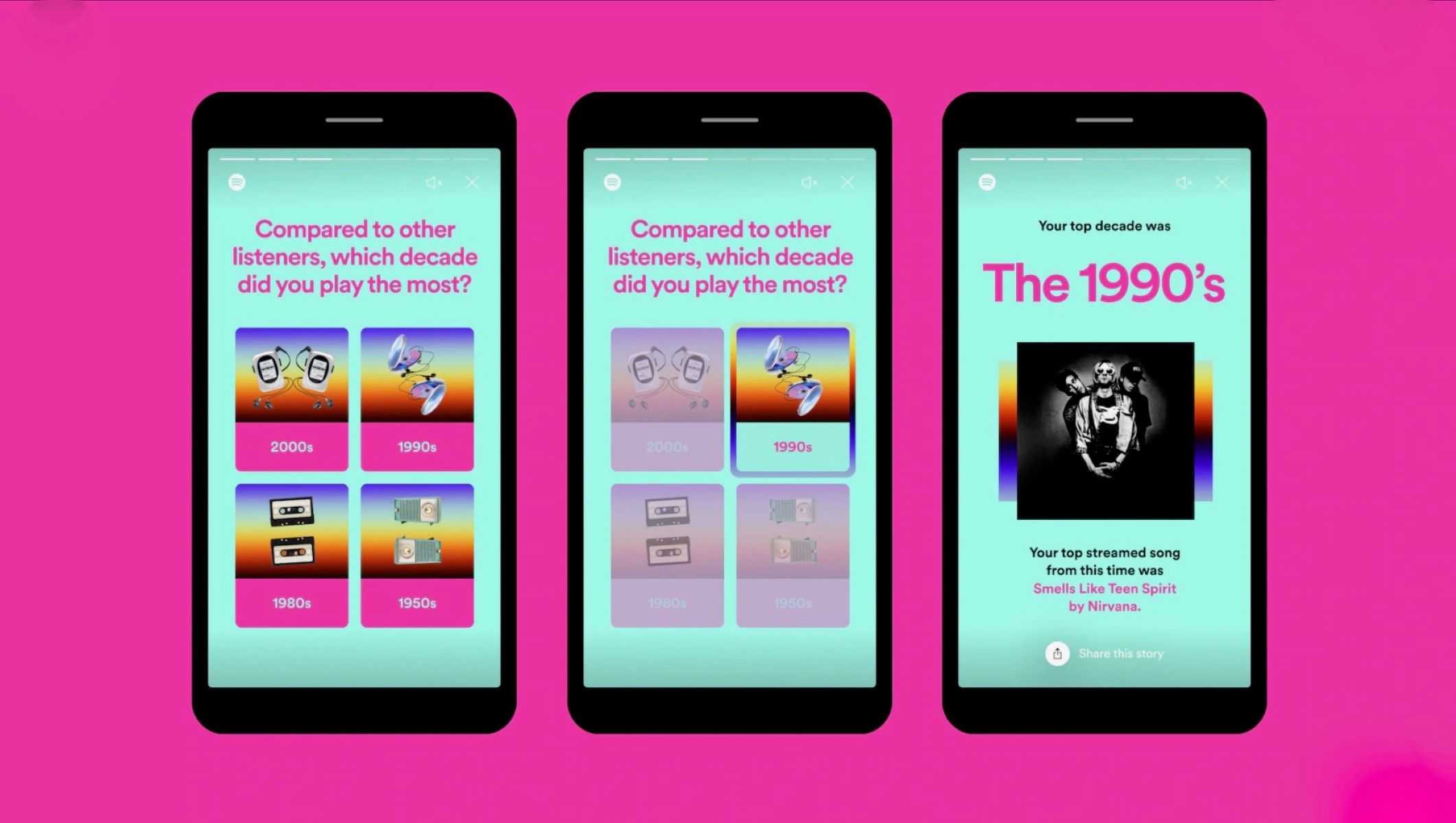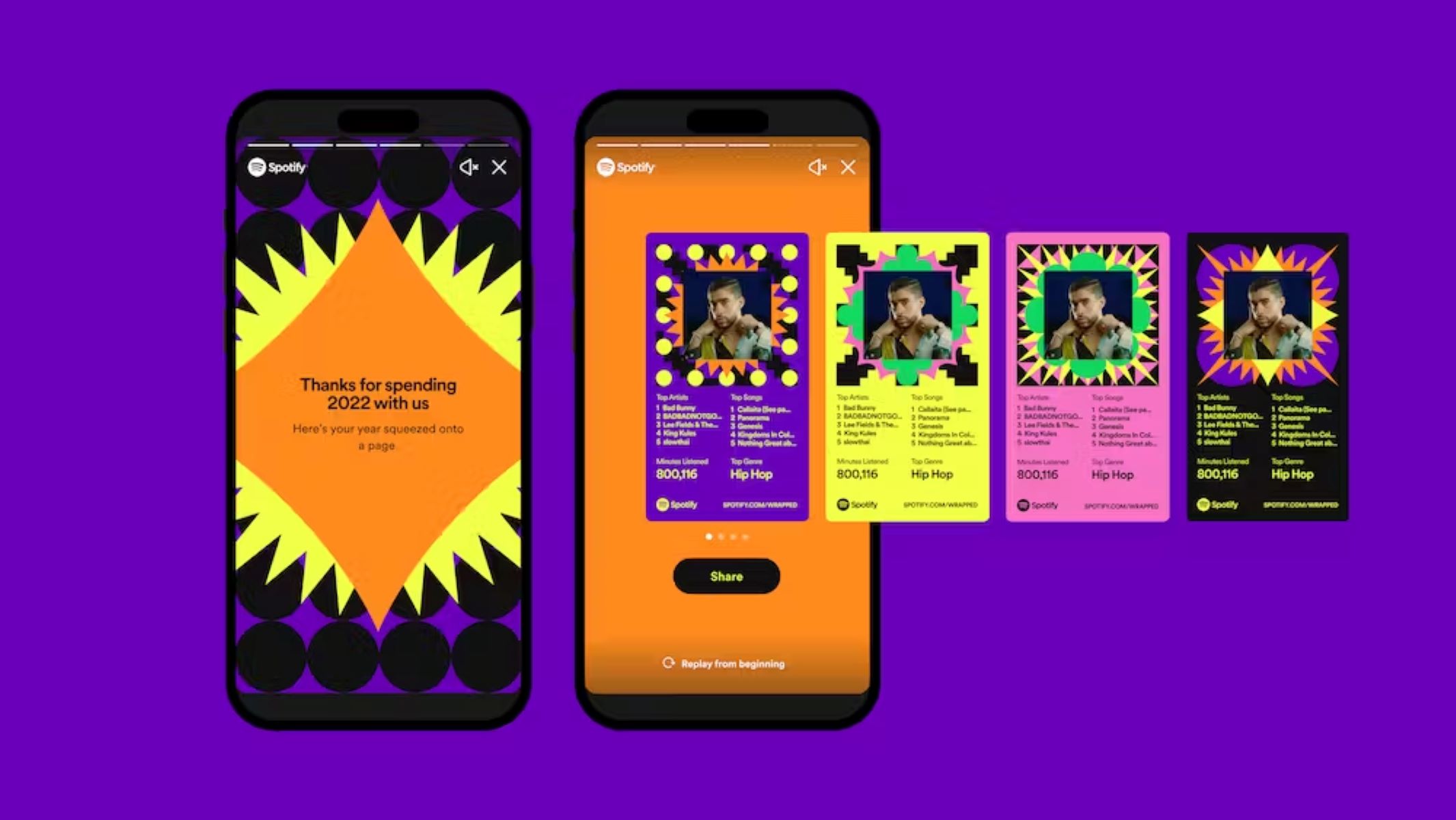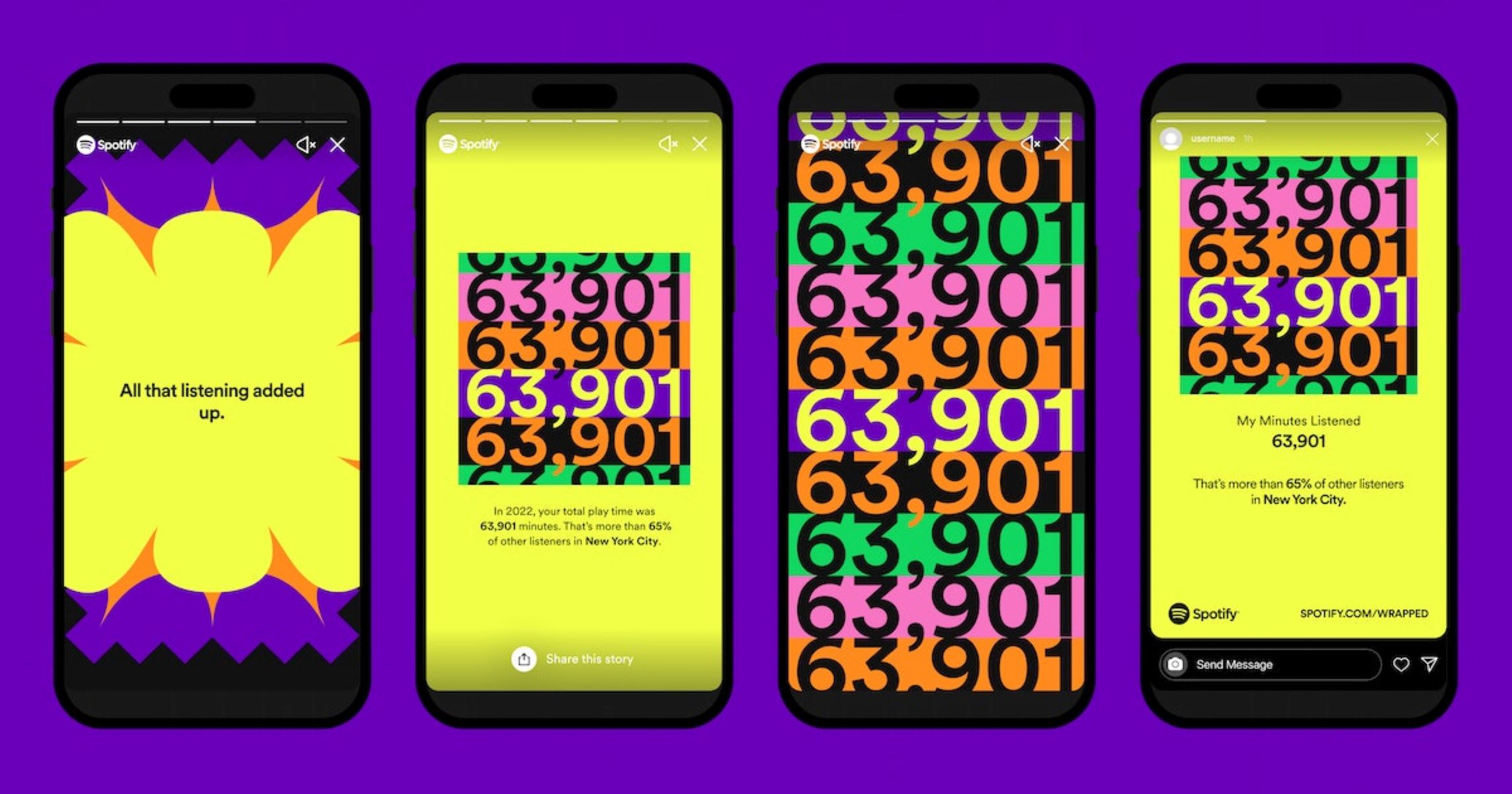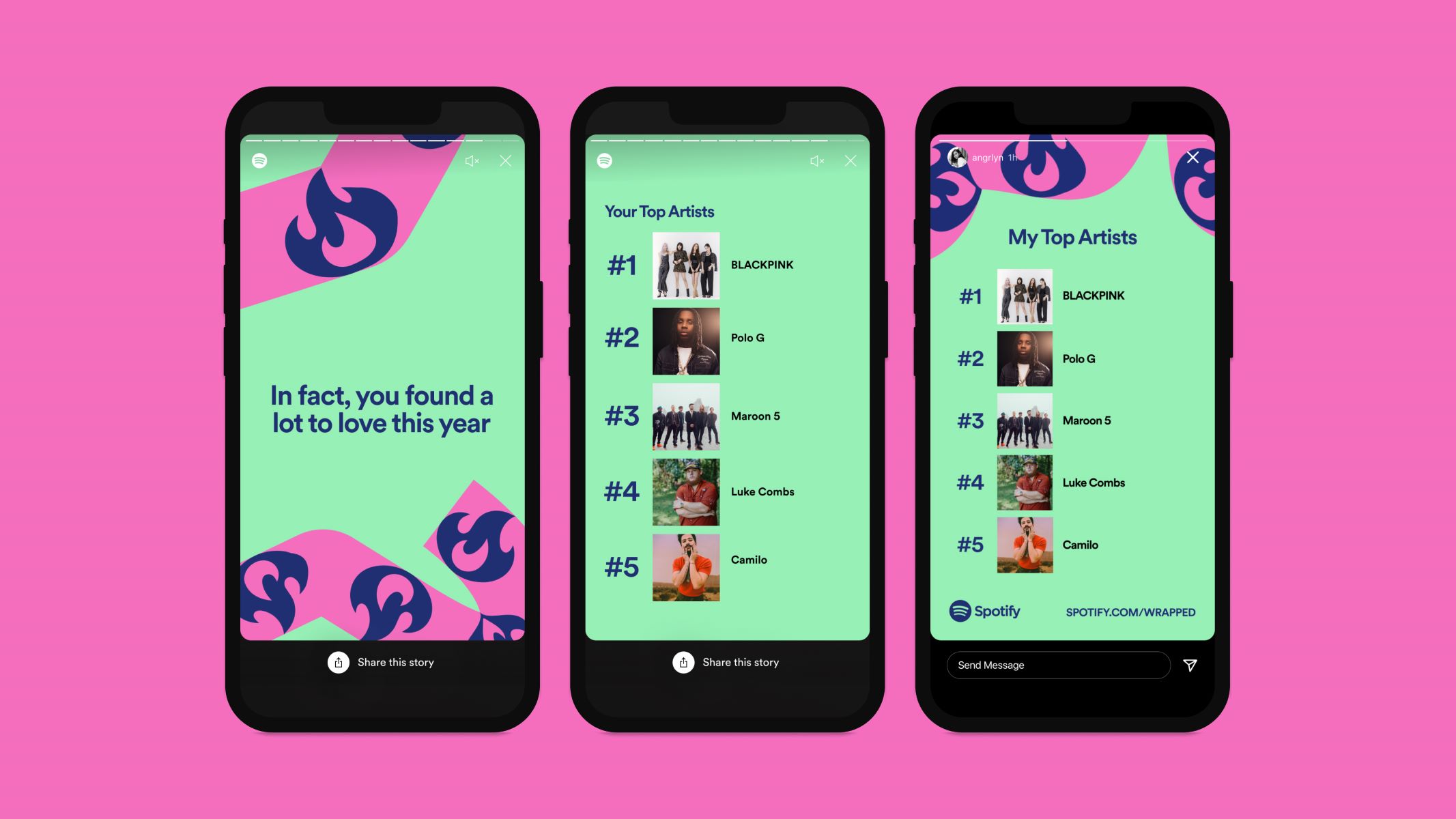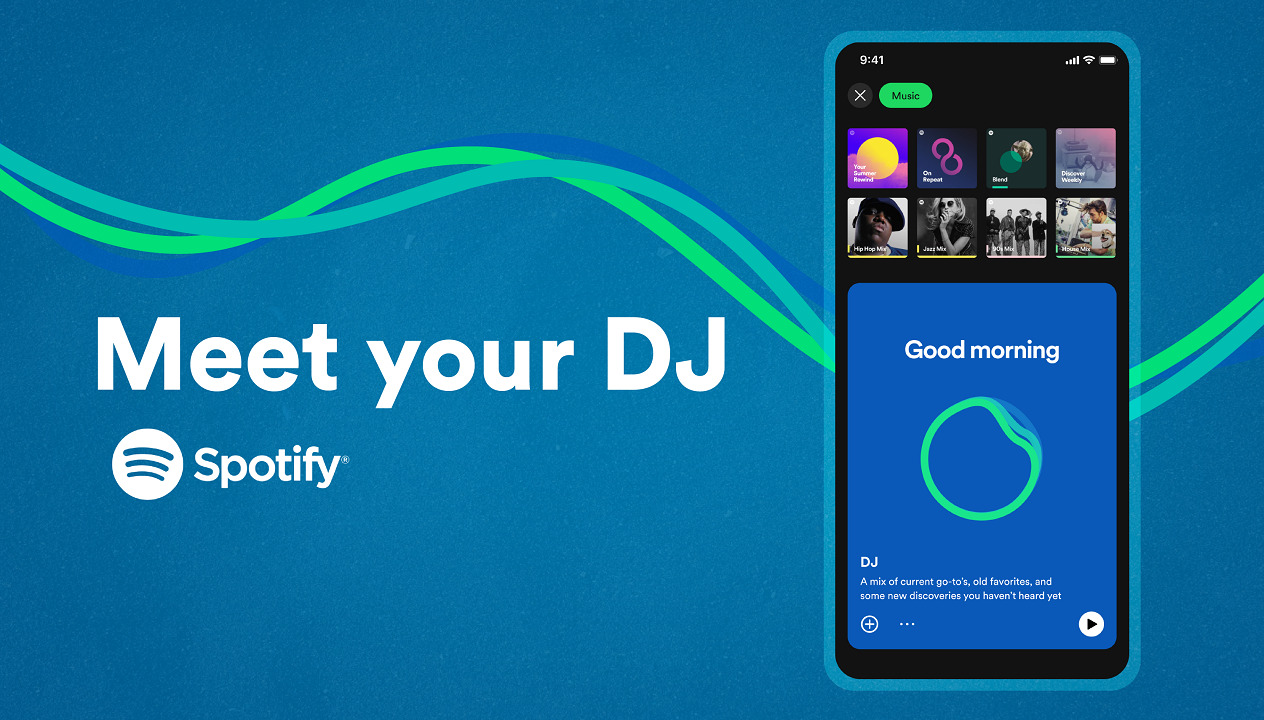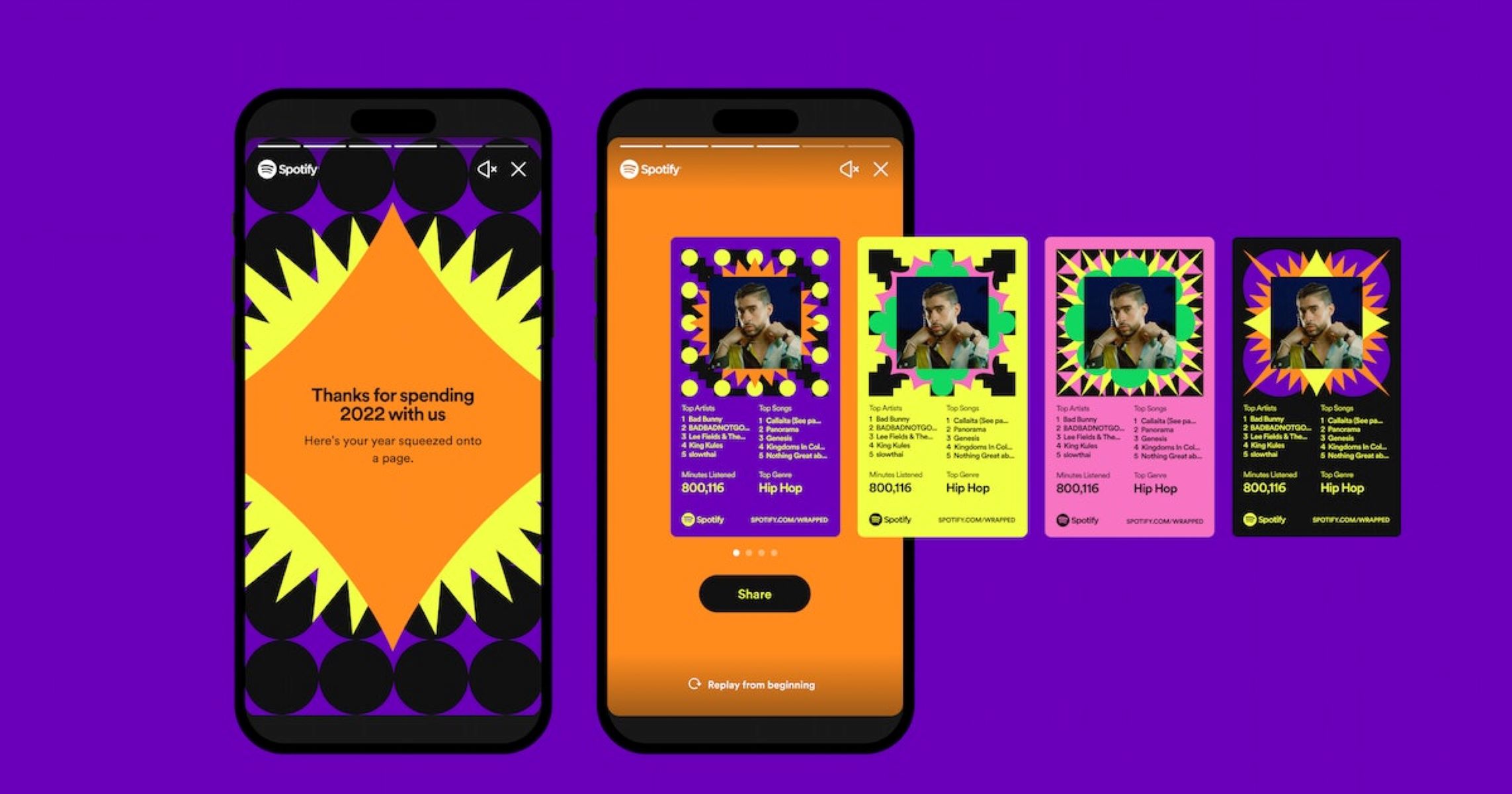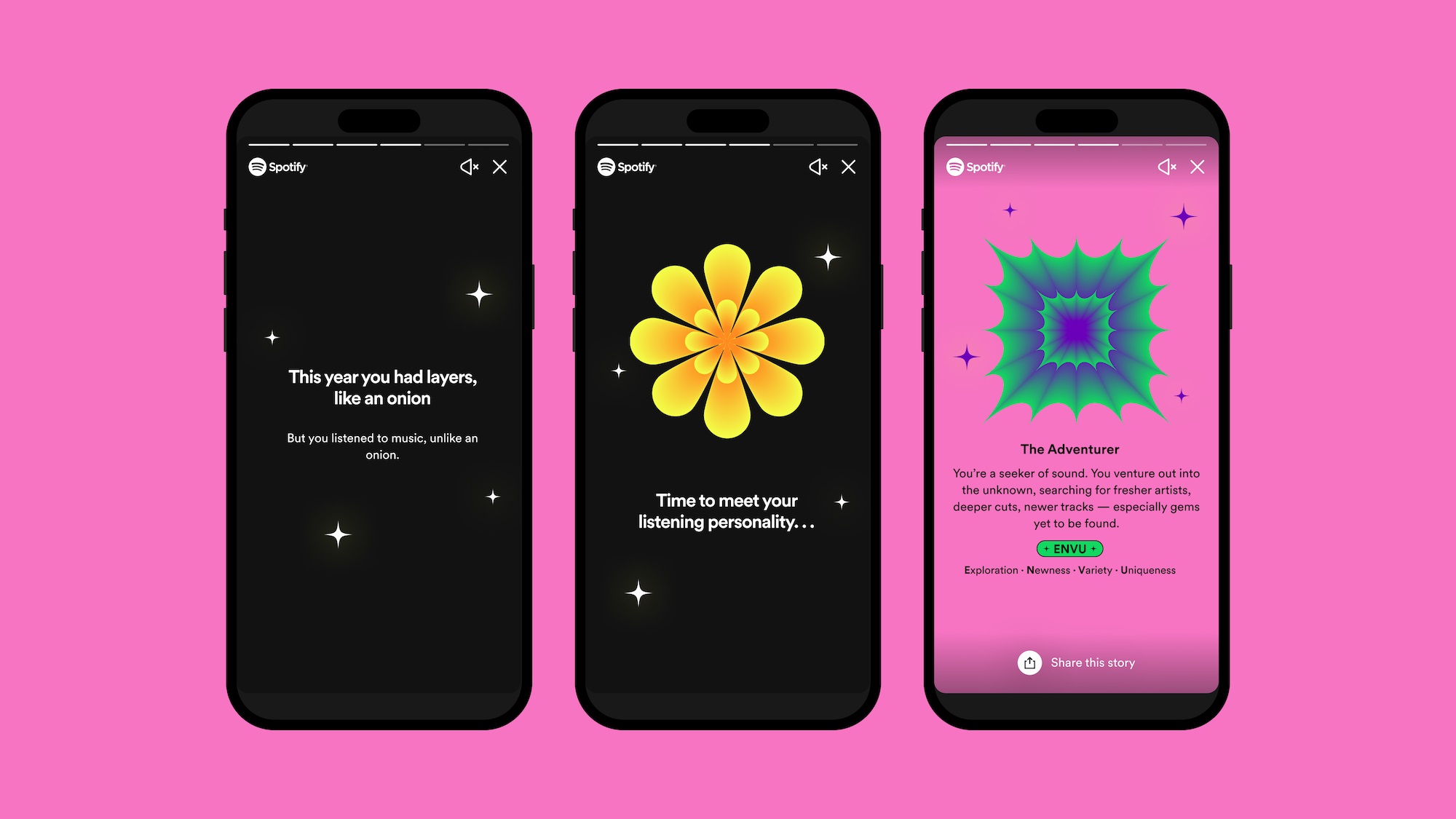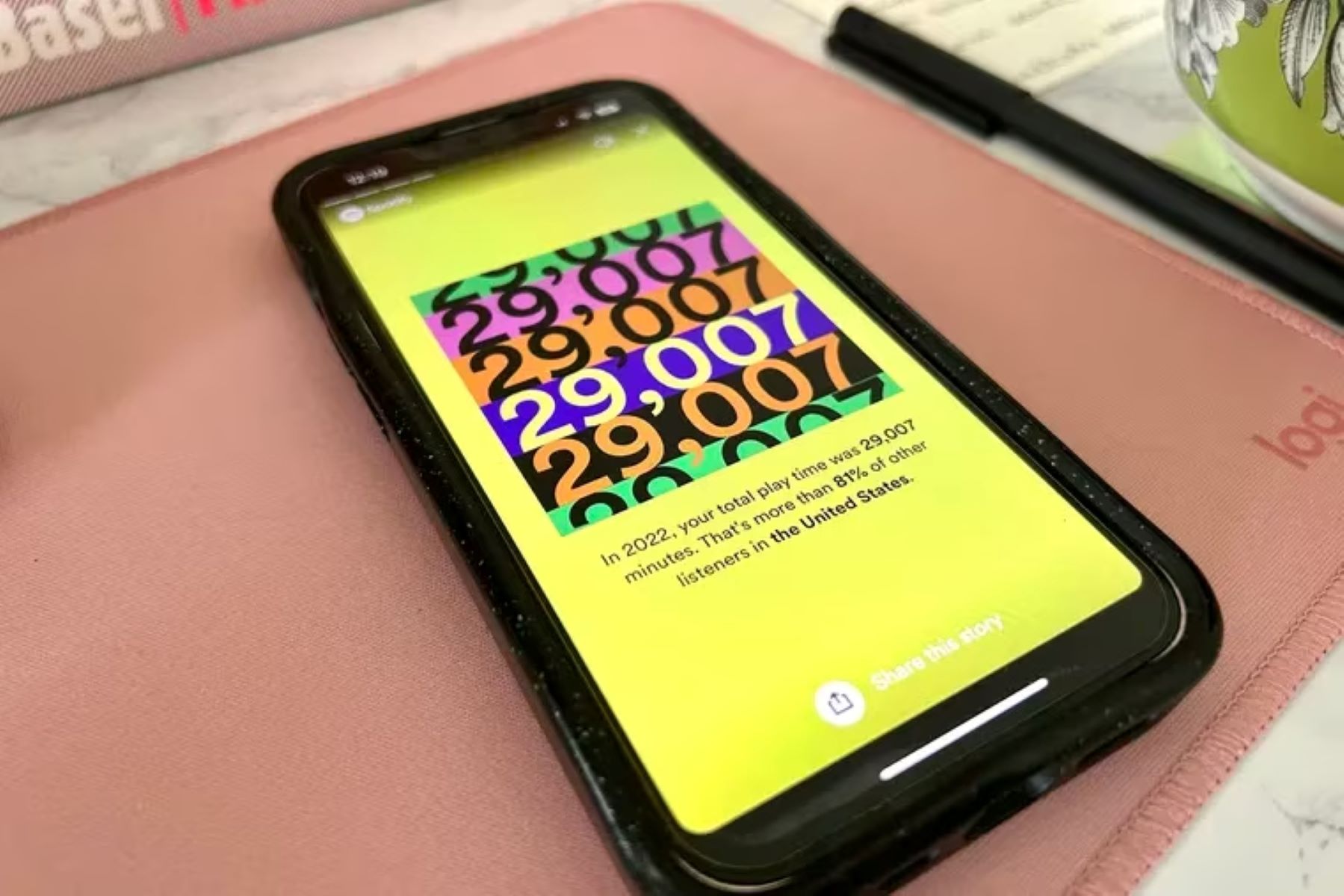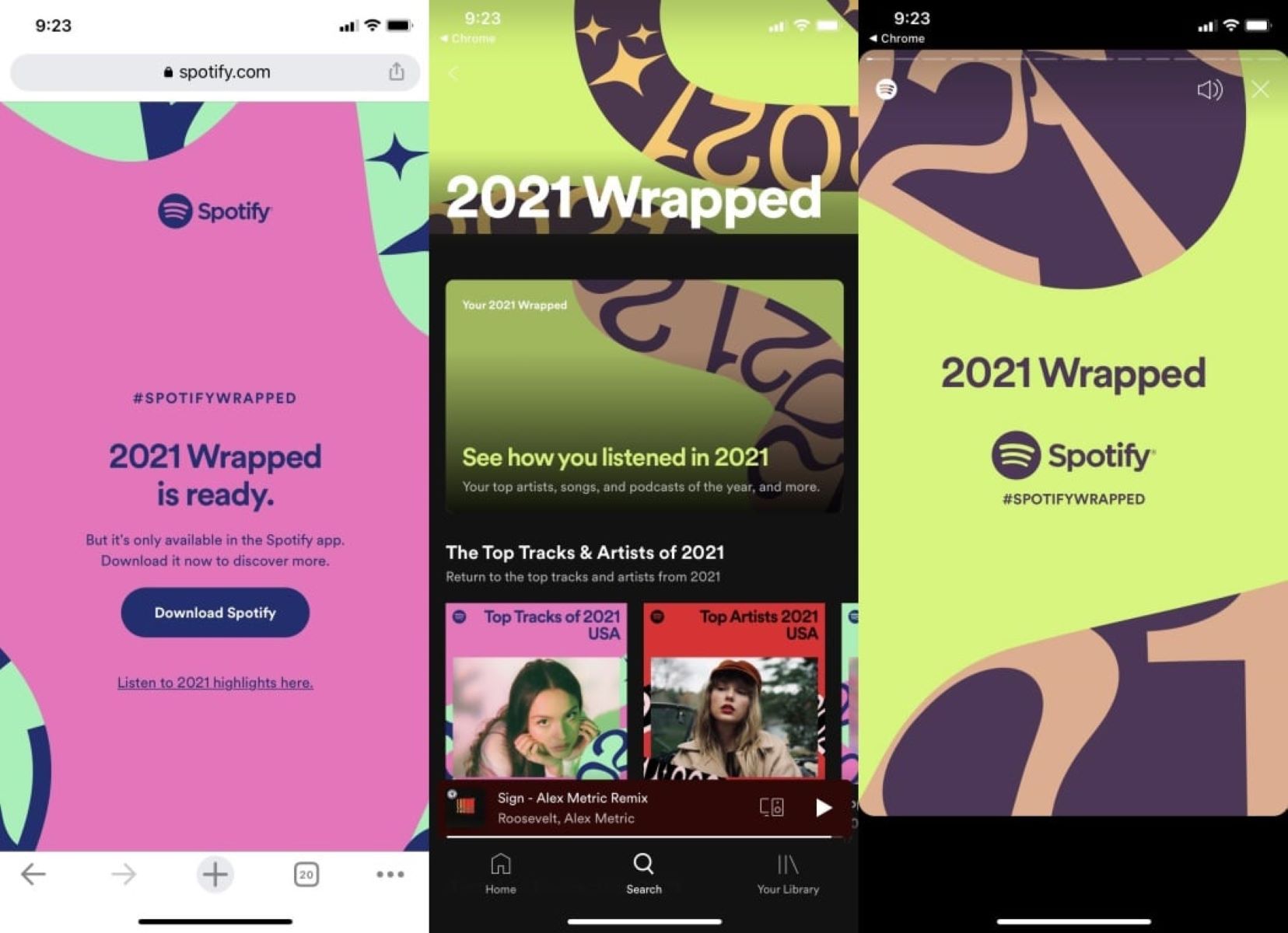Introduction
Welcome to the world of Spotify Wrapped, a beloved feature that allows Spotify users to reflect on their music habits and discover their top artists, songs, and genres of the year. However, like any other technology, Spotify Wrapped is not immune to glitches and technical issues that may arise from time to time. If you find yourself facing problems with Spotify Wrapped not working, fear not! In this article, we will explore some common issues and provide helpful solutions to get you back on track.
Spotify Wrapped has become an eagerly anticipated event for music enthusiasts, as it provides a personalized summary of their music listening experience over the past year. From revealing the most-played songs and artists to uncovering unique listening patterns, Spotify Wrapped offers users a chance to reminisce and share their musical journey with friends and followers on social media platforms.
However, there are times when Spotify Wrapped encounters technical hiccups that prevent users from accessing their personalized data. Whether you’re unable to view your Wrapped story, experiencing errors while logging in, or struggling with missing data, it can be frustrating to miss out on this annual tradition.
In the following sections, we’ll address some of the most common issues with Spotify Wrapped and provide step-by-step instructions to help you troubleshoot and resolve them. Whether you’re a long-time Spotify user or a newcomer to the platform, we’ve got you covered.
Common Issues with Spotify Wrapped
While Spotify Wrapped has gained immense popularity among music lovers, it’s not uncommon to run into a few bumps along the way. Here are some of the common issues that users may encounter when their Spotify Wrapped is not working:
- Unable to Access Wrapped Story: One of the most frustrating issues is when you can’t view your Wrapped story. This could be due to a technical glitch or compatibility issue with your device.
- Missing Data or Incomplete Wrapped: Another common problem is when certain songs, artists, or genres are missing from your Wrapped summary or when the data appears to be incomplete.
- Error Messages: Some users may come across error messages while trying to access Spotify Wrapped. These messages can be vague and make it challenging to pinpoint the underlying issue.
- Login Problems: There may be instances where you face difficulties logging into your Spotify account, preventing you from accessing your Wrapped information.
- Timing Issues: Spotify Wrapped is typically released towards the end of the year, but some users may encounter delays or find that their Wrapped is not generated within the expected timeframe.
These issues can be frustrating, especially when you’re eager to delve into your personal music journey. However, there’s no need to panic. In the next sections, we will provide troubleshooting steps and solutions to help you overcome these challenges and get your Spotify Wrapped experience back on track.
Remember, technology is not infallible, and glitches can occur. Fortunately, with a little patience and some simple troubleshooting, you can resolve most of these issues and enjoy the full Spotify Wrapped experience.
Check Your Eligibility for Spotify Wrapped
Before diving into the troubleshooting steps, it’s essential to ensure that you are eligible for Spotify Wrapped. Although this feature is widely available, there are a few requirements that must be met in order to access your personalized Wrapped data:
- Active Spotify Account: You need to have an active Spotify account to enjoy the benefits of Spotify Wrapped. If you don’t have an account, you can easily sign up for a free or premium account on the Spotify website or mobile app.
- At Least 5 Hours of Streaming Time: To generate a comprehensive Wrapped summary, Spotify requires users to have streamed music for at least 5 hours during the year. If you haven’t met this threshold, you may not be eligible for a Wrapped summary.
- Valid Spotify Account Region: Spotify Wrapped availability may vary slightly based on your account region. While it is accessible to users in many countries, double-check that your Spotify account region is supported for Wrapped.
- Spotify Account Creation Date: Spotify Wrapped is typically generated for users who created their accounts before a certain cutoff date. If you recently signed up for Spotify, your account may not have the necessary data to generate a full Wrapped summary.
If you fulfill these eligibility criteria and are still experiencing issues with Spotify Wrapped, there may be other underlying factors causing the problem. In the next sections, we will explore additional troubleshooting steps to help you resolve these issues and enjoy the Spotify Wrapped experience to its fullest.
Remember, having an eligible Spotify account and meeting the streaming time requirements are the foundation for generating a personalized Wrapped summary. Ensure that you have met these prerequisites before moving forward with other troubleshooting steps.
Check Your Spotify Listening Habits
When Spotify Wrapped is not working as expected, it’s worth examining your Spotify listening habits to determine if there may be any factors affecting the generation of your Wrapped summary. Here are a few aspects to consider:
- Streaming Activity: Make sure that you have actively been streaming music on Spotify throughout the year. Spotify Wrapped relies on your streaming history to compile your personalized summary.
- Multiple Spotify Accounts: If you use multiple Spotify accounts on different devices, ensure that you are logged into the correct account when accessing Spotify Wrapped. Your Wrapped data will be associated with the account you used for streaming music.
- Shared or Family Accounts: If you are part of a shared or family Spotify account, keep in mind that only the primary account holder may have access to the full Wrapped summary. Other users on the account may have limited or no access to their individualized Wrapped data.
- Offline Listening: Spotify Wrapped primarily considers your streaming activity, so if you frequently listen to music offline or without an internet connection, this may impact the accuracy and completeness of your Wrapped summary.
- Using Spotify Connect: If you often use Spotify Connect to control your music on other devices such as smart speakers or game consoles, ensure that your streaming activity is still associated with your main Spotify account.
By reviewing and adjusting your listening habits, you can optimize your chances of generating an accurate and comprehensive Spotify Wrapped summary. Additionally, it’s worth noting that Spotify Wrapped is typically generated in December for the previous year’s data. So if you’re checking during a different time of the year, keep in mind that the summary may not be available yet.
In the next sections, we will cover more troubleshooting steps to help you resolve any issues with Spotify Wrapped not working. By examining your listening habits and following the provided guidance, you’ll be on your way to uncovering the exciting insights of your music journey.
Ensure You Have a Spotify Account
One of the fundamental requirements to access Spotify Wrapped is having a valid Spotify account. If you’re experiencing issues with Spotify Wrapped not working, it’s important to double-check that you have an active account. Here are some points to consider:
- Create a Spotify Account: If you don’t have a Spotify account, you will need to create one in order to access Spotify Wrapped. Visit the Spotify website or download the mobile app and follow the prompts to sign up. You can choose between a free account or a premium account, depending on your preferences.
- Existing Spotify Account: If you already have a Spotify account, ensure that you are using the correct login credentials. It’s possible to have multiple accounts with different usernames and passwords, so make sure you’re using the right account to access Spotify Wrapped.
- Verify Account Status: Check the status of your Spotify account to ensure that it is active and in good standing. If there are any issues or restrictions with your account, such as payment problems or violations of Spotify’s terms of use, it may affect your access to Spotify Wrapped.
- Account Region: Confirm that your Spotify account is set to the correct region in order to access Spotify Wrapped. Some features may be limited or unavailable depending on your account region, so ensuring that it is set correctly is essential.
Having a valid and active Spotify account is the first step towards resolving any issues with Spotify Wrapped. If you’re confident that you have a Spotify account but are still encountering difficulties, continue reading the next sections for additional troubleshooting steps to get your Spotify Wrapped experience back on track.
Remember, your Spotify account is the gateway to enjoying the personalized insights and highlights of your music preferences through Spotify Wrapped. By ensuring that you have a functioning account, you increase your chances of resolving any issues and accessing your Wrapped summary successfully.
Make Sure You Are Using the Latest Version of Spotify
If you’re facing issues with Spotify Wrapped not working, one possible reason could be using an outdated version of the Spotify app. Updating to the latest version can often resolve bugs and compatibility problems. Here’s what you can do to ensure you’re using the latest version:
- Check for App Updates: Open your app store, whether it’s the Apple App Store or Google Play Store, and search for Spotify. If there is an available update, you’ll see an option to update the app. Download and install the latest version.
- Enable Automatic Updates: To ensure that you always have the latest version of Spotify, enable automatic updates for the app on your device. This way, you won’t have to manually check for updates as they will be installed automatically.
- Restart the App: Once you have updated the Spotify app, fully close it and restart it. This will ensure that any changes from the update are applied, potentially resolving any issues with Spotify Wrapped.
- Clear App Cache: If you’re still experiencing issues after updating, clearing the app cache can help. Go to your device’s settings, find the Spotify app in the application manager or storage settings, and clear the cache. This will remove any temporary data that could be interfering with the app’s performance.
- Reinstall the App: If all else fails, you can try reinstalling the Spotify app. Uninstall the app from your device, go to your app store, and download and install the latest version again. This will give you a fresh installation, resolving any software-related issues.
By ensuring that you are using the latest version of the Spotify app, you increase your chances of a smooth and functioning Spotify Wrapped experience. Updates often contain bug fixes and improvements that can address issues with the app, including problems related to Wrapped.
If updating the app doesn’t resolve the issue, don’t worry. There are still more troubleshooting steps to explore in the upcoming sections to help you get Spotify Wrapped up and running successfully.
Disconnect and Reconnect Spotify
If you’re encountering issues with Spotify Wrapped not working, disconnecting and reconnecting your Spotify account can potentially resolve the problem. Here’s how you can do it:
- Disconnect Your Spotify Account: Start by logging out of your Spotify account on all devices where you are currently logged in. This includes web browsers, mobile devices, and any other devices that you may have used to access Spotify. Make sure you are completely logged out of your account before proceeding.
- Clear App Cache (Mobile): If you’re using the Spotify app on your mobile device, go to the app settings and clear the cache. This will remove any temporary data that might be causing conflicts with the app. Once the cache is cleared, proceed to the next step.
- Reconnect Your Spotify Account: After disconnecting and clearing the app cache, open the Spotify app or website, and log back in to your account. Make sure to use the correct login credentials. This will establish a fresh connection to your account and may resolve any issues that were affecting Spotify Wrapped.
- Check Spotify Wrapped: Once you have reconnected your Spotify account, check if Spotify Wrapped is now working properly. You should be able to access your personalized summary and explore your music journey from the past year.
Disconnecting and reconnecting your Spotify account can help refresh the connection between Spotify Wrapped and your account, potentially resolving any issues that may have arisen. It’s important to note that disconnecting your account will not delete any of your Spotify data or playlists. It simply severs the connection temporarily.
If disconnecting and reconnecting your account does not solve the problem, don’t worry. There are still more troubleshooting steps to try in the next sections to help you troubleshoot and fix any issues with Spotify Wrapped.
Check Your Internet Connection
When Spotify Wrapped is not working as expected, it’s important to check your internet connection. A stable and reliable internet connection is crucial for accessing and using Spotify, including Spotify Wrapped. Here’s what you can do to ensure your internet connection is not causing any issues:
- Connectivity: Verify that you are connected to the internet on the device you are using to access Spotify. Check if other internet-dependent apps or websites are working properly to confirm that your internet connection is active.
- Check Network Speed: Run a speed test on your internet connection to check its speed and stability. You can use various online tools or speed test apps available for your device to measure your connection’s download and upload speeds.
- Switch Networks: If you are using a Wi-Fi network, try switching to a different network or connect to a mobile data network on your device. This can help determine if the issue is specific to your current network or if it is more widespread.
- Restart Router/Modem: Sometimes, the router or modem may encounter temporary issues that can disrupt your internet connection. Try restarting your router or modem by unplugging it from power, waiting for a few seconds, and then plugging it back in.
- Improve Wi-Fi Signal: If you are experiencing a weak Wi-Fi signal, consider moving closer to your router or using Wi-Fi signal boosters and extenders to improve the signal strength. A stable and strong Wi-Fi connection can help prevent interruptions when using Spotify Wrapped.
By ensuring that you have a reliable and stable internet connection, you can eliminate any potential issues related to connectivity that might be affecting Spotify Wrapped. A strong and consistent internet connection is vital for accessing your personalized Wrapped summary and enjoying your music journey.
If you have checked your internet connection and are still experiencing issues with Spotify Wrapped, don’t worry. There are additional troubleshooting steps to explore in the upcoming sections to help you get Spotify Wrapped working smoothly.
Clear Spotify Cache
If you’re experiencing issues with Spotify Wrapped not working properly, clearing the cache can often help resolve any glitches or temporary data conflicts within the app. Here’s how you can clear the cache for Spotify:
- Mobile Devices: On your mobile device, open the Spotify app and go to its settings. Look for the option to clear cache or storage. Tap on it to clear the cache for the app. Keep in mind that clearing the cache may also remove your offline downloaded music, so you may need to re-download them later.
- Desktop Computers: On a desktop computer, you can clear the cache in the Spotify desktop app. Go to the app’s settings and find the option to clear cache or storage. Select it to clear the cache data for the app. Note that clearing the cache may sign you out of the app, so make sure you have your login credentials handy.
- Web Player: For the Spotify web player, clearing the cache depends on the web browser you are using. In most browsers, you can go to the settings or preferences menu, find the option to clear browsing data or cache, and select it. Make sure to only clear the cache for Spotify or music-related data.
Clearing the cache for Spotify can help resolve any temporary issues or conflicts that may be interfering with Spotify Wrapped. It removes cached data that might be outdated or corrupted, allowing the app to function more smoothly.
Once you have cleared the cache, restart the Spotify app or refresh the web player. This will ensure that the app or web page reloads with refreshed data and settings. Check if Spotify Wrapped is now working properly and if you can access your personalized summary without any issues.
If clearing the cache doesn’t resolve the issue, don’t worry. There are still more troubleshooting steps to explore in the upcoming sections to help you resolve any problems with Spotify Wrapped.
Verify Your Spotify Wrapped Settings
When Spotify Wrapped is not working as expected, it’s worth checking your Spotify settings to ensure that everything is configured correctly. Here are a few settings to verify:
- Privacy Settings: Make sure that your privacy settings allow for sharing your data and music preferences. Spotify Wrapped relies on this data to generate your personalized summary. Go to the Spotify app or website settings and review the privacy options to ensure that the necessary permissions are enabled.
- Wrapped Notifications: Check if you have enabled notifications for Spotify Wrapped. If you have disabled these notifications, you may not receive alerts or updates about your Wrapped summary. Enable notifications in your Spotify settings to ensure you are notified when Wrapped is available.
- Social Sharing: Review your social sharing settings to ensure that you have allowed Spotify to share your Wrapped summary on social media platforms. If sharing is disabled, you may not be able to share your highlights with friends or followers. Adjust the settings to enable sharing if desired.
- Automatic Playback Updates: Spotify Wrapped relies on playback data to compile your personalized summary. Check if you have enabled automatic playback updates in your Spotify settings. This feature ensures that your listening activity is continuously updated and reflected in your Wrapped summary.
- Connected Apps and Devices: If you frequently use Spotify with other apps or devices through integrations like Spotify Connect or third-party applications, ensure that the connections are set up correctly. Verify that all connected apps and devices have the necessary permissions and access to your Spotify data.
By verifying and adjusting your Spotify Wrapped settings, you can ensure that everything is set up correctly to generate your personalized summary. Making these adjustments can help resolve any issues related to data sharing, notifications, and connected devices that may be impacting your Spotify Wrapped experience.
If you have checked and adjusted your settings but are still experiencing difficulties with Spotify Wrapped, continue reading the next sections for further troubleshooting steps to get your Spotify Wrapped working smoothly.
Contact Spotify Support
If you have tried all the troubleshooting steps mentioned earlier and are still unable to resolve the issues with Spotify Wrapped not working, it’s time to reach out to Spotify Support for assistance. Here’s how you can contact Spotify Support:
- Help Center: Visit the Spotify Help Center on the Spotify website. Here, you can find a wealth of articles and guides that address common issues and provide solutions. Use the search function to look for relevant topics related to Spotify Wrapped not working.
- Community Forums: Engage with the Spotify Community Forums, where users and Spotify experts share their experiences and solutions. You can post your issue in the appropriate category and see if any community members or Spotify representatives can provide guidance.
- Twitter Support: Reach out to Spotify Support on Twitter by tweeting at their official support account, @SpotifyCares. Describe the issue you’re facing with Spotify Wrapped and include any relevant details. The support team may respond and offer assistance.
- Direct Email: If you prefer to communicate via email, you can contact Spotify Support directly. Visit the Spotify website and navigate to the Contact Us or Support page. Fill out the appropriate form with your issue and contact information, and someone from the Spotify Support team will get back to you.
When reaching out to Spotify Support, be sure to provide as much detail as possible about the issue you’re experiencing with Spotify Wrapped. Include any error messages, steps you’ve already taken to troubleshoot, and any specific device or platform you’re using.
Remember, Spotify Support is dedicated to assisting users with their issues and finding solutions. While it may take some time to receive a response, they will do their best to help you resolve the problem and get your Spotify Wrapped working properly.
Don’t hesitate to contact Spotify Support if you’re still facing difficulties with Spotify Wrapped. They have the expertise to provide personalized assistance and may have additional troubleshooting steps specific to your situation.