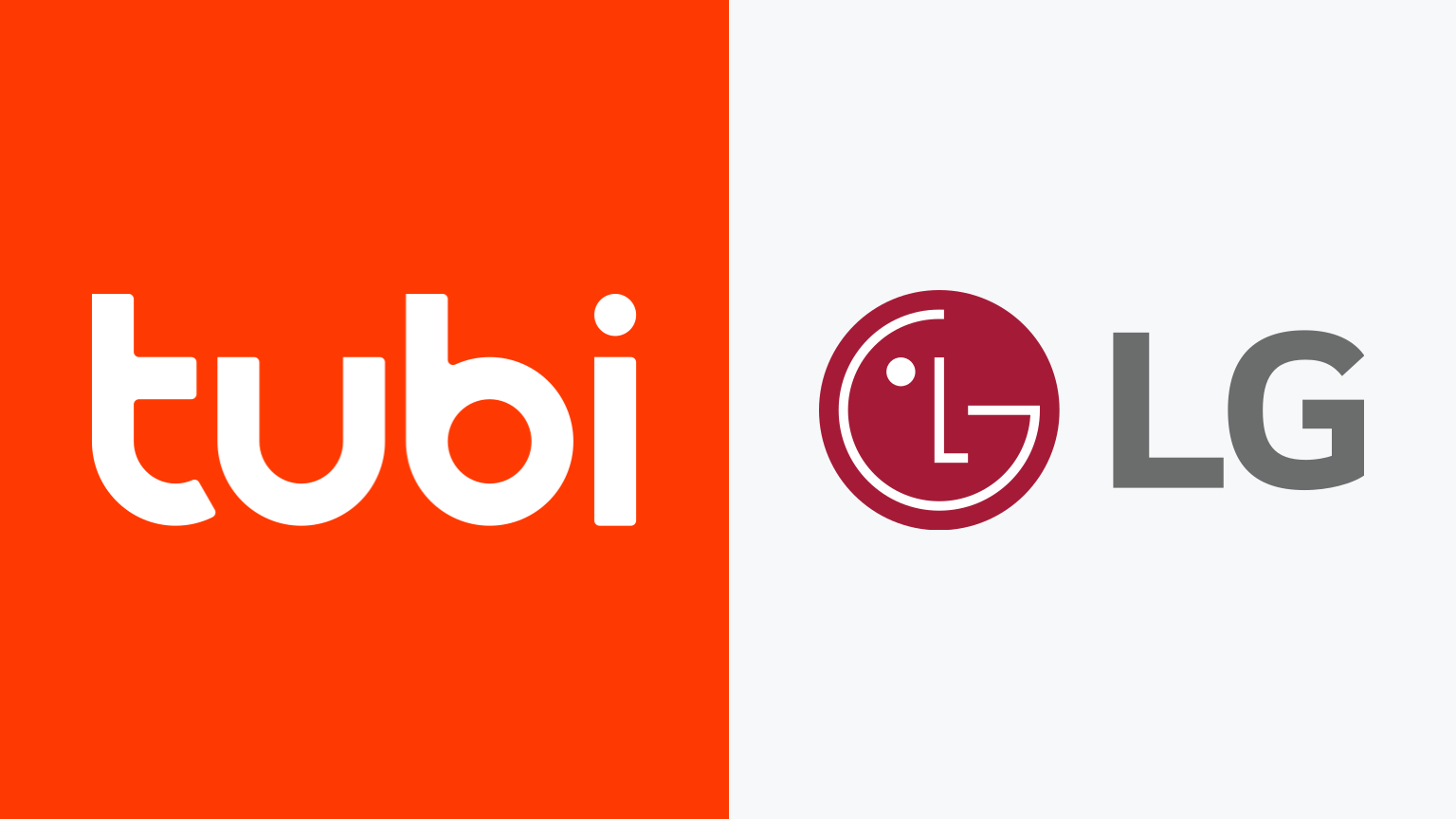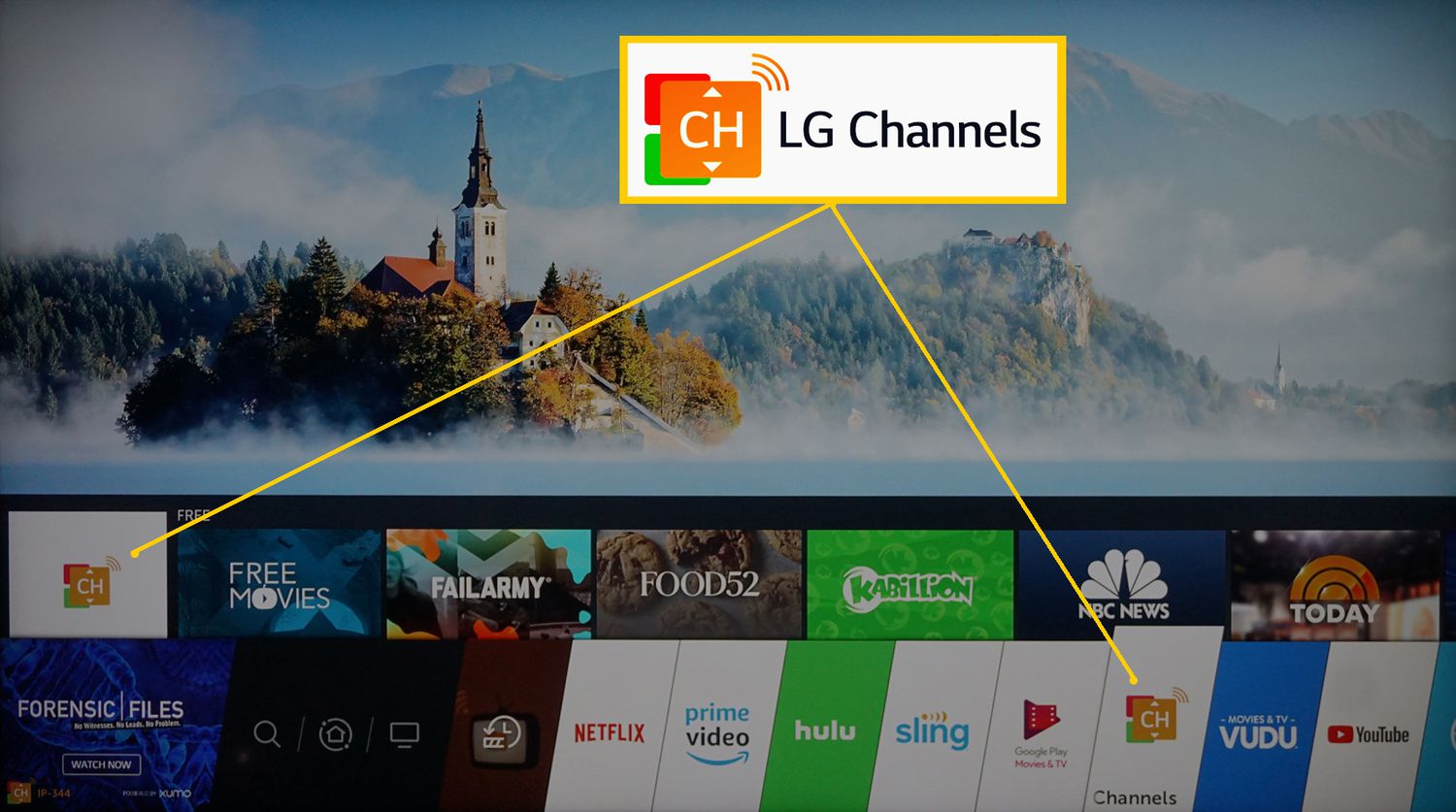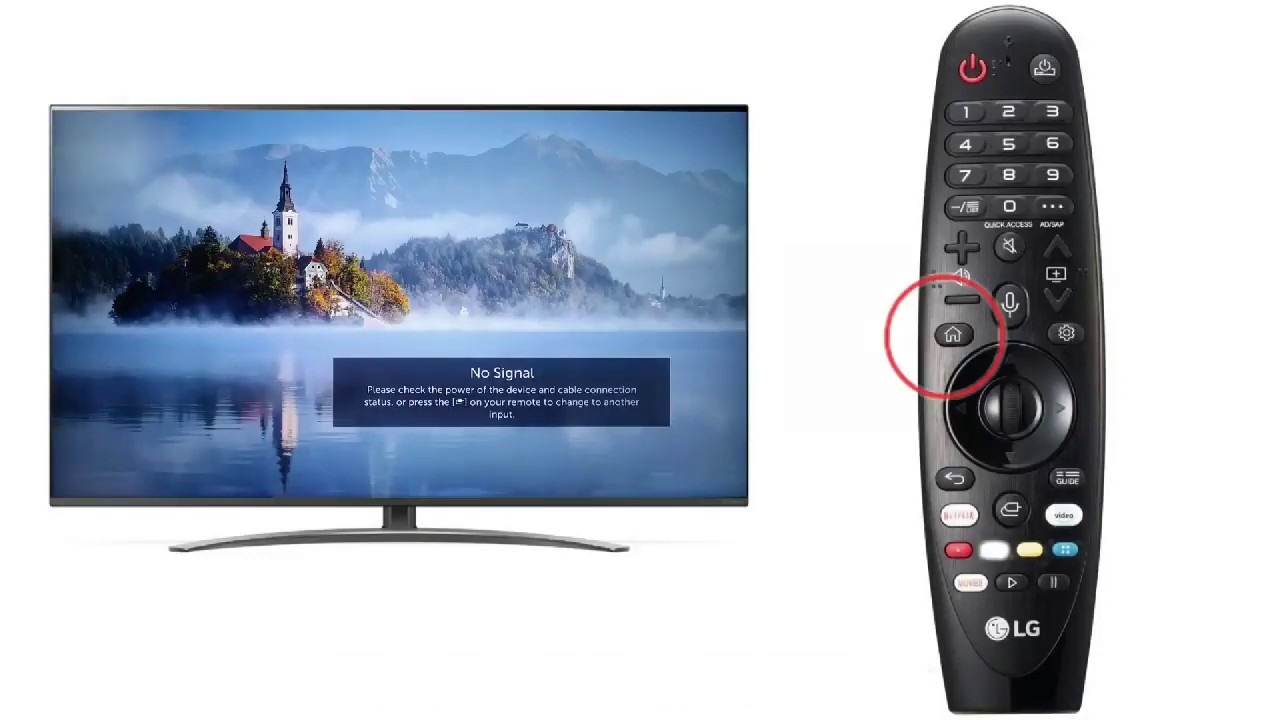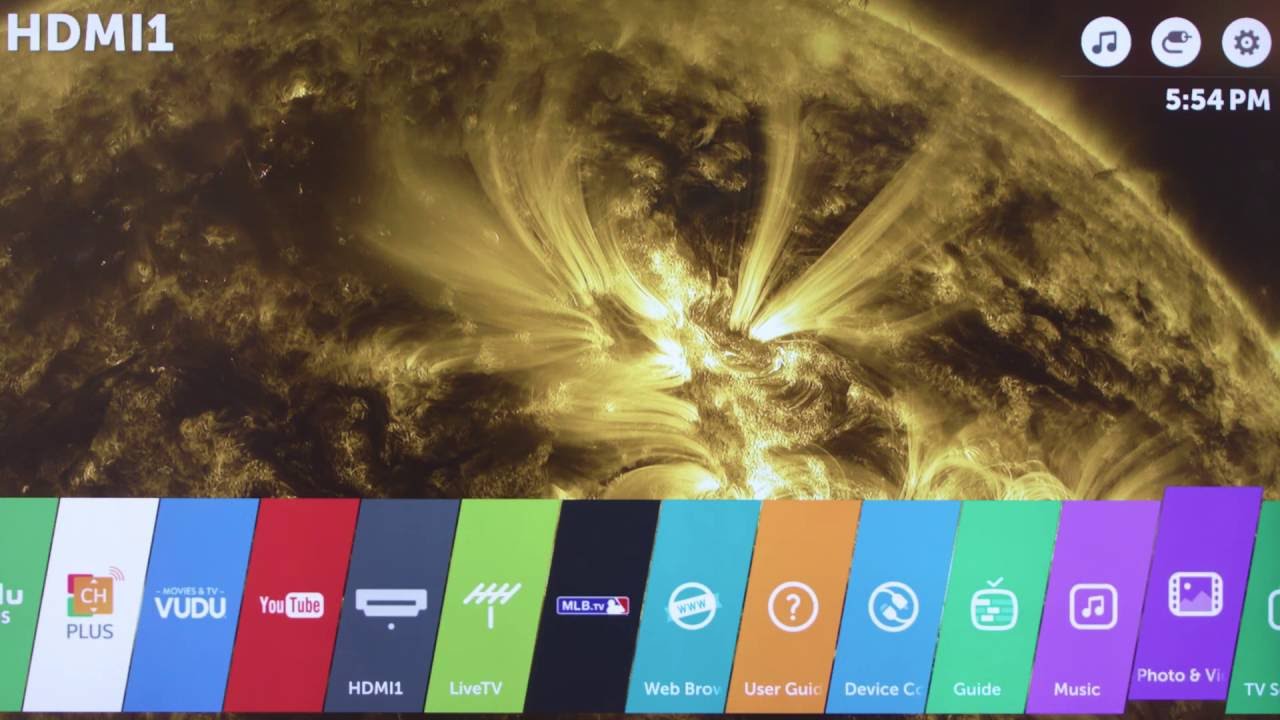Introduction
Having a remote control is essential for operating a smart TV, but what happens when you can’t find it or it’s not functioning properly? Don’t worry, because there are alternative methods to use your LG Smart TV without a remote control. In this article, we will explore various ways to navigate and control your LG Smart TV even when you don’t have a remote handy. So, let’s dive in!
LG Smart TVs are equipped with advanced features and functionalities that provide an immersive entertainment experience. However, the remote control is an integral part of accessing those features. But, circumstances may arise when you may misplace your remote, or it may stop working due to battery issues or other technical glitches. Thankfully, there are alternative options available that can help you navigate and control your LG Smart TV seamlessly.
In the following sections, we will discuss different methods that you can use to operate your LG Smart TV without a remote control. Whether you have a mobile device, a universal remote, or want to explore voice control options, we will guide you through the steps to ensure a convenient and enjoyable TV viewing experience.
So, if you find yourself in a situation where your LG Smart TV remote is missing or malfunctioning, keep reading this article for practical solutions on how to use your LG Smart TV without a remote control.
Connecting LG Smart TV to a Mobile Device
If you have misplaced your LG Smart TV remote, one convenient option is to connect your TV to a mobile device. LG provides a mobile app called the LG Magic Remote App that allows you to control your TV using your smartphone or tablet. Follow these steps to connect your LG Smart TV to a mobile device:
- Ensure that your LG Smart TV and mobile device are connected to the same Wi-Fi network.
- On your mobile device, go to the app store and download the LG Magic Remote App.
- Launch the app and select your LG Smart TV from the list of available devices.
- Follow the on-screen instructions to pair your mobile device with your TV.
- Once the connection is established, you can use your mobile device as a remote control for your LG Smart TV.
The LG Magic Remote App replicates the functions of a physical remote control, allowing you to navigate through the TV’s menus, adjust volume and settings, and even enter text using your mobile device’s virtual keyboard. This method is especially useful if you frequently misplace your remote control or if it is out of reach.
Additionally, the LG Magic Remote App provides additional features that enhance your viewing experience. You can use the app to access LG’s content store and explore a wide range of apps, movies, and TV shows. Some LG Smart TVs also support screen mirroring, which allows you to display the content from your mobile device directly on your TV screen.
By connecting your LG Smart TV to a mobile device, you can enjoy convenient control and access to a wealth of entertainment options. This method provides a practical and hassle-free solution for operating your LG Smart TV when the remote control is not readily available.
Using the LG Magic Remote App
The LG Magic Remote App is a powerful tool that allows you to control your LG Smart TV using your mobile device. With a user-friendly interface and a wide range of features, the app provides a seamless and convenient way to navigate and operate your TV. Here’s how you can make the most of the LG Magic Remote App:
- Download and install the LG Magic Remote App on your mobile device from the app store.
- Make sure your LG Smart TV and your mobile device are connected to the same Wi-Fi network.
- Launch the LG Magic Remote App on your mobile device.
- Follow the on-screen instructions to pair your mobile device with your TV. This typically involves entering a code displayed on your TV screen into the app.
- Once the pairing process is complete, you can start using your mobile device as a remote control.
The LG Magic Remote App provides a virtual remote control that closely mirrors the functionality of the physical remote. You can navigate through menus, change channels, adjust volume, and control playback. The app also features a touchpad, allowing you to swipe and scroll effortlessly through the TV’s interface.
Aside from basic controls, the LG Magic Remote App offers additional features that enhance your TV viewing experience. For example, you can use the app’s Built-in Air Mouse feature to control the cursor on your TV screen. This makes it easy to browse the internet or navigate through smart TV apps with precision.
Another useful feature of the LG Magic Remote App is its ability to act as a virtual keyboard. Instead of using the TV’s on-screen keyboard, you can simply type using your mobile device’s keyboard. This feature saves time and frustration when entering text, such as login credentials or search queries.
In addition to providing remote control functionality, the app also serves as a hub for accessing a variety of content. You can use the app to launch popular streaming services, such as Netflix and YouTube, with just a few taps. It also allows you to browse through TV shows, movies, and recommended content from the LG content store.
The LG Magic Remote App is a versatile and powerful tool that enhances your LG Smart TV experience. By using your mobile device as a remote control, you can easily navigate and control your TV’s functions, access a wide range of content, and enjoy a seamless viewing experience.
Controlling LG Smart TV with a Universal Remote
If you don’t have the original remote control for your LG Smart TV, another option is to use a universal remote. A universal remote is a device that can be programmed to control various electronic devices, including your LG Smart TV. Here’s how you can control your LG Smart TV using a universal remote:
- Ensure that your universal remote is compatible with LG Smart TVs. Most universal remotes support LG Smart TVs, but it’s always a good idea to double-check the compatibility before purchasing.
- Follow the instructions provided with your universal remote to prepare it for programming.
- Locate the programming code for LG Smart TVs. This code is specific to each universal remote brand and model. You can usually find the programming code in the instruction manual or on the manufacturer’s website.
- Enter the programming code for LG Smart TVs into your universal remote. The process may differ depending on the remote model, but generally, you’ll need to press a combination of buttons and enter the code using the remote’s keypad.
- Once the code is entered, test the universal remote’s functionality by using the basic controls, such as changing channels and adjusting volume.
If the programming is successful, your universal remote should now be able to control your LG Smart TV. You can use it to navigate through the TV’s menus, change input sources, and access various settings.
Keep in mind that not all functions of the original LG remote control may be available on the universal remote. Advanced features, such as voice control or specific LG Smart TV functionalities, may not be accessible. However, the universal remote should provide basic control capabilities for your LG Smart TV.
Using a universal remote to control your LG Smart TV offers convenience, especially if you have multiple devices that can be operated with a single remote control. It eliminates the need to switch between different remotes and simplifies the overall TV viewing experience.
Remember to refer to the universal remote’s instruction manual for troubleshooting tips if you encounter any issues during the programming process or while using the remote with your LG Smart TV.
Using Voice Control to Operate LG Smart TV
One of the most convenient ways to operate your LG Smart TV without a remote control is through voice control. With voice control technology, you can command your TV using your voice, eliminating the need for a physical remote. Here’s how you can use voice control to operate your LG Smart TV:
- Ensure that your LG Smart TV supports voice control. Most LG Smart TVs come equipped with voice control capabilities, but it’s important to check the specifications of your specific model.
- Set up your LG Smart TV for voice control by following the on-screen instructions. This typically involves linking your TV to a voice assistant, such as Amazon Alexa or Google Assistant.
- Once the set-up is complete, activate the voice control feature by saying the wake word or phrase, which is usually “Hey Google” or “Alexa” followed by your command.
- Speak your command clearly and naturally. For example, you can say “Hey Google, change the channel to CNN” or “Alexa, turn up the volume.”
- Your LG Smart TV will interpret the command and execute the requested action. Voice control allows you to perform various functions, such as changing channels, adjusting volume, launching apps, searching for content, and more.
Voice control offers a hands-free and intuitive way to operate your LG Smart TV. It brings a new level of convenience, especially when your remote control is not within reach. It also provides accessibility benefits for those who have difficulty using traditional remote controls.
Keep in mind that the specific voice commands and functionalities may vary depending on the voice assistant you are using and the capabilities of your LG Smart TV. It’s important to familiarize yourself with the supported commands and features to make the most out of your voice control experience.
Furthermore, ensure that your LG Smart TV is connected to the internet and that the voice assistant is functioning properly for seamless voice control operation. If you encounter any issues with voice control, refer to the TV’s manual or the voice assistant’s support resources for troubleshooting steps.
With voice control, you can enjoy a hands-free and effortless way to navigate and control your LG Smart TV. Whether you’re relaxing on the couch or across the room, simply speak your commands and let your TV respond to your voice.
Troubleshooting Tips for Using LG Smart TV without Remote
Using your LG Smart TV without a remote control may sometimes pose challenges, but there are several troubleshooting tips you can try to overcome any issues. Here are some common troubleshooting tips for using an LG Smart TV without a remote control:
- Use the buttons on the TV: Most LG Smart TVs have physical buttons located on the side or back of the TV. These buttons can be used to navigate through menus, change channels, adjust volume, and power the TV on and off. Refer to your TV’s manual to locate the specific buttons and their corresponding functions.
- Download a remote control app: If you have a smartphone or tablet, you can download a remote control app from the app store. There are third-party apps available that can mimic the functions of your LG Smart TV remote. Install the app, follow the setup instructions, and use your mobile device as a replacement remote control.
- Purchase a replacement remote control: If your original remote control is lost or not functioning, consider purchasing a replacement remote control specifically designed for LG Smart TVs. You can find these remote controls online or at electronics stores. Ensure that the replacement remote control is compatible with your TV model.
- Reset the TV’s settings: If you’re facing persistent issues with the TV’s functionality, you can try resetting the TV’s settings to factory defaults. Keep in mind that this will erase any customizations and saved settings on the TV. To perform a factory reset, navigate to the TV’s settings menu and look for the option to reset or restore to factory settings.
- Contact LG customer support: If none of the above solutions work, it may be necessary to seek assistance from LG customer support. They have specialized knowledge and resources to help troubleshoot any issues you may be experiencing. Reach out to their support team via phone or email and provide them with specific details about your TV’s model and the problem you’re facing.
Remember, troubleshooting tips may vary depending on the model and features of your LG Smart TV. It’s always a good idea to consult the TV’s manual or official support channels for specific troubleshooting information.
By following these troubleshooting tips, you can overcome common challenges and continue using your LG Smart TV without a remote control. Whether it’s using the TV’s physical buttons, downloading a remote control app, or seeking professional support, there are solutions available to ensure a smooth TV viewing experience.
Conclusion
Operating your LG Smart TV without a remote control can be a hassle, but fortunately, there are alternative methods to navigate and control your TV effectively. Whether you use a mobile device, a universal remote, or voice control, these options provide convenient alternatives when your remote is missing, misplaced, or malfunctioning.
If you have a mobile device, the LG Magic Remote App allows you to control your LG Smart TV seamlessly. With features like a virtual remote control, touchpad navigation, and a built-in keyboard, this app provides a user-friendly interface for operating your TV. Additionally, it offers access to LG’s content store, opening up a world of entertainment options.
Another option is to use a universal remote control. By programming it to work with your LG Smart TV, you can enjoy basic control functions, such as changing channels and adjusting volume. While advanced features may be limited, a universal remote simplifies the TV viewing experience by eliminating the need for multiple remotes.
For a hands-free experience, voice control is an excellent option. By linking your LG Smart TV to a voice assistant like Amazon Alexa or Google Assistant, you can control your TV simply by speaking commands. Voice control provides accessibility, convenience, and an intuitive way to navigate and operate your TV without a physical remote.
If you encounter any issues while using your LG Smart TV without a remote, there are troubleshooting options to consider. Accessing the TV’s physical buttons, downloading remote control apps, and resetting the TV are some solutions to try. If all else fails, contacting LG customer support can provide specialized assistance and guidance.
In conclusion, while having a remote control for your LG Smart TV is essential, there are alternative methods that can be equally effective. Whether you choose to use a mobile device, a universal remote, or voice control, you can still enjoy all the features and functionalities that your LG Smart TV offers. So, don’t let a missing or malfunctioning remote control hinder your TV viewing experience—try these alternative methods and take control of your LG Smart TV today!