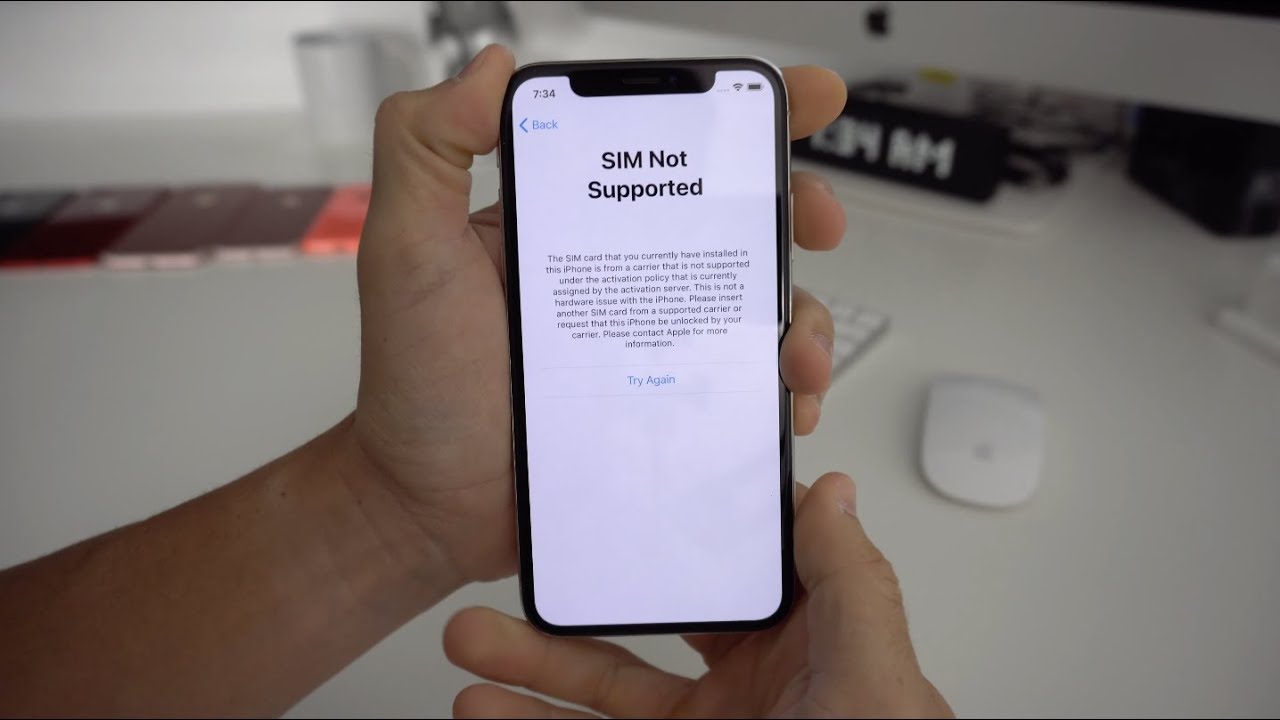Introduction
Welcome to this guide on how to use an Assurance Wireless SIM card in another phone. Assurance Wireless is a government assistance program that provides free or low-cost cell phone service to eligible individuals. It aims to ensure that everyone has access to essential communication services, regardless of their financial situation.
If you are currently an Assurance Wireless subscriber and want to use your SIM card in a different phone, you may be wondering if it’s possible and how to go about it. In this article, we will walk you through the step-by-step process to use an Assurance Wireless SIM card in another phone, as well as provide you with some helpful troubleshooting tips along the way.
Before we get started, it’s important to note that not all phones are compatible with Assurance Wireless SIM cards. The compatibility of your current phone and the new phone you want to use will determine whether you can make the switch. We’ll cover this in more detail later on.
Using an Assurance Wireless SIM card in another phone can be a convenient option if you want to upgrade your device, replace a lost or damaged phone, or simply switch to a different model. It allows you to keep your existing Assurance Wireless service and phone number while enjoying the benefits of a new device.
It’s important to follow the correct procedure to ensure a smooth transition and avoid any issues with your service. So, without further ado, let’s dive into the step-by-step process of using an Assurance Wireless SIM card in another phone.
What is Assurance Wireless?
Assurance Wireless is a Lifeline Assistance program supported by the federal Universal Service Fund. It is a government program that offers free or low-cost cell phone service to eligible individuals in the United States. The program is designed to provide essential communication services to low-income households, ensuring that everyone has access to a reliable means of communication.
Assurance Wireless provides a variety of benefits to program participants. These benefits include free monthly minutes for voice calls, unlimited texts, and a certain amount of data per month. The exact allocation of minutes, texts, and data may vary depending on the state and the specific plan. In addition to these basic services, Assurance Wireless also offers affordable options for additional data or international calling.
To qualify for Assurance Wireless, individuals must meet certain eligibility criteria. These criteria generally include participation in certain government assistance programs, such as Medicaid, Supplemental Nutrition Assistance Program (SNAP), Supplemental Security Income (SSI), Federal Public Housing Assistance (FPHA), or Veterans Pension and Survivors Benefit.
Once eligibility is established, individuals can apply for Assurance Wireless online or by mail. The application process requires providing some basic information, such as name, address, and proof of eligibility. Upon approval, participants will receive an Assurance Wireless phone, which typically comes with a pre-installed SIM card.
The program aims to provide low-income individuals with a means of communication that can help them with various aspects of their lives. Access to a cell phone can help individuals search for employment opportunities, stay connected with family and friends, access emergency services, and participate in community activities.
Assurance Wireless is committed to providing reliable service to its participants. The program utilizes the network of a major wireless carrier to ensure coverage and connectivity. While the specific carrier may vary depending on the location, Assurance Wireless strives to deliver consistent and dependable service to its users.
Now that we have a better understanding of what Assurance Wireless is and its purpose, let’s move on to the next section: Can you use an Assurance Wireless SIM card in another phone?
Can you use an Assurance Wireless SIM card in another phone?
If you are an Assurance Wireless subscriber and wish to use your SIM card in a different phone, you may be wondering if it is possible. The answer is both yes and no, depending on the specific situation.
Assurance Wireless SIM cards are typically locked to the original phone that they are programmed for. This means that the SIM card may not work in another phone right out of the box. However, there are ways to overcome this hurdle and use your Assurance Wireless SIM card in another device.
Firstly, it’s important to check the compatibility of your current phone and the new phone you want to use. Assurance Wireless SIM cards are generally compatible with CDMA devices, which utilize the Verizon or Sprint network. Before attempting to use your SIM card in another phone, ensure that the device is also compatible with the CDMA network.
Additionally, some Assurance Wireless SIM cards may be locked to a specific IMEI number. The IMEI (International Mobile Equipment Identity) is a unique identifier assigned to every mobile device. If your SIM card is locked to a specific IMEI, you will need to contact Assurance Wireless customer service to request an unlock code that will allow you to use the SIM card in another phone.
It’s worth noting that using an Assurance Wireless SIM card in a non-approved device may violate the terms and conditions of the program. Assurance Wireless provides subsidized phone service and equipment specifically for eligible individuals. Therefore, it is recommended to consult with Assurance Wireless customer service before attempting to use your SIM card in another phone.
If you are eligible for an upgrade through Assurance Wireless, they may provide you with a new phone that is already programmed with the appropriate SIM card. In this case, it is generally not necessary to transfer the SIM card to another device, as Assurance Wireless will handle the process for you.
Now that we have explored the question of whether you can use an Assurance Wireless SIM card in another phone, let’s proceed to the step-by-step guide on how to do it.
Step-by-Step Guide: How to Use an Assurance Wireless SIM Card in Another Phone
If you have confirmed that your new phone is compatible with Assurance Wireless and you have received any necessary unlock codes, you are ready to proceed with using your Assurance Wireless SIM card in another phone. Follow the steps below to ensure a successful transition:
- Step 1: Check compatibility: Before attempting to use your Assurance Wireless SIM card in another phone, verify that the new device is compatible with Assurance Wireless and the CDMA network. Ensure that the phone supports the required network bands.
- Step 2: Gather necessary information: Keep your Assurance Wireless account information handy, including your account number, PIN, and any unlock codes provided by Assurance Wireless customer service.
- Step 3: Remove Assurance Wireless SIM card from original phone: Power off your original phone and locate the SIM card slot. Consult the user manual or manufacturer’s website for instructions on how to remove the SIM card. Carefully remove the SIM card from its slot.
- Step 4: Insert Assurance Wireless SIM card into new phone: Locate the SIM card slot on your new phone. Again, refer to the user manual or manufacturer’s website for guidance. Carefully insert the Assurance Wireless SIM card into the SIM card slot, making sure it is properly aligned.
- Step 5: Activate the new phone with Assurance Wireless: Power on your new phone and follow the on-screen instructions to set up the device. When prompted, enter your Assurance Wireless account information, including your account number and PIN. If necessary, enter any unlock codes provided by Assurance Wireless customer service.
- Step 6: Troubleshooting common issues: If you encounter any issues during the activation process or with using your Assurance Wireless service on the new phone, try troubleshooting steps such as restarting the device, resetting network settings, or contacting Assurance Wireless customer service for further assistance.
It is important to note that the process may vary slightly depending on the specific phone model and software version. Always refer to the user manual or manufacturer’s website for detailed instructions tailored to your specific device.
By following these step-by-step instructions, you should be able to successfully use your Assurance Wireless SIM card in another phone, allowing you to enjoy your service on a new device while retaining your Assurance Wireless benefits and phone number.
Step 1: Check Compatibility
Before attempting to use an Assurance Wireless SIM card in another phone, it is crucial to check if the new phone is compatible with Assurance Wireless and the CDMA network. Here are the key steps to follow in this initial stage:
- Verify Assurance Wireless compatibility: Start by confirming that Assurance Wireless supports the use of a SIM card in other devices. You can do this by visiting the Assurance Wireless website or contacting their customer service. They will be able to provide you with specific information about compatibility and any additional requirements.
- Check CDMA compatibility: Assurance Wireless operates on CDMA networks, which typically use Verizon or Sprint. Ensure that the new phone you want to use supports the CDMA network. You can check this information by referring to the phone’s specifications, consulting the manufacturer’s website, or contacting the phone carrier or retailer.
- Confirm network band support: Different phones support various network bands, and it is important to make sure that the device you want to use is compatible with the specific network bands used by Assurance Wireless. You can find this information in the phone’s specifications or by contacting the manufacturer or carrier.
- Consider SIM card compatibility: Some Assurance Wireless SIM cards may be locked to a specific phone, known as the IMEI lock. If this is the case, you will need to contact Assurance Wireless customer service to request an unlock code to use the SIM card in another phone. Make sure to check if your SIM card has an IMEI lock before attempting to transfer it to a different device.
By thoroughly checking the compatibility of your new phone with Assurance Wireless, the CDMA network, network bands, and any potential SIM card restrictions, you can ensure a smooth transition and avoid any potential issues during the process.
Once you have confirmed the compatibility of your new phone, you can proceed to the next steps of using an Assurance Wireless SIM card in another phone, which will be covered in the upcoming sections.
Step 2: Gather Necessary Information
Before transferring your Assurance Wireless SIM card to another phone, it is important to gather all the necessary information related to your account. This information will be required during the setup and activation process on the new device. Here are the key details you should have ready:
- Account Number: Look for your Assurance Wireless account number. It is typically mentioned on your account statement or any communication you have received from Assurance Wireless. If you are unable to locate it, you can contact Assurance Wireless customer service for assistance in obtaining your account number.
- PIN (Personal Identification Number): Your Assurance Wireless account is protected by a PIN. This PIN is provided to you during the application process or when you first activated the service. If you cannot recall your PIN, contact Assurance Wireless customer service to retrieve or reset it. Note that the PIN is crucial for activating your service on the new phone.
- Unlock Codes (if applicable): As mentioned earlier, some Assurance Wireless SIM cards may be locked to a specific device’s IMEI number. If this is the case, you will need to obtain an unlock code from Assurance Wireless customer service. These codes allow you to use the SIM card in another phone. Ensure that you have the unlock codes ready before attempting to switch devices.
Having this information readily available will streamline the setup process and help you avoid any potential delays or complications when activating your Assurance Wireless account on the new phone.
Make sure to note down your account number, PIN, and any unlock codes on a piece of paper or in a secure digital location. This will ensure that you can easily access these details when required without any hassle.
Once you have gathered all the necessary information, you can proceed to the next steps outlined in the upcoming sections. These steps will guide you through the process of transferring your Assurance Wireless SIM card to the new phone and activating your service.
Step 3: Remove Assurance Wireless SIM card from Original Phone
To use an Assurance Wireless SIM card in another phone, you will need to remove the SIM card from your current or original device. This step requires careful handling to avoid any damage to the SIM card or the phone. Follow these instructions to remove the SIM card:
- Power off your original phone: Before removing the SIM card, it is important to turn off your phone completely. This ensures that you don’t accidentally trigger any actions while handling the SIM card or potentially damage the device.
- Locate the SIM card slot: Look for the SIM card slot on your original phone. The location of the SIM card slot may vary depending on the phone model and manufacturer. Typically, the SIM card slot is located on the side of the phone, under the back cover, or in a removable tray. Refer to your phone’s user manual or manufacturer’s website for specific instructions on locating the SIM card slot.
- Open the SIM card slot: Once you have identified the SIM card slot, follow the instructions to open it. This may involve removing the back cover of the phone or using a SIM card removal tool (which is often provided with the phone) to eject the SIM card tray. Be cautious, as excessive force or improper technique can cause damage to the phone or the SIM card slot.
- Remove the SIM card: Carefully remove the SIM card from the slot or tray. Gently pull it out using your fingers or the SIM card removal tool if necessary. Handle the SIM card by its edges and avoid touching the metallic contacts to prevent any damage or interference with the card’s functionality.
Once you have successfully removed the SIM card from your original phone, ensure that you keep it in a safe place to avoid misplacing or damaging it. Now you can proceed to the next step, which involves inserting the Assurance Wireless SIM card into the new phone.
Note that the process of removing the SIM card may vary slightly depending on your phone model and manufacturer. Always refer to the user manual or manufacturer’s website for detailed instructions specific to your device.
Step 4: Insert Assurance Wireless SIM Card into New Phone
After successfully removing the Assurance Wireless SIM card from your original phone, you are now ready to insert it into the new phone. Follow these steps carefully to ensure proper insertion:
- Power off your new phone: Before inserting the SIM card, make sure your new phone is turned off. This step ensures that no accidental actions are triggered during the insertion process.
- Locate the SIM card slot: Look for the SIM card slot on your new phone. The location of the SIM card slot can vary depending on the phone model and manufacturer. Commonly, the SIM card slot is found on the side of the phone or under a removable back cover. For specific instructions on locating the SIM card slot, refer to the user manual or the manufacturer’s website for your particular device.
- Insert the SIM card: Once the SIM card slot is located, carefully insert the Assurance Wireless SIM card into the slot. Ensure that the gold-plated contacts on the card align with the corresponding pins in the slot. Gently push the SIM card until it is fully inserted and securely placed in the slot.
- Secure the SIM card slot: If applicable, close the SIM card slot or replace the back cover of the phone, ensuring that it is securely attached. This protects the SIM card and ensures that it remains in place during the operation of the phone.
It is important to handle the SIM card with care and avoid touching the gold-plated contacts. These contacts facilitate the connection between the SIM card and the phone, and any damage or interference could affect the functionality of the card.
Once you have successfully inserted the Assurance Wireless SIM card into the new phone, move on to the next step: activating the new phone with Assurance Wireless.
Please note that the process of inserting the SIM card may slightly vary depending on your phone model and manufacturer. Always refer to the user manual or the manufacturer’s website for specific instructions related to your device.
Step 5: Activate the New Phone with Assurance Wireless
Once you have inserted the Assurance Wireless SIM card into your new phone, the next step is to activate the device with Assurance Wireless. Follow these steps to complete the activation process:
- Power on your new phone: Press and hold the power button on your new phone to turn it on. Allow the device to boot up and access the home screen.
- Follow the on-screen instructions: Once your new phone is powered on, you will likely be prompted to follow a series of on-screen instructions to proceed with the setup process. Pay attention to these instructions as they may include crucial steps for activating your Assurance Wireless service.
- Enter your Assurance Wireless account information: When prompted during the setup process, enter your Assurance Wireless account information. This includes your account number and PIN. Ensure that you enter these details correctly to avoid any activation issues.
- Provide any unlock codes (if applicable): If your Assurance Wireless SIM card was locked to a specific device’s IMEI, you may need to enter the unlock code provided by Assurance Wireless customer service. If prompted, input the unlock code to complete the activation process.
- Complete the setup process: Follow the remaining on-screen instructions to complete the setup process for your new phone. This may involve configuring your preferences and settings, connecting to a Wi-Fi network, and adding any additional accounts or applications.
Once you have successfully completed the activation process and set up your new phone, your Assurance Wireless service should become active on the device. You should be able to make calls, send texts, and access data using your Assurance Wireless plan.
If you encounter any issues during the activation process or have trouble accessing your Assurance Wireless service on the new phone, refer to the troubleshooting steps in the next section or reach out to Assurance Wireless customer service for assistance.
Now that you have activated your new phone with Assurance Wireless, you can fully enjoy the benefits of your service on your upgraded or replacement device.
Step 6: Troubleshooting Common Issues
While activating your new phone with Assurance Wireless, you may encounter some common issues. Here are a few troubleshooting steps that can help you resolve these problems and ensure a smooth experience:
- No Service: If you are experiencing a “No Service” message or unable to make calls, ensure that your new phone is compatible with Assurance Wireless and the CDMA network. Double-check if you have inserted the Assurance Wireless SIM card correctly and that it is securely placed in the SIM card slot.
- Incorrect Account Information: If you have entered your Assurance Wireless account information and receive an error or cannot activate the service, verify that you have entered the correct account number and PIN. If you are unsure about your account details, contact Assurance Wireless customer service for assistance.
- Unlock Code Errors: If you are prompted to enter an unlock code and experience issues, make sure you have entered the correct code provided by Assurance Wireless customer service. Incorrect entry of the unlock code can lead to activation problems. Double-check the code and try again if necessary.
- Network Connectivity: If you are unable to connect to a network or experiencing poor signal quality, ensure that your new phone’s network settings are properly configured. Go to the phone’s settings and look for the network or cellular settings to verify if they match the requirements for Assurance Wireless.
- Contact Assurance Wireless Customer Service: If you have followed the troubleshooting steps above and are still experiencing issues, it is advisable to contact Assurance Wireless customer service. They have trained representatives who can provide further assistance and help resolve any specific problems you may encounter during the activation or usage of your new phone.
Remember, it is always a good idea to refer to the user manual, manufacturer’s website, or contact customer service for your specific phone model if you encounter any device-related issues during the process.
By troubleshooting common issues and seeking assistance when needed, you can quickly resolve any problems and fully enjoy your Assurance Wireless service on your new phone.
Conclusion
Using an Assurance Wireless SIM card in another phone can provide you with the flexibility to upgrade your device or replace a lost or damaged phone while retaining your Assurance Wireless service and phone number. However, it is important to ensure compatibility, gather necessary information, and follow the proper steps for a successful transition.
In this guide, we discussed the process of using an Assurance Wireless SIM card in another phone. We explored the steps to check compatibility, gather necessary information, remove the SIM card from the original phone, insert it into the new phone, activate the new phone with Assurance Wireless, and troubleshoot common issues.
Remember to check the compatibility of your new phone to ensure it supports Assurance Wireless and the CDMA network. Gather your account number, PIN, and any unlock codes provided by Assurance Wireless customer service. Safely remove the SIM card from your original phone and insert it into the new phone, following the manufacturer’s instructions. Activate the new phone with Assurance Wireless, providing your account information as required.
If you encounter any issues during the activation process or with your service on the new phone, refer to the troubleshooting tips provided or contact Assurance Wireless customer service for assistance.
By following these steps and troubleshooting any potential issues, you can successfully use an Assurance Wireless SIM card in another phone, enabling you to enjoy the benefits of a new device while maintaining affordable and reliable communication through the Assurance Wireless program.