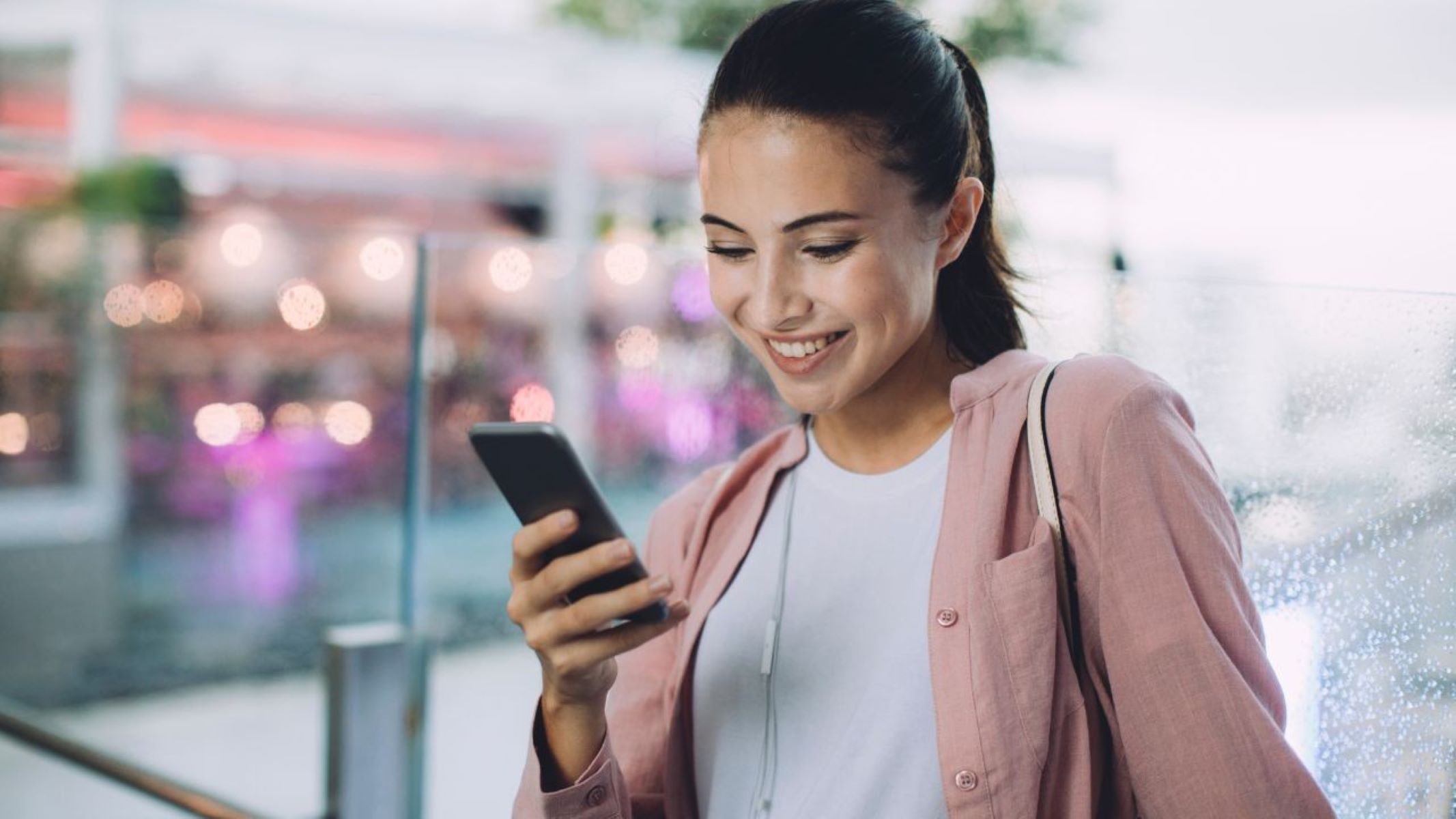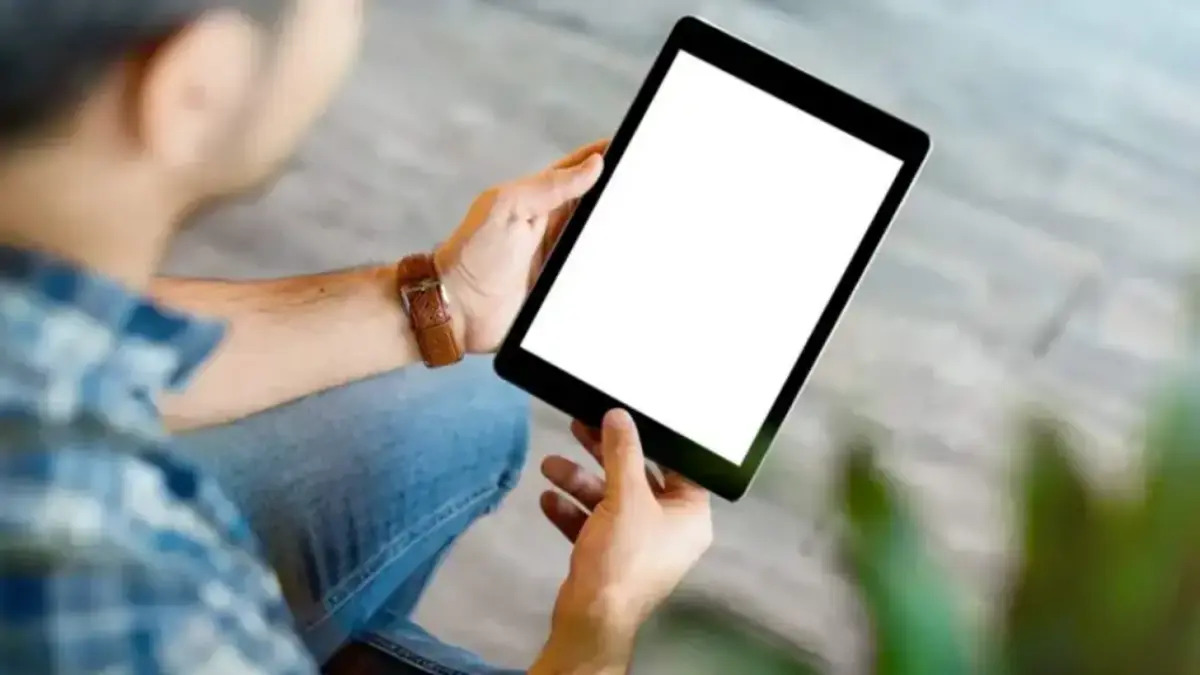Introduction
Welcome to the step-by-step guide on how to activate your Assurance Wireless phone. If you qualify for this program, you can enjoy the benefits of having a free or highly discounted phone plan, along with a mobile device, through the Assurance Wireless program. This service is offered to eligible low-income individuals to help them stay connected to family, friends, and essential services.
Assurance Wireless is a federal Lifeline assistance program backed by the Federal Communications Commission (FCC) and supported by Virgin Mobile. The program provides eligible individuals with a free or discounted smartphone, minutes, and texts each month.
If you have recently received an Assurance Wireless phone or are considering signing up for the program, this guide will walk you through the process of activating your phone and setting up the essential features. By following these steps, you can quickly start enjoying the benefits of this program and stay connected to the world around you.
Whether you are new to the Lifeline program or have used Assurance Wireless services before, this guide will provide you with all the information you need to successfully activate your phone. From determining your eligibility to setting up voicemail and troubleshooting any issues, we have covered every step of the process.
Remember that eligibility criteria and available services may vary depending on your state and current circumstances. It is always recommended to check your eligibility and available options directly with Assurance Wireless before proceeding with the activation process.
Now, let’s get started and learn how to activate your Assurance Wireless phone step by step.
Step 1: Determine Eligibility
The first step to activate your Assurance Wireless phone is to determine if you meet the eligibility criteria. The program is available to individuals who participate in certain qualifying government assistance programs or meet specific income requirements.
There are two main ways to determine if you are eligible:
- Participation in Government Assistance Programs: Qualifying programs include Medicaid, Supplemental Nutrition Assistance Program (SNAP), Supplemental Security Income (SSI), Federal Public Housing Assistance (FPHA), Veterans Pension or Survivor’s Benefit, and Tribal-specific programs.
- Income Eligibility: If you do not participate in any of the listed assistance programs, you may still be eligible based on your income. The specific income threshold may vary by state, so be sure to check the requirements for your area.
To see if you are eligible, visit the Assurance Wireless website and click on the “Apply Now” or “Check Eligibility” button. You will be asked to provide information such as your zip code, name, date of birth, and the assistance program you participate in or your household income.
If you meet the eligibility requirements, you will be directed to the next steps to complete your application and receive an Assurance Wireless phone.
If you have any doubts or questions about your eligibility, you can contact the Assurance Wireless customer service team for assistance. They will be able to guide you through the process and address any concerns you may have.
Once you have determined your eligibility, you can move on to the next step of gathering the necessary documents and information required for the application process.
Step 2: Gather Necessary Documents and Information
Once you have determined your eligibility for the Assurance Wireless program, the next step is to gather all the necessary documents and information required for the application process. Having these items ready will help streamline the activation process and ensure a smooth transition to your new phone plan.
The specific documents and information required may vary depending on your state and eligibility criteria. However, here are some common items you may need:
- Proof of Identity: You will typically need to provide a valid government-issued photo ID, such as a driver’s license, passport, or state identification card.
- Proof of Address: Assurance Wireless may require proof of your current address. You can provide a utility bill, rental agreement, or any official document that shows your name and address.
- Proof of Participation: If you qualify based on participation in a government assistance program, you will need to provide documentation that verifies your enrollment in that program, such as a Medicaid or SNAP card, award letter, or statement of benefits.
- Proof of Income: If your eligibility is determined by your income, you may need to provide proof of your income level, such as recent pay stubs, tax returns, or a letter from your employer.
- Social Security Number: You will need to provide your Social Security number to complete the application process.
It’s essential to have these documents and information readily available to avoid any delays or complications during the activation process. Ensure that the copies or scans of documents are clear and legible, as this will help expedite the verification process.
Before submitting your application, double-check that you have all the required documents and information as specified by Assurance Wireless. This will save you time and frustration down the line.
Now that you have gathered all the necessary documents and information, you can move on to the next step of choosing a phone and plan that suits your needs and preferences.
Step 3: Choose a Phone and Plan
Once you have determined your eligibility and gathered all the necessary documents, it’s time to choose a phone and plan that best suits your needs and preferences. Assurance Wireless offers a range of options to meet different communication requirements.
When selecting a phone, consider factors such as the features you need, the size and display preferences, and the overall usability. Assurance Wireless offers a selection of smartphones from reputable brands, ensuring you have access to modern technology and reliable devices.
It’s important to note that the specific phone models and availability may vary depending on your location and current stock. You can browse through the available options on the Assurance Wireless website or contact their customer service team for further assistance.
Alongside choosing a phone, you will also need to select a plan that meets your communication needs. Assurance Wireless offers both free and low-cost plans, depending on your eligibility and specific circumstances. These plans typically include a specific allocation of minutes, texts, and data.
Consider factors such as your typical phone usage, the number of calls, texts, and data you require, and any additional features or services you may need. Assurance Wireless offers add-ons and data packs that you can explore to enhance your plan’s capabilities and tailor it to your needs.
It’s important to review the plans and associated costs carefully before making a decision. Ensure you understand the terms and conditions, any limitations or restrictions, and the renewal process for your chosen plan.
If you have any questions or need guidance in choosing the right phone and plan, reach out to Assurance Wireless customer service for assistance. They can provide you with detailed information on the available options and help you make an informed decision.
Once you have selected your preferred phone and plan, you can proceed to the next step of contacting Assurance Wireless to initiate the activation process.
Step 4: Contact Assurance Wireless
After choosing your desired phone and plan, the next step in activating your Assurance Wireless phone is to contact their customer service. You can reach out to Assurance Wireless through various channels to initiate the activation process and get assistance with any questions or concerns you may have.
Here are the different ways to contact Assurance Wireless:
- Phone: Dial the Assurance Wireless customer service number provided on their website. Have all your necessary documents and information readily available as the representative may ask for them during the call.
- Online Form: Visit the Assurance Wireless website and fill out their online contact form. Provide accurate information and specify that you are looking to activate your phone. An Assurance Wireless representative will get in touch with you to guide you through the process.
- Email: Send an email to the designated Assurance Wireless email address mentioned on their website. Include your full name, contact information, and any necessary details regarding your activation request.
- Live Chat: Some providers offer live chat support, allowing you to chat with a representative online. Check the Assurance Wireless website to see if this option is available and initiate a chat to inquire about the activation process.
During your interaction with Assurance Wireless, be sure to provide accurate and complete information to ensure a smooth activation process. The representative will guide you through the necessary steps, confirm your eligibility, and assist with any additional requirements or troubleshooting.
Customer service representatives are trained to provide support, answer your questions, and address any concerns you may have. Do not hesitate to seek clarification or ask for assistance if you are unsure about any part of the activation process.
Once you have contacted Assurance Wireless and initiated the activation process, you are on your way to activating your phone and enjoying the benefits of the program.
In the next step, we will guide you through the process of activating your Assurance Wireless phone.
Step 5: Activate Your Phone
Now that you have contacted Assurance Wireless, it’s time to proceed with the activation of your phone. The customer service representative you spoke to will guide you through the necessary steps to get your phone up and running.
Here is a general outline of how the activation process typically works:
- Confirm Personal Details: The representative may ask you to confirm your personal information, such as your name, address, and social security number. Ensure all the information provided is accurate to avoid any issues with the activation process.
- Provide Device Information: You may be required to provide the device’s unique identification number, such as the IMEI or MEID. This number can usually be found on the box of the phone or in the device settings. Sharing this information allows Assurance Wireless to identify and activate your specific device.
- Follow Instructions: The customer service representative will provide you with detailed instructions on how to activate your phone. This may involve turning on the device, connecting to a Wi-Fi network, or inserting a SIM card if applicable.
- Complete Activation Steps: To activate your phone, you may need to input certain codes or follow prompts on the device screen. The representative will guide you through this process, ensuring that your phone is properly activated and ready to use.
- Confirm Activation: Once all the activation steps are completed, the representative will ask you to confirm that your phone is successfully activated. Take this opportunity to test the basic functions of your phone, such as making a test call or sending a text message, to ensure everything is working correctly.
If you encounter any difficulties during the activation process or have any questions, don’t hesitate to ask the customer service representative for assistance. They are there to help you and ensure that your Assurance Wireless phone is fully activated and ready for use.
Once your phone is successfully activated, you can move on to the next step of setting up voicemail and other features to enhance your communication experience.
Step 6: Set Up Voicemail and Other Features
After successfully activating your Assurance Wireless phone, it’s time to set up essential features such as voicemail and explore other available features to enhance your communication experience.
Here are some steps to help you set up voicemail and make the most of other features:
- Voicemail Setup: Dial the designated voicemail number provided by Assurance Wireless. Follow the prompts and instructions to create a personalized voicemail greeting and set a secure password or PIN. Make sure to choose a PIN that is easy for you to remember but difficult for others to guess.
- Text Messaging: Explore the text messaging capabilities of your Assurance Wireless phone. Familiarize yourself with composing and sending texts, managing conversations, and using any additional features such as group messaging or MMS (multimedia messaging).
- Contacts Management: Create and organize contacts in your phone’s address book. Add important phone numbers, names, and additional information to ensure easy access and efficient communication.
- Internet and Data Usage: If your Assurance Wireless plan includes data, explore the internet and data usage capabilities of your phone. Learn how to connect to Wi-Fi networks, use mobile data, and manage data usage to stay within your allocated limits.
- Additional Features: Depending on your specific Assurance Wireless phone model, there may be additional features and functionalities available. Take the time to explore these features, such as camera settings, music player, app downloads, and accessibility options.
If you need assistance or have any questions about these features, refer to the user manual that came with your phone or visit the Assurance Wireless website for additional resources and guides. You can also contact their customer service team for further support.
Setting up voicemail and exploring other features ensures that you can personalize your phone and optimize its functionality to suit your needs. Take some time to familiarize yourself with these features so that you can make the most of your Assurance Wireless phone.
Once you have successfully set up voicemail and other desired features, you can proceed to the final step of testing your phone and troubleshooting any potential issues.
Step 7: Test Your Phone and Troubleshoot Any Issues
After setting up voicemail and exploring the various features of your Assurance Wireless phone, it’s crucial to test your device and ensure that it functions correctly. Conducting thorough testing allows you to identify and address any potential issues or concerns that may arise.
Follow these steps to test your phone and troubleshoot any issues:
- Make Test Calls: Place some test calls to ensure that the audio quality is clear, and you can communicate effectively. Dial a few different numbers and verify that you can both make and receive calls without any issues.
- Send Test Texts: Send text messages to ensure that you can send and receive texts successfully. Test both standard text messages and multimedia messages, if applicable, to ensure that all messaging functions are working properly.
- Check Internet Connectivity: If your Assurance Wireless plan includes data, test the internet connectivity by browsing websites and using various apps that require an internet connection. Verify that the connection is stable and that you can access the internet without any difficulties.
- Test Battery Life: Use your phone regularly throughout the day and monitor its battery life. Ensure that the battery holds a charge for an appropriate duration and consider any necessary adjustments or optimizations to improve battery performance.
- Troubleshoot Issues: If you encounter any issues during the testing phase, consult the user manual for troubleshooting steps specific to your Assurance Wireless phone model. If the issue persists, reach out to Assurance Wireless customer service for further assistance and guidance.
Regularly testing your phone and troubleshooting any issues helps ensure that you can fully utilize the features and capabilities of your Assurance Wireless device. It allows you to address any concerns early on and seek support if needed.
If you experience ongoing difficulties, reach out to Assurance Wireless customer service for further assistance. They have trained professionals who can guide you through the troubleshooting process and provide solutions to any problems you may encounter.
By conducting comprehensive testing and resolving any issues, you can confidently use your Assurance Wireless phone and stay connected to the world around you.
Conclusion
Congratulations! You have successfully completed the steps to activate your Assurance Wireless phone. By following this step-by-step guide, you have determined your eligibility, gathered the necessary documents, chosen a phone and plan, contacted Assurance Wireless, activated your phone, and set up essential features. Now, you can enjoy the benefits of this program and stay connected to your loved ones and essential services.
Remember, this guide serves as a general outline, and the specific process may vary depending on your location and circumstances. It’s always recommended to double-check the requirements and instructions provided by Assurance Wireless and reach out to their customer service team if you have any questions or need assistance.
As you continue to use your Assurance Wireless phone, take the time to explore the features and functionalities it offers. Whether it’s setting up voicemail, sending text messages, managing contacts, or utilizing internet and data services, familiarize yourself with the capabilities of your device to make the most of your communication experience.
Regularly test your phone’s functions and troubleshoot any issues that may arise. By resolving any concerns promptly, you can ensure smooth and uninterrupted usage of your Assurance Wireless phone.
Lastly, don’t forget to check with Assurance Wireless for any additional benefits or services they may offer. Stay informed about any updates or changes to the program and take advantage of any available add-ons or upgrades that suit your needs.
We hope this guide has been helpful in assisting you with the activation process of your Assurance Wireless phone. With your new device, you can stay connected, access important services, and enjoy the benefits of being part of the Assurance Wireless program.
Thank you for choosing Assurance Wireless, and we wish you a seamless and enriching communication experience.