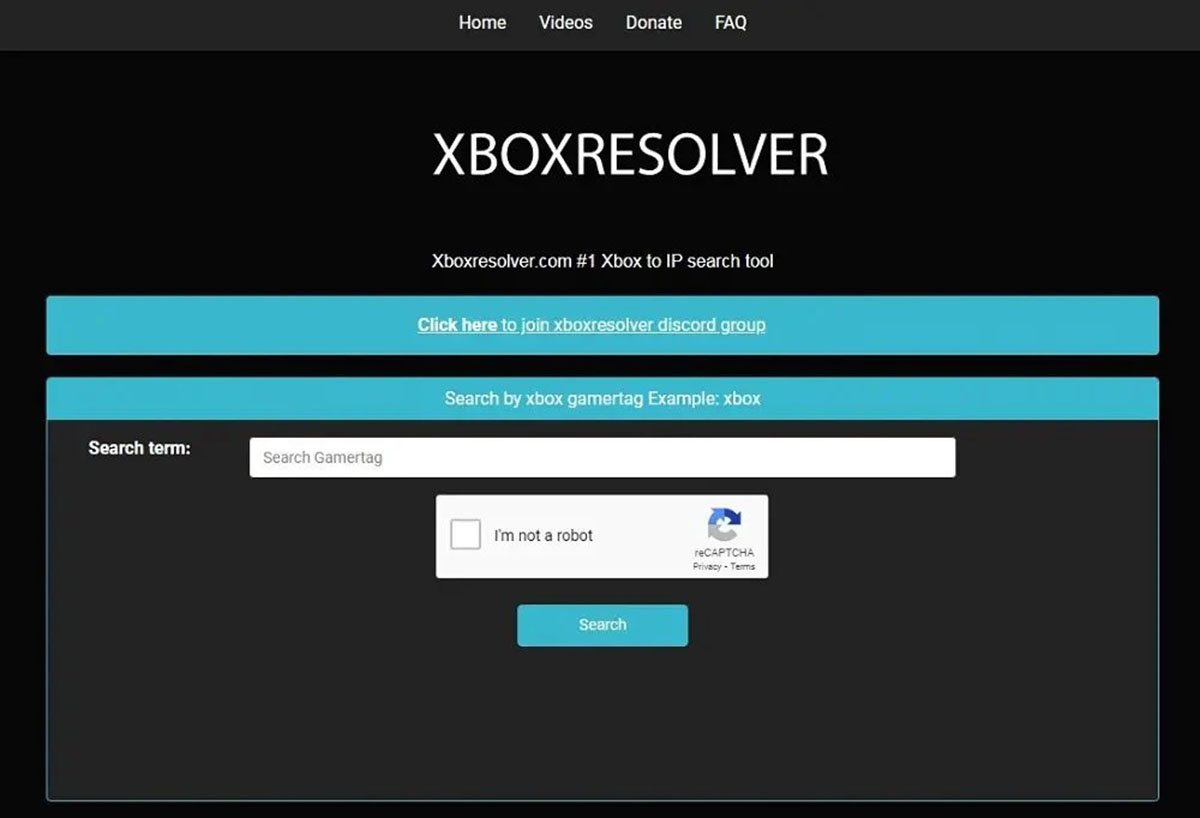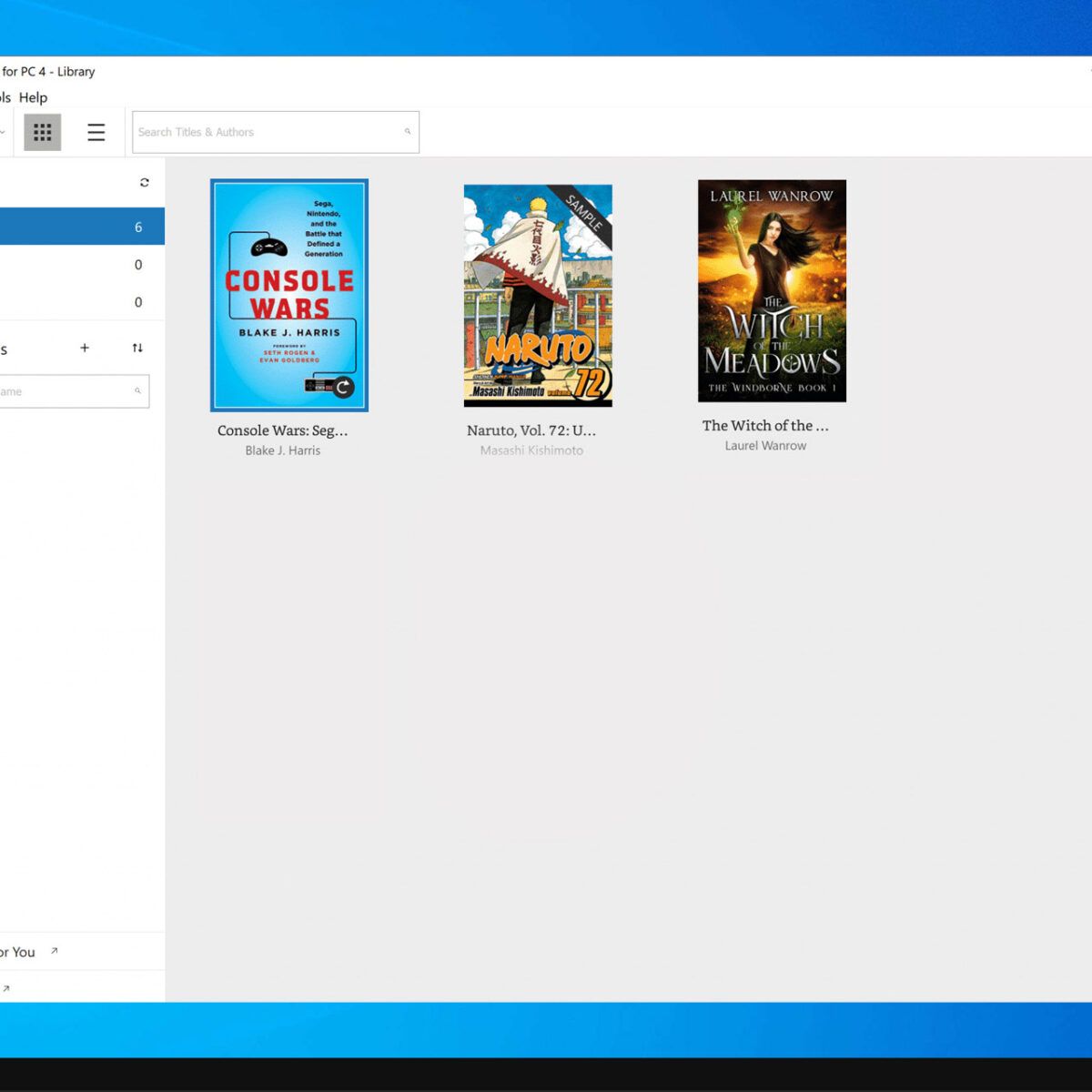Introduction
Welcome to this guide on how to use a VPN on Xbox! With the rise in online gaming and streaming platforms, many Xbox users are turning to virtual private networks (VPNs) to enhance their gaming experience. In this article, we will explore what a VPN is, why you should use one on your Xbox, and provide you with step-by-step instructions on how to set up and connect to a VPN on your console.
A VPN, or virtual private network, is a powerful tool that creates a secure and encrypted connection between your device and the internet. It essentially acts as an intermediary between your device and the websites or services you are accessing, helping to protect your online privacy and security. By using a VPN on your Xbox, you can route your internet traffic through a virtual server located in a different geographic location, allowing you to bypass regional restrictions and access exclusive content.
There are several compelling reasons why you should consider using a VPN on your Xbox. Firstly, a VPN can improve your online gaming experience by reducing latency and improving connection stability. By connecting to a VPN server closer to the gaming server, you can potentially reduce lag and enjoy smoother gameplay. Additionally, a VPN can also help protect against targeted DDoS attacks, which can disrupt your gaming experience and compromise your personal information.
Furthermore, using a VPN on your Xbox allows you to access geo-restricted content on streaming platforms. Many streaming services, such as Netflix, Hulu, and Amazon Prime Video, have region-specific libraries due to licensing agreements. By connecting to a VPN server in a different country, you can unlock a whole new world of content that is not available in your region.
In the next sections of this guide, we will provide you with step-by-step instructions on how to set up and connect to a VPN on your Xbox. We will cover choosing a compatible VPN provider, fulfilling networking requirements, and troubleshooting common VPN issues. By following these instructions, you can unlock a world of gaming possibilities and enjoy seamless access to geo-restricted content on your Xbox.
What is a VPN?
A VPN, short for Virtual Private Network, is a technology that creates a secure and encrypted connection over a public network, such as the internet. It allows users to securely access and transmit data across shared or public networks as if their devices were directly connected to a private network.
The main purpose of a VPN is to provide privacy and security by encrypting internet traffic and masking your IP address. When you connect to a VPN, all your internet traffic is routed through a server located in a different geographic location. This not only prevents third parties, such as hackers or government surveillance agencies, from spying on your online activities, but it also helps you bypass censorship and access geo-restricted content.
The encryption used by VPNs ensures that your data remains confidential and secure. It converts your data into scrambled code that can only be deciphered by the intended recipient. This is especially important when using public Wi-Fi networks, as they are vulnerable to malicious attacks and eavesdropping.
Besides privacy and security, VPNs also offer other benefits. They can help improve your online gaming experience by reducing latency and improving connection stability. By connecting to a VPN server closer to the gaming server, you can potentially reduce lag and achieve smoother gameplay. Additionally, VPNs can help bypass restrictions imposed by internet service providers (ISPs) or network administrators, allowing you to access blocked websites and services.
VPN technology is not limited to traditional desktop or laptop computers. It can also be used on a wide range of devices, including smartphones, tablets, and gaming consoles such as the Xbox. By setting up a VPN on your Xbox, you can enjoy the benefits of enhanced privacy, access to geo-restricted content, and improved gaming performance.
In the next sections, we will guide you through the process of choosing a compatible VPN provider for your Xbox, fulfilling networking requirements, and setting up and connecting to a VPN on your console. These step-by-step instructions will help you unlock the full potential of your gaming experience and securely navigate the online world.
Why use a VPN on Xbox?
Using a VPN on your Xbox offers a range of benefits that can enhance your gaming experience and expand your entertainment options. Here are several key reasons why you should consider using a VPN on your Xbox:
Access to Geo-Restricted Content: Many streaming platforms and gaming services have region-specific restrictions due to licensing agreements. By using a VPN on your Xbox, you can overcome these limitations and access a wider range of content. Connect to a VPN server in a different country to unlock geo-restricted games, movies, TV shows, and other content that may not be available in your region.
Improved Gaming Performance: VPNs can help improve your gaming experience by reducing lag and enhancing connection stability. By connecting to a VPN server closer to the gaming server, you can potentially reduce latency and enjoy smoother gameplay. This is especially beneficial for competitive online gaming where even a slight delay can make a difference.
Protection Against DDoS Attacks: Distributed Denial of Service (DDoS) attacks can disrupt your gaming experience and compromise your personal information. However, by routing your Xbox traffic through a VPN, your real IP address is hidden, making it difficult for attackers to target you. A VPN can provide an added layer of protection against these malicious attacks.
Bypass ISP Restrictions: In some cases, internet service providers (ISPs) may impose restrictions on certain websites, gaming servers, or services. By using a VPN on your Xbox, you can bypass these restrictions and access the content or gaming platforms of your choice. This is particularly useful in countries where certain online content is heavily censored.
Enhanced Privacy and Security: One of the primary reasons to use a VPN is to protect your online privacy. A VPN encrypts your internet traffic, preventing third parties like hackers, government agencies, or your ISP from monitoring your online activities. By using a VPN on your Xbox, you can game with peace of mind, knowing that your personal data is secure and your online presence is private.
By utilizing a VPN on your Xbox, you can take your gaming experience to the next level, bypass regional restrictions, improve performance, and enhance your online security. In the following sections, we will guide you through the process of setting up and connecting to a VPN on your Xbox, allowing you to unlock the full potential of your gaming console.
Step 1: Choosing a compatible VPN provider
Choosing a reliable and compatible VPN provider is crucial when setting up a VPN on your Xbox. Consider the following factors to make an informed decision:
Compatibility: Ensure that the VPN provider you choose is compatible with your Xbox. Some VPN providers have dedicated apps for Xbox consoles, while others may require manual configuration.
Server Locations: Check the server locations offered by the VPN provider. It is beneficial to choose a provider with servers located in regions where you want to access geo-restricted content or improve your gaming performance.
Speed and Performance: Look for a VPN service that provides fast and stable connections. Gaming requires a low-latency connection, so opt for a VPN provider that offers optimized servers for gaming.
Security and Privacy Features: Ensure that the VPN provider offers strong encryption protocols, a strict no-logs policy, and additional security features like a kill switch. These features will help protect your privacy and secure your internet traffic.
Customer Support: Choose a VPN provider with reliable and responsive customer support. This will be beneficial if you encounter any issues during the setup process or while using the VPN on your Xbox.
Price: Consider the pricing plans and value for money offered by the VPN provider. Many providers offer different subscription options, so choose one that fits your budget and requirements.
Once you have considered these factors, do some research and read reviews of different VPN providers to narrow down your options. Look for providers that have a good reputation, positive user feedback, and a track record of reliability and performance.
Some popular VPN providers that are compatible with Xbox consoles include ExpressVPN, NordVPN, CyberGhost, and Private Internet Access (PIA). These providers offer dedicated apps or detailed setup instructions for Xbox consoles, making it easier to configure the VPN on your console.
In the next section, we will cover the networking requirements necessary to set up a VPN on your Xbox. By fulfilling these requirements and choosing a compatible VPN provider, you will be on your way to enjoying a secure and enhanced gaming experience on your Xbox.
Step 2: Networking Requirements
In order to set up a VPN on your Xbox, there are some networking requirements that you need to fulfill. These requirements ensure a smooth and secure VPN connection on your console. Here’s what you need to consider:
Router Support: Check if your router supports VPN connections. Some routers have built-in VPN client functionality, while others may require you to install third-party firmware like Tomato or DD-WRT to enable VPN capabilities. Consult your router’s manual or manufacturer’s website to determine if it is VPN-compatible.
VPN Protocol: Make sure that your chosen VPN provider supports VPN protocols that are compatible with your router. Common VPN protocols include OpenVPN, PPTP, L2TP/IPsec, and IKEv2. Check with your VPN provider to see which protocols are supported and recommended for your router.
Static IP Address: Consider obtaining a static IP address from your internet service provider (ISP). A static IP address ensures that your Xbox maintains a consistent connection to the VPN server, as dynamic IP addresses can sometimes cause issues when connecting to a VPN. Contact your ISP to inquire about obtaining a static IP address.
Port Forwarding: Port forwarding may be necessary to establish a VPN connection on your Xbox. It allows incoming VPN traffic to pass through your router’s firewall and reach your console. Check your router’s settings and consult your VPN provider for specific port forwarding instructions.
Internet Speed: A stable and reliable internet connection is essential when using a VPN on your Xbox. Make sure your internet connection can handle the additional bandwidth required for a VPN. Higher internet speeds will result in a smoother gaming experience and faster download speeds.
VPN Subscription: Sign up for a subscription with a VPN provider that meets your requirements. Follow their setup instructions and obtain the necessary login credentials, such as the VPN server address, username, and password.
By fulfilling these networking requirements, you will ensure that your Xbox is ready to connect to a VPN and enjoy the benefits it offers. In the next section, we will guide you through the process of setting up the VPN on your Xbox, allowing you to secure your internet connection and access content from anywhere in the world.
Step 3: Setting up the VPN on your Xbox
Setting up a VPN on your Xbox requires a few steps to ensure a secure and reliable connection. Follow these instructions to get started:
Step 1: Begin by signing up for a VPN service that is compatible with Xbox consoles. Choose a provider that offers dedicated apps or clear setup instructions for Xbox devices.
Step 2: On your Xbox, go to the Microsoft Store and search for the VPN app provided by your chosen VPN service. Download and install the app on your console.
Note: If your chosen VPN provider does not have a dedicated app for Xbox, you will need to configure the VPN manually. Check with your provider for specific setup instructions.
Step 3: Launch the VPN app on your Xbox and sign in using your VPN account credentials. Follow any on-screen instructions or prompts to complete the setup process.
Step 4: Select a VPN server location from the options provided by your VPN service. Choose a server in a region that suits your needs, whether it’s to bypass geo-restrictions or improve gaming performance.
Step 5: Once you have selected a server, click on the Connect button to establish your VPN connection. The VPN app may display a status indicating that you are successfully connected to the VPN server.
Step 6: Now that your Xbox is connected to the VPN, you can start enjoying the benefits. Access geo-restricted content, protect your privacy, and improve your gaming experience with reduced lag and enhanced security.
It’s important to note that the setup process may vary depending on the VPN provider you choose. Some providers may require you to configure the VPN manually by entering the VPN server details and credentials in the network settings of your Xbox.
Remember to keep your VPN app or manual configuration settings up-to-date to ensure compatibility and security. If you encounter any issues during the setup process, consult the support documentation or reach out to the customer support of your chosen VPN provider for assistance.
In the next section, we will cover how to connect to the VPN on your Xbox and troubleshoot common VPN issues that you may encounter.
Step 4: Connecting to the VPN on Xbox
After setting up the VPN on your Xbox, the next step is to connect to the VPN server to start enjoying the benefits of a secure and unrestricted internet connection. Follow these steps to connect to the VPN on your Xbox:
Step 1: On your Xbox console, go to the main menu and navigate to the Network settings.
Step 2: Select the ‘Set up wireless network’ option if you are connecting via Wi-Fi, or ‘Set up network connection’ option if you are using an Ethernet cable.
Step 3: Choose the appropriate network option based on your connection type (Wi-Fi or Ethernet).
Step 4: Select the ‘Advanced settings’ option to access additional network settings.
Step 5: Look for the VPN settings or VPN section, which may vary depending on the Xbox model and software version. If you don’t see the VPN settings, check if your VPN provider requires manual configuration.
Step 6: Enter the VPN server address provided by your VPN provider. This could be an IP address or a domain name.
Step 7: Depending on the VPN provider, you may need to enter additional VPN settings such as a username and password, VPN protocol, or other configuration details. Follow the instructions provided by your VPN provider for accurate information.
Step 8: Save the settings and exit the network configuration menu.
Step 9: Return to the main menu of your Xbox and navigate to the VPN app that you installed earlier.
Step 10: Launch the VPN app and sign in with your VPN account credentials.
Step 11: Once signed in, choose the desired VPN server location and click on the Connect button.
Step 12: Wait for the connection to be established. Once connected, you will receive a confirmation or the VPN app will display a status indicating that you are now connected to the VPN server.
With your Xbox now connected to the VPN server, you can start enjoying the benefits of a secure and unrestricted internet connection. Access geo-restricted content, protect your privacy, and enhance your gaming experience with reduced lag and enhanced security.
If you encounter any issues with the VPN connection, check your network settings and ensure that you have entered the correct VPN server address and other configuration details. If problems persist, consult the support documentation or contact the customer support of your VPN provider for further assistance.
In the next section, we will cover common VPN issues that you may encounter and provide troubleshooting tips to help resolve them.
Step 5: Troubleshooting Common VPN Issues on Xbox
While setting up and using a VPN on your Xbox can greatly enhance your gaming experience, it’s not uncommon to encounter some common issues. Here are some troubleshooting tips to help you resolve these issues:
1. Connection Issues: If you are unable to establish a VPN connection on your Xbox, double-check your VPN settings and ensure that you have entered the correct server address and credentials. Make sure your Xbox is connected to the internet and that your network settings are configured correctly. Try restarting your Xbox and router to refresh the network connection. If the problem persists, reach out to your VPN provider’s support team for assistance.
2. Slow Speeds or Lag: If you experience slow speeds or lag while using a VPN on your Xbox, try connecting to a different VPN server closer to your geographical location. Choose a server with a lower load or higher bandwidth capacity. You can also try switching to a different VPN protocol, as certain protocols may offer better performance in specific situations. Additionally, you can test your internet connection without the VPN enabled to ensure it is not a general network issue.
3. VPN App Crashes: If your VPN app crashes or freezes on your Xbox, first check for any available updates for the app and install them if necessary. Ensure that your Xbox’s software is up to date as well. Clear the cache of the VPN app and relaunch it. If the problem persists, uninstall and reinstall the VPN app. If none of these steps solve the issue, contact your VPN provider’s support team for further assistance.
4. General Internet Connectivity Issues: If you experience connectivity issues with other online services or apps on your Xbox when the VPN is enabled, check your network settings and ensure that you have correctly configured the VPN. Try temporarily disabling the VPN on your Xbox to see if the connectivity issues persist. If they do, it may be an issue with your internet connection or Xbox settings unrelated to the VPN, so contact your ISP or Xbox support for assistance.
5. Incompatibility with Games or Apps: Some games or apps may not work properly when a VPN is active on your Xbox. This is often due to regional restrictions or the game’s anti-cheat measures. If you encounter compatibility issues with specific games or apps, try connecting to a VPN server in a different region or temporarily disable the VPN for those specific activities. Alternatively, you may need to contact the game or app’s support team for guidance on using a VPN.
Remember that every VPN provider and network configuration may have different troubleshooting steps. If you encounter persistent issues that you cannot resolve on your own, don’t hesitate to seek assistance from your VPN provider’s support team. They will have the expertise to help you troubleshoot and resolve any issues specific to their service.
With the troubleshooting steps outlined above, you can overcome common VPN issues and optimize your VPN experience on your Xbox. Enjoy a secure and unrestricted gaming experience with the added benefits of privacy, improved performance, and access to geo-restricted content.
Conclusion
Using a VPN on your Xbox can significantly enhance your gaming experience, provide access to geo-restricted content, and ensure your privacy and security while online. By following the steps outlined in this guide, you can successfully set up and connect to a VPN on your Xbox.
Start by choosing a compatible VPN provider that offers reliable service and meets your specific requirements. Take into account factors such as compatibility, server locations, speed and performance, security features, customer support, and pricing. Providers like ExpressVPN, NordVPN, CyberGhost, and Private Internet Access (PIA) are popular choices among Xbox users.
After choosing a VPN provider, fulfill the networking requirements necessary for VPN connectivity on your Xbox. Ensure that your router supports VPN connections and that you have the necessary VPN protocol, static IP address, and port forwarding in place.
Next, follow the step-by-step instructions to set up the VPN on your Xbox. This involves downloading and installing the VPN app (if available), configuring the VPN settings, and establishing the VPN connection. Make sure to enter the correct server address and credentials provided by your VPN provider.
If you encounter any issues during the setup process or while using the VPN on your Xbox, refer to the troubleshooting section of this guide. It provides helpful tips for resolving common VPN issues, including connection problems, slow speeds, app crashes, and compatibility issues with games or apps.
By using a VPN on your Xbox, you can bypass geo-restrictions, improve your gaming performance, protect against DDoS attacks, and enhance your online privacy and security. Enjoy a seamless gaming experience, access a wider range of content, and play with peace of mind knowing that your data is secure.
Remember to keep your VPN app and Xbox software updated to ensure compatibility and security. Additionally, regularly check for any updates or new features provided by your VPN provider.
With the information and guidance provided in this guide, you are equipped to take full advantage of a VPN on your Xbox. Start the process today and unlock a world of gaming possibilities and entertainment on your console.