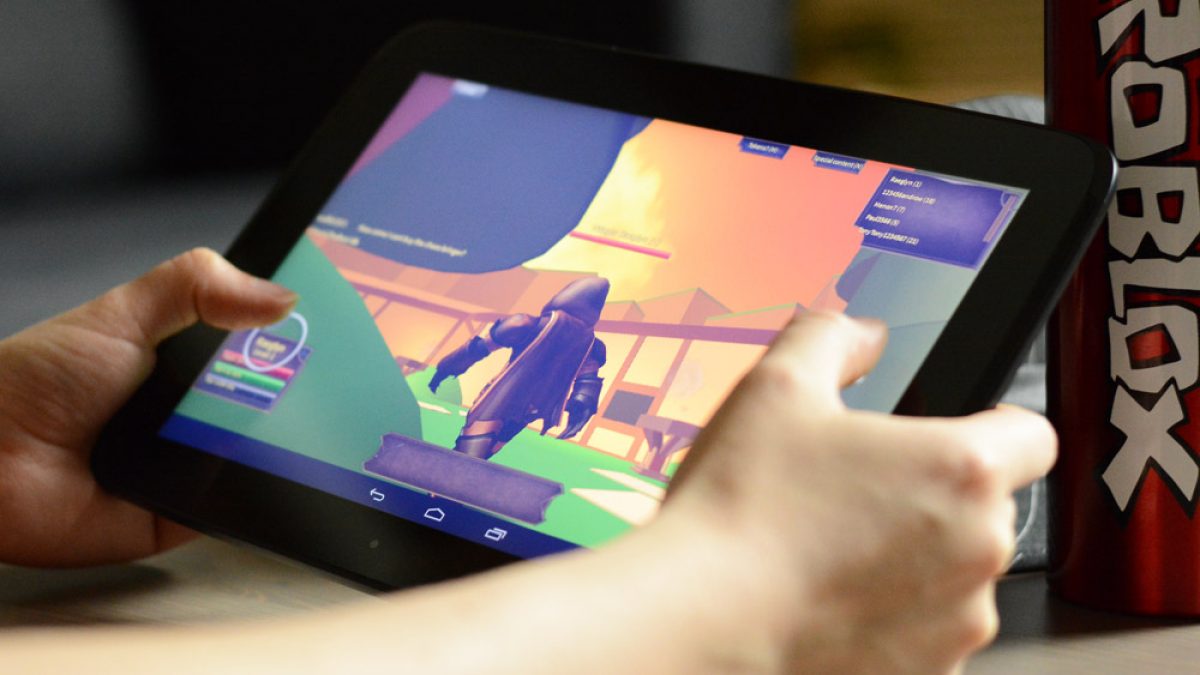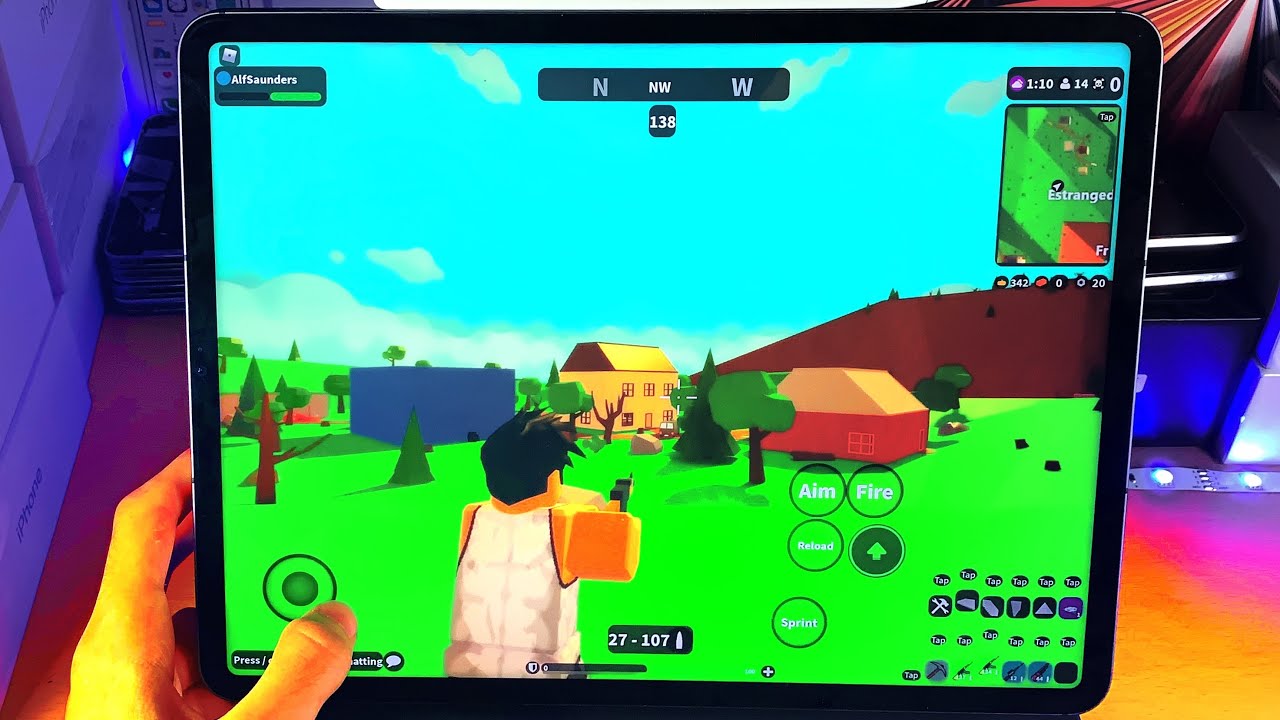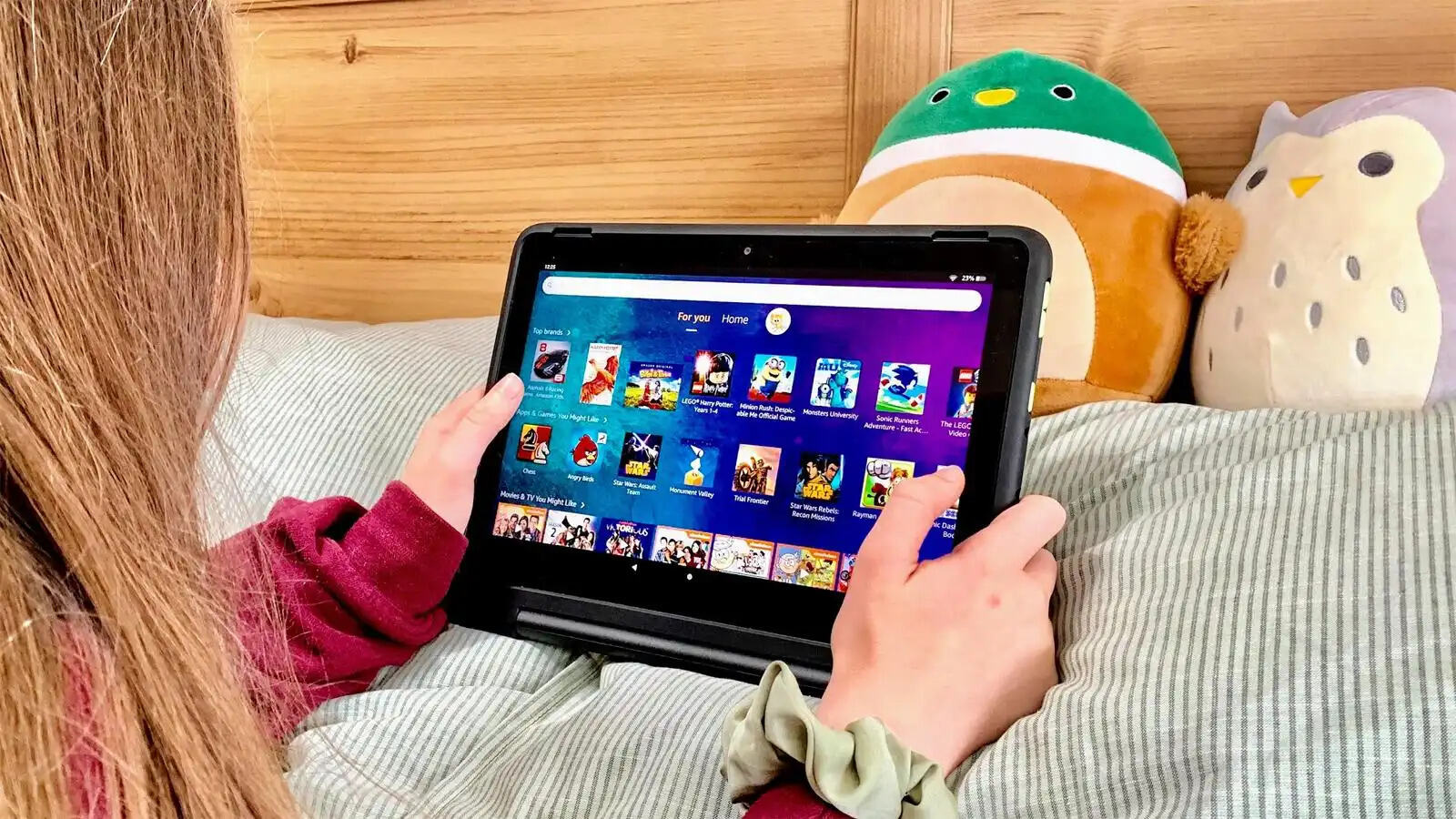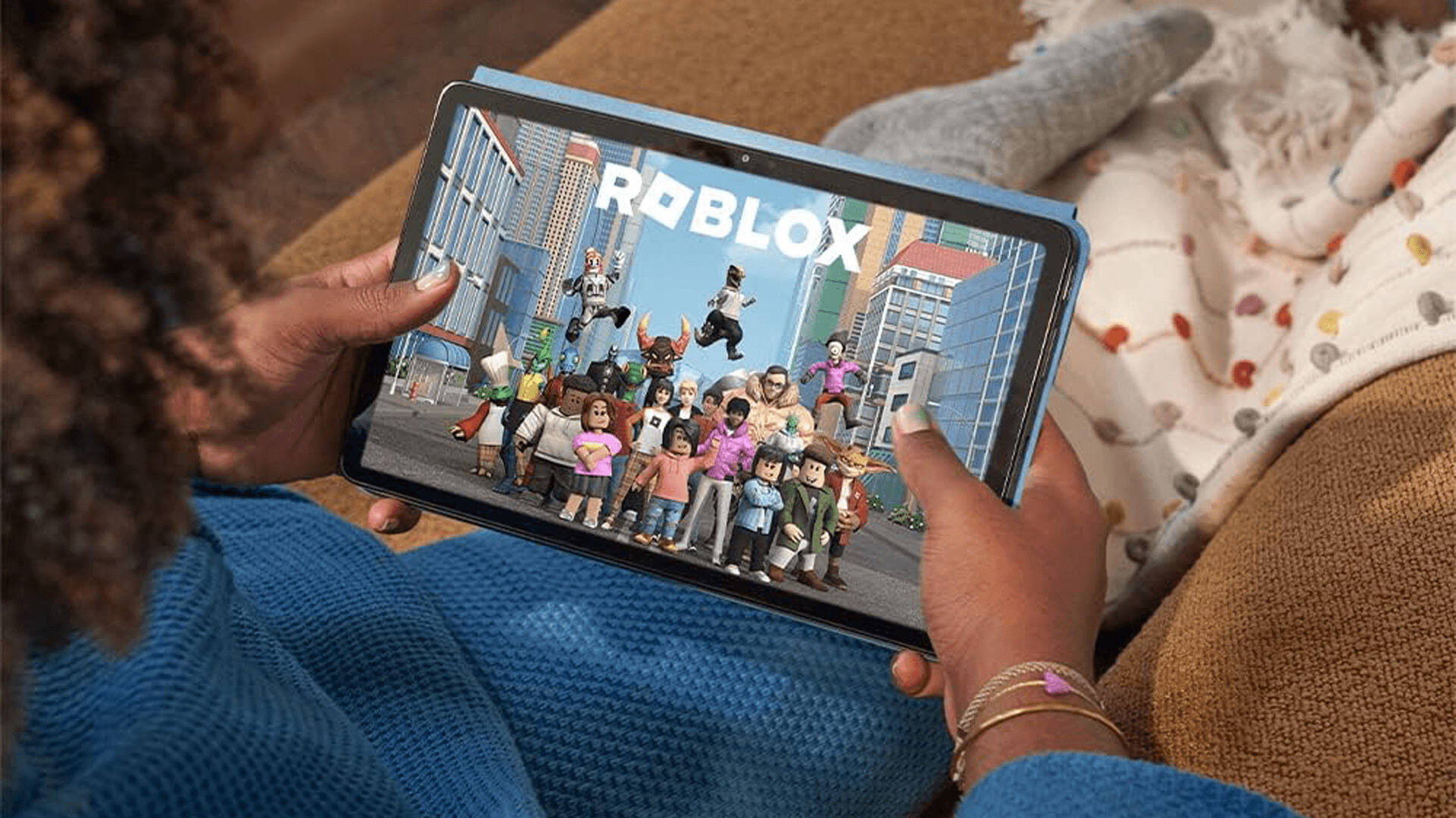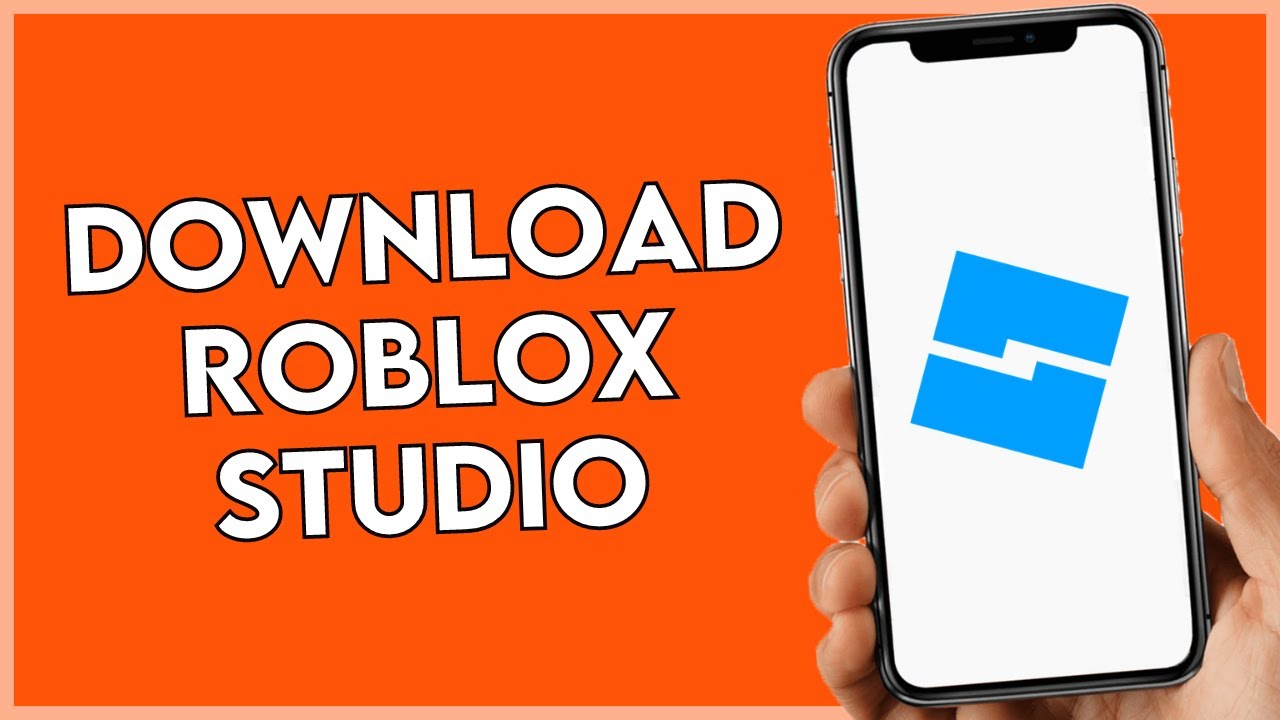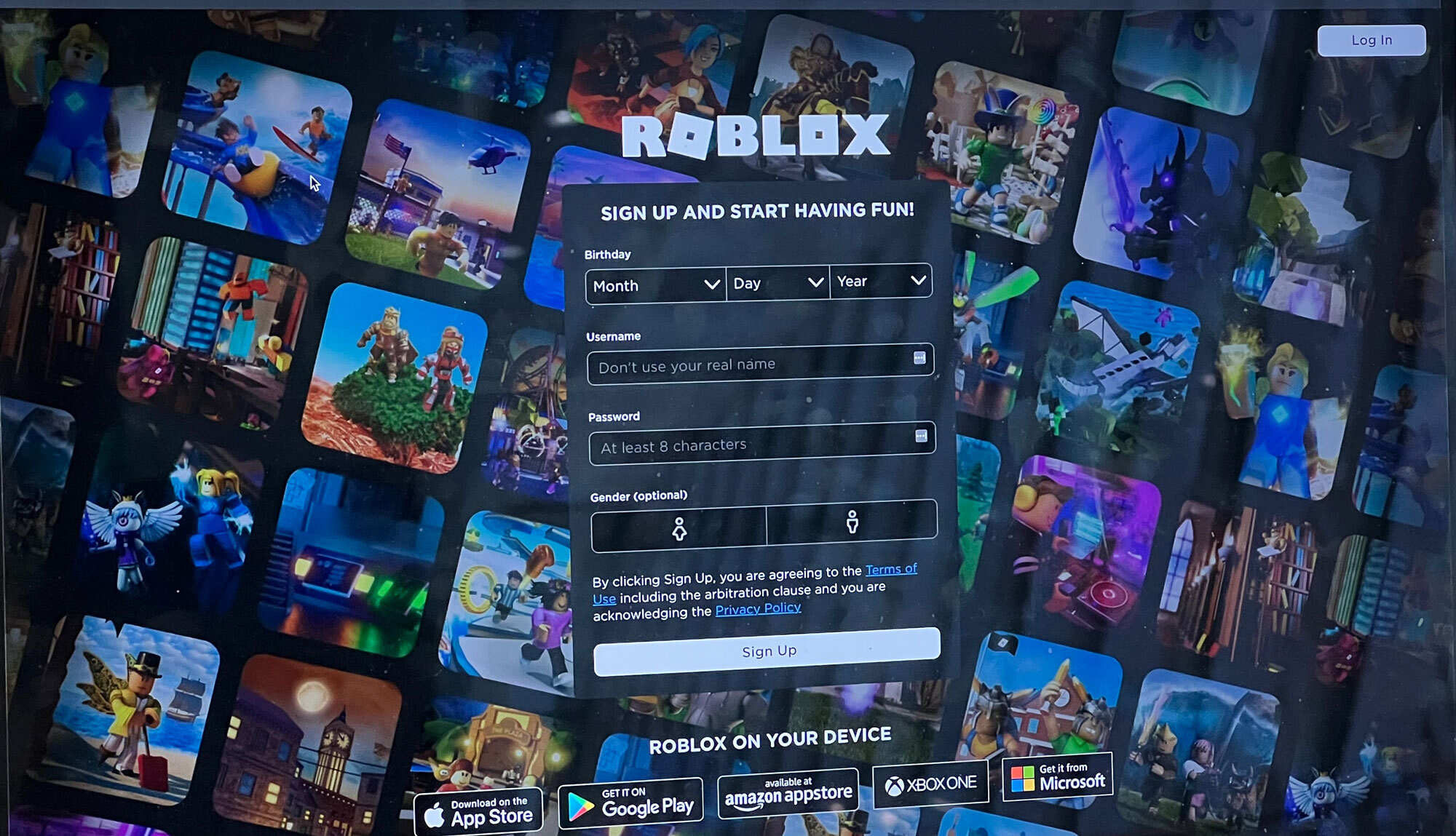Introduction
Roblox, a popular online gaming platform, has taken the world by storm with its immersive environment and endless possibilities for creativity. From building virtual worlds to engaging in thrilling adventures, Roblox offers a diverse range of activities for players of all ages.
One exciting tool that can enhance the Roblox experience is a drawing tablet. A drawing tablet, also known as a graphics tablet, allows users to draw directly on a digital surface using a stylus pen. This technology opens up a whole new level of precision and control for artists and designers.
In this article, we will explore how to use a drawing tablet on Roblox and the various benefits it brings to the gaming experience. Whether you’re an aspiring artist, a creative builder, or simply looking to add a unique twist to your gameplay, a drawing tablet can unlock a world of possibilities on Roblox.
Before we delve into the specifics, let’s understand what a drawing tablet is and why it can be a game-changer on Roblox.
What is a Drawing Tablet?
A drawing tablet, also known as a graphics tablet or pen tablet, is a device that allows users to draw and create digital art directly on a flat surface using a stylus pen. It consists of two main components: the tablet itself, which acts as the drawing surface, and the stylus pen, which is used to make precise and accurate strokes.
Unlike traditional methods of creating digital art with a mouse or trackpad, a drawing tablet offers a more natural and intuitive way to express your creativity. With pressure sensitivity, the tablet can detect the amount of pressure applied by the stylus, allowing for varying line thicknesses and shading techniques, just like using traditional art tools.
Modern drawing tablets come in various sizes, from small portable tablets to larger, more professional-grade devices. They connect to your computer or laptop via USB or wirelessly, and many models offer customizable shortcut buttons, allowing for quick access to frequently used tools and commands.
Drawing tablets are widely used by digital artists, graphic designers, and photographers, as they provide a more precise and efficient way to create digital artwork. However, they are not limited to professionals, as hobbyists and enthusiasts can also benefit from using a drawing tablet.
Now that we have a basic understanding of what a drawing tablet is, let’s explore why it can be a valuable tool to use on Roblox.
Why Use a Drawing Tablet on Roblox?
Using a drawing tablet on Roblox can elevate your gaming experience and provide you with a range of unique benefits. Whether you’re an artist looking to create stunning visuals or a builder aiming for more precise construction, incorporating a drawing tablet into your Roblox gameplay can enhance your skills and open up new possibilities.
One of the primary advantages of using a drawing tablet on Roblox is the ability to create intricate and detailed artwork directly within the game. Instead of relying solely on in-game tools and pre-made assets, a drawing tablet allows you to bring your artistic vision to life with personalized textures, custom designs, and hand-drawn elements. This level of creative control can make your Roblox creations truly unique and showcase your artistic abilities.
For builders, a drawing tablet offers increased precision when constructing intricate structures. The stylus pen provides a more accurate way to place and manipulate objects, allowing for precise adjustments and fine-tuned placements. Whether you’re building a complex landscape or a detailed interior, a drawing tablet can streamline the building process and make it more efficient.
Furthermore, a drawing tablet enhances gameplay by providing a more immersive and intuitive interface. Instead of relying on keyboard and mouse controls, you can use the stylus pen to interact with the game world, giving you a more natural and fluid gaming experience. This can be particularly advantageous in games that require precise movements or quick reactions, providing you with a competitive edge.
Another benefit of using a drawing tablet on Roblox is the potential for collaboration. Many drawing tablets offer features that allow you to share your artwork or designs with others in real-time. This can foster a sense of community and provide opportunities for collaboration and feedback, enhancing your overall gaming experience and allowing you to connect with fellow Roblox enthusiasts.
In summary, using a drawing tablet on Roblox can unlock a world of creativity and precision. Whether you’re an artist, builder, or avid gamer, incorporating a drawing tablet into your Roblox gameplay can elevate your skills, enhance your creations, and provide you with a more immersive and enjoyable gaming experience.
Steps to Connect a Drawing Tablet to Roblox
Connecting your drawing tablet to Roblox is a straightforward process that involves a few simple steps. Follow the guide below to get started and unleash your creativity on the platform:
- Ensure Compatibility: Before connecting your drawing tablet to Roblox, make sure that it is compatible with your computer or laptop. Check the manufacturer’s specifications and system requirements to ensure a smooth connection.
- Install Drivers: Most drawing tablets require specific drivers to function properly. Visit the manufacturer’s website and download the appropriate drivers for your operating system. Install the drivers on your computer and follow any instructions provided by the manufacturer.
- Connect the Tablet: Connect your drawing tablet to your computer using the provided USB cable or via wireless connection, depending on the model. Make sure the tablet is powered on and in a ready state.
- Configure Settings: Once your drawing tablet is connected, you may need to configure the settings to optimize its performance on Roblox. Open the settings or preferences panel of your drawing tablet software and adjust parameters such as pressure sensitivity, pen mapping, and shortcut buttons to your desired preferences.
- Launch Roblox: Open the Roblox application on your computer and log in to your account. Once you’re logged in, navigate to the game you wish to play or create in.
- Customize Controls (Optional): Depending on your personal preference, you may want to customize the controls in Roblox to suit your drawing tablet. Access the settings menu within the game and remap keybindings or adjust sensitivity settings to enhance your drawing tablet experience.
- Start Creating: With your drawing tablet connected and the settings configured, you’re now ready to unleash your creativity on Roblox! Use the stylus pen and the tablet’s surface to draw, design, and build within the game. Experiment with different techniques, brushes, and colors to bring your ideas to life.
Remember to always refer to the user manual or support resources provided by the drawing tablet manufacturer for specific instructions and troubleshooting guidance. Enjoy the expanded possibilities that a drawing tablet brings to your Roblox experience!
Adjusting Settings for Drawing Tablet Usage on Roblox
After connecting your drawing tablet to Roblox, it’s important to adjust the settings to optimize your drawing tablet usage and ensure a seamless experience. Here are some key settings you may need to consider:
1. Pressure Sensitivity: Most drawing tablets offer pressure sensitivity, allowing you to control the thickness of your lines by adjusting the pressure applied with the stylus pen. Experiment with different pressure settings to find the right balance that suits your drawing style.
2. Pen Mapping: Mapping refers to how the tablet translates the movement of the stylus pen to the corresponding movement on the screen. You may need to adjust the pen mapping settings to align the tablet’s surface with your computer screen. This ensures that your drawings and movements are accurate and in sync.
3. Shortcut Buttons: Many drawing tablets feature programmable shortcut buttons that can be customized to perform specific functions within Roblox. These buttons can streamline your workflow by providing quick access to frequently used tools or commands.
4. Sensitivity Settings: Depending on the sensitivity options offered by your drawing tablet, you can adjust the speed and responsiveness of the stylus pen. Fine-tune these settings to find a level that offers optimal control and precision for your drawing needs on Roblox.
5. Screen Mapping: Some drawing tablets allow you to map specific areas of the tablet’s surface to certain areas of your computer screen. This can be useful if you have a larger tablet and want to focus your drawing or building activities on a specific portion of the screen.
6. Calibration: Calibration ensures that your drawing tablet accurately registers the position and movement of the stylus pen. Follow the manufacturer’s instructions to calibrate your tablet if necessary, as this can significantly improve the accuracy of your drawings and interactions within Roblox.
7. Test and Experiment: Once you’ve adjusted the initial settings, take some time to test them out within Roblox. Create a few drawings, build structures, or play a game to see how the tablet’s settings work in action. Make any necessary tweaks to the settings based on your preferences and comfort levels.
8. Software Compatibility: Ensure that the drawing software or application you’re using on Roblox is compatible with your drawing tablet. Some drawing tablets have proprietary software that may offer additional features or functionality when used with specific applications.
Remember that the settings mentioned above may vary depending on your specific drawing tablet model and software. Refer to the user manual or online resources provided by the manufacturer to explore further customization options and functionalities specific to your tablet.
By adjusting the settings according to your preferences, you can optimize your drawing tablet experience on Roblox and take full advantage of its capabilities to create stunning artwork, build intricate structures, and enjoy a more immersive gameplay experience.
Using a Drawing Tablet for Artistic Creation in Roblox
Artistic creation is a fundamental aspect of Roblox, and using a drawing tablet can take your artwork to a whole new level. With a drawing tablet, you can unleash your creativity and create visually stunning masterpieces directly within the Roblox platform. Here’s how you can utilize a drawing tablet for artistic creation on Roblox:
1. Digital Drawing: With a drawing tablet, you can draw directly on the tablet’s surface using the stylus pen. This allows for more precise control and accurate strokes compared to using a mouse or trackpad. You can use drawing software within Roblox or external applications to create detailed and vibrant artwork.
2. Custom Textures and Designs: One of the advantages of using a drawing tablet in Roblox is the ability to create custom textures and designs for your games or virtual environments. By drawing directly on the tablet, you can create unique textures, patterns, and designs to give your creations a personal touch and stand out from the crowd.
3. Hand-Drawn Elements: Incorporating hand-drawn elements into your Roblox artwork can add a sense of authenticity and originality. Whether it’s adding hand-drawn characters, objects, or landscapes, a drawing tablet allows for precise control over your strokes, enabling you to create intricate and detailed hand-drawn elements within the game.
4. Experiment with Brushes and Effects: Most drawing tablet software offers a wide variety of customizable brushes and effects. Experiment with different brushes to achieve various textures, create realistic brushstrokes, or apply unique effects to your artwork. These tools allow you to explore different artistic styles and techniques to bring your visions to life.
5. Collaboration and Feedback: Using a drawing tablet in Roblox also opens up opportunities for collaboration and receiving feedback from other artists and players. Share your artwork with the community or join art groups to connect with like-minded individuals. Collaborating with others can inspire you, help you grow as an artist, and provide valuable insights and suggestions for your creations.
6. Dynamic Artistic Experiences: With a drawing tablet, you can create dynamic and immersive artistic experiences within Roblox. Utilize scripting and game mechanics to add interactive elements to your art, such as animated objects or interactive puzzles. This can create a unique and engaging experience for players who interact with your artwork.
Using a drawing tablet for artistic creation on Roblox allows you to express your creativity in a more natural and intuitive way. The precise control, customizability, and unique features of a drawing tablet empower you to bring your artistic visions to life and create stunning artwork that will captivate and inspire others within the Roblox community.
Utilizing a Drawing Tablet for Building in Roblox
Building is a central aspect of the Roblox experience, and a drawing tablet can greatly enhance your building projects. With the precision and control offered by a drawing tablet, you can create complex and detailed structures in Roblox. Here’s how you can utilize a drawing tablet for building in Roblox:
1. Precise Placement: A drawing tablet provides more accuracy and control when placing objects in your Roblox creations. The stylus pen allows you to precisely position and align objects, resulting in cleaner and more professional-looking builds. This is especially useful when working on intricate or large-scale structures.
2. Detailed Manipulation: When building in Roblox, the ability to manipulate objects with precision is crucial. With a drawing tablet, you can make fine-tuned adjustments to the size, rotation, and orientation of objects, allowing for more nuanced and detailed building experiences.
3. Smoother Terrain Sculpting: Drawing tablets offer smoother and more fluid control when sculpting terrain in Roblox. With the stylus pen, you can create seamless landscapes and realistic terrain features with ease. Adjusting the pressure sensitivity on your tablet can provide more control over the intensity of the sculpting brushes.
4. Custom Prop Creation: Build unique props and decorations for your Roblox creations using the drawing tablet. Draw and design custom shapes, textures, and patterns for objects that are not available in the default Roblox catalog. This allows you to bring your imagination to life and add personalized touches to your builds.
5. Efficient Blueprint Designing: Using a drawing tablet for building in Roblox allows for efficient blueprint designing. Sketch out your construction plans directly on the tablet, visualizing the layout and structure before implementing it in Roblox. This helps to streamline the building process and ensures that your vision is accurately translated into the game.
6. Collaborative Building: If you engage in collaborative building projects, a drawing tablet can facilitate smoother teamwork. Utilize the tablet to quickly communicate design concepts and ideas with your team members, as well as make real-time adjustments and modifications to shared builds. This fosters better collaboration and allows for more efficient building processes.
7. Adding Artistic Elements: Incorporate artistic elements into your builds using your drawing tablet. Add custom murals, paintings, or intricate designs directly onto walls and surfaces within Roblox. The accuracy and control offered by the tablet allow you to create impressive and visually appealing artistic details within your creations.
Utilizing a drawing tablet for building in Roblox offers unparalleled precision, control, and creative potential. Whether you’re constructing intricate structures, sculpting realistic terrain, or adding personalized touches to your builds, a drawing tablet can elevate your building experience and help you bring your architectural visions to life on the platform.
Enhancing Gameplay with a Drawing Tablet on Roblox
A drawing tablet can bring a new level of immersion and interactivity to your gameplay on Roblox. Whether you’re playing adventure games, participating in role-playing scenarios, or engaging in competitive gameplay, using a drawing tablet can enhance your overall gaming experience. Here’s how a drawing tablet can elevate your gameplay on Roblox:
1. Precise Controls: With a drawing tablet, you can enjoy more precise and accurate controls compared to using a traditional mouse or keyboard. The stylus pen allows for fluid movements and fine-tuned actions, enhancing your ability to navigate through game worlds and perform precise actions.
2. Immersive Interaction: The tactile experience of using a drawing tablet on Roblox adds a sense of realism and immersion to your gameplay. Interacting with the game world using a stylus pen mimics real-world movements, creating a more intuitive and engaging gaming experience.
3. Competitive Advantage: In competitive gameplay, every second and precise movement matters. Using a drawing tablet can give you a competitive edge by providing faster and more accurate responses to in-game events. This enhanced control can be particularly beneficial in games that require quick reflexes and precise aiming.
4. Artistic Expression: Many games on Roblox offer opportunities for artistic expression and customization. With a drawing tablet, you can unleash your creativity and create amazing artwork or designs within the game. Customize avatars, create personalized in-game items, or decorate game environments with your unique artistic touch.
5. Unique Gameplay Mechanics: Some games on Roblox are specifically designed to be played with a drawing tablet, featuring unique gameplay mechanics that leverage the precision and control it offers. These games provide a unique and immersive experience that cannot be fully replicated using traditional input devices.
6. Collaboration and Sharing: Using a drawing tablet in multiplayer games allows for seamless collaboration and sharing among players. Create and share custom artwork with other players, collaborate on building projects, or design game assets collectively. This collaborative aspect adds a social and interactive element to your gameplay experience.
7. Accessibility for All Players: Drawing tablets often provide options for customizable controls, making gaming more accessible for players with physical limitations or different preferred input methods. The versatility and adaptability of a drawing tablet can cater to a wide range of players, ensuring a more inclusive gaming environment.
By using a drawing tablet on Roblox, you can enhance your gameplay experience through precise controls, immersive interactions, competitive advantages, artistic expression, unique gameplay mechanics, collaboration, and accessibility. Incorporating a drawing tablet into your gaming routine allows you to explore new dimensions of gameplay and fully immerse yourself in the vast and diverse world of Roblox.
Troubleshooting Common Issues with Drawing Tablet Usage on Roblox
While using a drawing tablet on Roblox can enhance your gaming experience, you may encounter some common issues that can disrupt your workflow. Understanding and troubleshooting these issues can help ensure a smooth and enjoyable drawing tablet experience on Roblox. Here are solutions to some common problems:
1. Driver Compatibility: Ensure that you have installed the most up-to-date drivers for your drawing tablet. Visit the manufacturer’s website to download and install the recommended drivers that are compatible with your operating system. Outdated or incompatible drivers can cause issues with tablet functionality on Roblox.
2. Calibration Errors: If you notice that the cursor on your drawing tablet is not aligned with the screen, you may need to recalibrate your tablet. Access the tablet settings and follow the calibration instructions provided by the manufacturer. Recalibrating ensures accurate cursor positioning and improves drawing precision.
3. Pressure Sensitivity Not Working: If the pressure sensitivity of your drawing tablet is not functioning correctly within Roblox, check the application’s settings. Ensure that the pressure sensitivity option is enabled in the drawing tablet software and configured properly. If the issue persists, try restarting your computer or reinstalling the tablet’s drivers.
4. Cursor Lag or Delay: If you experience cursor lag or delay when using your drawing tablet on Roblox, it could be due to system performance or compatibility issues. Close any unnecessary background applications to free up system resources. Additionally, check for any available software updates or patches for both your drawing tablet drivers and Roblox application.
5. Connectivity Problems: If your drawing tablet disconnects or loses connectivity while using it on Roblox, ensure that the USB cable is securely connected or that the wireless connection is stable. If the issue persists, try connecting the tablet to a different USB port or reconnecting the wireless receiver. Updating the tablet firmware may also resolve connectivity issues.
6. Incompatible Software: Certain drawing tablet software may not be fully compatible with Roblox. Ensure that you are using the latest version of the drawing tablet software that is recommended by the manufacturer. If the issues persist, consider reaching out to the tablet manufacturer for support or exploring alternative drawing tablet software options.
7. Lack of Responsiveness: If you experience a lack of responsiveness when using your drawing tablet on Roblox, check the tablet settings for input delays or sensitivity adjustments. Make sure that the stylus pen is charged and functioning correctly. You may also consider adjusting the tablet’s sensitivity settings within the drawing tablet software to improve responsiveness.
Always refer to the user manual or online support resources provided by the drawing tablet manufacturer for specific troubleshooting steps and guidance. Additionally, checking Roblox’s official support channels and forums can provide insights and solutions to potential issues related to drawing tablet usage on the platform.
By addressing common issues and troubleshooting them effectively, you can ensure a seamless and enjoyable drawing tablet experience on Roblox, unleashing your creativity and maximizing your potential within the game.
Conclusion
Using a drawing tablet on Roblox opens up a world of creative possibilities, allowing you to enhance your artistic expression, precision in building, and overall gameplay experience. Whether you’re an aspiring artist, a creative builder, or simply looking for a unique way to interact with the Roblox platform, a drawing tablet can elevate your skills and immerse you in a new level of interactivity.
From creating intricate artwork to constructing detailed structures, a drawing tablet provides precise control and a more intuitive interface. With features like pressure sensitivity, customizable shortcut buttons, and the ability to hand-draw elements, your creations on Roblox can become truly unique and showcase your artistic talents. The collaboration and sharing opportunities further enhance the social aspect of gaming, fostering a sense of community among fellow Roblox enthusiasts.
However, it’s important to troubleshoot common issues that may arise with drawing tablet usage on Roblox. Whether it’s driver compatibility, calibration errors, or connectivity problems, understanding and addressing these issues ensures a smooth and enjoyable drawing tablet experience on the platform.
So, if you’re looking to take your Roblox journey to the next level, consider incorporating a drawing tablet into your gameplay. Unleash your creativity, build with precision, and enhance your overall gaming experience using a drawing tablet on Roblox. With this powerful tool in your hands, you have the opportunity to create, express, and elevate your skills within the vibrant and dynamic Roblox community.