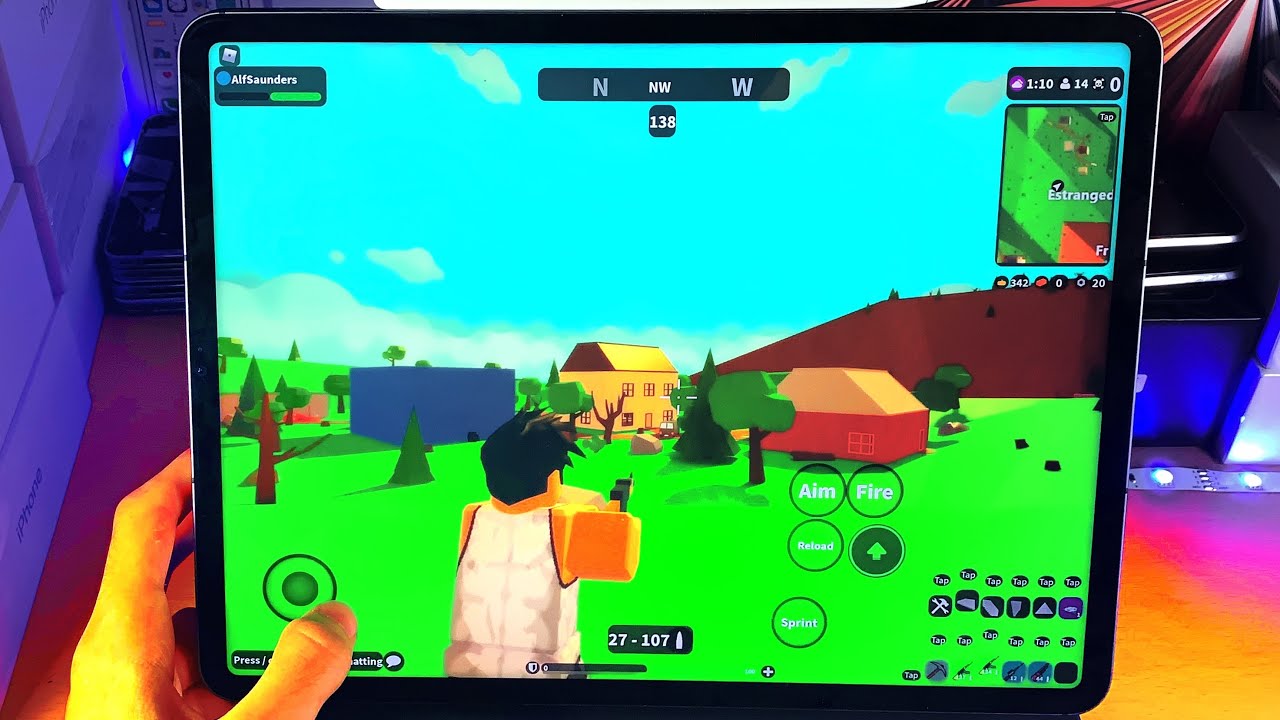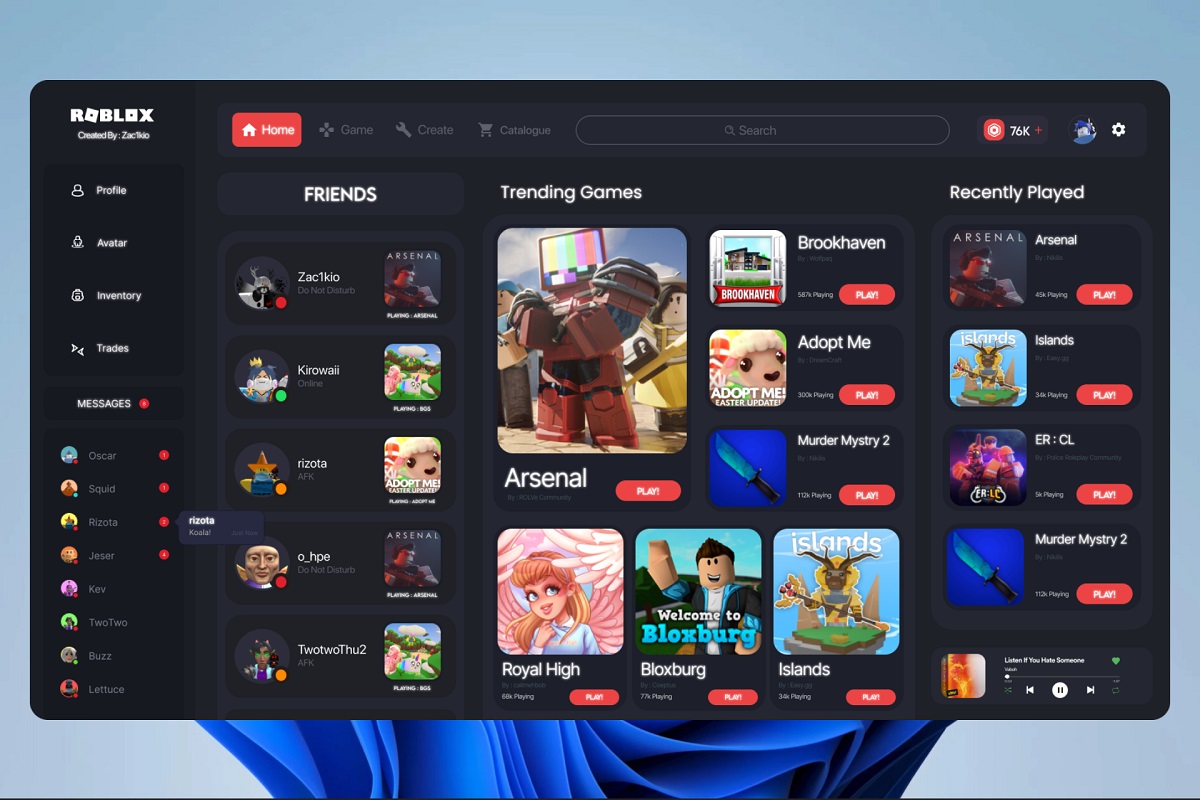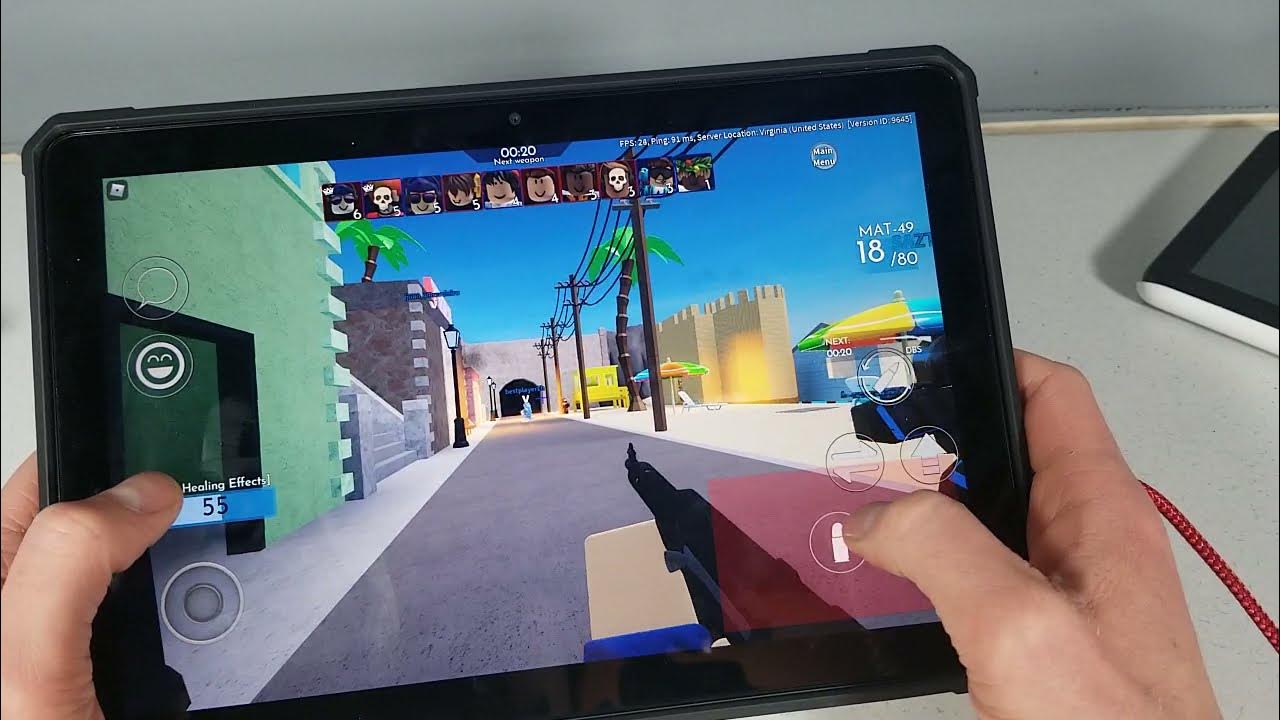Introduction
Roblox is a popular online gaming platform that offers endless possibilities for creativity and entertainment. Whether you’re a seasoned player or just starting out, lag can be a frustrating experience that hampers your enjoyment of the game. If you’re playing Roblox on a tablet and experiencing lag, this article is here to help.
Lag is a common issue in online gaming, and it occurs when there is a delay between your actions and the game’s response. This lag can make the game feel sluggish and unresponsive, which can be especially frustrating when you’re in the middle of an intense gaming session. Fortunately, there are several steps you can take to minimize or even eliminate lag on your Roblox tablet.
This article will guide you through the process of troubleshooting and optimizing your tablet to reduce lag while playing Roblox. From checking device compatibility to optimizing your network connection and adjusting graphics settings, we’ll cover all the essential steps to ensure a smooth gaming experience.
Before we dive into the solutions, it’s important to note that the effectiveness of these steps may vary depending on your specific tablet model and the overall performance of your device. However, implementing these optimizations should significantly reduce lag and improve your overall gameplay experience.
So, if you’re tired of dealing with lag and want to enjoy your Roblox gaming sessions on your tablet without any interruptions, let’s get started with the troubleshooting process!
Understanding the Causes of Lag on Roblox Tablet
Lag on a Roblox tablet can be caused by a variety of factors, and understanding these causes is crucial in finding effective solutions. By identifying the root causes of lag, you can take targeted steps to address them and improve your gaming experience.
One of the primary causes of lag is hardware limitations. Tablets generally have less processing power and memory compared to desktop computers or gaming consoles. This means that they may struggle to handle the resource-intensive demands of games like Roblox, leading to lag. Additionally, older tablet models may be more prone to experiencing lag due to outdated hardware.
Another factor that can contribute to lag is network connection issues. If you have a slow or unstable internet connection, it can result in delayed responsiveness in online games like Roblox. Network congestion, weak Wi-Fi signal, or high ping can all contribute to laggy gameplay.
Furthermore, running multiple apps and processes simultaneously can impact the performance of your tablet, causing lag. When your tablet’s resources are spread thin, it may struggle to allocate sufficient power to Roblox, resulting in laggy gameplay.
Lastly, the graphics settings you have chosen in Roblox can also affect the performance and contribute to lag. Higher graphics settings require more processing power, so if your tablet’s hardware is not up to par, it may struggle to maintain a smooth gaming experience.
By understanding these causes, you can take targeted steps to mitigate lag on your Roblox tablet. In the next sections, we will explore various solutions to address these issues and optimize your tablet for a lag-free gaming experience. So, let’s move on and check if your tablet is compatible with Roblox.
Checking Device Compatibility
When it comes to running Roblox smoothly on your tablet, device compatibility plays a significant role. Not all tablets are created equal, and some may struggle to handle the demands of the game. Before diving into troubleshooting, it’s essential to check if your tablet meets the necessary requirements to run Roblox effectively.
Start by checking the system requirements for Roblox on the official website or app store. Compare these requirements with the specifications of your tablet. Pay attention to aspects such as the operating system version, processor speed, RAM, and available storage space. If your tablet falls short in any of these areas, it may struggle to run Roblox smoothly, leading to lag and performance issues.
If your tablet meets the minimum requirements but still experiences lag, consider the following factors:
- Check if there are any software updates available for your tablet’s operating system. Keeping your software up to date can improve overall performance and compatibility with Roblox.
- Ensure that you have sufficient storage space available on your tablet. Running low on storage can impact the performance of any application, including Roblox.
- If you’re using an older tablet model, it’s possible that the hardware simply isn’t powerful enough to handle Roblox. In this case, upgrading to a more capable tablet may be the best solution.
By thoroughly assessing your tablet’s compatibility with Roblox, you can determine if any hardware or software limitations could be contributing to the lag you’re experiencing. If necessary, consider upgrading your tablet to a more robust model that can deliver a smoother gaming experience.
Now that we’ve covered device compatibility, it’s time to move on to optimizing your network connection to minimize lag on your Roblox tablet. Let’s proceed to the next section.
Optimizing Network Connection
A stable and fast network connection is vital for a smooth online gaming experience on your Roblox tablet. If you’re experiencing lag, it’s worth optimizing your network connection to ensure optimal performance.
Here are some steps you can take to optimize your network connection:
- Use a Wired Connection: If possible, connect your tablet directly to your router with an Ethernet cable. Wired connections tend to be more stable and have lower latency compared to Wi-Fi.
- Reposition Your Router: Ensure that your tablet is in close proximity to your Wi-Fi router. Obstructions such as walls and furniture can weaken the Wi-Fi signal, leading to a poor connection and increased lag.
- Switch to a 5GHz Band: If your router supports it, connect to the 5GHz Wi-Fi band instead of the 2.4GHz band. The 5GHz band generally provides faster and more stable connections, reducing lag.
- Close Background Applications: Close any unnecessary apps running in the background on your tablet. These apps can consume bandwidth and affect your network connection while playing Roblox.
- Limit Devices on your Network: If you have multiple devices connected to your Wi-Fi network, especially those performing bandwidth-intensive tasks like streaming or downloading, it can impact your gaming performance. Consider disconnecting or limiting the usage of such devices when playing Roblox.
- Reset Your Network Hardware: Occasionally, network issues can be resolved by power cycling your modem and router. Shut them down, wait for a few minutes, and then turn them back on to reset the connection.
By following these optimization steps, you can ensure that your network connection is as stable and fast as possible, minimizing lag while playing Roblox on your tablet. In the next section, we’ll explore how closing unnecessary apps and processes on your tablet can further improve performance. Let’s dive in!
Closing Unnecessary Apps and Processes
When using your tablet to play Roblox, it’s essential to free up system resources by closing any unnecessary apps and processes running in the background. These apps can consume valuable memory and processing power, contributing to lag and performance issues. By closing them, you can dedicate more resources to running Roblox smoothly.
Here are some steps you can take to close unnecessary apps and processes:
- Exit Unused Apps: Close any apps that you’re not actively using. Press the home button or use the task manager to switch to the app switcher view and swipe away the apps you want to close.
- Disable Background Processes: Check if there are any background processes running on your tablet that can be disabled. These processes can vary depending on the tablet model and operating system. Look for options like “Developer Options” or “Background App Limit” in your device settings to restrict background activity.
- Clear Recent Apps: Clear the list of recent apps on your tablet. This will not only close the apps but also remove their cached data, freeing up additional memory.
- Limit Widgets and Live Wallpapers: Widgets and live wallpapers can be visually appealing but can also consume system resources. Limit their usage to conserve memory and processing power.
- Disable Unnecessary Notifications: Notifications from other apps can be distracting and impact performance. Disable notifications for non-essential apps while playing Roblox.
By closing unnecessary apps and processes, you can optimize your tablet’s performance and allocate more resources to running Roblox smoothly. This should help minimize lag and provide a more enjoyable gaming experience.
Next, let’s explore how adjusting the graphics settings in Roblox can further improve performance on your tablet. Let’s proceed to the next section.
Reducing Graphics Settings
Adjusting the graphics settings in Roblox can significantly impact the performance on your tablet. Lowering the graphics settings can help reduce the strain on your tablet’s resources and improve the overall gameplay experience by minimizing lag.
Here are some steps you can take to reduce graphics settings:
- Open Roblox Settings: Launch Roblox and access the game settings. Look for options like “Graphics” or “Quality” to adjust the graphics settings.
- Lower Graphics Quality: Decrease the graphics quality or resolution to a lower setting. This will reduce the demand on your tablet’s GPU and CPU, resulting in smoother gameplay.
- Disable Advanced Graphics Features: Turn off advanced graphics features such as shadows, reflections, or particle effects. These effects can be visually appealing but require significant processing power.
- Decrease Draw Distance: Lowering the draw distance will reduce the number of objects rendered in the game environment, improving performance.
- Disable Anti-Aliasing: Anti-aliasing is a graphics feature that smooths out jagged edges. While visually pleasing, it can impact performance. Consider turning it off or reducing its level.
By reducing the graphics settings in Roblox, you can alleviate the strain on your tablet’s resources and improve its ability to handle the game. Experiment with these settings to find a balance between performance and visual quality that suits your preferences.
Now that we’ve addressed graphics settings, let’s move on to the next section, which focuses on clearing cache and temporary files on your tablet. This step can help optimize performance and further reduce lag in Roblox. Let’s continue!
Clearing Cache and Temporary Files
Over time, your tablet accumulates cache files and temporary data from various apps and processes. These files can take up valuable storage space and potentially impact the performance of Roblox. Clearing the cache and temporary files on your tablet can help optimize its performance and reduce lag while playing Roblox.
Here’s how you can clear cache and temporary files on your tablet:
- Access the Settings: Open the settings menu on your tablet. Look for an option like “Storage,” “Storage & USB,” or “Device care.”
- Select Storage: In the storage settings, you should see a breakdown of how your tablet’s storage is being used. Look for options to clear cache or temporary files.
- Clear Cache: Tap on the option to clear the cache for all apps or select specific apps individually. This will delete the cached data, which can include temporary files associated with Roblox.
- Clear Temporary Files: Some devices may offer the option to clear temporary files or junk files. This process will remove unnecessary files that are no longer needed.
- Restart Your Tablet: After clearing the cache and temporary files, restart your tablet. This allows the system to refresh and optimize performance.
Clearing cache and temporary files frees up storage space and removes any unnecessary data that may be affecting the performance of Roblox. By regularly performing this maintenance task, you can ensure that your tablet is running efficiently and minimize lag while gaming.
Now that we’ve addressed clearing cache and temporary files, let’s move on to the next section, which explains the importance of updating both the Roblox app and your tablet’s software. Let’s continue optimizing your gaming experience!
Updating Roblox and Tablet Software
Keeping both the Roblox app and your tablet’s software up to date is crucial for optimal performance while playing Roblox. Software updates often include bug fixes, performance enhancements, and compatibility improvements that can help reduce lag and improve your gaming experience.
Here’s what you need to do to ensure your Roblox app and tablet software are up to date:
- Update Roblox App: Launch the app store on your tablet and search for the Roblox app. If an update is available, you will see an option to update the app. Tap on it to download and install the latest version of Roblox.
- Check for System Updates: Access the settings menu on your tablet and look for an option like “Software Update,” “System Update,” or “About.” Check for any available updates and follow the prompts to install them.
- Enable Automatic Updates: To ensure that your tablet and the Roblox app stay up to date in the future, consider enabling automatic updates. This way, you won’t have to manually check for updates regularly.
By keeping your Roblox app and tablet software updated, you can take advantage of the latest improvements, bug fixes, and compatibility enhancements. This can lead to a smoother gaming experience with reduced lag and improved performance.
Now that we’ve covered updating software, let’s move on to the next section, which explains the importance of disabling background processes and notifications on your tablet to optimize performance. Let’s continue optimizing your Roblox gaming sessions!
Disabling Background Processes and Notifications
Background processes and constant notifications on your tablet can consume valuable system resources, potentially leading to lag and interruptions while playing Roblox. Disabling unnecessary background processes and notifications can help optimize your tablet’s performance and provide a smoother gaming experience.
Here are some steps you can take to disable background processes and notifications:
- Access App Permissions: Open the settings menu on your tablet and look for an option like “Apps,” “Applications,” or “App Manager.”
- Select the Roblox App: Locate and select the Roblox app from the list of installed apps.
- Disable Background Activity: Within the Roblox app settings, you may find an option to disable or limit background activity. This prevents the app from consuming system resources when not in use.
- Manage App Notifications: Navigate to the notifications settings for the Roblox app. Here, you can choose to disable or customize the types of notifications you receive, reducing interruptions during gameplay.
- Review and Disable Unnecessary Notifications: In the general notification settings of your tablet, go through the list of apps and disable notifications for non-essential apps that may interfere with your gaming experience.
By disabling unnecessary background processes and limiting notifications, you can free up system resources and ensure that your tablet’s power is dedicated to running Roblox smoothly. This will help minimize lag and provide a more immersive gaming experience.
Now that we’ve covered disabling background processes and notifications, let’s move on to the next section, which focuses on closing resource-intensive apps and games that may hinder performance while playing Roblox. Let’s continue optimizing your gaming sessions!
Closing Resource-Intensive Apps and Games
Running resource-intensive apps and games in the background while playing Roblox can strain your tablet’s resources and contribute to lag and poor performance. Closing these apps and games can help free up memory and processing power, ensuring a smoother gaming experience on your tablet.
Here’s how you can close resource-intensive apps and games:
- Access the App Switcher: Depending on your tablet, you can access the app switcher by tapping the square or recent apps button, usually located at the bottom of the screen.
- Swipe Away Resource-Intensive Apps: Swipe away any resource-intensive apps or games in the app switcher. This will close the apps and free up the system resources they were monopolizing.
- Force Stop Apps: If swiping away the apps doesn’t fully close them, you can force stop them. Go to the app settings on your tablet, find the resource-intensive app, and select the option to force stop. This will terminate the app completely.
By closing resource-intensive apps and games, you can ensure that your tablet’s processing power is dedicated to running Roblox smoothly. This will help minimize lag and maximize the efficiency of your gaming sessions.
Now that we’ve covered closing resource-intensive apps and games, let’s recap the steps we’ve taken so far and conclude with recommendations on how to optimize your gaming experience on your Roblox tablet. Keep reading to ensure you’re implementing all the necessary strategies for a lag-free gameplay!
Conclusion
In conclusion,
Playing Roblox on a tablet can be a fun and immersive experience, but it can quickly turn frustrating if you’re dealing with lag. By following the steps outlined in this article, you can optimize your tablet for a lag-free gaming experience on Roblox.
We started by understanding the causes of lag, including hardware limitations, network connection issues, and running multiple apps and processes simultaneously. By checking device compatibility and optimizing your network connection, you can address these underlying factors that contribute to lag.
Next, we focused on specific actions to take on your tablet. Closing unnecessary apps and processes, reducing graphics settings, and clearing cache and temporary files help free up resources and improve performance. Updating the Roblox app and your tablet’s software ensures compatibility and takes advantage of performance enhancements.
Disabling background processes and notifications prevents unnecessary distractions and conserves system resources. Additionally, closing resource-intensive apps and games allows your tablet to dedicate its power to running Roblox smoothly.
By implementing these strategies, you can minimize lag and enjoy a seamless gaming experience on your Roblox tablet. Remember to regularly check for updates, optimize your network, and close unnecessary apps to maintain optimal performance.
Now that you have the knowledge and tools to tackle lag on your Roblox tablet, go ahead and implement these steps. Get back into the game and enjoy the world of Roblox without interruptions. Happy gaming!