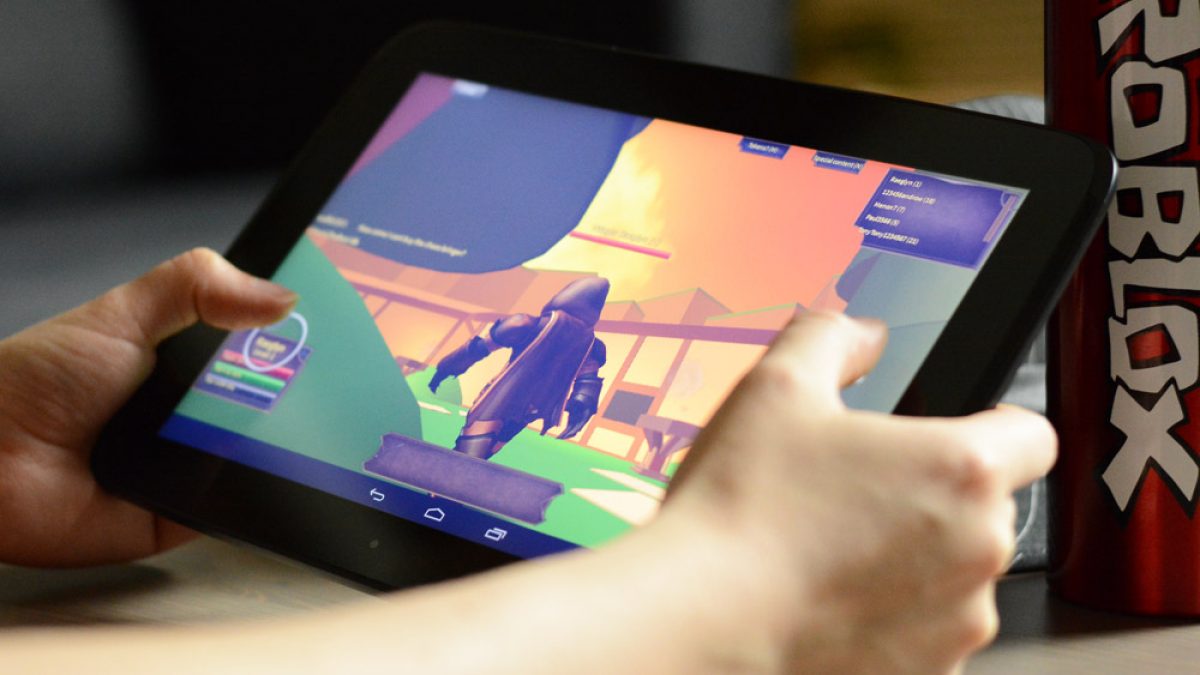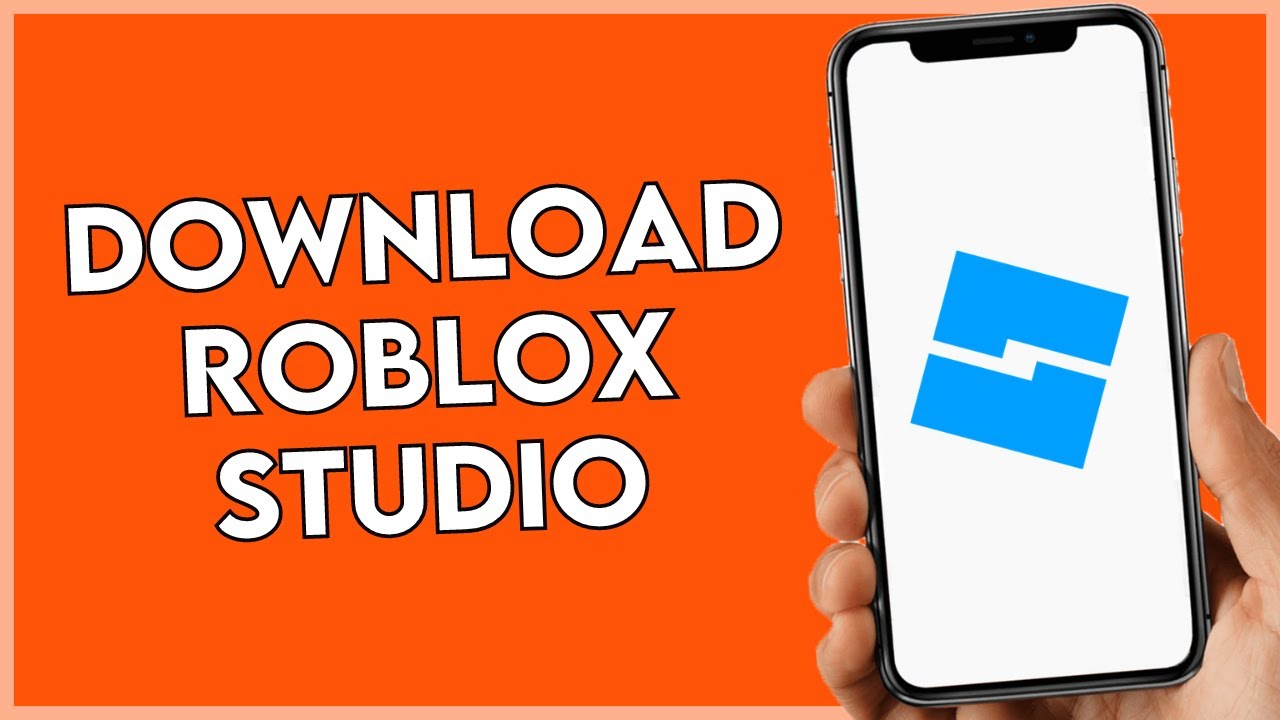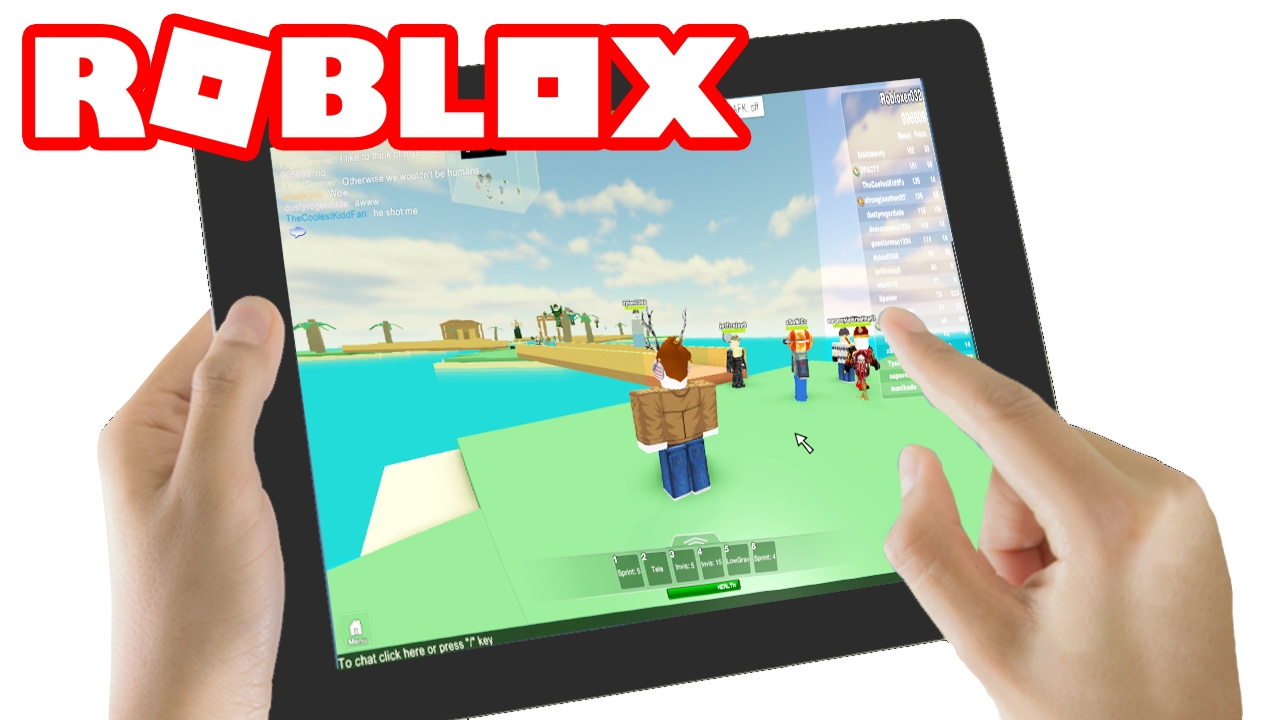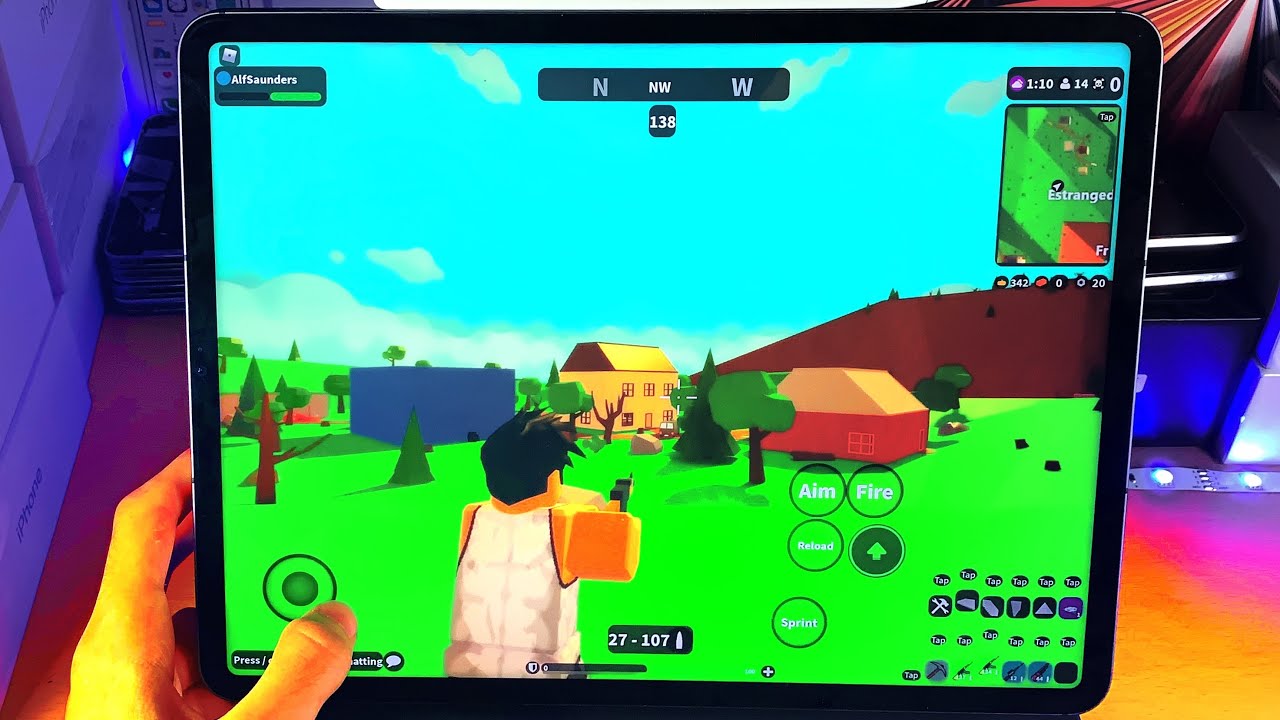Common Issues with Roblox on Tablets
Roblox is an immensely popular online gaming platform that allows users to create, play, and share games with other players. While Roblox offers a seamless gaming experience on various devices, including tablets, there are some common issues that users may encounter while trying to access and play Roblox on their tablets. In this section, we will explore some of these common issues and provide possible solutions.
One common issue is the lack of a compatible operating system. Roblox requires a minimum operating system specification to run smoothly. If your tablet does not meet this requirement, you may experience difficulties accessing or playing Roblox. It is essential to check the system requirements of Roblox and ensure that your tablet’s operating system is compatible.
Another issue you may encounter is insufficient storage space on your tablet. Roblox games can be quite large, especially those with high-resolution graphics and complex gameplay. If your tablet has limited storage capacity, it may struggle to run Roblox smoothly. It is recommended to free up some space by deleting unnecessary files or apps to ensure optimal performance.
Outdated operating systems and app versions can also cause problems with Roblox on tablets. Make sure that both your tablet’s operating system and the Roblox app are up to date. Developers often release updates to enhance security and fix bugs, so updating your tablet’s software and Roblox app can help resolve any compatibility issues.
A weak internet connection can hinder your ability to play Roblox effectively. Roblox is an online multiplayer platform, and a stable internet connection is crucial for seamless gameplay. Ensure that your tablet is connected to a reliable Wi-Fi network or consider using a wired connection for a more stable connection.
Compatibility issues with tablet hardware can also pose challenges while playing Roblox. Some tablets may not have the necessary hardware capabilities to support certain features or graphics requirements of Roblox games. In such cases, you may experience lag or crashes while playing. Checking the minimum hardware requirements for Roblox and comparing them to your tablet’s specifications can help identify any hardware-related compatibility issues.
In the next sections, we will explore troubleshooting tips to help resolve these common issues with Roblox on tablets. By following these steps, you can improve your Roblox gaming experience and overcome any obstacles that may arise.
Lack of Compatible Operating System
One of the common issues that users may encounter when trying to play Roblox on their tablets is the lack of a compatible operating system. Roblox has specific system requirements that must be met for the game to run smoothly on a device. If your tablet does not meet these requirements, you may face difficulties accessing or playing Roblox.
To determine if your tablet has a compatible operating system, you should first check the system requirements provided by Roblox. These requirements can typically be found on the Roblox website or in the app store from which you downloaded the game. Compare the requirements to the specifications of your tablet’s operating system to ensure compatibility.
If your tablet’s operating system is outdated or unsupported, you may need to consider upgrading or replacing your device. Upgrading to a newer tablet model will ensure that you have a compatible operating system that can run Roblox smoothly. However, it’s important to keep in mind that this is a more costly solution.
Another alternative is to check if there are any software updates available for your current tablet. Sometimes, manufacturers release software updates that can improve the compatibility of the operating system with certain applications. To update your tablet’s operating system, go to the settings menu and look for the software update option. If an update is available, follow the on-screen prompts to download and install it.
If your tablet does not meet the minimum system requirements for Roblox, you may explore other options to play the game. For example, you could consider playing Roblox on a different device, such as a laptop or desktop computer, that has a compatible operating system. This way, you can still enjoy the Roblox experience without the limitations posed by an incompatible tablet.
In some cases, if your tablet’s operating system is close to meeting the requirements for Roblox, you can try optimizing its performance. Clearing unnecessary files and applications from your tablet’s storage can help free up memory and processing power, making it easier for the device to run Roblox. Additionally, closing background applications and disabling unnecessary features can further enhance the performance of your tablet.
Remember, the lack of a compatible operating system can be a common issue when trying to play Roblox on tablets. By checking the system requirements, updating your tablet’s software, or considering alternative devices, you can overcome this obstacle and enjoy the immersive gaming experience that Roblox offers.
Insufficient Storage Space
Insufficient storage space is another common issue that users may encounter when trying to play Roblox on their tablets. Roblox games can be quite large, especially those with high-resolution graphics and complex gameplay. If your tablet has limited storage capacity, it may struggle to run Roblox smoothly.
To ensure that you have enough storage space for Roblox, start by checking the available storage on your tablet. Most tablets have a storage management setting that allows you to see how much space is currently being used and how much is available. If you find that you have very little space remaining, it’s a good idea to free up some storage by deleting unnecessary files or transferring them to an external storage device.
One way to free up storage space is by removing unused or unnecessary applications from your tablet. Go through your app list and identify any apps that you no longer use or have duplicates of. Uninstalling these apps will not only free up storage but also can improve the overall performance of your tablet.
Another space-saving tip is to clear the cache and data of apps that you frequently use, including Roblox. Over time, apps accumulate temporary files and data that can take up a significant amount of storage space. By clearing this cache and data, you can reclaim some storage and potentially improve the performance of the app.
If you have media files, such as photos, videos, or music, consider moving them to an external storage device or uploading them to a cloud storage service. This will allow you to access your files when needed without taking up valuable space on your tablet.
Additionally, you can limit the amount of offline content that Roblox downloads for gameplay. Roblox has an option to download content for offline play, which can consume storage space. By disabling this feature or limiting the amount of content downloaded, you can save storage space on your tablet.
It’s important to regularly monitor your tablet’s storage space and perform necessary maintenance to ensure optimal performance when playing Roblox. By taking these steps to free up storage space, you can ensure that your tablet has enough capacity to run Roblox smoothly and enjoy an uninterrupted gaming experience.
Outdated Operating System or App Version
Another common issue that users may encounter when trying to play Roblox on their tablets is having an outdated operating system or app version. Both the operating system of your tablet and the Roblox app itself need to be up to date to ensure compatibility and optimal performance.
First, check if there are any available updates for your tablet’s operating system. Manufacturers often release updates that address bugs, security vulnerabilities, and compatibility issues. To check for updates, go to your tablet’s settings menu, then navigate to the system or software update section. If an update is available, follow the provided instructions to download and install it.
Similarly, it’s crucial to keep the Roblox app on your tablet up to date. Developers frequently release updates to enhance gameplay, fix bugs, and improve compatibility with different devices. To update the Roblox app, open your device’s app store and search for Roblox in the search bar. If an update is available, you will see an “Update” button. Tap on it to initiate the update process.
Alternatively, you can set your tablet to automatically update its apps and operating system. This way, you won’t have to manually check for updates. To enable automatic updates, go to your device settings, then navigate to the app settings or updates section. Look for the auto-update option and toggle it on.
If your tablet’s operating system is no longer supported by Roblox or if your tablet’s hardware is outdated, you may need to consider upgrading to a newer device. Upgrading to a tablet that meets the minimum system requirements for Roblox will ensure compatibility and a smoother gaming experience. However, it’s important to note that upgrading to a new tablet can be a more expensive solution.
In some cases, if your tablet’s operating system is relatively close to meeting the requirements for running Roblox, there are a few optimization steps you can take. Clearing the cache and data of the Roblox app can help improve its performance. You can do this by going to your tablet’s app settings, selecting the Roblox app, and clearing its cache and data.
Having an outdated operating system or app version can cause compatibility issues and hinder your ability to play Roblox on your tablet. By ensuring that both your tablet’s operating system and the Roblox app are up to date, you can overcome this common issue and enjoy a seamless gaming experience.
Weak Internet Connection
A weak internet connection can be a significant hurdle when trying to play Roblox on your tablet. Since Roblox is an online multiplayer platform, a stable and reliable internet connection is essential for smooth gameplay.
If you are experiencing a weak internet connection while trying to play Roblox, there are several steps you can take to improve the situation. First, check the strength of your Wi-Fi signal and make sure you are within range of your router. If possible, move closer to the router to strengthen the connection. Additionally, ensure that there are no physical barriers, such as walls or other devices, obstructing the Wi-Fi signal.
If you are using a cellular network or mobile data to connect to the internet, make sure you have a strong signal. In areas with low signal strength, the network connection may be unstable, causing lag or frequent disconnections while playing Roblox. Consider moving to a location with better network coverage or connecting to a Wi-Fi network for a more stable connection.
Another troubleshooting step is to restart your router or modem. Sometimes, routers can encounter issues that affect internet connectivity. By unplugging your router, waiting a few seconds, and then plugging it back in, you can reset the device and potentially resolve any connection problems.
If you are using a public Wi-Fi network, such as in a cafe or library, it’s worth mentioning that these networks can sometimes be overloaded. High levels of traffic on a public Wi-Fi network can result in slower internet speeds and an unstable connection. In such cases, consider switching to a different network or connecting to your mobile data for a more reliable connection.
It’s also recommended to close any unnecessary applications or browser tabs that may be using up bandwidth on your tablet. Background downloads or streaming services can consume a significant portion of your internet bandwidth and impact the overall stability of your connection. By closing these applications, you can prioritize the bandwidth for Roblox, enhancing the quality of your gameplay experience.
If all else fails, consider contacting your internet service provider (ISP) for further assistance. They may be able to identify and address any issues with your connection or offer alternative solutions to improve your internet speed and stability.
Remember, a weak internet connection can significantly impact your ability to play Roblox on your tablet. By following these troubleshooting steps and ensuring a stable connection, you can overcome this common issue and enjoy an uninterrupted gaming experience.
Compatibility Issues with Tablet Hardware
Compatibility issues with tablet hardware can be a source of frustration when trying to play Roblox. Not all tablets are capable of supporting the graphics requirements or advanced features of certain Roblox games, which can lead to lag, crashes, or other performance issues.
To ensure that your tablet is compatible with Roblox, it’s important to check the minimum hardware requirements specified by Roblox. These requirements can usually be found on the Roblox website or in the app store where you downloaded the game. Compare the specifications of your tablet’s hardware to the minimum requirements to determine if your device meets the necessary criteria.
If your tablet falls short of meeting the minimum hardware requirements, there are a few steps you can take to potentially improve its performance. First, close any background applications that may be running and using up system resources. Background processes can consume valuable CPU power and memory, causing Roblox to run sluggishly.
Adjusting the graphics settings within the Roblox app can also help improve performance on a device with limited hardware capabilities. Lowering the graphics quality, reducing the draw distance, or disabling certain visual effects can alleviate the strain on your tablet’s hardware and allow for smoother gameplay.
Updating the graphics drivers on your tablet can also have a positive impact. Graphics driver updates often include optimizations and bug fixes that can enhance compatibility with games like Roblox. Check your tablet manufacturer’s website or support page for any available driver updates and follow the instructions to install them.
If you have tried these steps and are still experiencing compatibility issues, it may be worth considering other options. You could try playing Roblox on a different device, such as a desktop computer or a gaming console, that has more powerful hardware and meets the recommended specifications.
Alternatively, if you are a passionate Roblox player and want to continue playing on a tablet, you may need to consider upgrading to a newer model that meets the minimum system requirements. Research different tablets that are known for their gaming capabilities and ensure that they meet the necessary hardware specifications to run Roblox smoothly.
It’s important to remember that not all tablets are designed for high-performance gaming. Compatibility issues with tablet hardware can arise due to limitations in processing power, memory, or graphics capabilities. By understanding your tablet’s hardware limitations and taking steps to optimize its performance, you can overcome compatibility issues and enjoy Roblox to the fullest extent possible on your device.
Troubleshooting Tips for Roblox
If you’re experiencing issues while playing Roblox on your tablet, there are several troubleshooting tips you can try to resolve the problem. These tips can help improve performance, address connectivity issues, and overcome common obstacles that may arise during gameplay.
One of the first steps to take is clearing the cache and data of the Roblox app. Over time, temporary files and data can accumulate, potentially causing performance issues. To clear the cache and data, go to your tablet’s app settings, find the Roblox app, and select the option to clear cache and data. Restart the app after clearing the cache to see if it resolves any issues.
Updating both your tablet’s operating system and the Roblox app to the latest versions can also fix compatibility problems and address performance issues. Developers often release updates that include bug fixes, performance improvements, and enhanced compatibility with different devices. Check for updates for both your tablet’s operating system and the Roblox app in the app store or system settings.
Ensuring a stable internet connection is crucial for online gaming. If you’re experiencing network connectivity issues while playing Roblox, try switching between Wi-Fi and mobile data to see if one provides a more stable connection. Additionally, close any unnecessary applications or processes running in the background that may be consuming bandwidth.
If the game is lagging or crashing frequently, adjusting the graphics settings within the Roblox app can help. Lowering the graphics quality, reducing the rendering distance, or disabling visual effects can lessen the strain on your tablet’s hardware and improve performance. Experiment with different settings and find the balance that provides a smooth and enjoyable gameplay experience.
Restarting your tablet can also resolve issues that may be caused by temporary glitches or conflicts. Sometimes, simply turning off your tablet and powering it back on can resolve minor problems and provide a fresh start for Roblox.
If none of these troubleshooting tips work, it may be necessary to contact Roblox support for further assistance. They can provide specific guidance and help troubleshoot any persistent issues that you’re facing. Visit the Roblox support website or reach out to their support team through the provided channels.
Remember, troubleshooting is a process of trial and error. It may take a combination of steps to identify and resolve the issue you’re facing while playing Roblox on your tablet. By following these troubleshooting tips, you can overcome obstacles and ensure a smooth and enjoyable gaming experience.
Clearing Cache and Data
Clearing the cache and data of the Roblox app can be an effective troubleshooting step to address various issues you may encounter while playing Roblox on your tablet. Over time, app caches can accumulate temporary files and data that can cause performance issues or conflicts. By clearing the cache and data, you can remove this clutter and potentially resolve the problem.
To clear the cache and data of the Roblox app, follow the steps below:
- Go to your tablet’s settings menu and find the “Apps” or “Applications” section.
- Scroll through the list of installed apps and locate the Roblox app. Tap on it to access the app settings.
- Within the Roblox app settings, you should see options to clear cache and clear data. Clearing the cache will remove temporary files, while clearing data will delete all app-specific data, including saved preferences and login information.
- Select the appropriate option (clear cache or clear data) based on your needs. Keep in mind that clearing data will log you out of the Roblox app and reset any personalized settings.
- Confirm the action when prompted, and wait for the process to complete.
After clearing the cache and data, restart the Roblox app and check if the issue you were facing has been resolved. Clearing the cache and data can free up space and potentially improve performance by removing any corrupted or outdated files that may have been causing issues.
It’s important to note that clearing the app data will log you out of the Roblox app, so make sure you have your login credentials handy to sign back in. Additionally, clearing the app data will reset any personalized settings you had, so you may need to set them up again after clearing the data.
Clearing the cache and data of the Roblox app is a relatively simple and effective troubleshooting step that can help resolve issues such as frequent crashes, slow performance, or login issues. It provides a fresh start for the app by removing any temporary files and data that may be causing conflicts. If you’re experiencing any problems while playing Roblox on your tablet, clearing the cache and data is a good initial step to try before proceeding with other troubleshooting methods.
Updating the Operating System and Roblox App
Updating both your tablet’s operating system and the Roblox app is an essential step to ensure compatibility, enhance performance, and address any known issues that you may encounter while playing Roblox on your tablet.
Start by checking for updates for your tablet’s operating system. Manufacturers often release updates that include bug fixes, security patches, and improvements to overall performance. Keeping your tablet’s operating system up to date will ensure that you have the latest features and optimizations required for a smooth gaming experience.
To check for system updates, go to your tablet’s settings menu and look for the “Software Update,” “System Update,” or a similar option. Tap on it to initiate the update process. If an update is available, follow the on-screen instructions to download and install it. Make sure that you are connected to a stable Wi-Fi network, as system updates can be large in size.
Next, ensure that your Roblox app is also up to date. Developers regularly release updates to the app to address performance issues, fix bugs, introduce new features, and improve compatibility. These updates not only enhance the gameplay experience but also ensure that you are using the most secure version of the app.
To update the Roblox app, open your device’s app store and search for Roblox in the search bar. If an update is available, you will see an “Update” button next to the app. Tap on it to initiate the update process. Depending on your device’s settings, updates may be installed automatically, or you may need to manually confirm the update.
It’s important to note that updating the Roblox app may require sufficient free storage space on your tablet. If you do not have enough space available, you may need to delete unnecessary files or apps to make room for the update.
Updating both the operating system and the Roblox app ensures that you are benefiting from the latest improvements, optimizations, and bug fixes. It also helps maintain compatibility with the evolving Roblox platform and its features. Keeping your tablet and Roblox app up to date is an effective way to address potential issues, improve performance, and enjoy the best possible gaming experience on your tablet.
Checking Internet Connection
A stable and reliable internet connection is crucial for playing Roblox on your tablet. If you’re experiencing connectivity issues or lag while playing, it’s essential to check your internet connection to ensure it is properly set up and functioning optimally.
Start by confirming that your tablet is connected to a stable Wi-Fi network. Go to the settings menu on your tablet and locate the Wi-Fi or network settings. Check if your tablet is connected to the desired Wi-Fi network and verify that the network signal is strong. If the signal is weak, try moving closer to the router or accessing the game from a different location with a stronger signal.
If you’re using a cellular network or mobile data, ensure that you have a stable signal and that you are within an area with good network coverage. Weak or fluctuating mobile network signals can result in connectivity issues and interruptions while playing Roblox. Consider switching to a Wi-Fi network if possible for a more stable connection.
It’s also important to check if there are any network restrictions or firewalls blocking Roblox on your tablet. Some networks, such as those in schools or workplaces, may impose restrictions on certain websites or online games. Check with the network administrator or IT department to ensure that Roblox is not blocked and that necessary ports are open for successful gameplay.
Another factor to consider is the number of devices connected to your internet network. If multiple devices are using the network simultaneously, it can lead to a congested connection and impact the performance of Roblox. Try disconnecting or minimizing the usage of other devices to free up bandwidth.
Additionally, it’s essential to check your internet speed. Slow internet speeds can cause lag or delays while playing Roblox. You can use various online speed testing websites or mobile applications to check your internet speed. If your internet speed is significantly lower than expected, contact your internet service provider (ISP) to troubleshoot or upgrade your internet plan if necessary.
Regularly restarting your modem and router can also improve your internet connection. Over time, these devices can experience technical issues or accumulate temporary data that can affect the connection speed and stability. Simply unplugging them from the power source, waiting for a few seconds, and then plugging them back in can reset the devices and potentially resolve connectivity problems.
If you’ve tried all the above steps and are still experiencing issues with your internet connection, contacting your ISP’s customer support can help. They can troubleshoot any network-related problems or provide further assistance in optimizing your connection for Roblox gameplay.
By checking your internet connection and ensuring its stability and speed, you can minimize connectivity issues and enjoy smooth and uninterrupted gameplay on your tablet while playing Roblox.
Restarting the Tablet
Restarting your tablet is a simple yet effective troubleshooting step that can help resolve various issues you may encounter while playing Roblox. It can often fix temporary glitches, clear system caches, and refresh the device, providing a fresh start for smoother gameplay.
To restart your tablet, press and hold the power button until a menu appears on the screen. From the menu, select the “Restart” or “Reboot” option, and wait for the device to turn off and then turn back on. The exact steps may vary slightly depending on the tablet model and operating system.
Restarting the tablet clears any temporary files and processes that may be causing performance issues. It also closes any background applications or services that might be conflicting with Roblox. After the restart, the tablet’s resources are freed up and allocated more efficiently, potentially improving the gaming experience.
If you have been experiencing lag, freezes, or crashes while playing Roblox, restarting the tablet can often resolve these issues. The restart closes any apps or processes that may have been consuming excessive system resources, allowing Roblox to run more smoothly.
In addition to addressing performance issues, a restart can also help with connectivity problems. Sometimes, the tablet’s network settings may encounter issues that prevent a stable internet connection. By restarting the tablet, the network settings are refreshed, potentially resolving any connectivity hiccups.
It’s a good practice to periodically restart your tablet, even if you aren’t currently experiencing any issues. This helps keep the device running optimally and can prevent potential problems from arising in the future. Consider restarting your tablet before each gaming session to ensure the best possible performance while playing Roblox.
In situations where a restart doesn’t solve the problem, you may want to explore other troubleshooting steps, such as updating the operating system, clearing cache and data, or checking your internet connection. However, the simplicity and effectiveness of restarting the tablet make it an important initial step that can often resolve common issues.
Remember, restarting your tablet is a quick and straightforward troubleshooting method that can resolve temporary glitches, improve performance, and refresh network settings. By incorporating this step into your troubleshooting routine, you can overcome potential obstacles and enjoy a smoother gaming experience while playing Roblox on your tablet.
Contacting Roblox Support
If you have tried various troubleshooting steps and are still experiencing issues while playing Roblox on your tablet, it may be time to contact Roblox support for further assistance. The Roblox support team is dedicated to helping users resolve any problems they may encounter and can provide specific guidance tailored to your situation.
Before reaching out to Roblox support, it’s helpful to gather relevant information about the issue you’re facing. Take note of any error messages, specific actions that trigger the problem, or any steps you have already taken to troubleshoot. This information will assist the support team in understanding the problem and providing you with the most effective solutions.
To contact Roblox support, visit the Roblox website and navigate to the support section. You will find different options to reach out to them, such as through a support ticket system, email, or live chat. Choose the contact method that you prefer or is available, and provide a detailed description of the issue you’re experiencing.
When reaching out to Roblox support, it’s important to be patient and provide them with all relevant information. The support team may need some time to investigate and respond to your query. They may ask for additional details or steps to further troubleshoot the issue. Cooperating with them and providing timely responses will expedite the resolution process.
It’s crucial to keep in mind that the Roblox support team receives a high volume of inquiries, so response times may vary. While waiting for a response, you can continue to explore other troubleshooting steps or seek assistance from the Roblox community forums. Oftentimes, fellow players may have encountered similar issues and can provide helpful suggestions or workarounds.
When you receive a response from Roblox support, carefully follow their instructions and implement any recommended solutions. They may provide step-by-step guidance or ask for further information to help diagnose the problem. Providing the requested information promptly will assist the support team in resolving the issue more effectively.
In some cases, if the issue involves specific account-related problems, Roblox support may require additional information, such as your account details or purchase history. It’s essential to exercise caution and only provide such sensitive information through official channels or secure platforms to protect your account’s security.
Contacting Roblox support is an effective way to seek assistance when other troubleshooting methods have not resolved the issue. The support team has the expertise and resources to address a wide range of problems and can help ensure a smooth and uninterrupted gaming experience while playing Roblox on your tablet.