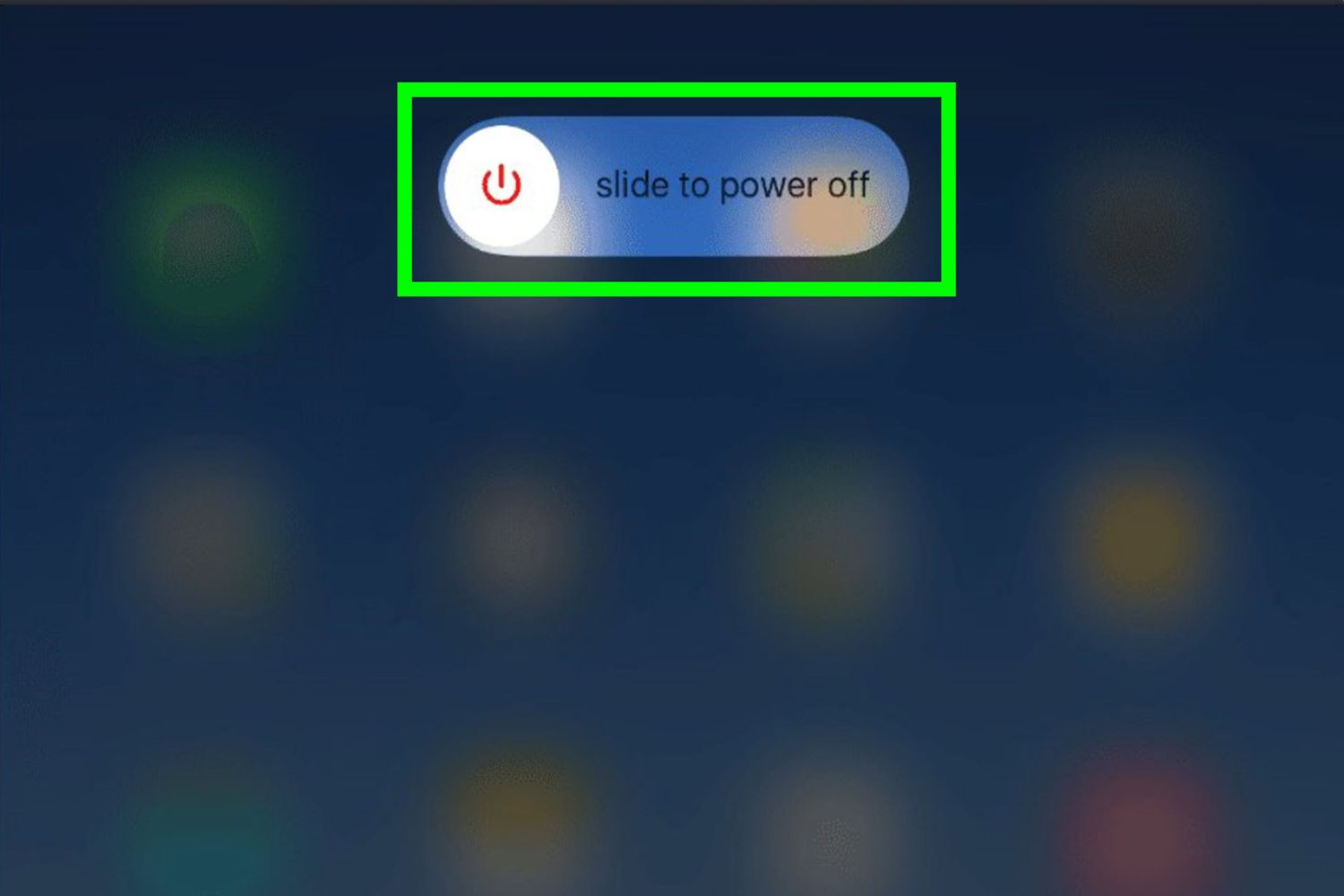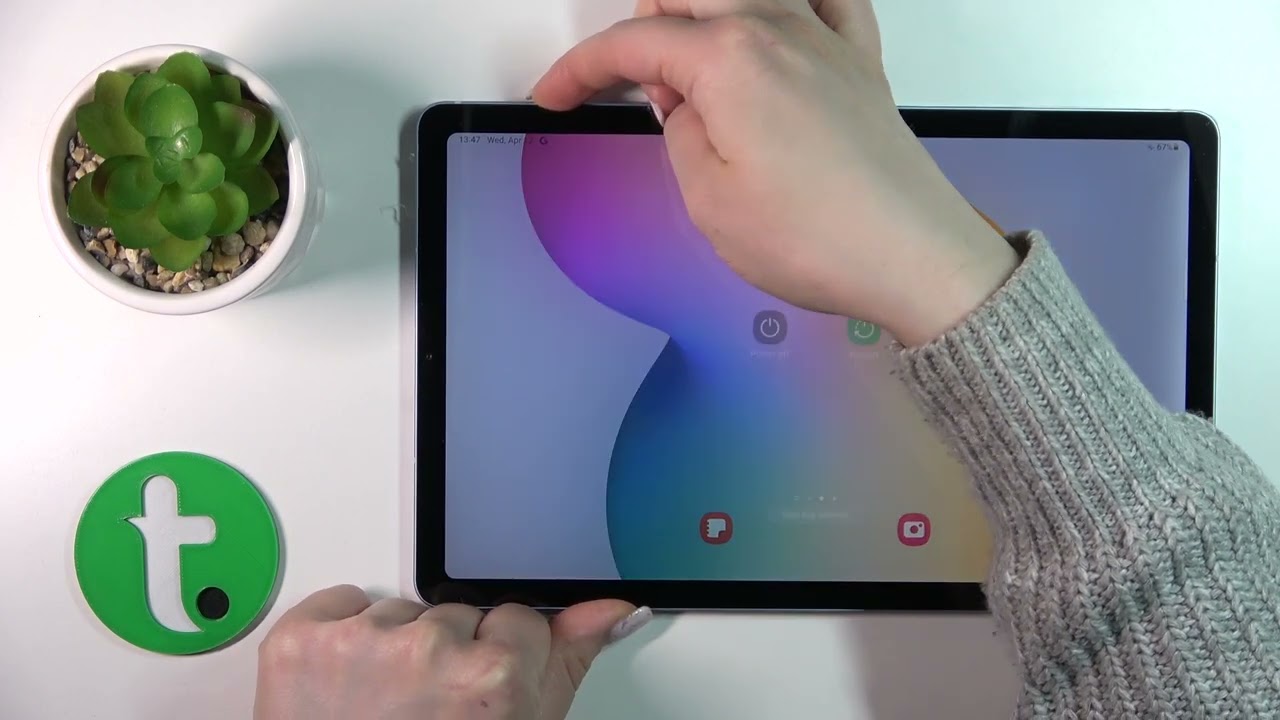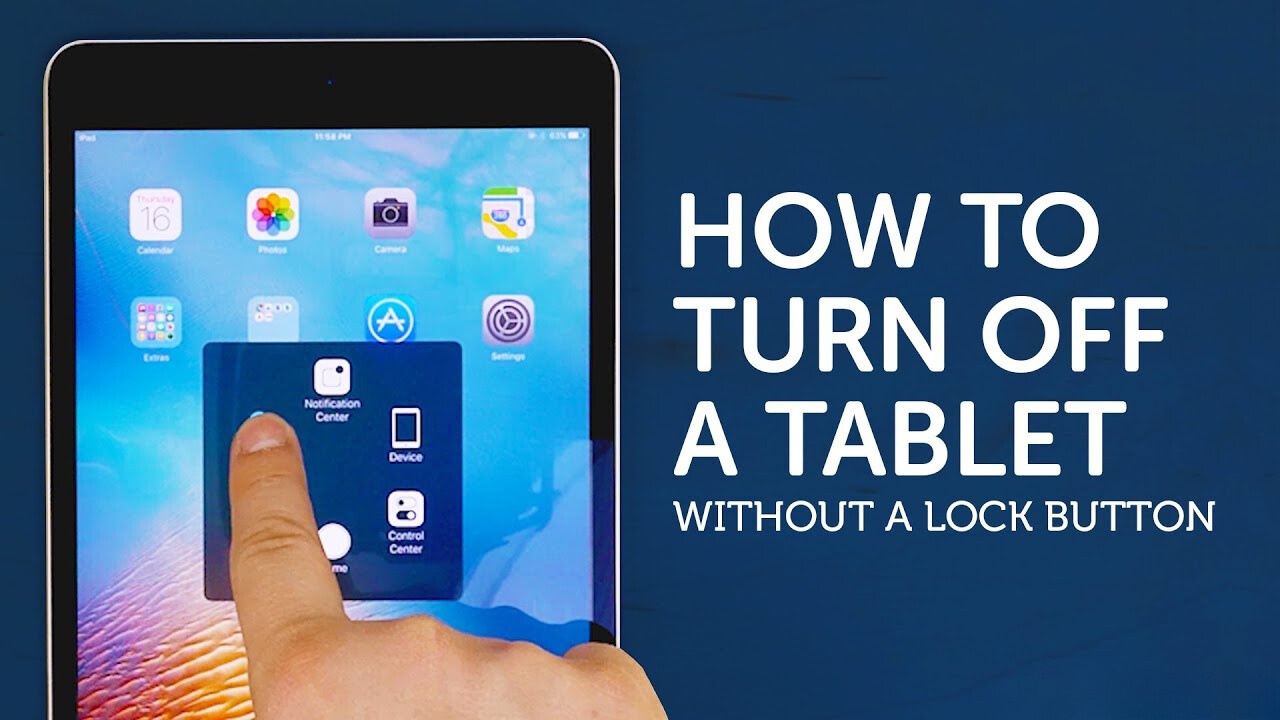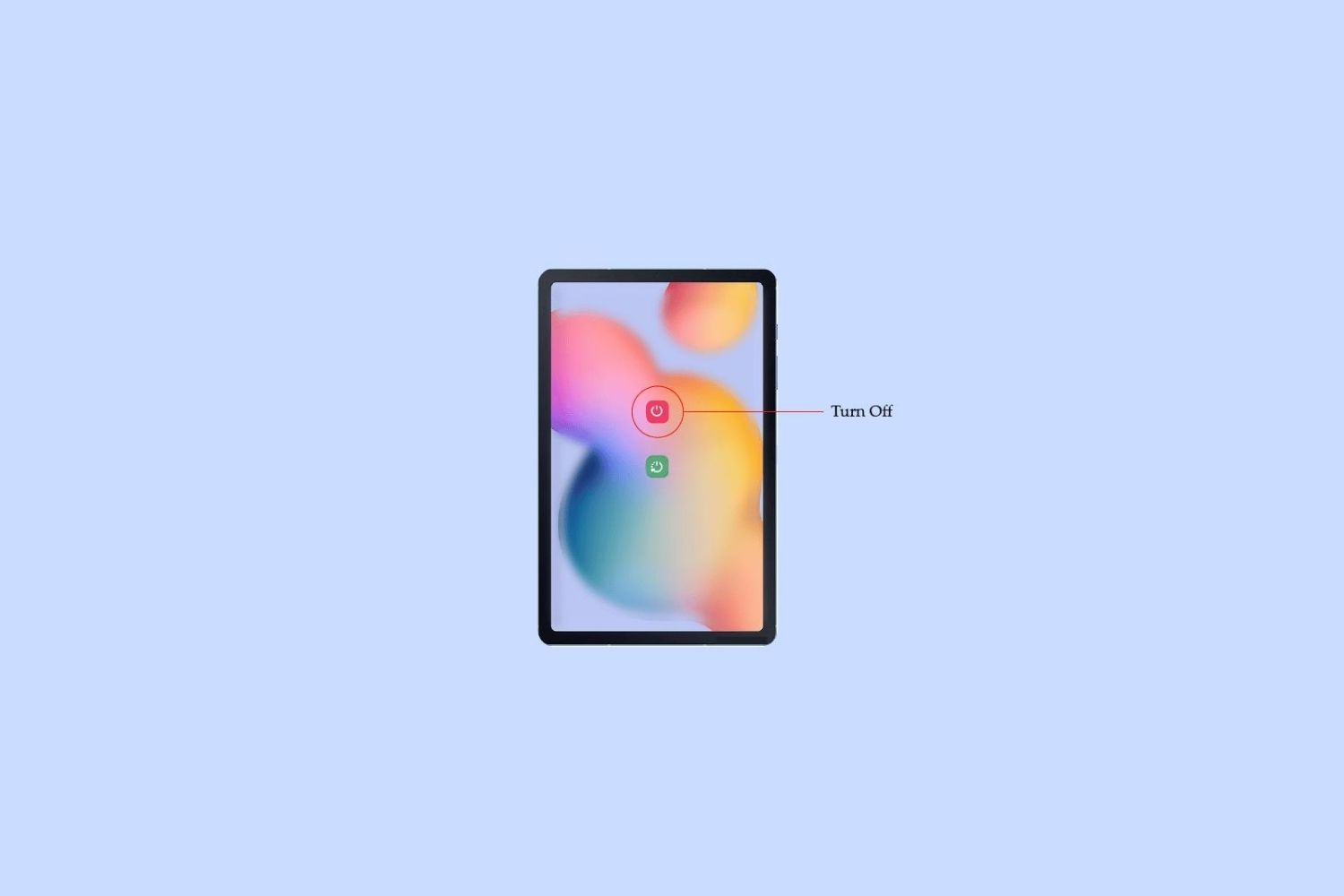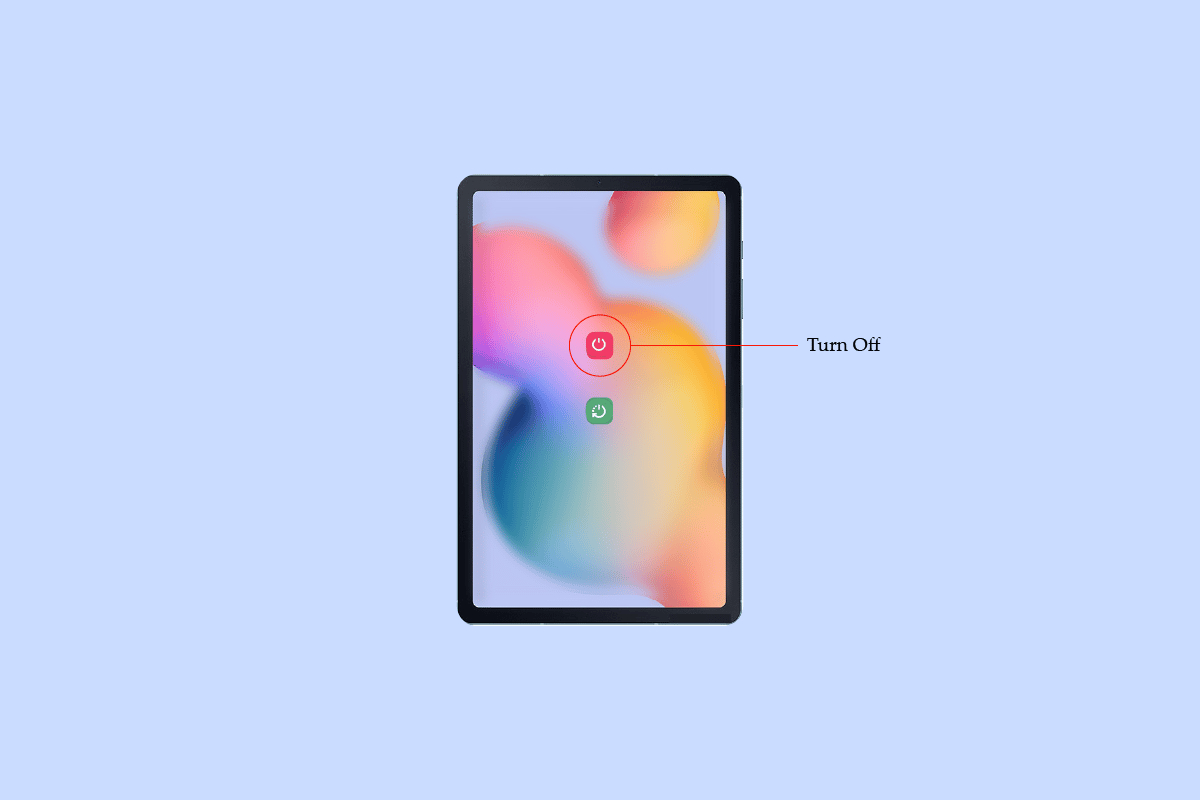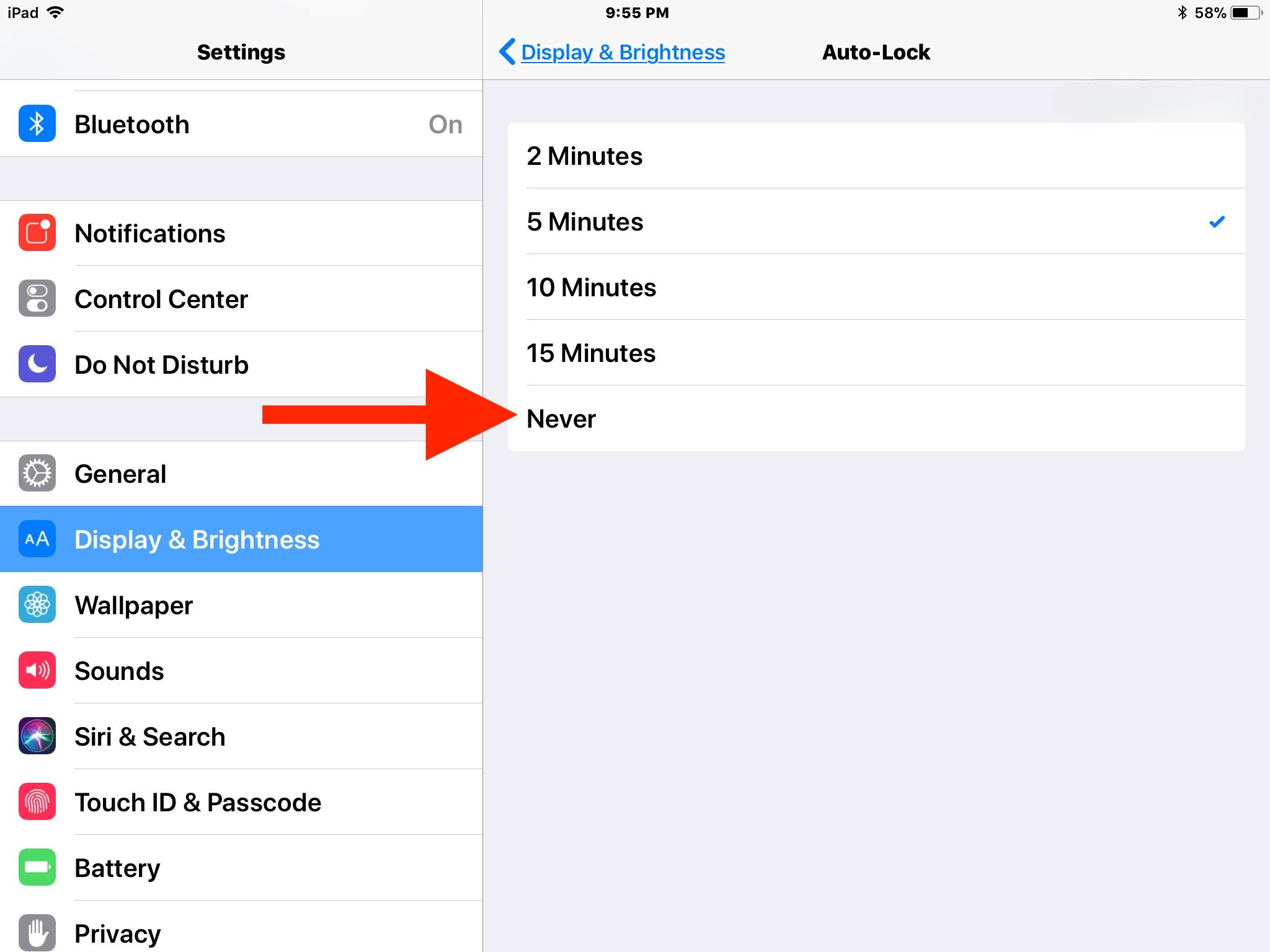Introduction
Welcome to this guide on how to shut down your tablet. Whether you are new to using a tablet or simply looking for a refresher, this article will provide you with step-by-step instructions on how to properly turn off your device. Shutting down your tablet is essential for conserving battery life, ensuring a clean reboot, and resolving any minor technical issues that may arise.
Knowing how to turn off your tablet is especially useful when you need to transport or store your device, or if you encounter any software or performance glitches. While the process may seem straightforward, it can vary slightly depending on the make and model of your tablet. In this guide, we will cover three common methods for shutting down most tablets: using the power button, accessing the settings menu, and performing a hard reset.
By following the instructions provided, you will be able to safely and effectively shut down your tablet, allowing you to take care of your device and optimize its performance. So, let’s dive in and explore the different methods to power off your tablet!
Method 1: Shutting Down Using the Power Button
One of the simplest and most common methods to shut down a tablet is by using the power button. The power button is usually located on the side or top of the device. Follow these steps to power off your tablet:
- Locate the power button on your tablet. It is usually identified by a small icon that resembles a power symbol.
- Press and hold the power button for a few seconds until the power options menu appears on the screen.
- In the power options menu, you will typically see options such as “Power Off,” “Restart,” or “Shutdown.” Tap on the “Power Off” or similar button.
- A confirmation message may appear, asking if you are sure you want to shut down your tablet. Tap “OK” or “Confirm” to proceed.
- Your tablet will now initiate the shutdown process. Wait for a few moments until the screen goes blank and the device powers off completely.
It’s important to note that the exact steps may vary slightly depending on the make and model of your tablet. Some devices may require you to press and hold the power button and the volume down button simultaneously to access the power options menu.
Shutting down your tablet using the power button is a quick and convenient method, especially when your device is unresponsive or experiencing minor issues. It allows for a clean shutdown, ensuring that all running processes are properly terminated before powering off. Remember to wait for the tablet to fully shut down before restarting or turning it back on.
Method 2: Shutting Down Using the Settings Menu
Another way to shut down your tablet is by accessing the settings menu. This method is beneficial for those who prefer navigating through menus or have a device with non-responsive hardware buttons. Follow the steps below to power off your tablet using the settings menu:
- Unlock your tablet and locate the Settings app. It is usually represented by a gear or cogwheel icon.
- Open the Settings app and scroll down to find the “System” or “General” category. Tap on it to access additional options.
- In the system settings, look for the “Power” or “Power & Sleep” option and tap on it.
- Within the power settings menu, there should be an option labeled “Shut Down” or something similar. Tap on it to initiate the shutdown process.
- A confirmation prompt may appear, asking if you are sure you want to shut down your tablet. Confirm your selection by tapping “OK” or “Confirm”.
- Wait for a few moments while the tablet completes the shutdown process. You will see the screen turn off, indicating that the device has powered off successfully.
Note that the terminology and layout of the settings menu may vary depending on your tablet’s manufacturer and operating system. Some devices may require you to access a specific submenu or touch and hold the power button within the settings menu to access the shutdown option.
Shutting down your tablet using the settings menu is a great alternative when the physical power button is not easily accessible or if you prefer a more visual approach. It allows you to navigate through the device’s settings and initiate a smooth shutdown process. Always make sure to wait until the tablet is completely powered off before restarting or turning it back on.
Method 3: Hard Resetting Your Tablet
If your tablet is frozen or experiencing severe software issues, a hard reset can help resolve the problem. It’s important to note that a hard reset should be used as a last resort, as it will force your tablet to shut down abruptly and may result in data loss if not done correctly. Follow these steps to perform a hard reset on your tablet:
- Locate the physical buttons on your tablet. The combination of buttons required for a hard reset may vary depending on the make and model of your device. Common button combinations include the power button and volume buttons.
- Simultaneously press and hold the specific combination of buttons required for a hard reset. This combination is usually the power button and one of the volume buttons. Consult your device’s manual or search online for the appropriate button combination.
- Continue holding down the buttons until the tablet powers off. This may take several seconds.
- Once the device has powered off, release the buttons.
- Wait for a few moments before turning your tablet back on. Press and hold the power button until the device boots up.
Performing a hard reset will force your tablet to shut down and reboot. It is a useful method when your device becomes unresponsive or encounters software glitches that prevent it from shutting down through regular methods. However, remember that this should only be done when all other troubleshooting steps have been exhausted.
It’s important to exercise caution when performing a hard reset, as it can result in the loss of unsaved data or changes in system settings. If possible, back up important files and documents before proceeding with a hard reset. If the issue persists after the hard reset, consider seeking professional assistance or contacting the manufacturer for further support.
Conclusion
Knowing how to properly shut down your tablet is essential for conserving battery life, resolving minor technical issues, and ensuring a clean restart. In this guide, we have covered three common methods for shutting down most tablets: using the power button, accessing the settings menu, and performing a hard reset.
The power button method is the simplest and most common way to shut down a tablet. By pressing and holding the power button, you can access the power options menu and choose to power off your device. This method is convenient when your tablet is unresponsive or experiencing minor issues.
The settings menu method provides an alternative for those who prefer navigating through menus. By accessing the settings app and selecting the power options, you can initiate the shutdown process. This method is beneficial when the physical power button is not easily accessible or if you prefer a more visual approach.
A hard reset is a more drastic method that should be used as a last resort. By simultaneously pressing and holding specific button combinations, you can force your tablet to shut down abruptly. This method is useful for resolving severe software issues or when your tablet becomes completely unresponsive. However, remember that a hard reset may result in data loss.
When shutting down your tablet, it’s important to wait until the device is completely powered off before restarting or turning it back on. This ensures a clean reboot and helps maintain the overall performance of your tablet.
Now, armed with the knowledge of how to properly shut down your tablet, you can confidently take care of your device and resolve any issues that may arise. Remember to refer to your tablet’s user manual or consult the manufacturer’s support resources for any specific instructions or troubleshooting steps related to your device.
By following the steps outlined in this guide, you can maintain the optimal performance and longevity of your tablet. So, the next time you need to power off your device, you’ll have the necessary know-how to do it with ease.