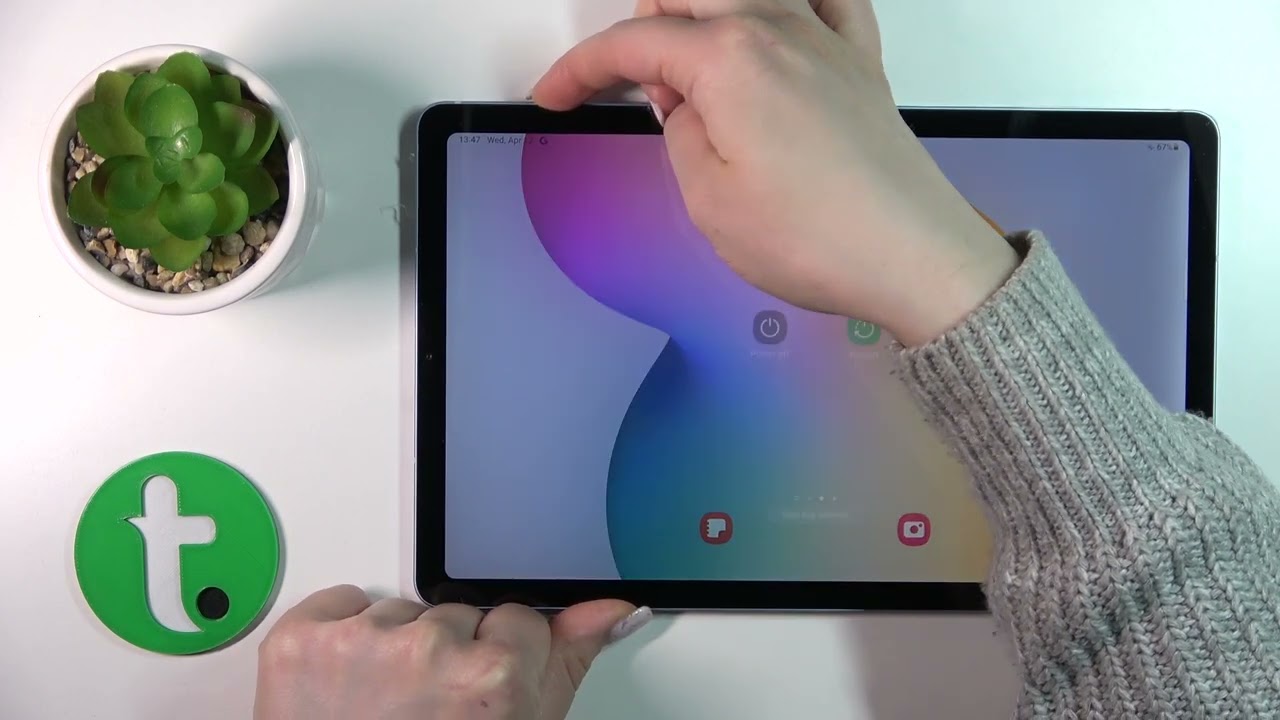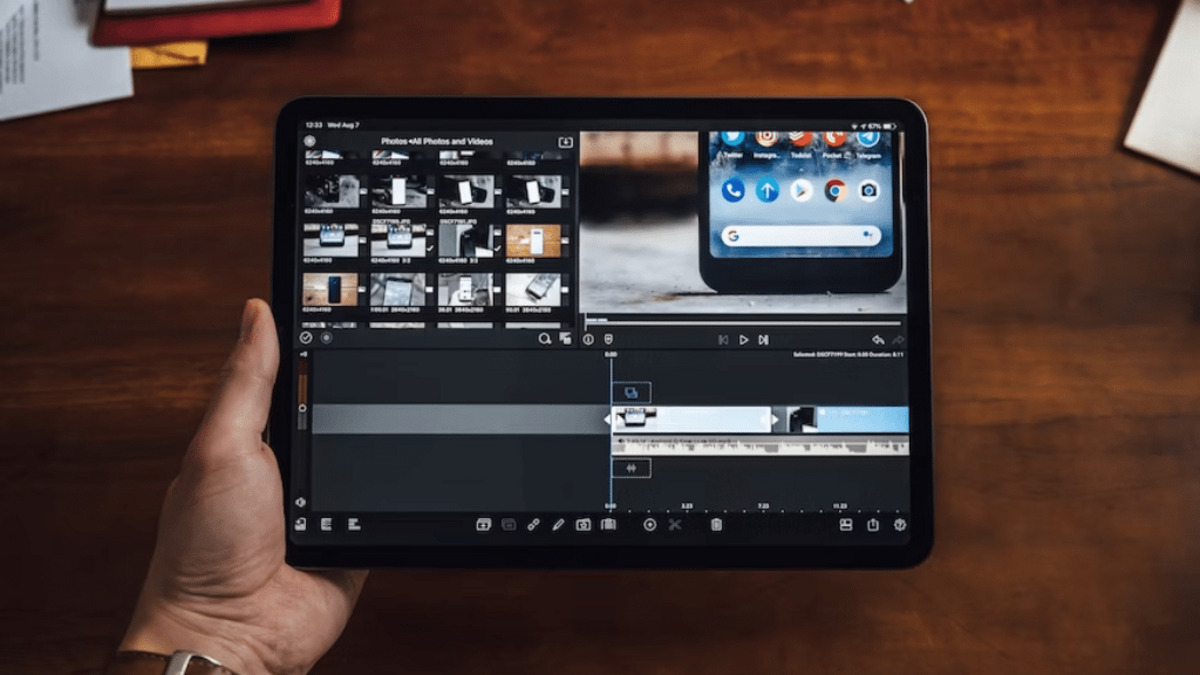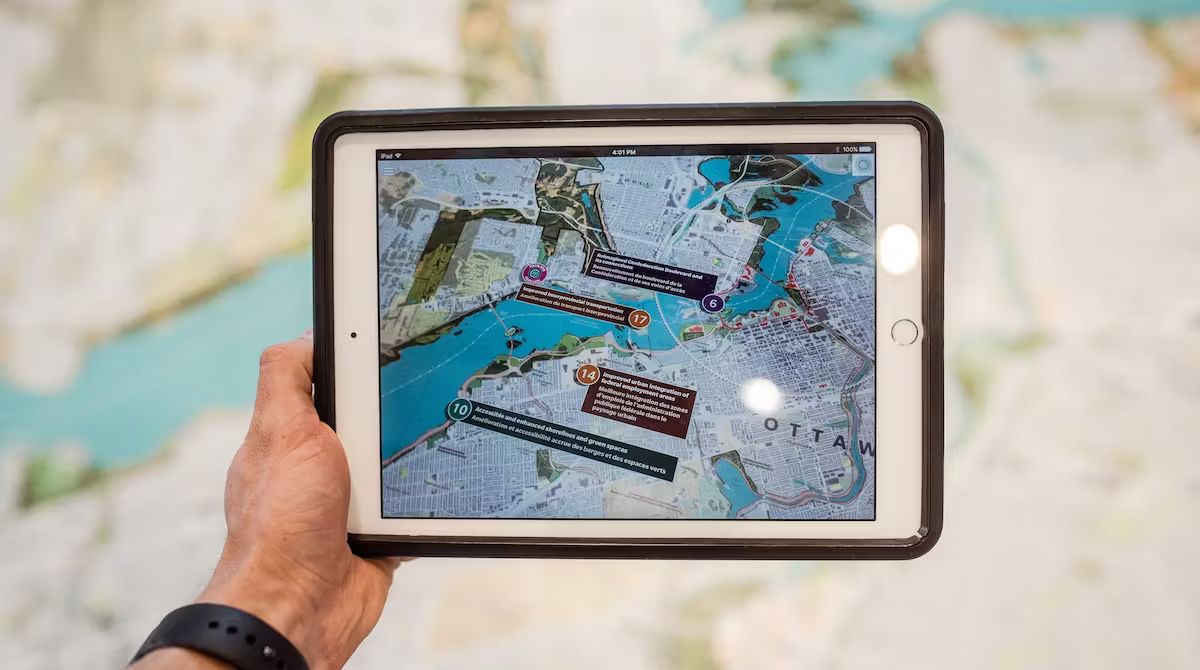Introduction
Turning off a tablet is a simple yet essential task that every tablet owner should know. Whether you want to conserve battery life, perform a software update, or simply give your tablet a rest, properly shutting it down is crucial. However, the process may vary depending on the make and model of your tablet.
In this article, we will guide you through several methods to turn off your tablet. We will cover various scenarios and provide step-by-step instructions for both Android and iOS tablets. From using the power button to accessing the settings menu, we’ve got you covered. So, let’s dive in and explore the different ways to power off your tablet!
No matter if you’re using a Samsung Galaxy, an iPad, or any other popular tablet brand, this guide will help you navigate the shutdown process. We’ll start with the most straightforward method of shutting down your tablet using the power button. If that doesn’t work, or if you prefer an alternative method, we’ll walk you through the steps for putting your tablet to sleep and using the settings menu to power it off. And if your tablet freezes or becomes unresponsive, we’ll also cover how to force restart it.
By the end of this article, you’ll be equipped with the knowledge to confidently power off your tablet whenever the need arises. So, let’s get started with the first method: shutting down your tablet using the power button.
Method 1: Shutting Down Your Tablet Using the Power Button
One of the simplest and most common ways to turn off your tablet is by using the power button. The location of the power button may vary depending on the make and model of your tablet, but it is usually located either on the side or the top of the device.
To shut down your tablet using the power button, follow these steps:
- Locate the power button on your tablet. It is typically a small button that can be pressed or held down.
- Press and hold the power button for a few seconds. You should see the power options menu appear on the screen.
- In the power options menu, select “Power off” or a similar option to turn off your tablet. This may be represented by a power icon or a text label.
- Confirm the action if prompted. Some tablets may ask for confirmation before shutting down to prevent accidental power offs.
- Wait for your tablet to power off completely. This may take a few seconds, and the screen should go blank or display a “power off” message.
Once your tablet is powered off, you can press the power button again to turn it back on when you’re ready to use it. It’s important to note that shutting down your tablet using the power button will perform a complete shutdown, which means that any unsaved data or open apps will be closed. Therefore, it’s a good practice to save your work and close any open applications before shutting down your tablet.
This method works for most Android tablets, such as Samsung Galaxy tablets, as well as iOS devices like iPads. However, if you encounter any difficulty or the power button does not respond, don’t worry! We have alternative methods to power off your tablet, which we will cover in the following sections.
Method 2: Putting Your Tablet to Sleep
If you want to temporarily turn off your tablet without completely shutting it down, putting it to sleep is a quick and convenient option. When your tablet is in sleep mode, it conserves battery power and allows you to resume using it quickly without having to go through the entire startup process.
To put your tablet to sleep, follow these steps:
- Locate the power button on your tablet, which is typically found on the side or top of the device.
- Press the power button briefly. This action will put your tablet into sleep mode, and the screen will turn off.
- To wake up your tablet from sleep mode, press the power button again or simply press any button on the device.
Putting your tablet to sleep is ideal when you want to take a short break from using it or when you’re planning to use it again soon. It’s worth noting that while in sleep mode, your tablet will still consume a small amount of battery power. Therefore, if you know you won’t be using your tablet for an extended period, it’s advisable to shut it down completely using the methods mentioned earlier.
This method is applicable to most Android tablets, including popular brands like Samsung Galaxy, as well as iOS devices like iPads. However, keep in mind that the location and functionality of the power button may differ slightly depending on the specific tablet model.
If, for any reason, you’re unable to put your tablet to sleep using the power button or if you experience issues with sleep mode, there are alternative methods to power off your tablet, which we will explore in the next section.
Method 3: Using the Settings Menu to Power Off Your Tablet
Another way to power off your tablet is by accessing the settings menu. This method may vary slightly depending on the operating system of your tablet but is generally applicable to both Android and iOS devices.
To turn off your tablet using the settings menu, follow these steps:
- Unlock your tablet and navigate to the home screen.
- Locate and open the “Settings” app. The settings icon is typically represented by a gear or cogwheel and can usually be found on the home screen or in the app drawer.
- Scroll down or navigate to the “System” or “General” section, depending on your tablet’s operating system.
- Look for the option labeled “Shut Down,” “Power Off,” or something similar. The exact name may vary, but it should indicate the action of turning off your tablet.
- Tap on the “Shut Down” or “Power Off” option. You may be prompted to confirm your action.
- Wait for your tablet to power off completely. The screen may display a “powering off” message before turning off.
Once your tablet is powered off, you can press the power button to turn it back on when needed. Accessing the settings menu to power off your tablet is a reliable method that ensures a proper shutdown and can be useful when the physical power button is not functioning correctly or is difficult to access.
Keep in mind that the exact steps and menu options may vary slightly depending on the make and model of your tablet and the version of the operating system it runs.
If you’re facing any difficulties or if your tablet becomes unresponsive, there is one more method you can try: force restarting your tablet. We’ll explore this option in the next section.
Method 4: Force Restarting Your Tablet
If your tablet has become unresponsive or frozen, a force restart can help resolve the issue. Force restarting is a method to forcefully shut down and restart your tablet, bypassing any unresponsive apps or system glitches.
To force restart your tablet, follow these steps:
- Locate the power button on your tablet.
- Press and hold down the power button for about 10 to 20 seconds. This action will force your tablet to shut down.
- Release the power button once your tablet turns off.
- Wait for a few seconds, then press and hold the power button again to turn your tablet back on.
The force restart process may vary slightly depending on the make and model of your tablet. Some tablets may require a combination of buttons, such as the power button and the volume up or down button, to perform a force restart. If you are unsure, you can refer to the manufacturer’s manual or support documentation for specific instructions.
Force restarting your tablet can be helpful when it becomes unresponsive, hangs, or experiences software-related issues. It should be noted that force restarting does not delete any data or settings on your tablet, but it forcibly stops all running processes and reboots the system.
However, it’s important to use force restart as a last resort and only when necessary. Regularly shutting down your tablet using the proper methods discussed earlier is the recommended way to power off your tablet and helps maintain its overall performance and stability.
Now that you know how to force restart your tablet, you can effectively troubleshoot any unresponsive situations that may arise.
Conclusion
Powering off your tablet is an essential skill for every tablet owner. Whether you’re looking to conserve battery life, perform software updates, or troubleshoot issues, knowing how to turn off your tablet is crucial.
In this article, we have explored four different methods to power off your tablet. We started with the simple yet effective method of using the power button. This method works for most Android and iOS tablets and ensures a complete shutdown.
We then discussed putting your tablet to sleep, which is a convenient option when you want to temporarily turn off your tablet without fully shutting it down. This method conserves battery power and allows for quicker resume times when you’re ready to use your tablet again.
Next, we explored using the settings menu to power off your tablet. Accessing the settings menu gives you an alternative approach, especially if the physical power button is not functioning correctly or is difficult to access.
Lastly, we covered force restarting your tablet, a useful method for resolving unresponsive or frozen situations. Force restarting forcefully shuts down and reboots your tablet, bypassing any issues that may be causing it to hang or become unresponsive.
Now that you’re familiar with these four methods, you have the knowledge and tools to power off your tablet effectively and efficiently in various scenarios.
Remember to choose the appropriate method based on your tablet’s make and model, and always follow the manufacturer’s instructions if they differ from the general steps outlined in this article.
By following these guidelines, you can ensure a smooth and hassle-free power-off experience for your tablet, allowing it to perform optimally and be ready for whenever you need it.