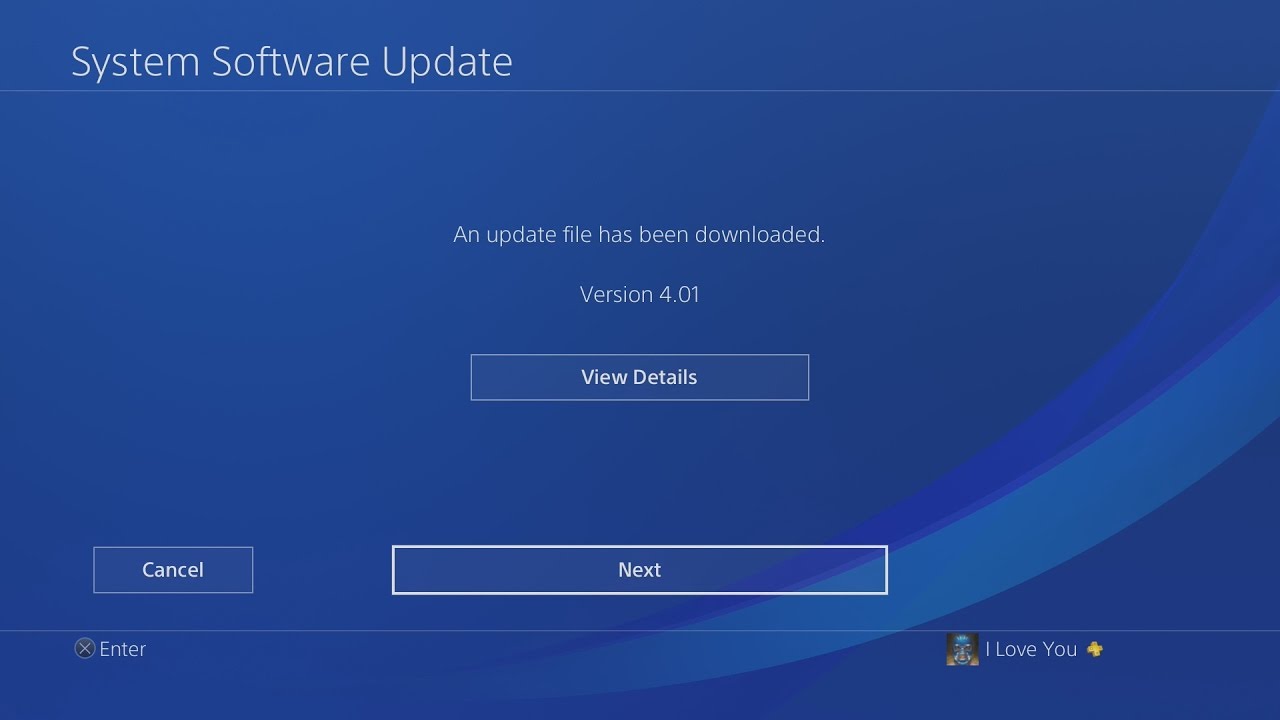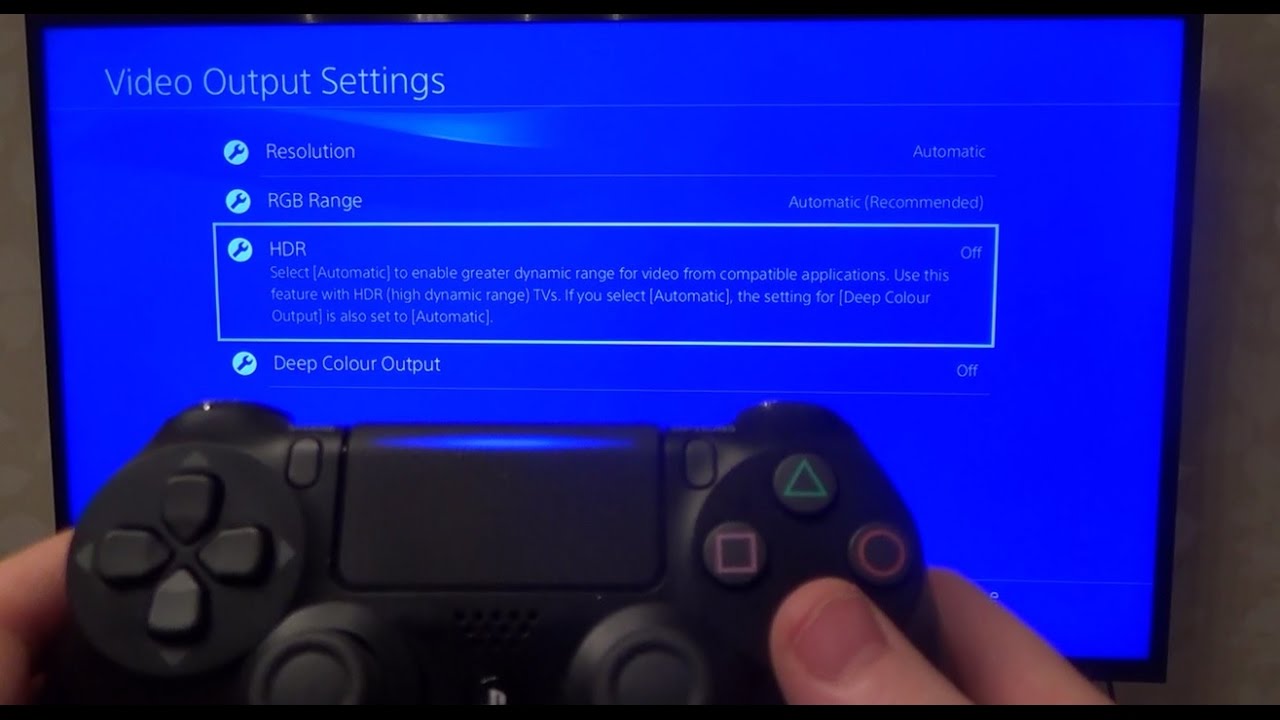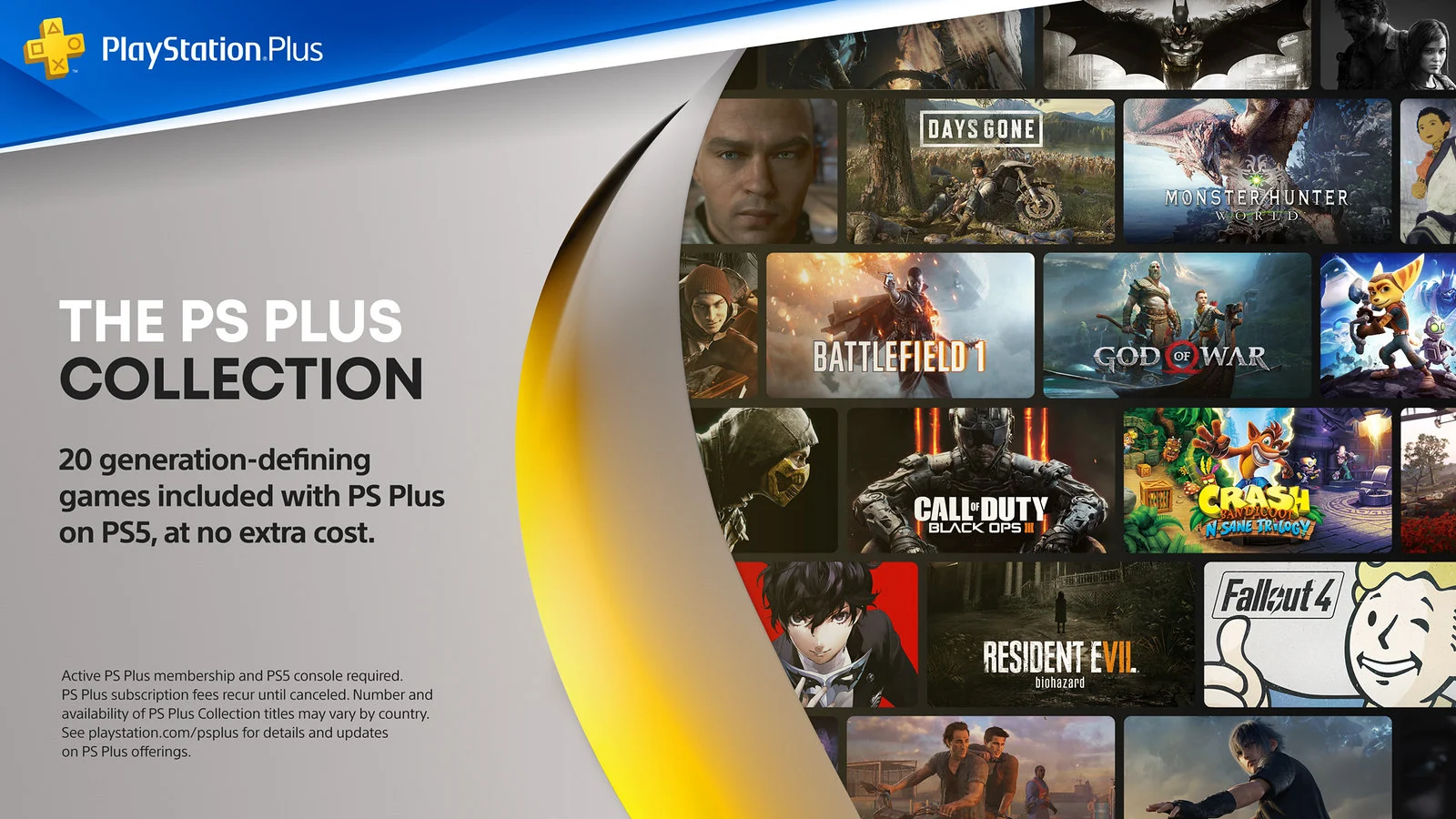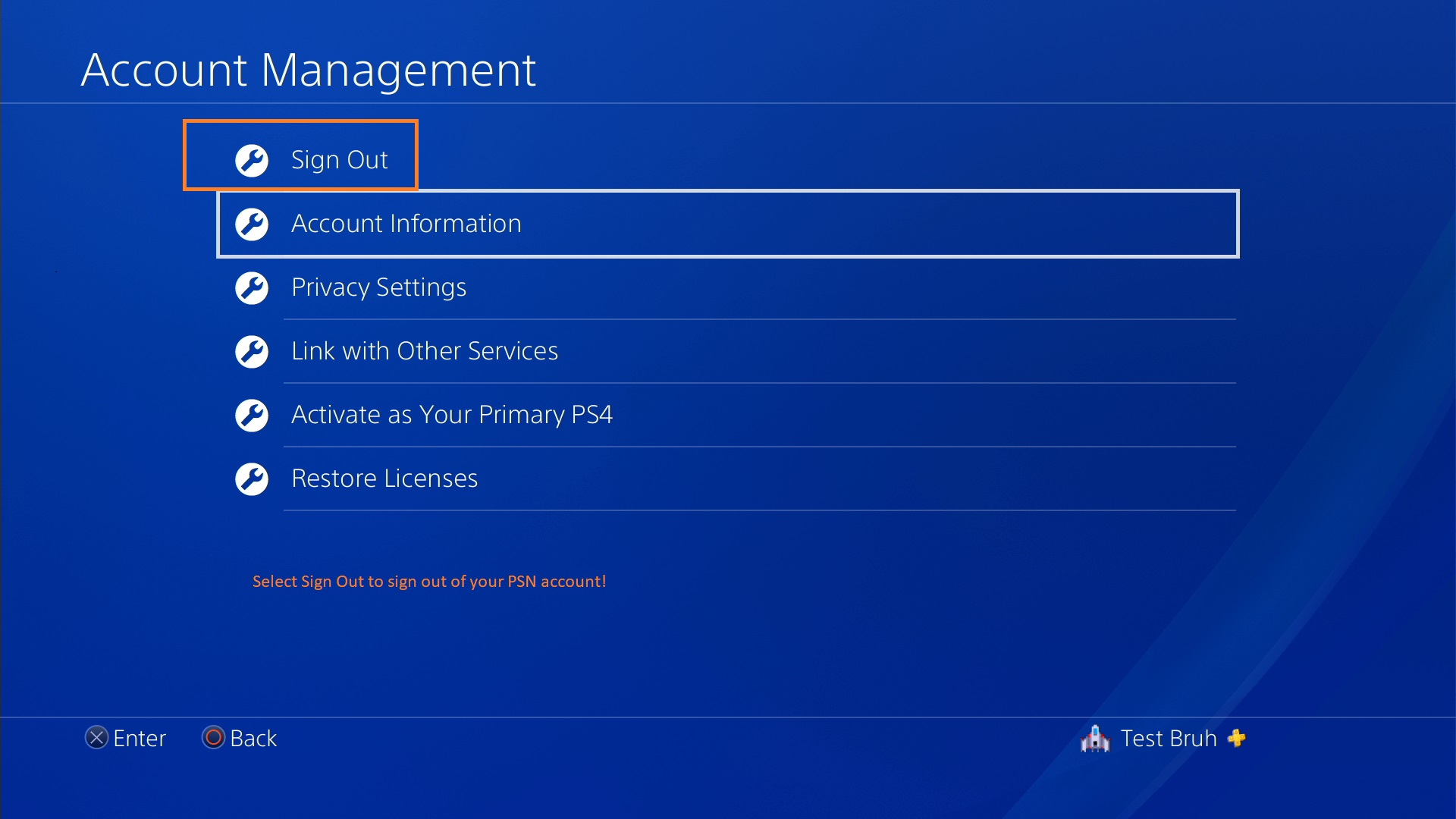Introduction
The PlayStation 4 is a beloved gaming console that offers an incredible gaming experience to millions of players worldwide. To ensure that your gaming experience remains seamless and up to date, it is essential to regularly update your PlayStation 4’s software.
Updating your PlayStation 4 not only enhances its performance but also allows you to access new features, improved functionality, security patches, and bug fixes provided by Sony, the maker of PlayStation. By staying on top of updates, you can ensure that your console runs smoothly and efficiently, providing you with the best possible gaming experience.
In this article, we will guide you through the process of updating your PlayStation 4. Whether you prefer to update your console online or using a USB storage device, we have you covered. We will also address common issues that may arise during the update process and provide troubleshooting tips to help you overcome them.
So, grab your controller, power up your PlayStation 4, and let’s dive into the world of software updates, keeping your gaming experience fresh and optimized!
Why should you update your Playstation 4?
Updating your PlayStation 4 is crucial for several reasons. Let’s explore the benefits of keeping your console up to date:
- Performance Improvements: Software updates often include performance optimizations that can enhance the overall speed and responsiveness of your PlayStation 4. By updating regularly, you can ensure that your console operates at its best.
- New Features: Sony releases updates that introduce exciting new features and functionalities to the PlayStation 4. These updates can unlock additional capabilities, such as improved system stability, new sharing options, or even new ways to connect and play with friends online.
- Enhanced Security: With new vulnerabilities appearing regularly, keeping your PlayStation 4 updated is crucial for maintaining a secure gaming experience. Software updates often include security patches that address any potential vulnerabilities, protecting your console from threats and ensuring your personal information stays safe.
- Bug Fixes: Just like any other software, the PlayStation 4’s operating system might encounter bugs or glitches. Fortunately, Sony regularly releases updates that include bug fixes and stability improvements. By updating your console, you can resolve any known issues and enjoy a smoother gaming experience.
- Compatibility: As game developers continue to create new titles for the PlayStation 4, they may require specific software versions or updates to run optimally. By staying up to date, you can ensure your console is compatible with the latest games and avoid any potential compatibility issues.
By updating your PlayStation 4, you can take full advantage of everything the console has to offer, including improved performance, new features, enhanced security, and optimal compatibility with the latest games. So, make updating a regular habit and get the most out of your gaming experience!
How to check for software updates
Checking for software updates on your PlayStation 4 is a simple process. Here are the steps to follow:
- Turn on your PlayStation 4 and ensure you are logged in to your primary user account.
- Navigate to the main menu and scroll to the right until you reach the Settings option. It is represented by an icon that resembles a toolbox.
- Select the Settings option and scroll down until you find the System Software Update option. Click on it.
- The PlayStation 4 will now check for updates automatically. If a new software update is available, you will be prompted to download and install it. Follow the on-screen instructions to proceed with the update.
- If your PlayStation 4 is already up to date, you will see a message indicating that the system is already on the latest version.
It’s important to ensure your console is connected to the internet to check for updates successfully. You can connect via Wi-Fi or Ethernet cable for a stable and reliable connection.
Once you have checked for updates, you can choose to download and install them immediately or set your console to automatically download updates in the background. To enable automatic updates, go to Settings > System > Automatic Downloads and make sure the checkbox for System Software Updates is checked.
By regularly checking for software updates, you can stay on top of the latest features, improvements, and security patches offered by Sony. So, take a few moments to check for updates and keep your PlayStation 4 running at its best!
Updating your Playstation 4 via the internet
Updating your PlayStation 4 via the internet is the most common and convenient method. Here’s how you can update your console using this method:
- Ensure that your PlayStation 4 is connected to the internet. You can connect it via Wi-Fi or by using an Ethernet cable for a stable and faster connection.
- From the main menu, navigate to the Settings option, represented by a toolbox icon, and select it.
- Scroll down until you find the System Software Update option and click on it.
- Select the “Update Now” option to start the update process.
- Your PlayStation 4 will connect to the internet and search for the latest software update available.
- If a new update is found, the console will start downloading it automatically. The download time will vary depending on your internet connection speed.
- Once the download is complete, the system will begin the installation process. During the installation, your PlayStation 4 will restart. Make sure not to turn it off or unplug it during this time.
- After the installation is complete, your console will restart once again, and you will be greeted with the updated system software.
It’s crucial to note that the update process may take some time, especially if the update contains significant changes or improvements. Ensure that you have a stable internet connection and that your console is plugged into a power source to prevent any interruptions during the update.
By updating your PlayStation 4 via the internet, you can conveniently stay up to date with the latest system software, enhancements, and features offered by Sony.
In the next section, we will discuss how to update your PlayStation 4 using a USB storage device, an alternative method in case you encounter any issues with updating via the internet.
Updating your Playstation 4 using a USB storage device
If you encounter issues with updating your PlayStation 4 via the internet, or if you prefer a manual update method, you can update your console using a USB storage device. Here’s how:
- Visit the PlayStation support website to download the latest system software update file. Ensure that you download the correct update file for your PlayStation 4 model.
- Plug in a USB storage device with at least 1GB of free space into your computer.
- Create a new folder on the USB storage device named “PS4”. Inside the “PS4” folder, create another folder named “UPDATE”. Make sure the folder names are in uppercase letters.
- Copy the downloaded update file to the “UPDATE” folder on the USB storage device. Ensure that the file is named “PS4UPDATE.PUP” and that it is placed directly in the “UPDATE” folder.
- Eject the USB storage device safely from your computer.
- Turn on your PlayStation 4 and ensure that you are logged in to your primary user account.
- Connect the USB storage device to the PlayStation 4 using one of the available USB ports.
- From the main menu, navigate to the Settings option and select it.
- Select the System Software Update option and choose “Update from USB Storage Device”.
- Follow the on-screen instructions to start the update process. The console will detect the update file on the USB storage device and initiate the installation.
- During the installation, your PlayStation 4 will restart. Do not turn it off or unplug it during this time.
- After the installation is complete, the system will restart once again, and you will be greeted with the updated system software.
Updating your PlayStation 4 using a USB storage device can be a handy alternative if you encounter any issues with internet updates. It allows you to manually update your console using the downloaded update file.
Next, we will discuss common issues that you may encounter during the update process and provide troubleshooting tips to help you overcome them.
Troubleshooting common update issues
While updating your PlayStation 4 is usually a straightforward process, you may occasionally encounter some issues. Here are some common problems and troubleshooting tips to help you resolve them:
- Slow download speed: If you experience slow download speeds during the update, try connecting your PlayStation 4 directly to your modem or router using an Ethernet cable. This can provide a more stable and faster connection.
- Update not starting: If the update does not start after selecting “Update Now,” make sure you have a stable internet connection. Restart your console and attempt the update process again.
- Update freezing or hanging: If your PlayStation 4 freezes or gets stuck during the update process, try restarting your console in Safe Mode. To do this, turn off your console and hold down the power button for around 7 seconds until you hear a second beep. From the Safe Mode menu, choose “Update System Software” and follow the instructions to complete the update.
- Installation errors: If you receive an error message during the installation process, restart your console and try the update again. If the issue persists, check your USB storage device for any file format or compatibility issues. Ensure that you have downloaded the correct update file for your PlayStation 4 model.
- Insufficient storage space: If you receive a message stating that you do not have enough free space for the update, you will need to delete some applications, games, or media files to create enough space. Alternatively, you can connect an external USB storage device to your PlayStation 4 to expand its storage capacity.
- Power issues: If your console unexpectedly shuts down or loses power during the update, it can cause issues. Ensure that your console is connected to a stable power source and avoid unplugging it during the update process.
- Network connection errors: If you encounter network connection errors during the update, try restarting your router or modem. You can also try using a different network if available or contact your internet service provider for assistance.
If you continue to experience issues with updating your PlayStation 4, you may need to contact Sony support for further assistance. They can provide specific troubleshooting steps and guidance based on your situation.
By troubleshooting common update issues, you can overcome any obstacles and ensure a successful update process for your PlayStation 4.
Conclusion
Keeping your PlayStation 4 updated is crucial for maintaining optimal performance, accessing new features, enhancing security, and ensuring compatibility with the latest games. Whether you choose to update your console via the internet or using a USB storage device, the process is relatively simple and straightforward.
Regularly checking for software updates ensures that your PlayStation 4 runs smoothly, providing you with an enjoyable gaming experience. By following the steps outlined in this article, you can easily stay up to date with the latest system software, improvements, and features offered by Sony.
In case you encounter any issues during the update process, troubleshooting common problems can help you resolve them and successfully update your console. Remember to follow the recommended troubleshooting tips, such as checking your internet connection, restarting your console, or accessing Safe Mode when necessary.
Additionally, it is important to note that keeping your PlayStation 4 connected to the internet is vital for receiving automatic updates and enjoying additional online features and services.
So, take the time to update your PlayStation 4 regularly and make the most of your gaming experience. Whether you’re exploring new features, improving performance, or staying secure, keeping your console up to date ensures that you’re getting the most out of your PlayStation 4.