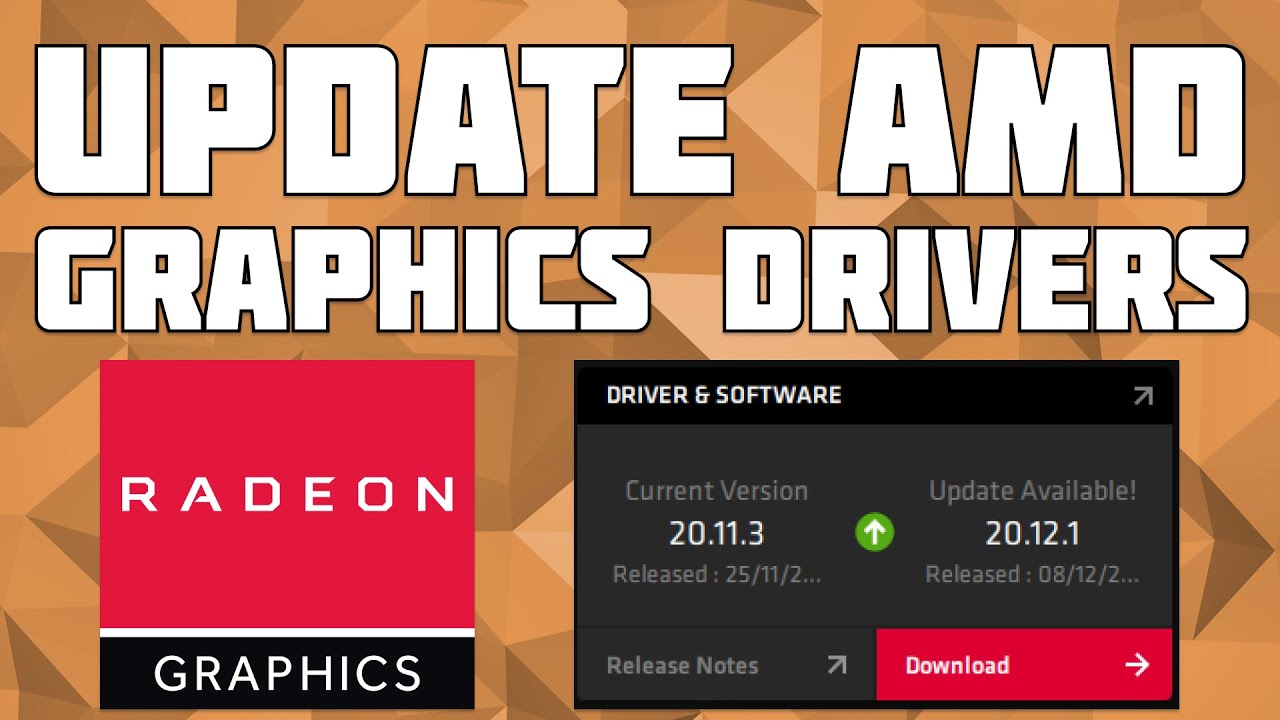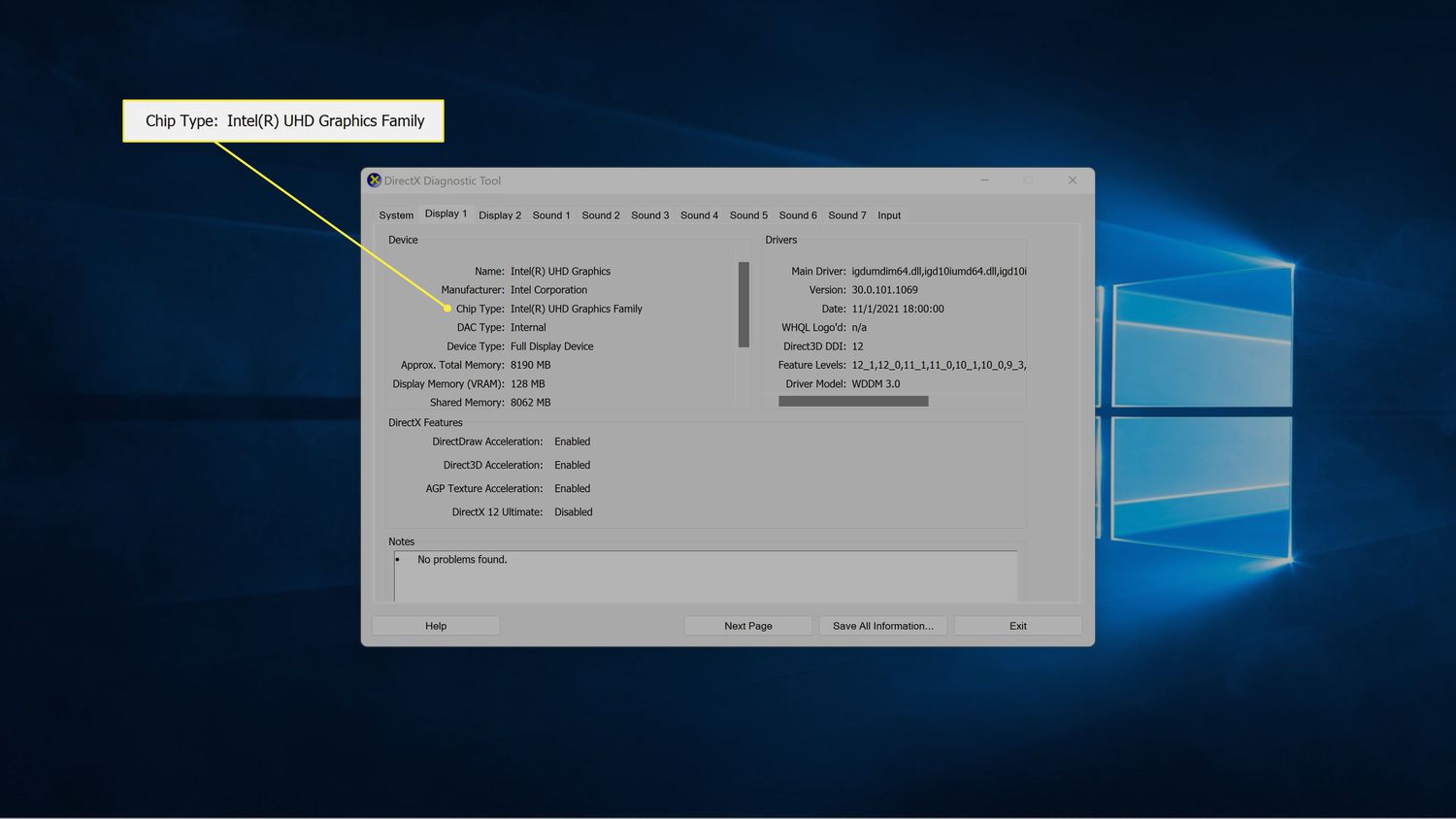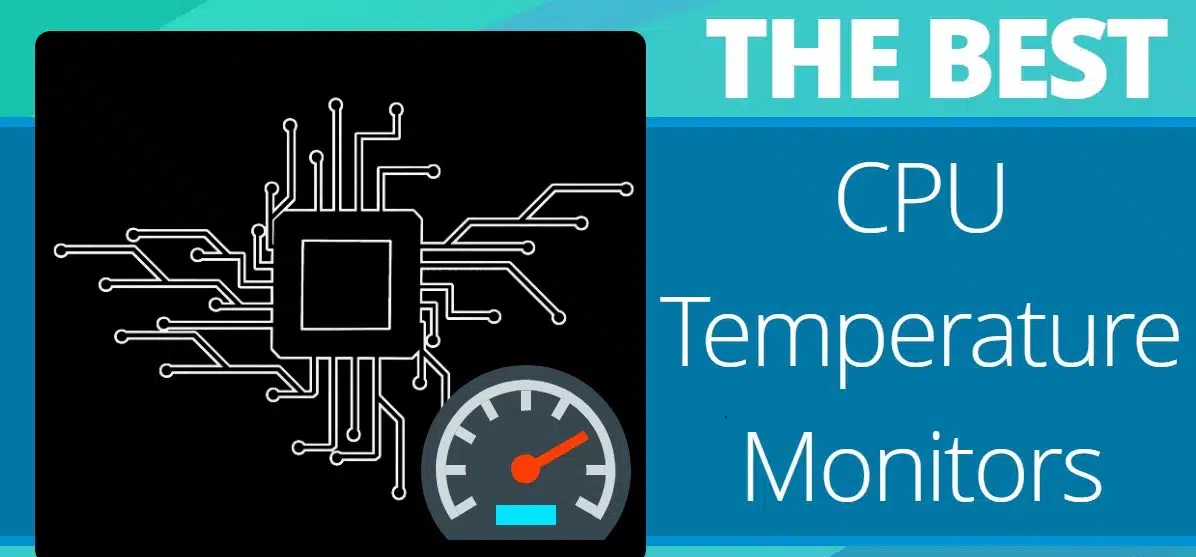Introduction
Updating the drivers for your AMD CPU is a crucial step in maintaining optimal performance and ensuring compatibility with the latest software and games. Drivers act as a bridge between your CPU and the operating system, allowing them to communicate effectively and handle tasks efficiently.
With each update, AMD releases new features, bug fixes, and performance enhancements for their CPU drivers. Keeping your drivers up to date can significantly improve the overall performance, stability, and security of your system. It also ensures that you can take advantage of the latest advancements in technology.
In this guide, we will explore different methods to update your AMD CPU drivers. Whether you choose to update manually, through Windows Device Manager, through AMD Driver Support, or using a driver update tool, the process is straightforward and can be done by users of all levels of technical expertise.
Before we dive into the different methods of updating AMD CPU drivers, it is important to note that it is always a good idea to create a system restore point or back up important files before making any significant changes to your system. This will provide you with a safety net in case anything goes wrong during the driver update process.
Now, let’s explore the various options you have to update your AMD CPU drivers.
Why update AMD CPU drivers?
Updating your AMD CPU drivers is essential for several reasons:
- Performance improvement: AMD regularly releases driver updates that include performance optimizations for their CPUs. By updating your drivers, you can ensure that your CPU is running at its full potential, providing you with better overall performance and responsiveness.
- Bug fixes: Driver updates often address known issues and bugs that may affect the stability and functionality of your CPU. By keeping your drivers up to date, you can avoid potential crashes, freezes, and other system errors.
- Compatibility: Software applications and games are continually evolving, requiring the latest CPU drivers to ensure compatibility. Updating your AMD CPU drivers ensures that you can run the latest software and games without any compatibility issues.
- Security: Outdated CPU drivers can expose your system to potential security vulnerabilities. Manufacturers like AMD regularly release driver updates to fix security flaws and protect your system from potential threats. Keeping your drivers up to date is an essential step in maintaining a secure computing environment.
- New features: Driver updates often introduce new features and functionalities that can enhance your computing experience. Whether it’s improved power management, better overclocking capabilities, or additional performance settings, updating your CPU drivers allows you to take advantage of the latest features offered by AMD.
By regularly updating your AMD CPU drivers, you ensure that your system is running smoothly, securely, and efficiently. It’s a simple and effective way to get the most out of your AMD CPU and enjoy the latest advancements in technology.
How to check for the latest AMD CPU drivers
Before you can update your AMD CPU drivers, you need to determine if there are any new updates available. Here are a few methods to check for the latest AMD CPU drivers:
- Method 1: AMD Website: Visit the official AMD website and navigate to the “Drivers & Support” section. Select your CPU model and operating system from the provided options. This will display a list of the latest drivers available for your CPU. You can download and install the latest driver manually from the website.
- Method 2: AMD Driver Support: AMD provides a software tool called “AMD Driver Support” that can automatically detect and install the latest drivers for your CPU. Simply download and install the AMD Driver Support tool from the official website, run the program, and follow the on-screen instructions to scan for updates and install the latest drivers.
- Method 3: Windows Device Manager: Windows Device Manager can also help you check for and update your AMD CPU drivers. Open the Device Manager by right-clicking on the Start button and selecting “Device Manager.” Expand the “Processors” category, right-click on your AMD CPU, and select “Update driver.” Windows will search for the latest driver online and install it if available.
By using any of these methods, you can easily check for the latest AMD CPU drivers and ensure that you have the most up-to-date drivers installed on your system. Now that you know how to check for updates, let’s move on to the different methods of updating your AMD CPU drivers.
Option 1: Update AMD CPU drivers manually
Updating your AMD CPU drivers manually allows you to have full control over the update process. Here’s how you can update your AMD CPU drivers manually:
- Step 1: Visit the official AMD website and navigate to the “Drivers & Support” section.
- Step 2: Select your CPU model and operating system from the provided options.
- Step 3: Locate the latest driver version available for your CPU and click on the download link to start the download.
- Step 4: Once the driver file is downloaded, locate it on your computer and double-click on it to start the installation process.
- Step 5: Follow the on-screen instructions to complete the installation. Make sure to carefully read and accept any license agreements or prompts that appear.
- Step 6: Once the installation is complete, restart your computer to apply the changes.
Manually updating your AMD CPU drivers gives you the flexibility to choose the specific driver version you want to install. It is especially useful if you need to roll back to a previous driver version or if you want to install a specific driver for compatibility reasons.
However, keep in mind that manually updating drivers can be time-consuming and requires you to have the necessary technical knowledge to ensure a successful installation. If you are not confident in your abilities or prefer a more automated approach, you can explore other options for updating your AMD CPU drivers.
Option 2: Update AMD CPU drivers using Windows Device Manager
If you prefer a more straightforward method to update your AMD CPU drivers, you can use Windows Device Manager. Here’s how you can update your AMD CPU drivers using Windows Device Manager:
- Step 1: Right-click on the Start button and select “Device Manager” from the context menu. This will open the Windows Device Manager.
- Step 2: In the Device Manager window, expand the “Processors” category to view the list of processors installed on your system.
- Step 3: Locate your AMD CPU in the list, right-click on it, and select “Update driver” from the context menu. This will launch the Update Driver Software wizard.
- Step 4: In the Update Driver Software wizard, select the option “Search automatically for updated driver software.” Windows will then search for the latest driver online.
- Step 5: If Windows finds an updated driver, it will automatically download and install it. Follow the on-screen instructions to complete the installation.
- Step 6: Once the installation is complete, restart your computer to apply the changes.
Using Windows Device Manager to update your AMD CPU drivers is a convenient method as it utilizes the built-in Windows update functionality. It saves you from the hassle of manually searching and downloading driver updates from the manufacturer’s website.
However, keep in mind that Windows Device Manager may not always have the latest drivers available. In such cases, you may need to explore other options like the official AMD website or third-party driver update tools. These alternatives can provide access to the most up-to-date AMD CPU drivers.
Now that you know how to update your AMD CPU drivers using Windows Device Manager, let’s move on to the next option.
Option 3: Update AMD CPU drivers through AMD Driver Support
AMD provides a convenient software tool called “AMD Driver Support” that automates the process of updating your AMD CPU drivers. Here’s how you can update your AMD CPU drivers through AMD Driver Support:
- Step 1: Visit the official AMD website and navigate to the “Drivers & Support” section.
- Step 2: Download the AMD Driver Support tool from the website and install it on your computer.
- Step 3: Launch the AMD Driver Support tool. It will automatically detect your AMD CPU and check for the latest driver updates.
- Step 4: If new driver updates are available, the tool will display them on the screen. You can choose to download and install all available updates or select specific updates to install.
- Step 5: Follow the on-screen prompts to complete the installation of the driver updates.
- Step 6: Once the installation is complete, restart your computer to apply the changes.
Using AMD Driver Support simplifies the process of updating your AMD CPU drivers by automating the detection and installation of the latest updates. This eliminates the need to manually search for updates and ensures you have the most up-to-date drivers installed on your system.
Furthermore, AMD Driver Support may also provide additional functionalities such as optimizing game settings and accessing other AMD software utilities, making it a comprehensive tool for managing your AMD CPU drivers and related settings.
However, keep in mind that while AMD Driver Support is generally reliable, it’s always a good practice to double-check the updates it suggests. If you encounter any issues or want more control over the update process, you can explore other methods of updating your AMD CPU drivers, such as manual installation or using third-party driver update tools.
Now that you know how to update your AMD CPU drivers through AMD Driver Support, let’s move on to the final option.
Option 4: Update AMD CPU drivers using a driver update tool
If you prefer a more automated and comprehensive approach to updating your AMD CPU drivers, you can use a driver update tool. These tools scan your system, detect outdated drivers, and automatically download and install the latest versions. Here’s how you can update your AMD CPU drivers using a driver update tool:
- Step 1: Research and identify a reliable driver update tool that supports AMD CPU drivers. There are several reputable options available, such as Driver Booster, Driver Easy, and Snappy Driver Installer, among others.
- Step 2: Download and install the driver update tool on your computer.
- Step 3: Launch the driver update tool and initiate a system scan. The tool will analyze your system and identify outdated or missing drivers, including your AMD CPU drivers.
- Step 4: Once the scan is complete, the tool will present you with a list of outdated drivers, including the AMD CPU drivers that need updating.
- Step 5: Select the AMD CPU drivers from the list and choose the option to update them. The tool will automatically download and install the latest driver versions.
- Step 6: Follow any additional on-screen instructions provided by the driver update tool to complete the installation process.
- Step 7: Restart your computer to apply the changes made by the driver update tool.
Driver update tools can save you time and effort by automating the driver update process and ensuring that you have the latest AMD CPU drivers installed. They also provide a convenient and user-friendly interface that simplifies the entire process, even for users with limited technical knowledge.
However, it’s important to choose a reputable and trustworthy driver update tool from a reliable source. Conduct thorough research, read user reviews, and ensure that the tool is compatible with your specific computer system and AMD CPU model.
By using a driver update tool, you can effortlessly keep your AMD CPU drivers up to date and maintain optimal performance and compatibility with your system.
Tips for updating AMD CPU drivers safely
When updating your AMD CPU drivers, it’s important to follow certain guidelines to ensure a safe and successful update process. Here are some tips to help you update your AMD CPU drivers safely:
- Create a system restore point: Before making any changes to your system, including driver updates, it’s wise to create a system restore point. This allows you to revert back to a previous state if anything goes wrong during the update process.
- Backup important files: In addition to creating a system restore point, consider backing up any important files or data on your computer. This provides an extra level of protection in case of any unforeseen issues during the driver update installation.
- Download drivers from official sources: To ensure the authenticity and reliability of the driver updates, always download them from official sources such as the AMD website or trusted driver update tools. Avoid downloading drivers from unknown or unreliable sources, as they may contain malware or outdated files.
- Read release notes: Before installing a driver update, take the time to read the release notes or documentation provided by AMD. This will give you information about the changes, bug fixes, and improvements included in the update.
- Follow installation instructions: Whether you’re updating manually or using automated tools, carefully read and follow the installation instructions provided. Pay attention to any prompts or options presented during the installation process.
- Restart your computer: After successfully installing the AMD CPU driver updates, it’s important to restart your computer. This allows the changes to take effect and ensures that your system is running on the updated drivers.
- Regularly check for updates: Driver updates are released periodically, so it’s recommended to regularly check for updates to keep your AMD CPU drivers up to date with the latest enhancements, bug fixes, and security patches.
- Check for compatibility: Before installing any driver updates, ensure that they are compatible with your specific AMD CPU model and operating system. Refer to the official AMD website or consult the documentation for compatibility information.
By following these tips, you can minimize the risk of encountering issues during the process of updating your AMD CPU drivers and ensure a smooth and safe update experience.
Conclusion
Updating your AMD CPU drivers is essential for ensuring optimal performance, stability, compatibility, and security on your system. Through various methods such as manual updates, using Windows Device Manager, utilizing the AMD Driver Support tool, or employing driver update tools, you can easily keep your AMD CPU drivers up to date.
In this guide, we explored the different options available for updating AMD CPU drivers. Manually updating drivers gives you control over the specific versions you want to install, while using Windows Device Manager simplifies the process using the built-in Windows update functionality. The AMD Driver Support tool automates the detection and installation of updates, and driver update tools provide a comprehensive and automated approach.
Regardless of the method you choose, it’s important to follow a few safety tips. Create a system restore point and backup your important files before updating the drivers. Download updates from official sources, read release notes, and carefully follow installation instructions. Restart your computer after installation and regularly check for updates to keep your CPU drivers up to date.
By updating your AMD CPU drivers, you can improve performance, fix bugs, ensure compatibility with software and games, enhance security, and access new features. It’s a simple yet crucial step in maintaining a stable and efficient system.
Now that you have a better understanding of how to update your AMD CPU drivers, you can confidently keep your system up to date and enjoy the full potential of your AMD CPU.