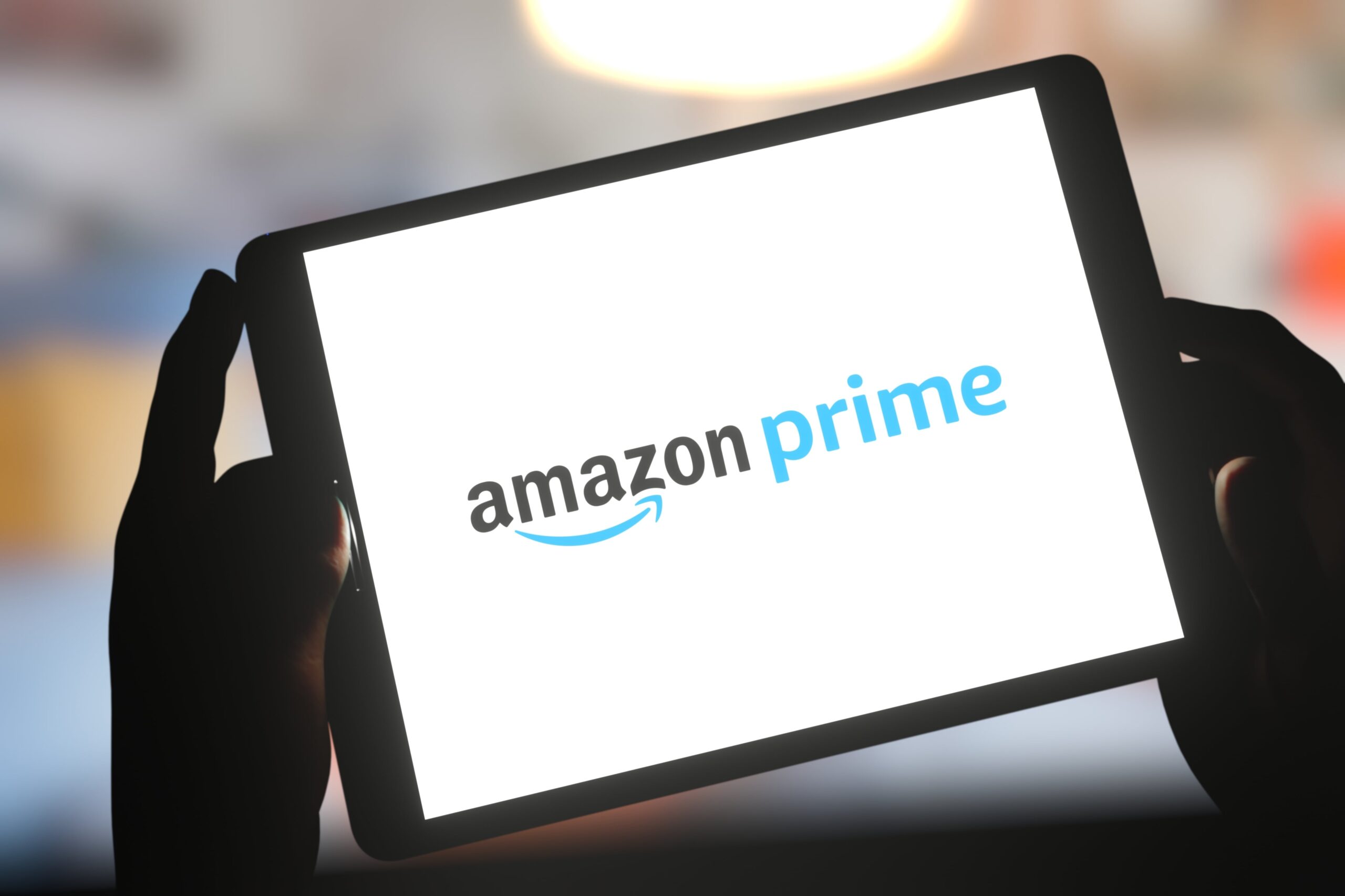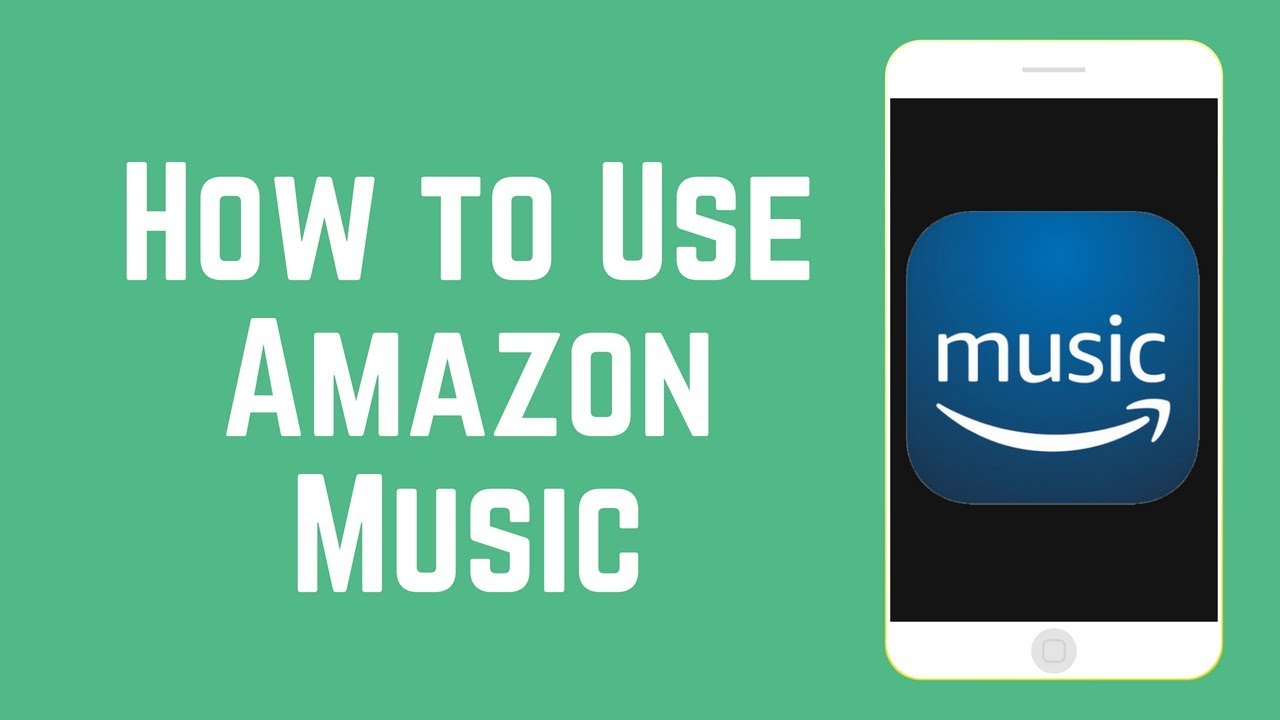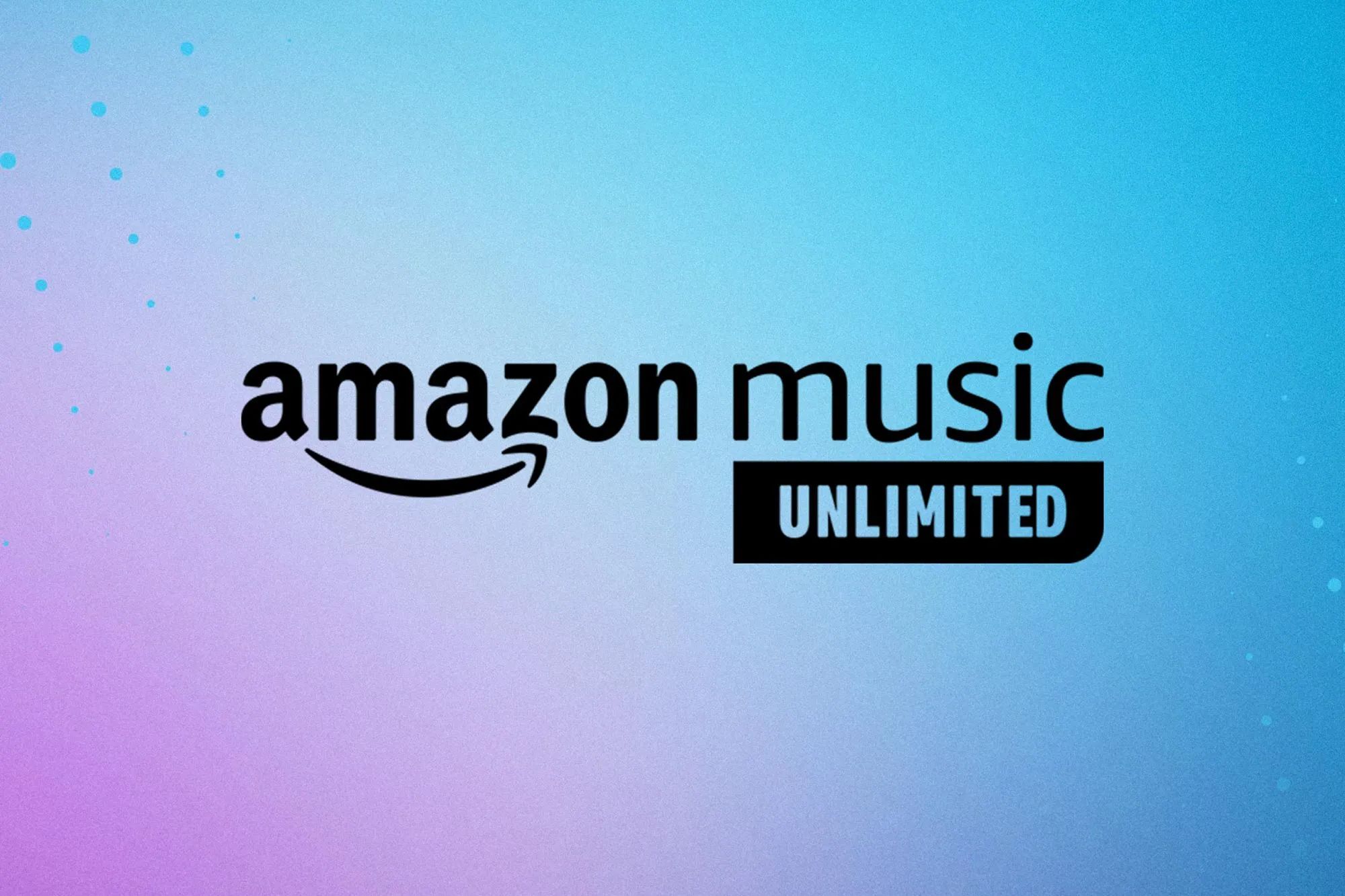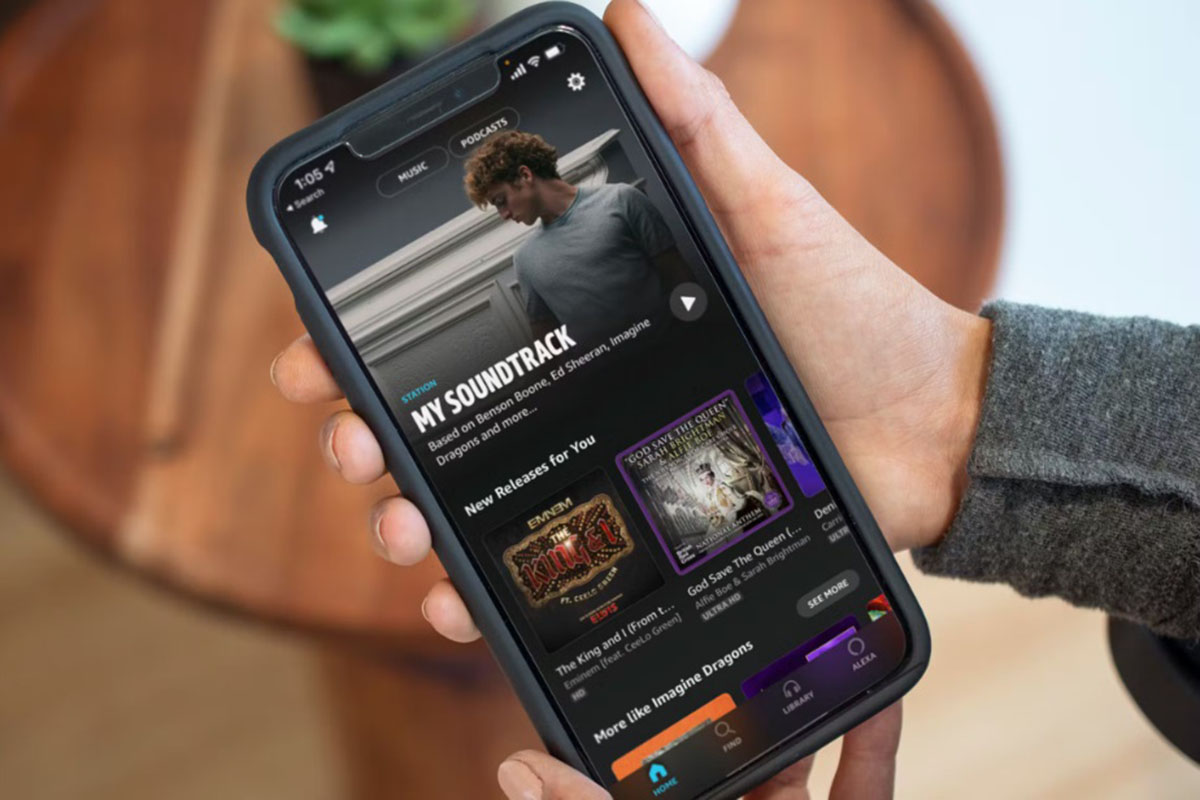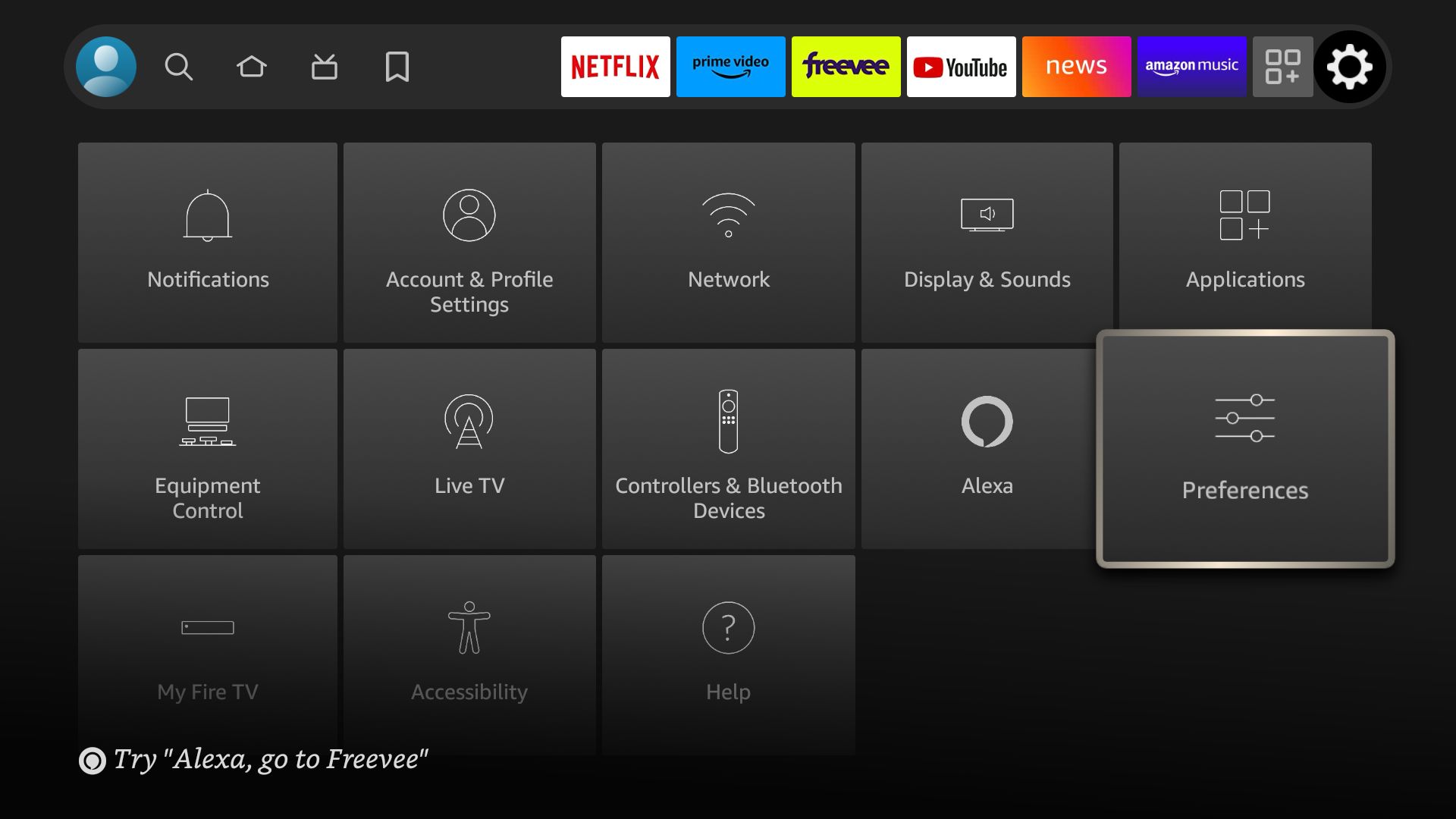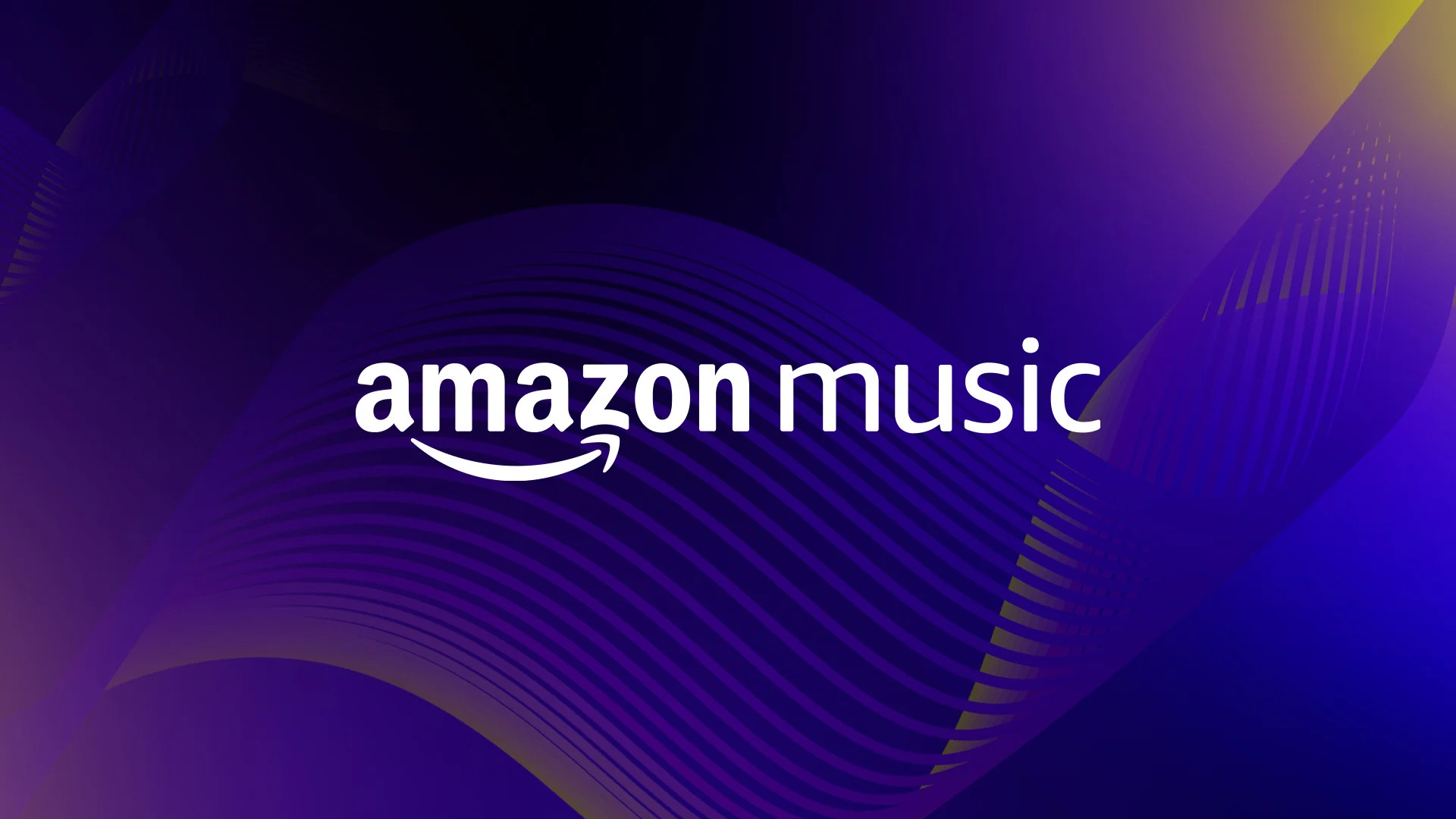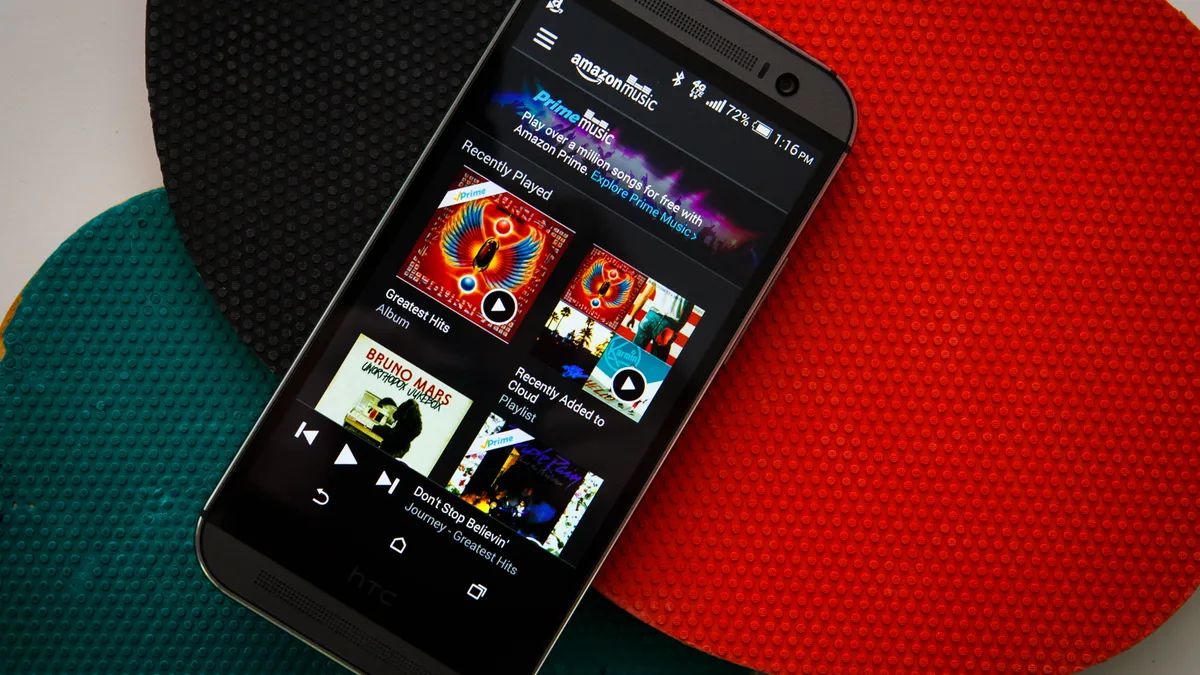Introduction
Welcome to the world of Amazon Music, where you can enjoy an extensive library of songs, playlists, and albums. Whether you’re a music aficionado, a casual listener, or looking for the perfect background tunes, Amazon Music has you covered. While many users appreciate the convenience of shuffle mode, there are times when you may want to listen to your music in a specific order. Fortunately, with a few simple steps, you can unshuffle your Amazon Music and regain control over your listening experience.
In this guide, we’ll walk you through the process of unshuffling Amazon Music, allowing you to enjoy your favorite songs in the order you prefer. Whether you’re using the Amazon Music app on your mobile device or accessing it through the website, the steps to unshuffle are relatively straightforward. So, let’s dive in and take back control of your music playlist.
Before we get started, it’s essential to note that the process may slightly vary depending on the device or platform you’re using. However, the underlying principle remains the same – disabling shuffle mode and organizing your music in the desired sequence. So, whether you’re using the Amazon Music app on iOS or Android or accessing it through the web browser, follow our guide, and you’ll be unshuffling your Amazon Music in no time.
So, if you’re ready to take charge of your listening experience, let’s move on to the first step: accessing Amazon Music settings.
Step 1: Accessing Amazon Music Settings
The first step towards unshuffling your Amazon Music is to access the settings menu. This will allow you to make changes to your playback preferences and disable the shuffle mode. The process may vary slightly depending on the device or platform you’re using, but the general steps remain the same.
If you’re using the Amazon Music app on your mobile device, follow these steps:
- Open the Amazon Music app on your device.
- Tap on the three-lined menu icon (☰) located at the top-left corner of the screen. This will open the main menu.
- Scroll down and select “Settings” from the options presented.
- In the settings menu, look for the “Playback” or “Music Playback” option. Tap on it to access the playback settings.
If you’re accessing Amazon Music through the web browser on your computer, follow these steps:
- Go to the Amazon Music website and log in to your account.
- In the top-right corner, click on the menu icon (☰). This will open the main menu.
- From the dropdown menu, select “Settings” to proceed to the settings page.
- On the settings page, locate the “Playback” or “Music Playback” section and click on it.
Once you have successfully accessed the playback settings, you’re ready to move on to the next step: turning off shuffle mode. In the following section, we will guide you through the process of disabling shuffle mode and regaining control over your music playlist.
Step 2: Turning off Shuffle Mode
Now that you have accessed the playback settings of Amazon Music, it’s time to disable the shuffle mode. By turning off shuffle, you can ensure that your songs play in a specific order, allowing you to enjoy your music as intended. Follow the instructions below, depending on your device or platform:
If you’re using the Amazon Music app on your mobile device:
- In the playback settings menu, look for the “Shuffle” option.
- Toggle the shuffle switch to the off position. This will disable the shuffle mode.
If you’re accessing Amazon Music through the web browser on your computer:
- In the playback settings page, locate the “Shuffle” option.
- Click on the shuffle switch to turn it off. This will disable the shuffle mode.
Once shuffle mode is turned off, you’ll notice that the songs in your playlist will play in the order they appear. However, if you want to create a customized playlist and have more control over the sequence, continue reading to the next step.
With shuffle mode disabled, you can now take advantage of the playlist feature in Amazon Music to organize your tracks in any order you desire. This allows you to curate a playlist that perfectly suits your listening preferences. Continue reading to learn how to create a playlist and play your music in the desired sequence.
Step 3: Creating a Playlist
Creating a playlist in Amazon Music is a fantastic way to organize your favorite songs and play them in the specific order you desire. Whether you want to create a playlist for a workout session, a road trip, or a relaxing evening, Amazon Music offers a user-friendly playlist creation feature. Follow the steps below to create your playlist:
If you’re using the Amazon Music app on your mobile device:
- Open the Amazon Music app and navigate to the main menu.
- Tap on “My Music” or “Library” to access your music library.
- Choose the songs you want to add to your playlist by tapping on the ellipsis (…) next to each song.
- From the options menu, select “Add to Playlist.”
- If you’ve already created a playlist, choose the desired playlist to add the songs to. Otherwise, tap on “New Playlist” and give it a name.
- Continue adding songs to your newly created playlist until you have selected all the desired songs.
If you’re accessing Amazon Music through the web browser on your computer:
- Go to the Amazon Music website and log in to your account.
- In your music library, select the songs you want to include in your playlist.
- Right-click on the selected songs and choose “Add to Playlist” from the options menu.
- If you already have a playlist, select it to add the songs. Otherwise, click on “New Playlist” and give it a name.
- Continue adding songs to your newly created playlist until you have included all the desired songs.
Once you have created your playlist, it will appear in your library, ready to be played in the order you have arranged. Now let’s move on to the next step and learn how to play your music in the desired sequence.
Step 4: Playing Music in Order
Now that you have created your playlist with the desired order of songs, it’s time to play them in sequence using Amazon Music. Follow the steps below to enjoy your music playlist in the exact order you’ve arranged:
If you’re using the Amazon Music app on your mobile device:
- Open the Amazon Music app and go to the main menu.
- Select “My Music” or “Library” to access your music library.
- Locate your newly created playlist and tap on it.
- Tap on the play button to start playing the first song in the playlist.
- Your music will now play in the order you have arranged, allowing you to enjoy your playlist without shuffling.
If you’re accessing Amazon Music through the web browser on your computer:
- Visit the Amazon Music website and log in to your account.
- In your music library, locate your playlist and click on it.
- Click on the play button to start playing the first song in the playlist.
- Your music will now play in the order you have organized, ensuring a seamless listening experience.
By playing your playlist in order, you can immerse yourself in the flow of the music and enjoy each song as intended. Whether you’re creating a themed playlist for a specific mood or simply want to listen to your favorite tracks in a particular sequence, Amazon Music has you covered. Now, onto the final step: resetting shuffle preferences.
Step 5: Resetting Shuffle Preferences
Once you have finished listening to your playlist in the desired order, you may want to reset your shuffle preferences to the default settings in Amazon Music. This will ensure that future playback remains unbiased and that the shuffle mode functions as intended. Follow the steps below to reset shuffle preferences:
If you’re using the Amazon Music app on your mobile device:
- Open the Amazon Music app and go to the main menu.
- Select “Settings” to access the settings menu.
- Look for the “Playback” or “Music Playback” option and tap on it.
- In the playback settings, locate the “Shuffle” option.
- Toggle the shuffle switch to the on position and then back to the off position.
If you’re accessing Amazon Music through the web browser on your computer:
- Visit the Amazon Music website and log in to your account.
- Click on the menu icon (☰) in the top-right corner to open the main menu.
- Select “Settings” to access the settings page.
- In the settings page, find the “Playback” or “Music Playback” section.
- Click on the shuffle switch to turn it on and then off again.
By resetting your shuffle preferences, you ensure that future playback will not be affected by the previous playlist order. You can enjoy the convenience of shuffle mode when you want to discover new songs or let Amazon Music create a random playlist for you.
Congratulations! You have successfully unshuffled your Amazon Music, created a playlist with specific song order, and played your favorite tracks in sequence. Now you can have a more personalized and enjoyable listening experience with Amazon Music.
Conclusion
Unshuffling your Amazon Music and taking control of your music playlist is a simple and rewarding process. By following the steps outlined in this guide, you can disable shuffle mode, create personalized playlists, and enjoy your favorite songs in the order you desire. Whether you’re using the Amazon Music app on your mobile device or accessing it through the web browser, the steps are easy to follow and can be customized to your preferences.
With the ability to organize your music, you can curate playlists for different activities, moods, or occasions. Creating playlists allows you to set the perfect atmosphere and ensures that the songs play in a specific order, keeping you in the rhythm and enhancing your overall listening experience.
Remember, the steps provided here may slightly differ based on the device or platform you’re using, but the general principles remain the same. Accessing the Amazon Music settings, turning off shuffle mode, creating playlists, and playing music in order are the key steps to unshuffle Amazon Music and regain control over your listening experience.
So, whether you want to enjoy a carefully crafted playlist, listen to an album in its intended order, or set the mood with a themed collection of songs, you now have the tools to do so. Unshuffling your Amazon Music allows you to immerse yourself in the music and enjoy it exactly the way you want.
So, grab your headphones or turn up your speakers, follow the steps outlined above, and embark on a journey through your favorite tunes with Amazon Music.