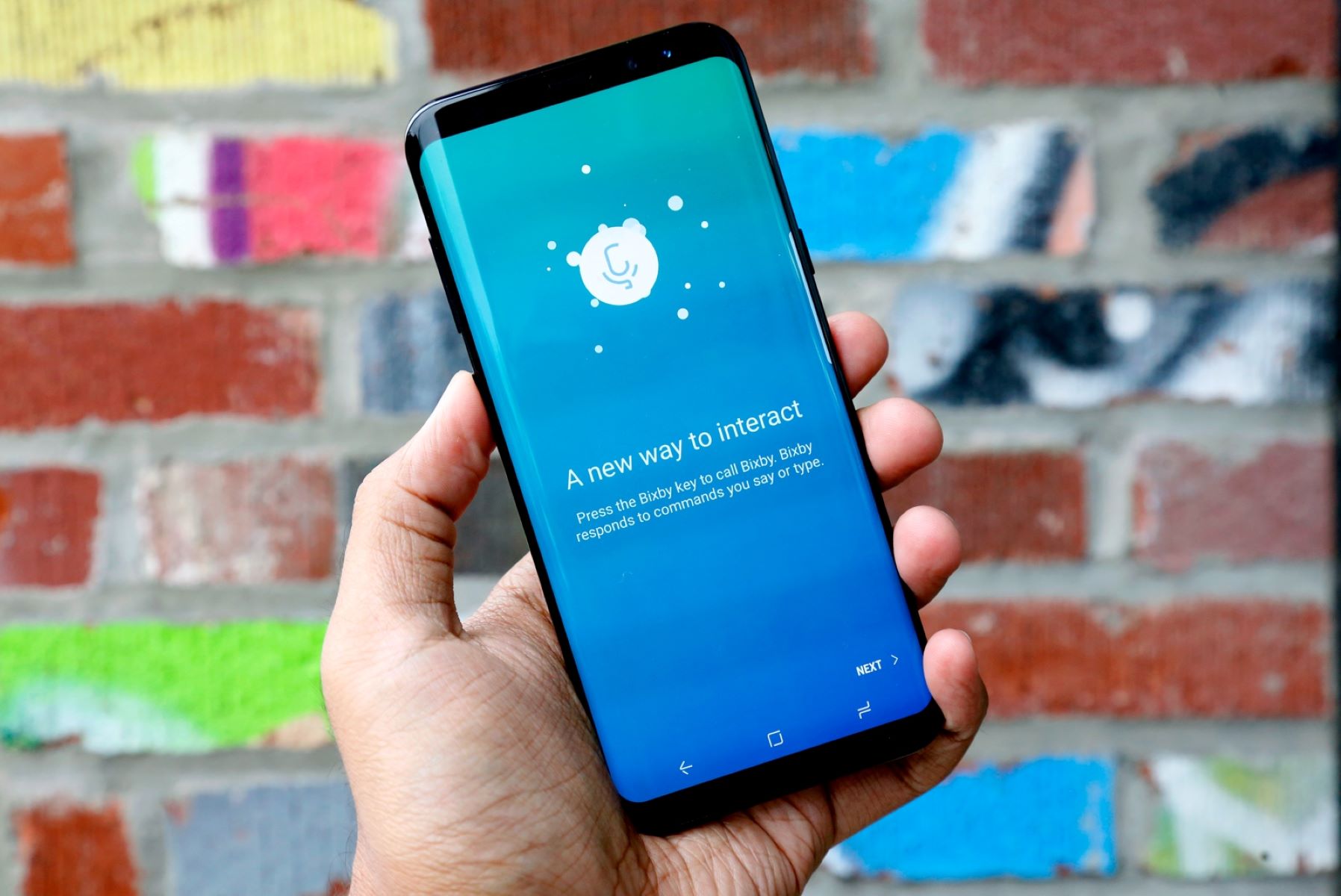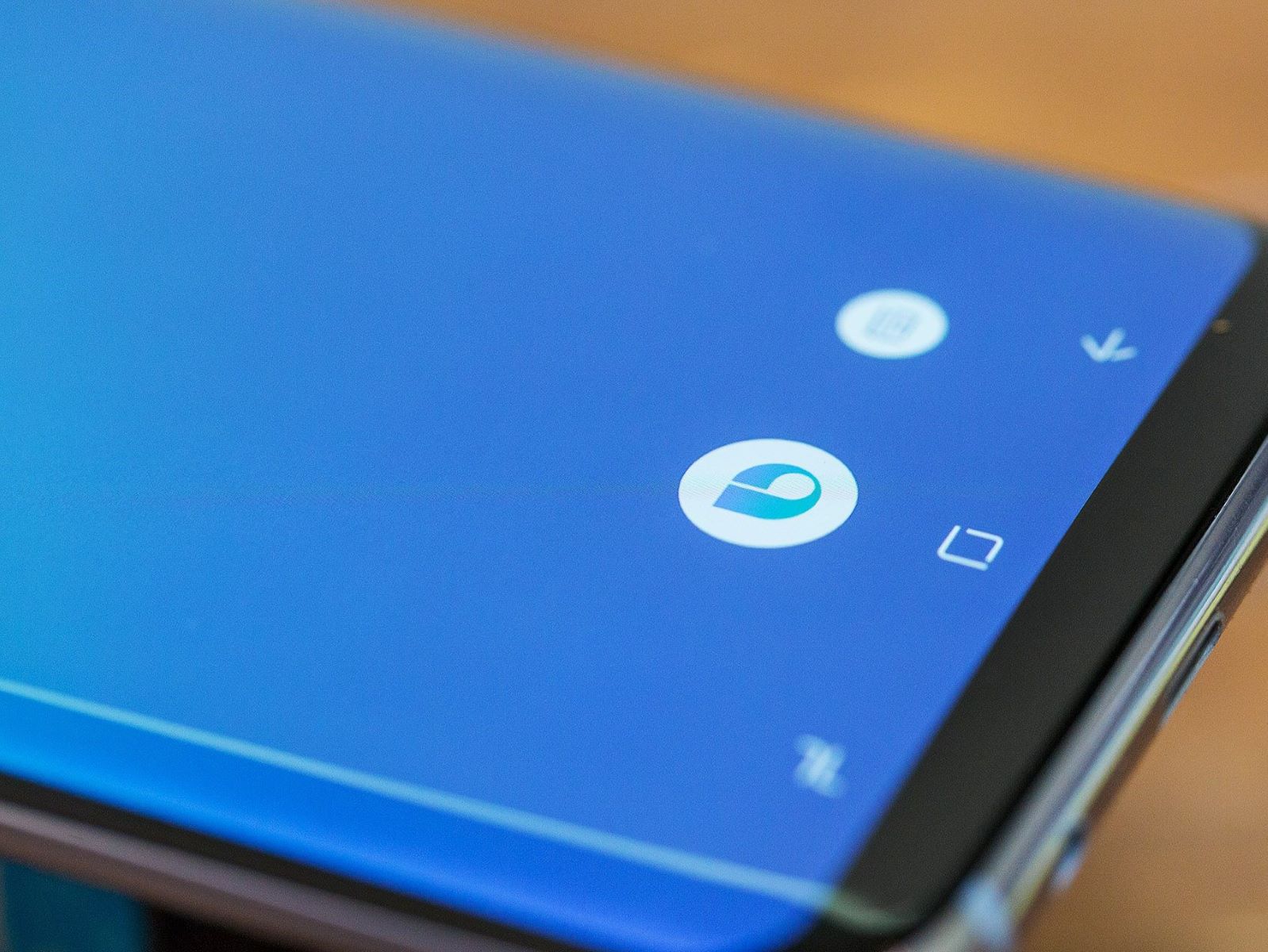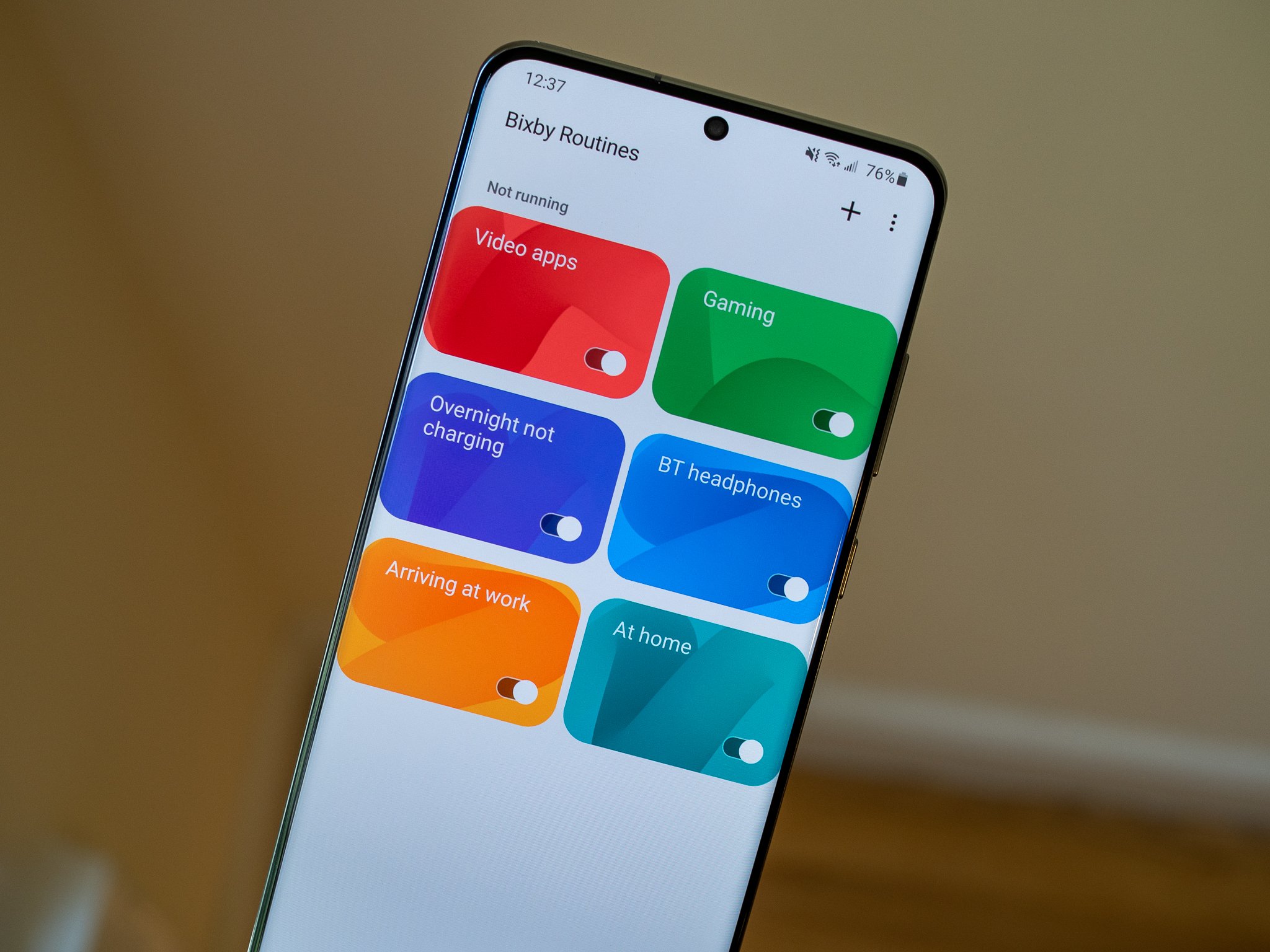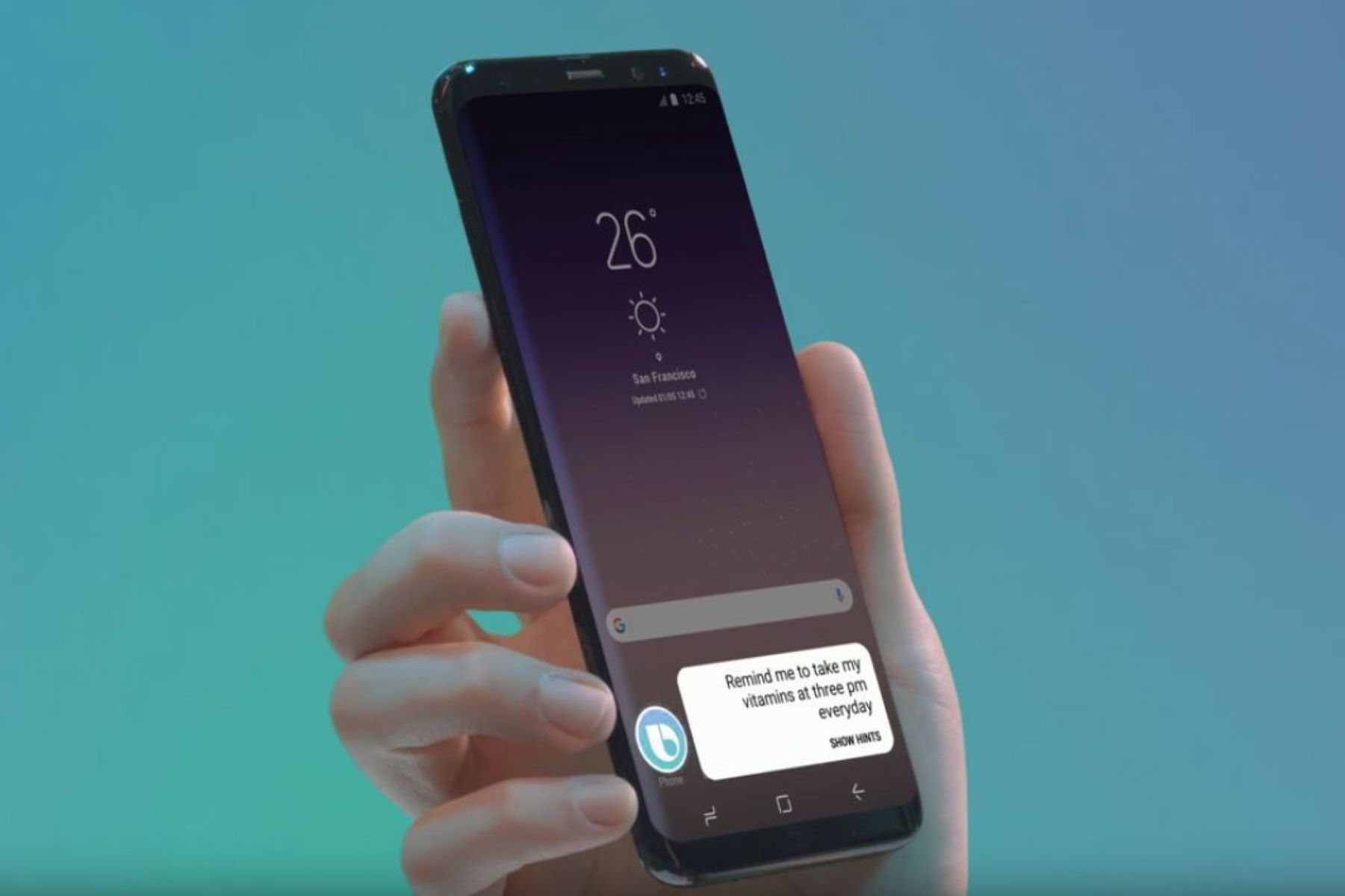Introduction
Welcome to my comprehensive guide on how to unlock your phone using Bixby. In this day and age, our smartphones have become an integral part of our lives. They hold our personal and confidential information, making it crucial to have a secure but convenient way to unlock them. Bixby, the AI virtual assistant developed by Samsung, provides a seamless and user-friendly method to unlock your device.
Unlocking your phone with Bixby is not only convenient but also adds an extra layer of security. Instead of relying on traditional methods like passcodes or patterns, Bixby utilizes voice recognition technology to verify your identity. This not only makes it easier to access your phone but also reduces the risk of unauthorized access.
Whether you’re tired of entering your passcode countless times or simply want to take advantage of the advanced features Bixby offers, this guide will take you through the step-by-step process of setting up and using Bixby to unlock your phone. But before we dive into the intricacies, let’s take a closer look at what exactly Bixby is and how it works.
What is Bixby?
Bixby is an AI-powered virtual assistant developed by Samsung, designed to provide a more intelligent and intuitive way of interacting with your smartphone. It aims to make your mobile experience easier and more convenient by enabling you to control various features and perform tasks using voice commands.
Unlike other virtual assistants in the market, Bixby stands out with its deep integration into Samsung devices and its ability to understand complex natural language commands. It is built to learn your preferences and adapt to your usage patterns, becoming more personalized over time.
Bixby offers a wide range of functionalities, such as performing web searches, setting reminders, sending text messages, making phone calls, playing music, and even controlling home automation devices. It also has advanced features like Bixby Vision, which allows you to use your camera to identify objects, translate text, and provide contextual information.
One of the key features of Bixby is its voice recognition technology, which allows you to interact with your smartphone using only your voice. This means you can unlock your phone, access specific apps, and perform tasks without lifting a finger. By simply saying the wake-up command, “Hi, Bixby,” followed by your command, you can effortlessly control your device.
It is important to note that Bixby is not only limited to smartphones. It is also available on other Samsung devices, including tablets, smartwatches, and even home appliances. This seamless integration across devices allows for a cohesive and connected experience within the Samsung ecosystem.
In the next sections, we will delve into the details of how Bixby works and guide you through the process of setting it up and using it to unlock your phone.
How does Bixby work?
Bixby utilizes a combination of advanced technologies to understand and execute your commands. It employs natural language processing (NLP) to comprehend spoken or written instructions and machine learning algorithms to adapt and improve its understanding over time.
When you give a command to Bixby, whether it’s spoken or typed, the NLP system analyzes the words and phrases to decipher their meaning and intent. It takes into account various factors like context, user preferences, and previous interactions to provide the most relevant and accurate response.
One of the unique aspects of Bixby is its ability to understand incomplete commands or ambiguous instructions. It can ask clarifying questions to gather more information and ensure it performs the desired action. This makes the interaction with Bixby more conversational and user-friendly.
As mentioned earlier, Bixby also leverages machine learning to continuously improve its capabilities. It learns from your interactions, preferences, and patterns to offer personalized and tailored responses. The more you use Bixby, the better it becomes at understanding your commands and predicting your needs.
Bixby also integrates with various apps and services, allowing you to perform tasks within those applications using voice commands. This integration extends the functionality of Bixby beyond the pre-installed apps, making it a powerful tool for controlling your device and accessing a wide range of features.
Furthermore, Bixby has a visual recognition component called Bixby Vision. By using your phone’s camera, Bixby can identify objects, landmarks, text, and even translate languages in real-time. This functionality opens up a world of possibilities for on-the-go information retrieval and enhanced user experiences.
In summary, Bixby combines natural language processing, machine learning, and deep integration with apps and services to offer a sophisticated and intelligent virtual assistant. Its goal is to make your interactions with your smartphone more intuitive and efficient, allowing you to accomplish tasks effortlessly using just your voice.
Step by Step Guide to Unlocking Your Phone with Bixby
Unlocking your phone with Bixby is a straightforward process that involves setting up Bixby Voice and training it to recognize your voice. Once you have completed these steps, you can conveniently unlock your phone using just your voice. Here’s a step-by-step guide to help you through the process:
- Setting up Bixby Voice: On your Samsung device, swipe down from the top of the screen to access the notification panel. Tap on the gear icon to open the settings. Scroll down and select “Bixby Voice”. Follow the on-screen prompts to set up Bixby Voice and complete the initial setup.
- Training Bixby to recognize your voice: Open the Bixby app and tap on the three dots in the upper right corner to access the menu. Select “Settings” and then “Voice wake-up”. Follow the instructions to train Bixby to recognize your voice. This will ensure that only your voice can unlock the device.
- Enabling the “Unlock with Voice” feature: Go back to the Bixby settings menu and select “Unlock with Voice”. Toggle the switch to enable this feature. You may be required to enter your PIN or pattern to confirm.
- Unlocking your phone with Bixby: Now that you have set up Bixby Voice and trained it to recognize your voice, you can easily unlock your phone. Simply say the wake-up command, “Hi, Bixby,” followed by “Unlock my phone.” Bixby will verify your voice and unlock the device if it matches your trained voice pattern.
- Using Bixby to unlock other devices: Bixby can also be used to unlock other devices that are connected to your Samsung account. For example, if you have a Samsung tablet or smartwatch, you can use the same voice command to unlock them as well. This provides a seamless and consistent experience across your Samsung devices.
With Bixby’s voice recognition technology, you no longer need to rely on passcodes or patterns to unlock your phone. Just a simple voice command can grant you access to your device, providing a convenient and secure way to unlock your phone.
Setting up Bixby Voice
Before you can start using Bixby to unlock your phone, you need to set up Bixby Voice on your Samsung device. Here’s a step-by-step guide to help you through the process:
- Access Bixby settings: Swipe down from the top of your phone’s screen to open the notification panel. Tap on the gear icon to access the settings menu.
- Find Bixby Voice: Scroll down and look for the “Bixby Voice” option. Tap on it to open the Bixby Voice settings.
- Set up Bixby Voice: Follow the on-screen prompts to set up Bixby Voice. You may be asked to agree to the terms and conditions or sign in with your Samsung account.
- Enable Bixby Voice: Once you have completed the setup process, enable Bixby Voice by toggling the switch to the “On” position. This will activate the voice recognition feature of Bixby.
- Customize Bixby Voice settings: To personalize your Bixby Voice experience, you can customize various settings such as the language, voice feedback, or wake-up command. Explore the settings menu to adjust these options according to your preferences.
By setting up Bixby Voice, you are allowing your Samsung device to recognize your voice and respond to your commands. This is essential for unlocking your phone and utilizing other voice-controlled features offered by Bixby.
Note that the steps for setting up Bixby Voice may vary slightly depending on the model and version of your Samsung device. If you encounter any difficulties during the setup process, refer to the user manual or the official Samsung website for further assistance.
Training Bixby to Recognize Your Voice
In order for Bixby to accurately recognize and respond to your voice commands, it is important to train it to recognize your unique voice. Follow these steps to train Bixby to recognize your voice:
- Open the Bixby app: Locate and launch the Bixby app on your Samsung device. It is typically pre-installed on Samsung smartphones and can be found in the app drawer.
- Access Bixby settings: Once inside the Bixby app, tap on the three-dot menu icon located in the upper right corner of the screen to open the settings menu.
- Select “Settings”: From the settings menu, tap on the “Settings” option to access the Bixby settings.
- Choose “Voice wake-up”: Look for the “Voice wake-up” option within the settings menu and tap on it to proceed.
- Follow the training prompts: You will be guided through a series of prompts to train Bixby to recognize your voice. Pay close attention to the instructions and speak naturally and clearly when prompted.
- Repeat the process: To ensure the highest level of accuracy, it may be necessary to repeat the training process two or three times. This will allow Bixby to learn and adapt to your unique voice patterns.
During the voice training process, Bixby will capture and analyze various aspects of your voice, such as pitch, tone, and pronunciation. It uses this information to create a voice profile specific to you, which will be used to unlock your phone and respond to your voice commands.
Keep in mind that while training Bixby, it is essential to speak naturally and use your typical voice. This will ensure that Bixby recognizes your voice accurately in real-world scenarios.
By taking the time to train Bixby to recognize your voice, you can enjoy the convenience and security of unlocking your phone using just your voice. Additionally, Bixby will be able to provide more personalized and accurate responses to your commands, enhancing your overall user experience.
Unlocking Your Phone with Bixby
Once you have set up Bixby Voice and trained it to recognize your voice, unlocking your phone becomes a simple and seamless process. Here’s how you can unlock your phone using Bixby:
- Activate Bixby: Wake up your phone by pressing the power button or using any other method you normally use to wake it up.
- Issue the voice command: Say the wake-up command, “Hi, Bixby,” followed by the command “Unlock my phone.” Bixby will spring into action and verify your voice.
- Voice verification: Bixby will compare your voice to the voice profile it has learned during the training process. If it matches, your phone will be unlocked automatically.
- Access your device: Once your phone is unlocked, you can access all its features, apps, and functionalities without the need to enter any passcode or pattern. Simply swipe or use other gestures to navigate through your device.
It is important to note that the wake-up command for Bixby may be customizable. If you have changed the default wake-up command, make sure to use the assigned wake-up command while issuing voice commands to Bixby.
Unlocking your phone with Bixby provides a convenient and secure way to access your device. Whether you have your hands full or are in a hurry, Bixby allows you to unlock your phone effortlessly with just the power of your voice.
It is worth mentioning that the voice recognition feature provided by Bixby is designed to be highly secure and accurate. The voice verification process ensures that only your voice can unlock your phone, adding an extra layer of protection to your device and personal information.
Remember to keep your voice profile up to date by periodically retraining Bixby to recognize your voice. This will ensure optimal accuracy and performance when unlocking your phone and interacting with Bixby for other tasks.
Using Bixby to Unlock Other Devices
Bixby is not limited to just unlocking your phone; it can also be used to unlock other devices that are connected to your Samsung account. This seamless integration across devices allows for a consistent and convenient user experience. Here’s how you can use Bixby to unlock other devices:
- Connected devices: Ensure that the devices you want to unlock are connected to your Samsung account. This includes Samsung tablets, smartwatches, and even home automation devices that support Bixby integration.
- Wake up the device: Activate the device’s display or power it on using the appropriate method specific to the device.
- Say the wake-up command: Use the wake-up command assigned to Bixby for that particular device. For example, say “Hi, Bixby” followed by “Unlock my tablet” to unlock your Samsung tablet.
- Voice verification: Bixby will compare your voice to the voice profile associated with that specific device. If the voice profile matches, the device will be unlocked and ready for you to use.
- Enjoy a seamless experience: Once the device is unlocked, you can access its features and functionalities without any additional authentication. This allows for a seamless transition between your different Samsung devices.
By utilizing Bixby to unlock your connected devices, you can enjoy a unified and streamlined experience across your Samsung ecosystem. This feature eliminates the need to remember and enter separate passcodes or patterns for each device, saving you time and effort.
It’s important to note that the availability of device unlocking feature may vary depending on the model and compatibility with Bixby. Ensure that your specific device supports this functionality and is properly set up to work with Bixby.
Unlocking your devices with Bixby not only provides convenience but also reinforces the importance of security and privacy. Bixby’s voice verification process ensures that only your voice can unlock your devices, adding an extra layer of protection to your personal data.
Make sure to keep your voice profiles up to date by regularly training Bixby to recognize your voice on each connected device. This will help maintain accuracy and ensure a smooth unlocking experience across all your Samsung devices.
Tips and Tricks for Using Bixby Efficiently
Bixby is a powerful virtual assistant that can greatly enhance your smartphone experience. To make the most out of Bixby’s capabilities, here are some tips and tricks to help you use it efficiently:
- Customize your Bixby cards: Bixby provides personalized cards with useful information based on your interests and activities. Take advantage of this feature by customizing the cards to display the information that is most relevant to you.
- Create custom voice commands: Bixby allows you to create your own custom voice commands for specific actions or routines. This can save you time by automating tasks or launching a series of actions with a single voice command.
- Explore Bixby Home: Swipe right on your home screen to access Bixby Home, a dedicated space where you can find relevant information, recommended apps, and shortcuts to perform common tasks quickly.
- Utilize Bixby Vision: Bixby Vision is a powerful tool that uses the camera on your device to provide contextual information. Use it to identify objects, translate text, scan QR codes, and more.
- Integrate Bixby with your favorite apps: Bixby can integrate with various third-party apps, allowing you to perform tasks within those apps using voice commands. Explore the Bixby Marketplace to discover apps that are compatible with Bixby.
- Enable voice shortcuts: Voice shortcuts allow you to perform an action or open a specific app quickly by saying a customized phrase. Set up voice shortcuts for your most frequently used actions to save time and effort.
- Use Quick Commands: Quick Commands are pre-defined commands that perform multiple actions at once. For example, you can create a Quick Command like “Good night” that turns off the lights, sets an alarm, and enables the Do Not Disturb mode on your device.
- Stay updated with Bixby routines: Bixby Routines automatically adjust your device’s settings and behavior based on your usage patterns and the time of day. Take advantage of this feature to automate tasks and optimize your device’s performance.
- Provide feedback to improve Bixby: Help Samsung improve Bixby by providing feedback on the app’s performance or suggesting new features. Your input can contribute to enhancing the overall Bixby experience.
By exploring these tips and tricks, you can unlock the full potential of Bixby and enjoy a more efficient and personalized smartphone experience. Remember to keep an eye out for new updates and features as Samsung continues to enhance and expand Bixby’s capabilities.
Conclusion
Bixby, the AI virtual assistant developed by Samsung, provides a convenient and secure way to unlock your phone using just your voice. By setting up Bixby Voice and training it to recognize your unique voice, you can unlock your device effortlessly, eliminating the need for passcodes or patterns. Bixby’s advanced voice recognition technology ensures that only your voice can unlock your phone, adding an extra layer of security to your device.
But Bixby offers more than just unlocking your phone. Its integration with various apps and services allows you to perform a range of tasks using voice commands, from making phone calls to controlling home automation devices. Bixby’s versatility extends beyond smartphones, as it can also unlock other connected Samsung devices, providing a seamless and consistent user experience.
By following the step-by-step guide to setting up Bixby Voice and training it to recognize your voice, you can effortlessly unlock your phone and access its features. Additionally, by exploring the tips and tricks for using Bixby efficiently, you can enhance your overall smartphone experience and take full advantage of Bixby’s capabilities.
So why settle for traditional unlocking methods when you can unlock your phone with just your voice? Embrace the convenience, security, and efficiency offered by Bixby, and explore the endless possibilities that this AI virtual assistant brings to your Samsung devices.