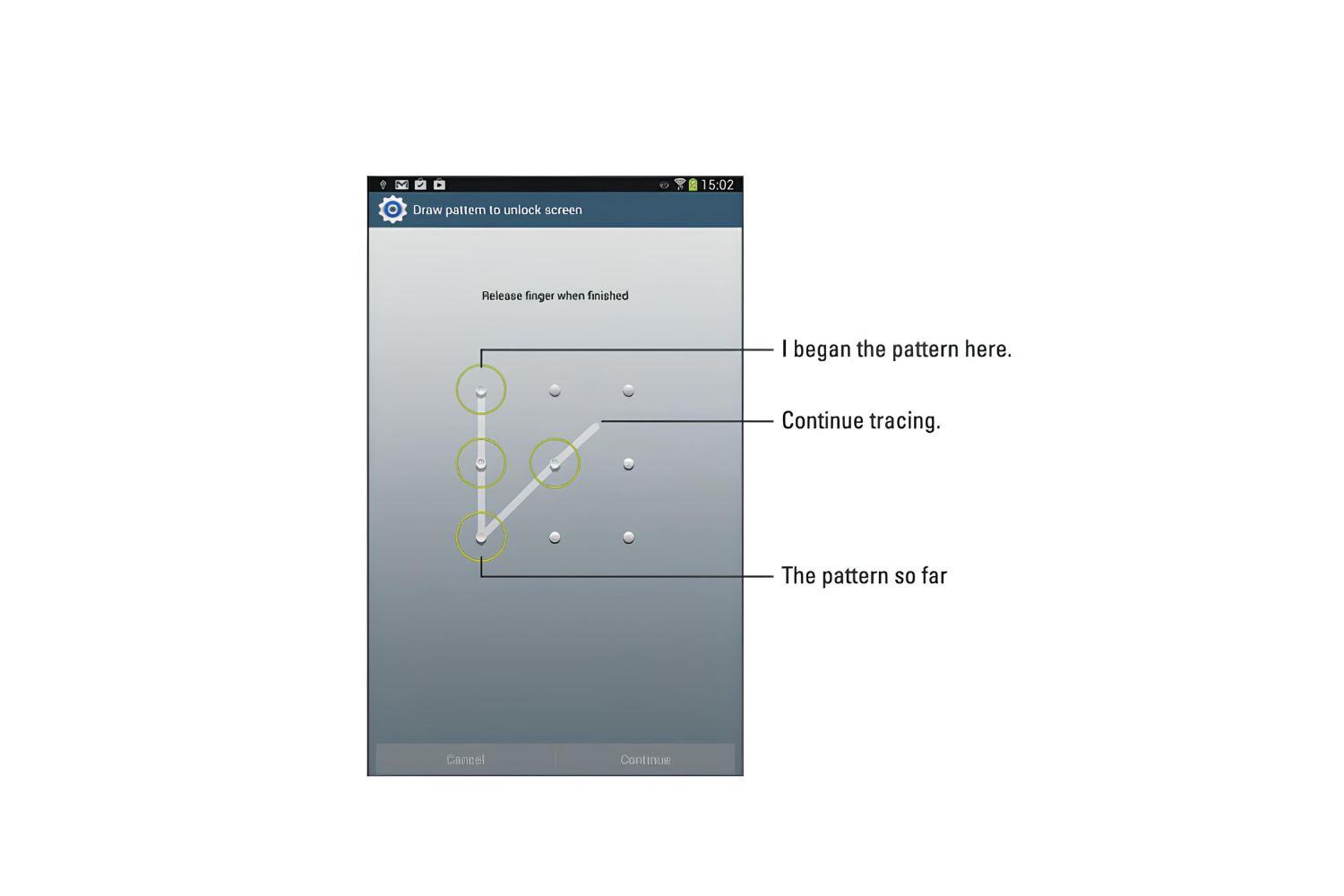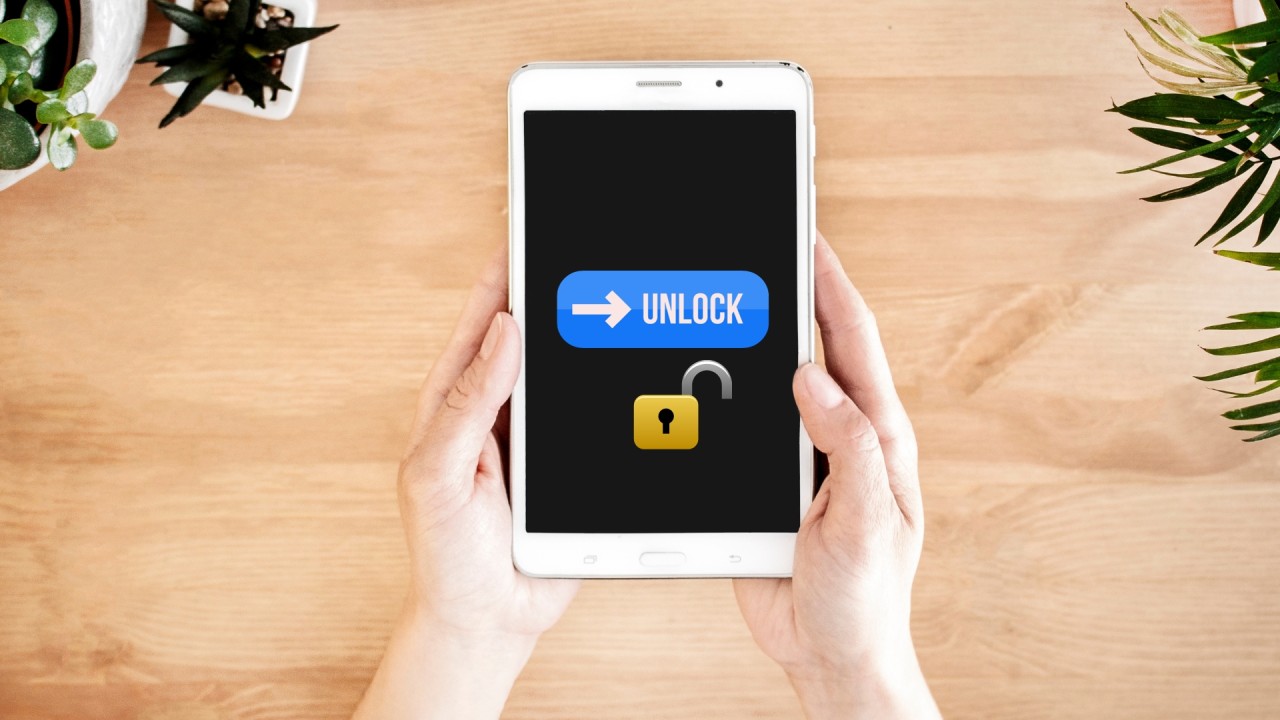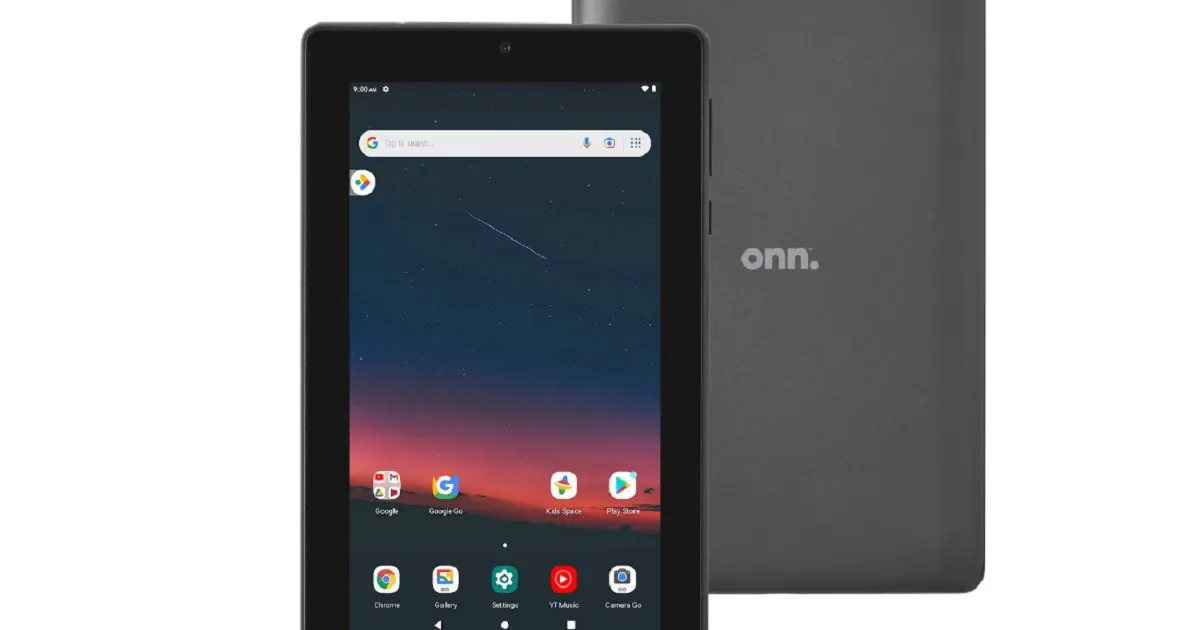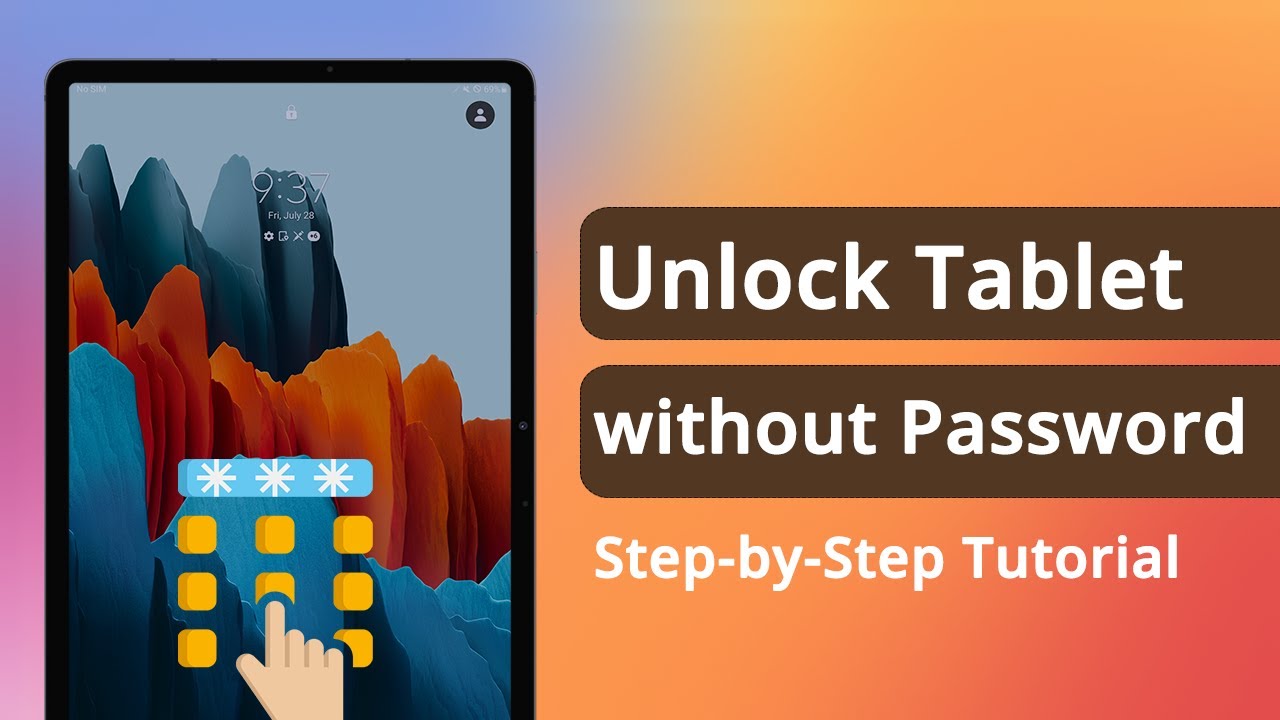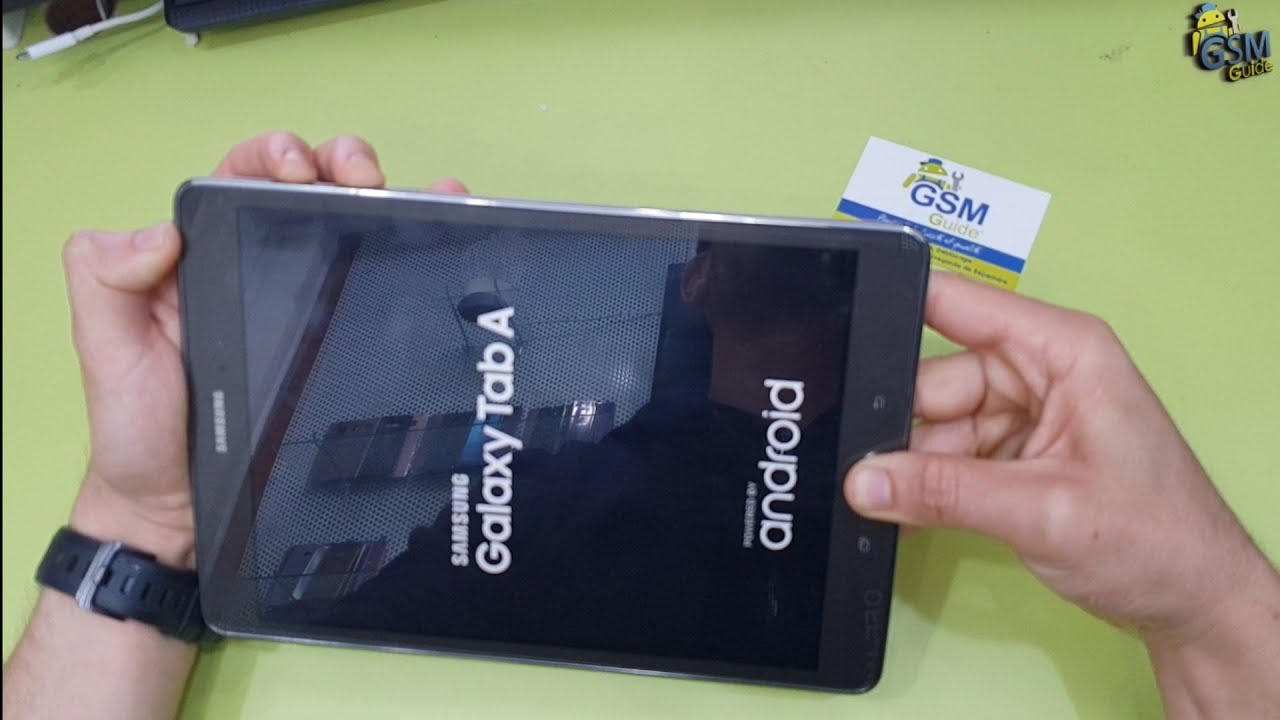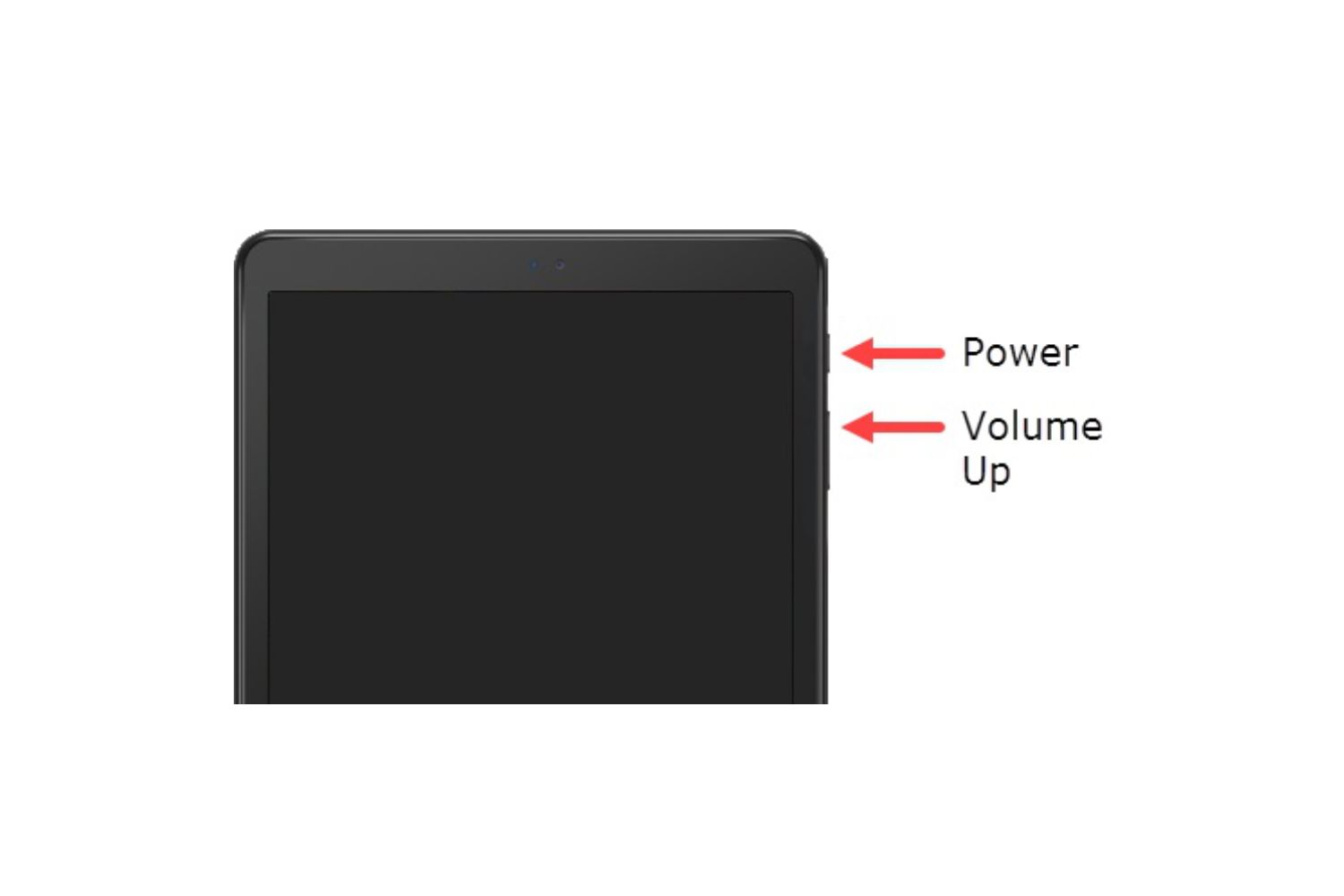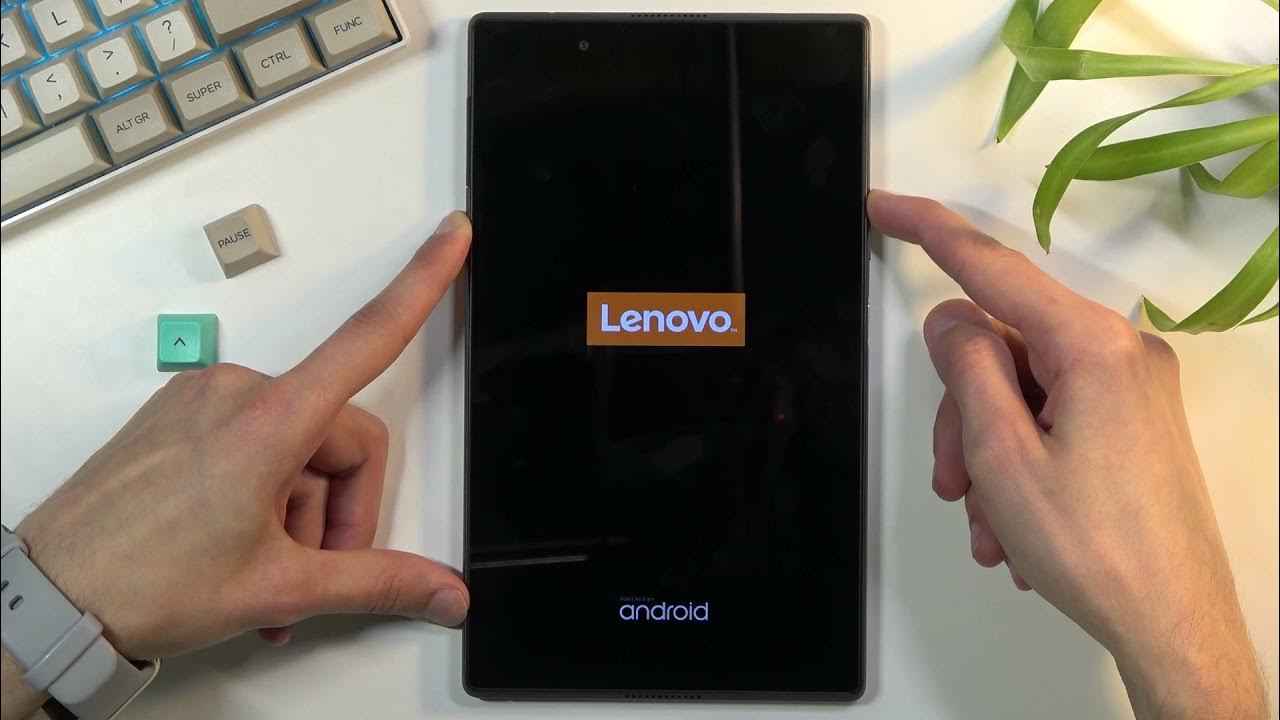Introduction
Welcome to our guide on how to unlock the pattern lock in your Android tablet. Pattern lock is a popular security measure that allows you to protect your device from unauthorized access. However, there may be situations where you forget the pattern or accidentally enter the wrong one multiple times, resulting in your tablet getting locked. Don’t worry! In this article, we will explore various methods that can help you regain access to your Android tablet.
When it comes to unlocking pattern locks, it is important to note that the specific steps may vary depending on the make and model of your Android tablet. Nevertheless, we will cover the most commonly used methods that have been proven to work on a wide range of devices. Whether you have a Samsung Galaxy Tab, Huawei MediaPad, Lenovo Tab, or any other Android tablet, the information provided here will help you unlock it.
Before we dive into the methods, it is essential to mention a few precautions. Unlocking the pattern lock on your Android tablet usually involves resetting your device or using your Google account credentials. It is important to remember that these methods may erase your data and settings, so it is crucial to have a backup of your important files. Additionally, make sure your tablet is charged sufficiently to avoid any interruptions during the unlocking process.
Now, let’s explore the different methods you can use to regain access to your Android tablet. We will start with a method that involves using your Google account credentials. If you are unable to unlock your tablet using this method, we will move on to using the Android Device Manager. Finally, we will cover the option of factory resetting your tablet, which should be used as a last resort.
Whether you have a forgotten pattern lock or locked yourself out of your Android tablet, this guide will help you get back into your device and resume using it. Let’s proceed to the first method, which involves using your Google account credentials to unlock your Android tablet.
Understanding Pattern Lock in Android Tablet
Pattern lock is a popular and convenient security feature found on Android tablets. It allows you to set a unique pattern of connected dots as a means of unlocking your device. This method provides a level of security while offering a more interactive and visual way to access your tablet compared to traditional alphanumeric passwords.
When setting up a pattern lock, you are prompted to draw a specific pattern by connecting at least four dots in a particular order. This pattern becomes the key to unlocking your tablet. Each time you want to access your device, you have to retrace the same pattern. It is crucial to choose a pattern that is easy for you to remember but difficult for others to guess.
Pattern lock offers several advantages over other security measures. Firstly, it is faster and more convenient to unlock your tablet using a pattern rather than typing a lengthy password. Secondly, it is visually appealing and adds a layer of personalization to your device. Lastly, the pattern lock feature is less prone to shoulder-surfing attacks since the pattern is not displayed on the screen while it is being entered.
However, there are also some potential drawbacks to using pattern lock. One of the main concerns is that the pattern can be easily guessed or observed if someone gets a close look at your tablet while you unlock it. Additionally, if you forget your pattern or enter it incorrectly multiple times, your tablet may get locked, preventing you from accessing your data and apps.
Understanding how pattern lock works is essential when it comes to unlocking your Android tablet. The methods we will be discussing in this guide will help you regain access to your device if you find yourself locked out or unable to remember your pattern. The options range from using your Google account credentials to factory resetting your tablet, depending on the situation and the available alternatives.
Now that we have a better understanding of pattern lock, let’s explore the different methods you can use to unlock your Android tablet. We will begin with the method that involves using your Google account credentials, which can be particularly useful if you have forgotten your pattern and need to regain access to your device.
Method 1: Using Google Account Credentials
If you have forgotten the pattern lock on your Android tablet, one of the easiest ways to unlock it is by using your Google account credentials. This method is available on most Android devices and can be a lifesaver if you cannot recall the correct pattern.
Here’s how you can use your Google account to unlock your Android tablet:
- On your tablet’s lock screen, enter the wrong pattern multiple times until you see a message stating that you have exceeded the maximum number of attempts.
- Below the error message, you will find an option to unlock your tablet using your Google account credentials. Tap on it to proceed.
- Enter your Google account email address and password associated with your Android tablet.
- Follow the on-screen instructions to reset the pattern lock.
- Once the pattern lock is reset, you will be able to access your tablet using a new pattern or by setting up a different security measure.
It is important to note that you need to have an active internet connection on your tablet for this method to work. Additionally, make sure you have verified your Google account credentials beforehand to avoid any issues during the unlocking process.
If you do not remember your Google account details or if your Android tablet does not have an active internet connection, you may need to consider other methods, which we will discuss in the following sections.
Using your Google account credentials to unlock your Android tablet is a convenient option, as it allows you to regain access to your device without losing any data or performing a factory reset. However, it is always a good idea to regularly backup your important files to prevent any accidental data loss.
Now that we have covered the first method, let’s move on to the next one: using the Android Device Manager to unlock your Android tablet.
Method 2: Using Android Device Manager
Another effective way to unlock your Android tablet when you have forgotten the pattern lock is by utilizing the Android Device Manager. This method requires you to have the Android Device Manager enabled on your tablet and have access to another device with internet connectivity.
Follow these steps to unlock your Android tablet using the Android Device Manager:
- On your computer or another device with internet access, open a web browser and visit the Android Device Manager website: https://www.google.com/android/find
- Sign in using the same Google account that is linked to your locked Android tablet.
- Once signed in, the Android Device Manager will attempt to locate your tablet’s current location. It may take a moment for the location to be determined.
- Once the tablet’s location is displayed on the map, you will see several options on the left-hand side of the screen. Click on the “Lock” option.
- In the next window, you will have the option to set a temporary password for your tablet. Enter a new password and click on the “Lock” button to proceed.
- The Android Device Manager will send the new password to your tablet and, if it is connected to the internet, it will lock the device with the new password.
- On your tablet, you will see a lock screen with the new temporary password. Enter this password to access your device.
By using the Android Device Manager, you can effectively bypass the pattern lock on your Android tablet and regain access to your device. Remember to set a new pattern lock or another security measure once you’re back in to ensure the security of your tablet.
If the Android Device Manager option is not available on your tablet or if you didn’t have it enabled prior to getting locked out, don’t worry. We still have another method to help you unlock your Android tablet, which involves performing a factory reset. Please note that this method will erase all your data, so it should only be used as a last resort.
Now that we have covered using the Android Device Manager, let’s move on to the next method: factory resetting the tablet to unlock it.
Method 3: Factory Resetting the Tablet
If you are unable to unlock your Android tablet using the previous methods or if you do not remember your Google account details, performing a factory reset is another option to regain access to your device. However, please note that this method will erase all the data on your tablet, so it should only be used as a last resort when other unlocking methods have failed.
Here’s how you can perform a factory reset on your Android tablet to unlock it:
- Turn off your tablet completely.
- Next, boot your tablet into recovery mode. The method to enter recovery mode can differ based on the make and model of your tablet. Common key combinations to enter recovery mode include holding the Power button and Volume Up button or Power button and Home button simultaneously. It’s best to refer to your tablet’s user manual or search online for the specific key combination.
- Once you are in recovery mode, use the Volume Up and Down keys to navigate through the menu. Select the “Wipe data/factory reset” or similar option using the Power button.
- Confirm the factory reset by selecting “Yes” or “Confirm.” This action will erase all the data on your tablet’s internal storage.
- After the reset process is complete, select the “Reboot system now” option. Your tablet will restart and be restored to its original factory settings.
Once your tablet has rebooted, you will be able to set it up as if it were brand new, including choosing a new pattern lock or other security measure. It is important to note that performing a factory reset will erase all your apps, settings, and personal data on the tablet, so it’s always a good idea to have a backup of your important files before proceeding with this method.
Factory resetting your tablet should only be used as a last resort if you have exhausted all other options and are unable to unlock your device. It is recommended to explore the previous methods we discussed before resorting to a factory reset.
Now that we have covered all the methods to unlock your Android tablet, it’s important to understand the precautions you should take before unlocking the pattern lock, which we will discuss in the next section.
Precautions to Take Before Unlocking Pattern Lock
Before proceeding with any method to unlock the pattern lock on your Android tablet, it is important to take a few precautions to ensure a smoother and safer unlocking process. These precautions will help protect your data and minimize potential issues that may arise during the unlocking process.
Here are some precautions to consider:
- Back Up Your Data: Before attempting to unlock your tablet, it is essential to back up any important data and files that you have on your device. This includes photos, videos, documents, and any other information that you don’t want to lose. You can back up your data by connecting your tablet to a computer and transferring the files, or by using cloud storage services.
- Ensure Sufficient Battery: Make sure that your Android tablet has sufficient battery charge before beginning the unlocking process. It is recommended to have at least 50% battery to avoid any disruptions during the process. If your tablet runs out of battery during the unlocking process, it could potentially cause complications or data loss.
- Verify Credentials and Internet Connection: If you intend to use methods that involve your Google account credentials or the Android Device Manager, double-check that you have the correct email address and password associated with your account. Also, ensure that your tablet has an active internet connection to successfully perform the unlocking process.
- Document Your Settings: Take note of your current settings, such as Wi-Fi network details, app preferences, and any other customizations you have made on your tablet. This will make it easier to restore your tablet to its previous state after unlocking it, especially if you end up performing a factory reset.
- Consider Professional Help: If you are not confident in unlocking your Android tablet on your own or if you are worried about potential data loss, it may be a good idea to seek professional help. Take your tablet to an authorized service center or contact technical support for assistance in unlocking your device without risking data loss.
By taking these precautions, you can mitigate the risks associated with unlocking the pattern lock on your Android tablet. It’s important to proceed with caution and be prepared for any possible scenarios that may arise during the unlocking process.
With the necessary precautions in mind, you can now confidently proceed with the method that best suits your situation and unlock your Android tablet.
Conclusion
Unlocking the pattern lock on your Android tablet can be a frustrating experience, but with the right knowledge and methods, it is possible to regain access to your device. In this guide, we have explored three effective methods to help you unlock your Android tablet if you have forgotten the pattern or cannot access your device.
We began by discussing the option of using your Google account credentials to unlock the tablet. This method allows you to regain access without losing any data, making it an ideal choice if you have a Google account linked to your device.
The second method involved utilizing the Android Device Manager. By accessing the Android Device Manager website from another device, you can remotely lock your tablet with a temporary password and regain access to it.
Finally, if the previous methods do not work or are not applicable to your situation, performing a factory reset is an option to consider. However, it is crucial to understand that a factory reset will erase all your data, so it should be used as a last resort.
Before attempting any method to unlock your tablet, it is important to take precautions to protect your data and ensure a smoother process. Backing up your data, ensuring sufficient battery charge, verifying your credentials, and documenting your settings are some of the precautions to keep in mind.
Remember to use these methods responsibly and solely for the purpose of unlocking your own Android tablet. If you are not confident in performing the unlocking process yourself, seeking professional help is always a viable option.
We hope this guide has provided you with valuable insights and solutions to unlock the pattern lock on your Android tablet. By following the instructions carefully and being prepared for potential challenges, you can successfully regain access to your device and continue using it without any hindrance.
Thank you for reading, and we wish you success in unlocking your Android tablet!