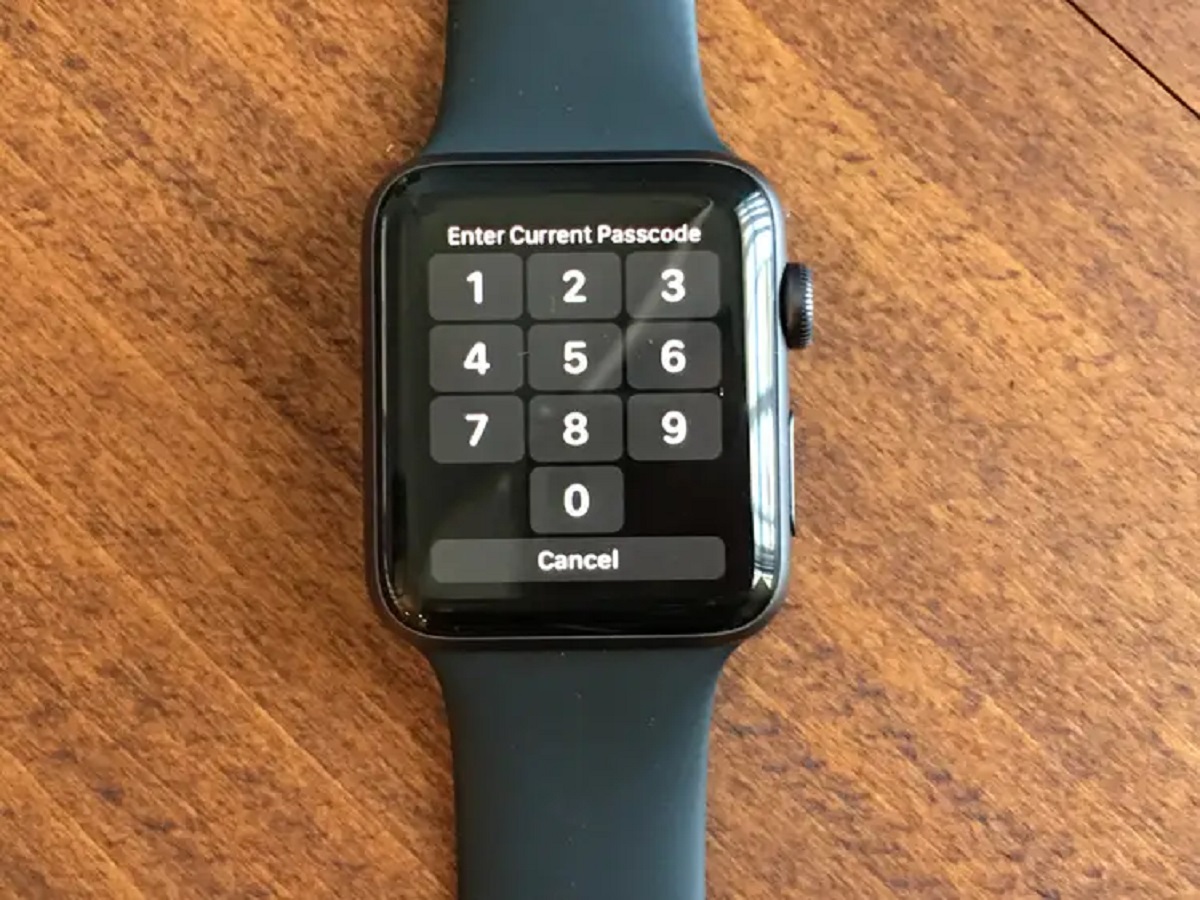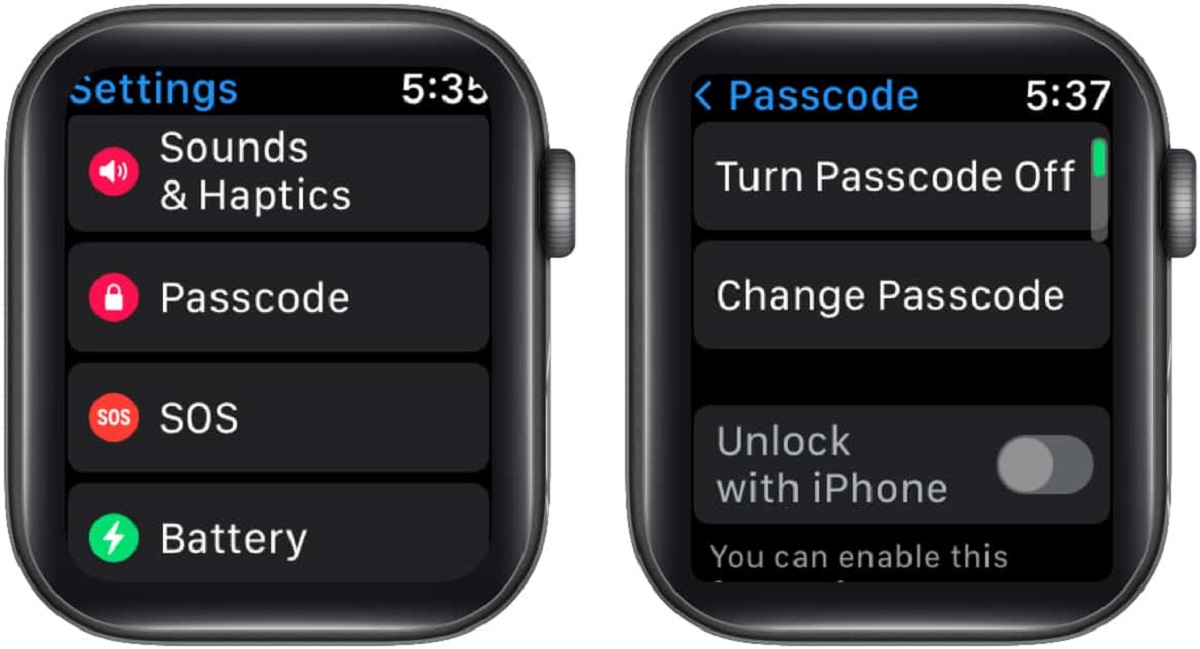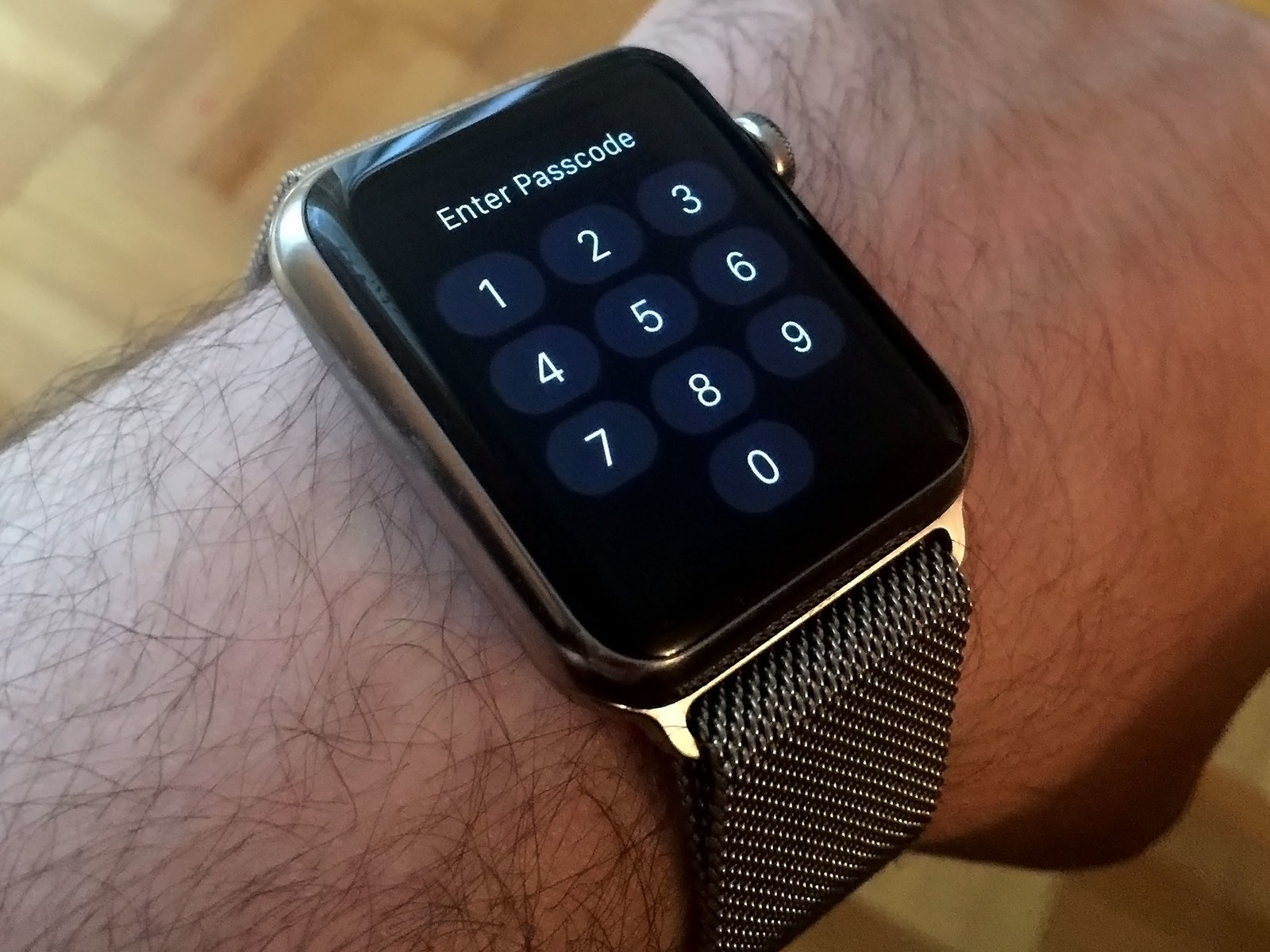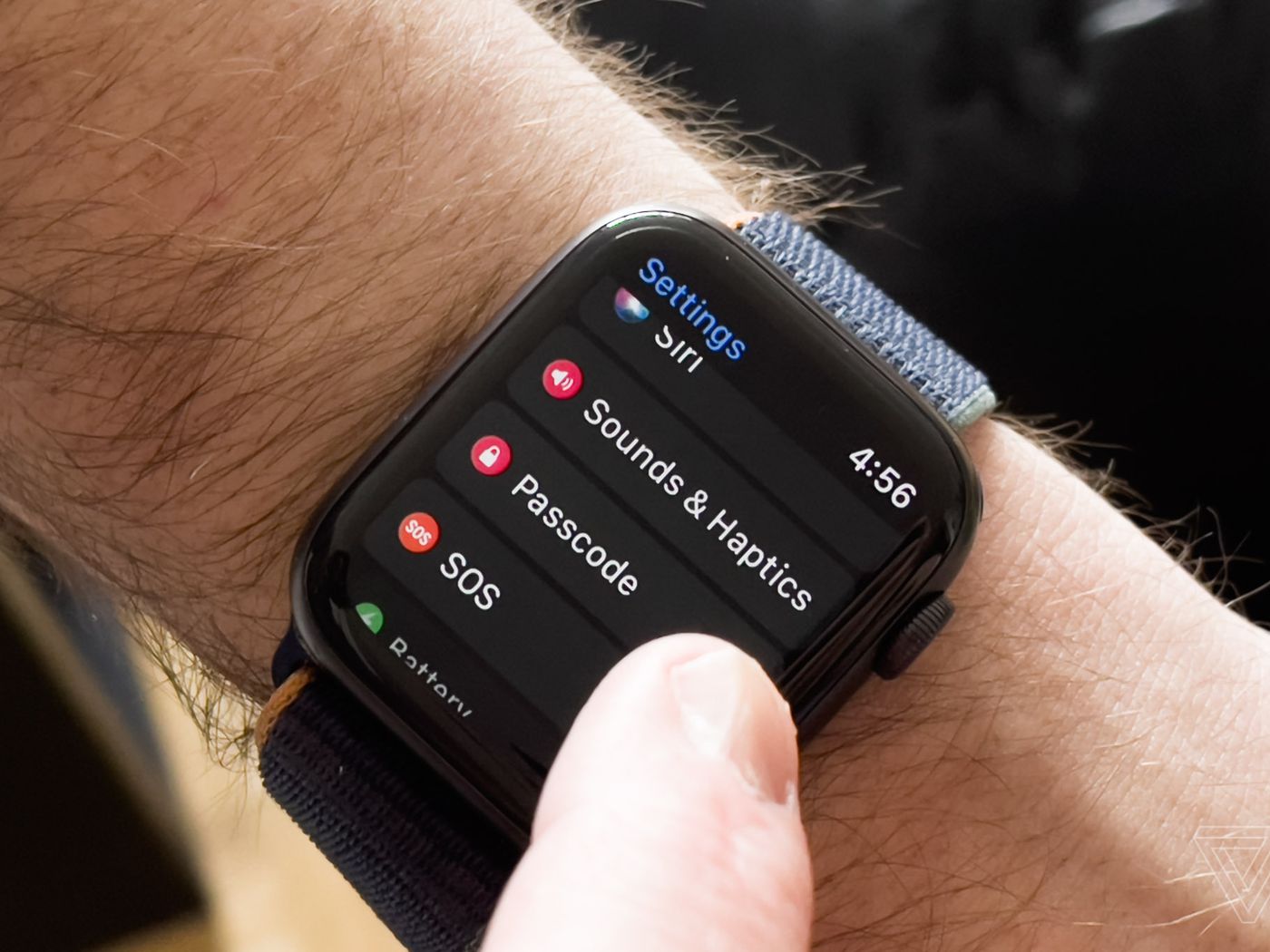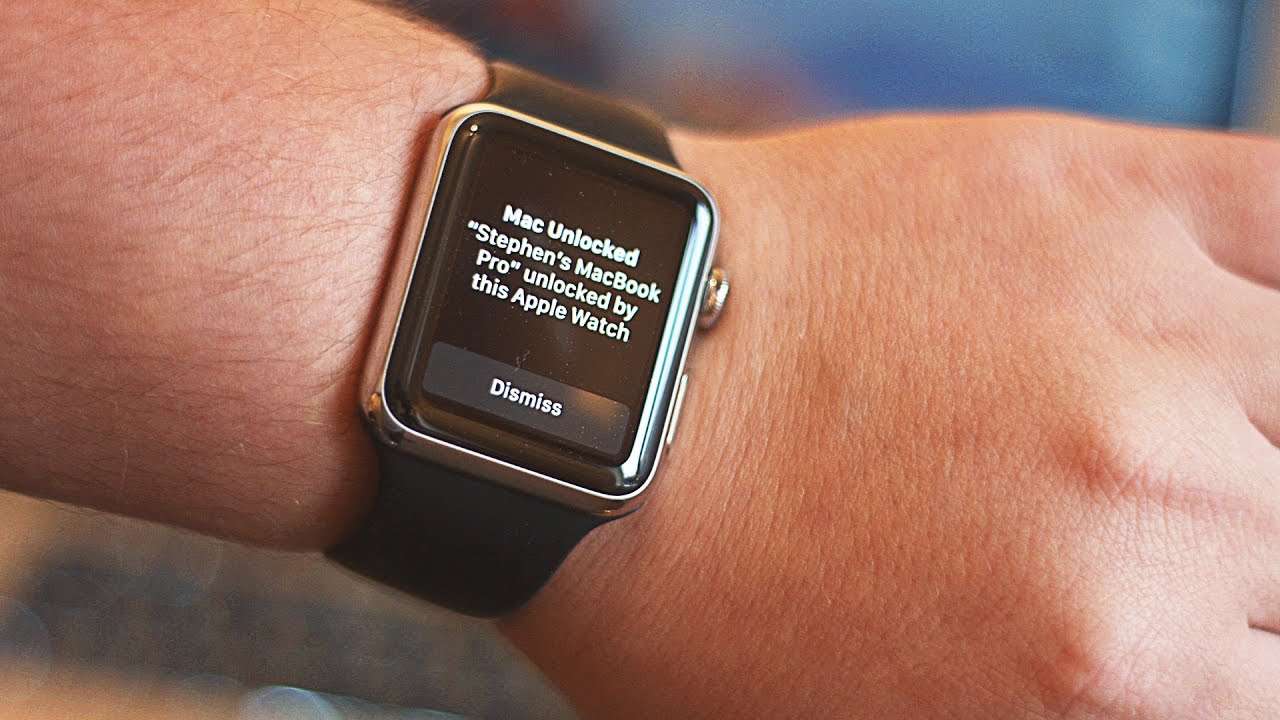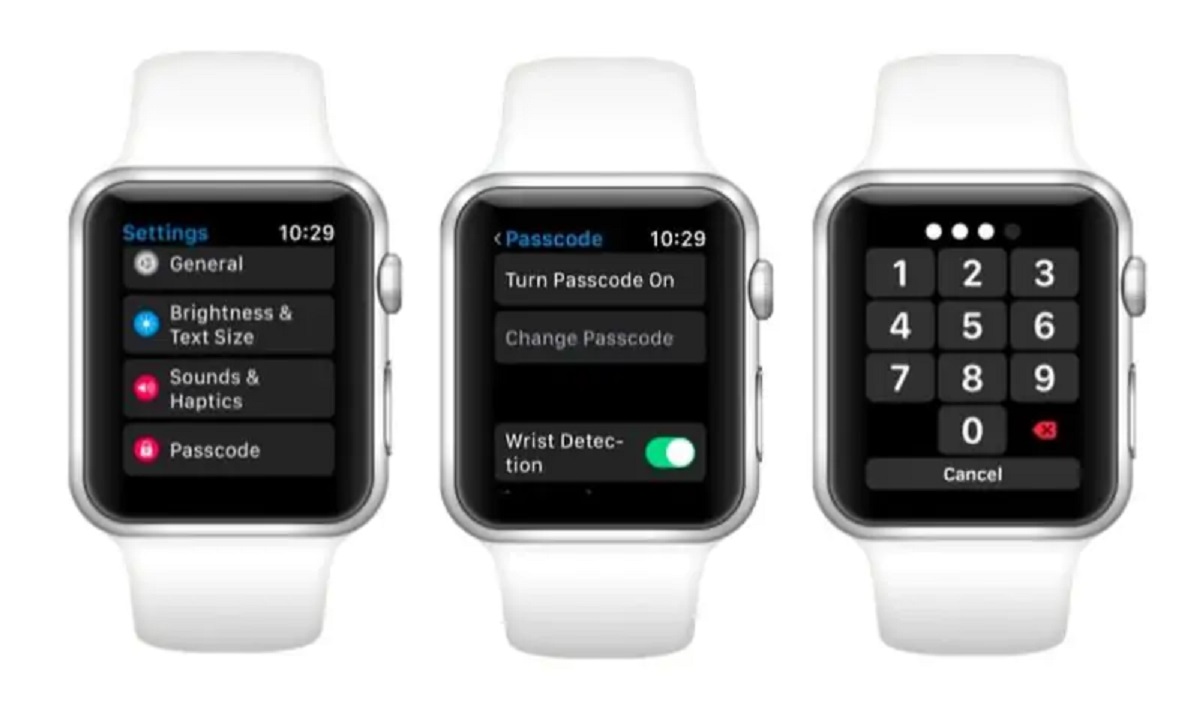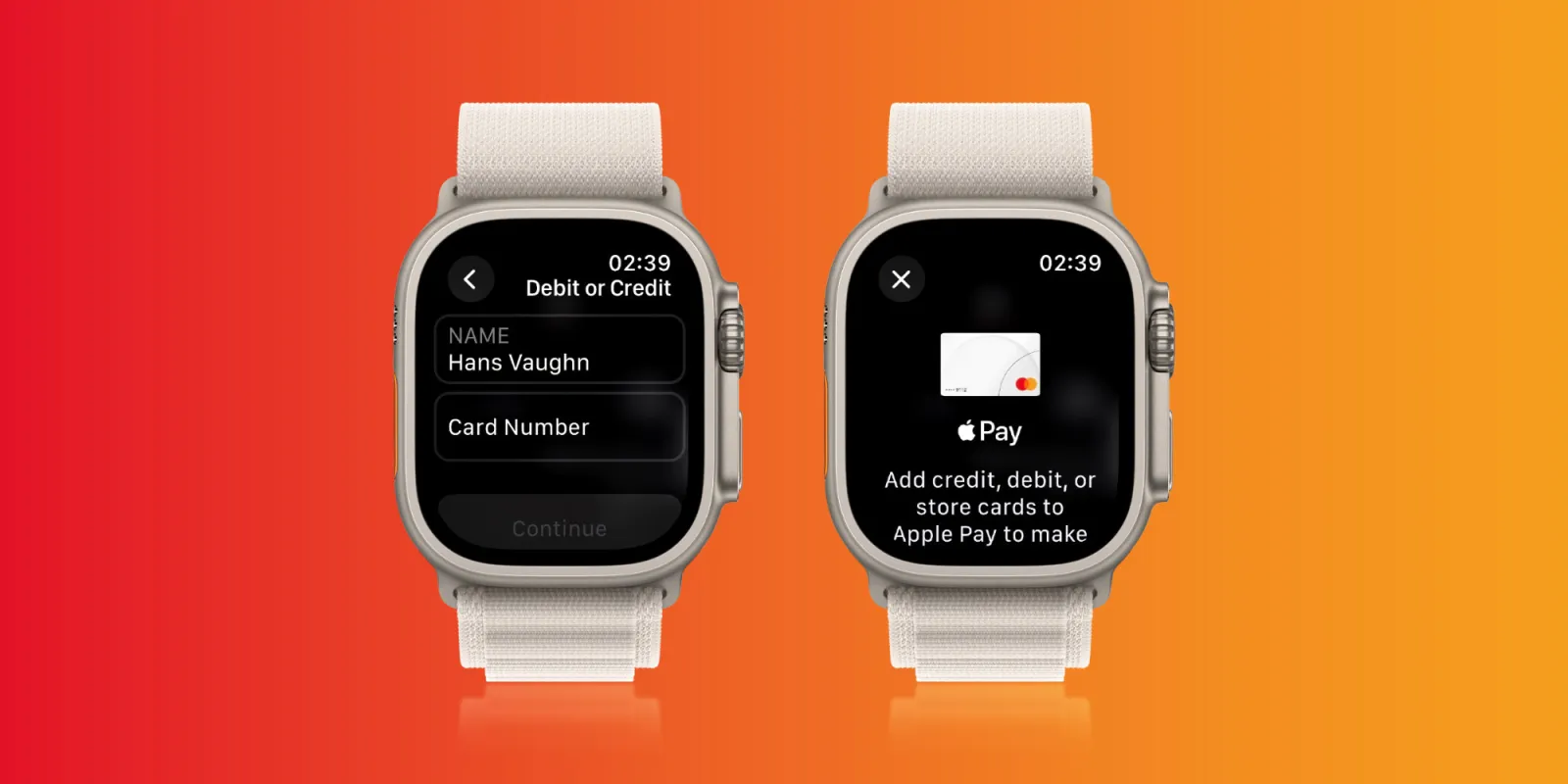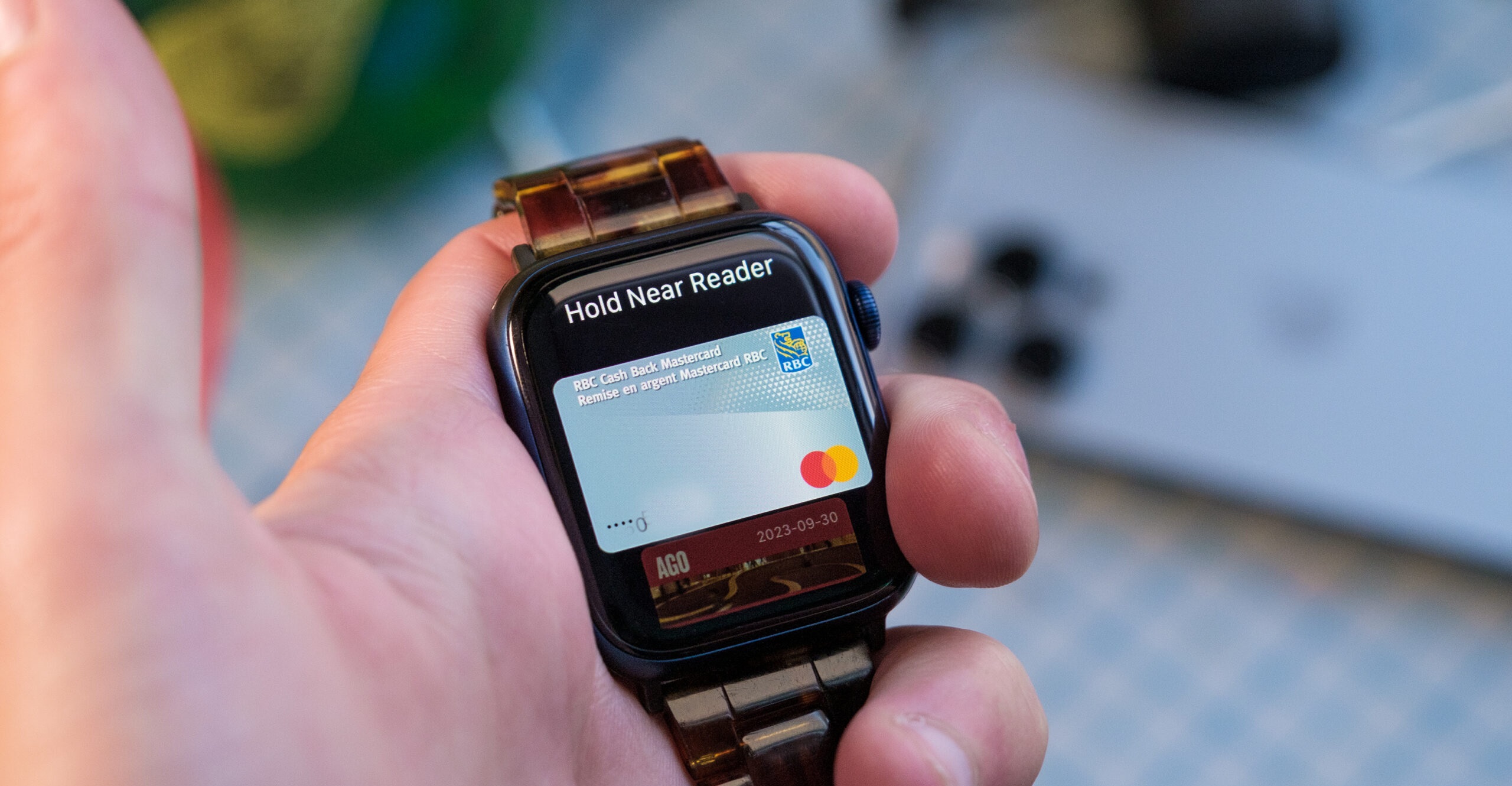Introduction
Welcome to our guide on how to unlock an Apple Watch without a passcode. The Apple Watch is a remarkable piece of technology that provides users with a wide range of features and functionality. However, if you forget your passcode, it can be frustrating to access your device and take advantage of its capabilities.
Whether it’s a forgotten passcode, a broken screen, or an accidental activation of the passcode lock, there are situations where you may need to bypass the passcode on your Apple Watch. In this article, we will explore various methods that can help you unlock your Apple Watch without the passcode. From using your paired iPhone to leveraging Siri and even performing a reset, we’ll cover all the possibilities.
Unlocking your Apple Watch without a passcode can be a helpful solution if you find yourself in a time-sensitive situation or simply want to regain access to your device quickly. However, it’s important to note that these methods should only be used if you have legitimate reasons to bypass the passcode. It’s always recommended to use a passcode for security purposes.
Now, let’s dive into the different methods and techniques that allow you to unlock your Apple Watch without a passcode. By the end of this guide, you’ll be equipped with the knowledge to regain full access to your device and continue using it without any limitations.
Why you might need to unlock your Apple Watch without a passcode
There are several reasons why you might need to unlock your Apple Watch without a passcode. Here are a few scenarios where this could be necessary:
- Forgotten passcode: It’s not uncommon to forget the passcode for your Apple Watch, especially if you haven’t used it for a while or recently changed it. When this happens, unlocking your device becomes a top priority.
- Broken or unresponsive screen: In unfortunate cases where the screen of your Apple Watch is damaged or unresponsive, entering the passcode becomes nearly impossible. Finding alternative ways to unlock your device becomes crucial.
- Accidental passcode activation: There may be instances where you accidentally activate the passcode lock on your Apple Watch, making it challenging to access your device. This can happen due to various reasons, such as unintended taps or swipes.
- Emergency situations: In emergency situations, every second counts. If you need to quickly access your Apple Watch to make an emergency call or access important health-related information, unlocking your device without a passcode can be essential.
- Handoff from iPhone: Occasionally, your Apple Watch may lose its connection to the paired iPhone, leading to the passcode screen being displayed. If you’re unable to reconnect your devices or enter the passcode, unlocking your Apple Watch becomes necessary.
Regardless of the reason, it’s important to handle the situation carefully and follow the appropriate methods to unlock your Apple Watch without a passcode. Next, we will explore three different methods you can use to regain access to your device. These methods include unlocking through your paired iPhone, utilizing Siri’s voice commands, and performing a reset on your Apple Watch.
Method 1: Unlocking through your paired iPhone
If your Apple Watch is paired with an iPhone, you can use this method to unlock it without a passcode. Here’s how:
- Ensure that your Apple Watch and iPhone are in close proximity.
- Open the “Watch” app on your iPhone.
- Navigate to the “My Watch” tab.
- Scroll down and tap on “Passcode”.
- Select “Unlock with iPhone”.
- On your Apple Watch, you will see a message asking if you want to unlock it with your iPhone. Tap on “Allow”.
- With your iPhone unlocked and within range of your Apple Watch, your watch will be automatically unlocked without the need for a passcode.
This method is a convenient way to bypass the passcode on your Apple Watch if you have your paired iPhone nearby. However, keep in mind that the unlocking process may take a few seconds, so be patient during the process.
If your iPhone is not within range or you have not previously enabled this feature, you will need to try alternative methods. The following sections will explore additional ways to unlock your Apple Watch without a passcode.
Method 2: Unlocking using Siri
If your Apple Watch is compatible with Siri, you can utilize this voice assistant to unlock your device without a passcode. Here’s how:
- Wake up your Apple Watch’s screen by tapping on the display or raising your wrist.
- Activate Siri by either pressing and holding the Digital Crown or simply saying, “Hey Siri”.
- Once Siri is activated, say, “Hey Siri, unlock my Apple Watch”.
- Siri will attempt to unlock your Apple Watch by using your voice recognition. If successful, your Apple Watch will unlock without the need for a passcode.
It’s important to note that this method relies on your Apple Watch’s compatibility with Siri and the accuracy of voice recognition. If Siri is unable to unlock your device using your voice or if you encounter any issues, you may need to explore alternative methods.
Furthermore, make sure that Siri is enabled on your Apple Watch by going to the Settings app, selecting “Siri & Search”, and ensuring that “Hey Siri” and “Press Digital Crown” options are turned on.
Using Siri to unlock your Apple Watch without a passcode can be a convenient and hands-free method. However, if this method doesn’t work for you, don’t worry – we have one more method to explore.
Method 3: Resetting your Apple Watch
If the previous methods have not worked or are not applicable to your situation, you can try resetting your Apple Watch to unlock it. However, be aware that performing a reset will erase all data on your Apple Watch, including apps, settings, and content. Here’s how to reset your Apple Watch:
- Open the Settings app on your Apple Watch.
- Scroll down and tap on “General”.
- Swipe down and select “Reset”.
- Choose the “Erase All Content and Settings” option.
- Enter your Apple ID password when prompted.
- Confirm the reset by tapping “Erase All” or entering your passcode if required.
- After the reset is complete, set up your Apple Watch as a new device.
Resetting your Apple Watch will not only unlock it but also wipe all personal data from the device. It’s crucial to have a recent backup of your Apple Watch if you wish to restore your data after the reset process. You can create a backup by going to the Watch app on your paired iPhone and selecting “General” > “Reset” > “Erase Apple Watch Content and Settings.
Once your Apple Watch is reset and set up as a new device, you can restore your data from the backup or start afresh with a clean slate. Keep in mind that this method should only be used as a last resort when all other options have been exhausted.
Now that you’re familiar with the various methods for unlocking your Apple Watch without a passcode, let’s explore some tips to prevent getting locked out of your device in the future.
Tips to prevent getting locked out of your Apple Watch
Getting locked out of your Apple Watch can be a frustrating experience. To avoid such situations in the future, here are some helpful tips:
- Remember your passcode: It’s crucial to create a strong, memorable passcode for your Apple Watch and ensure that you don’t forget it. Consider using a combination of numbers, letters, and symbols that are easy for you to remember but difficult for others to guess.
- Use wrist detection: Enable wrist detection on your Apple Watch to automatically unlock the device when you raise your wrist. This feature provides convenience while maintaining security by only unlocking the watch when it detects it is being worn.
- Keep your Apple Watch updated: Regularly check for software updates and ensure that your Apple Watch is running the latest version of watchOS. Updates often include security enhancements that help protect your device from unauthorized access.
- Enable two-factor authentication: Add an extra layer of security to your Apple Watch and other Apple devices by enabling two-factor authentication. This feature requires you to enter a verification code in addition to your passcode, providing an added level of protection.
- Enable automatic passcode: Set your Apple Watch to lock automatically after a certain period of inactivity. This ensures that if you accidentally leave your watch unattended, it will be locked and secure.
- Backup your Apple Watch regularly: Create regular backups of your Apple Watch data to ensure that you can easily restore your information in case of accidental passcode lockout or device reset. Backing up your data through the Watch app on your iPhone is quick and easy.
By following these tips, you can minimize the risk of getting locked out of your Apple Watch and maintain the security and accessibility of your device.
Now that you have learned various methods to unlock your Apple Watch without a passcode and discovered tips to prevent lockouts, you are well-equipped to handle any unlocking situation that may arise. Remember to handle your Apple Watch and its passcode with care to ensure a seamless user experience.
Conclusion
Unlocking an Apple Watch without a passcode can be a challenging task, but with the methods and tips outlined in this guide, you now have the knowledge to regain access to your device. Whether it’s unlocking through your paired iPhone, utilizing Siri’s voice commands, or resorting to a reset, these methods provide you with multiple options to overcome passcode-related issues.
However, it’s important to remember that unlocking your Apple Watch without a passcode should be done responsibly and with valid reasons. Passcodes act as a security measure to protect your personal data and ensure the privacy of your device.
Additionally, taking preventative measures, such as creating a strong passcode, enabling wrist detection, and keeping your software up to date, can help you avoid getting locked out of your Apple Watch in the first place. Regularly backing up your data ensures that you can easily restore your information if necessary.
With these methods and tips in mind, you can confidently navigate the challenges of unlocking your Apple Watch without a passcode and maintain a secure and accessible device.
We hope this guide has been helpful to you, allowing you to overcome passcode-related challenges and make the most of your Apple Watch’s features and functionality.