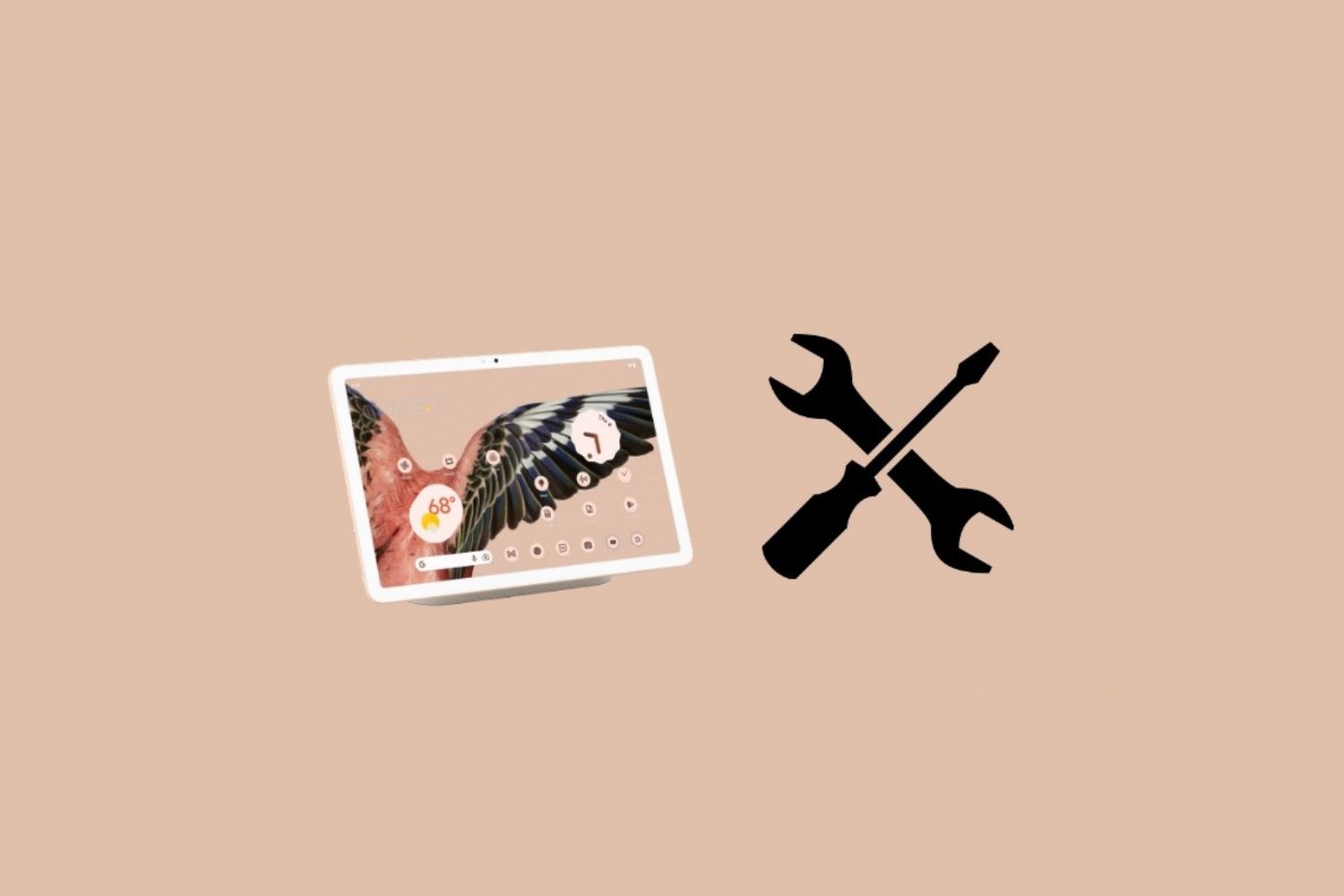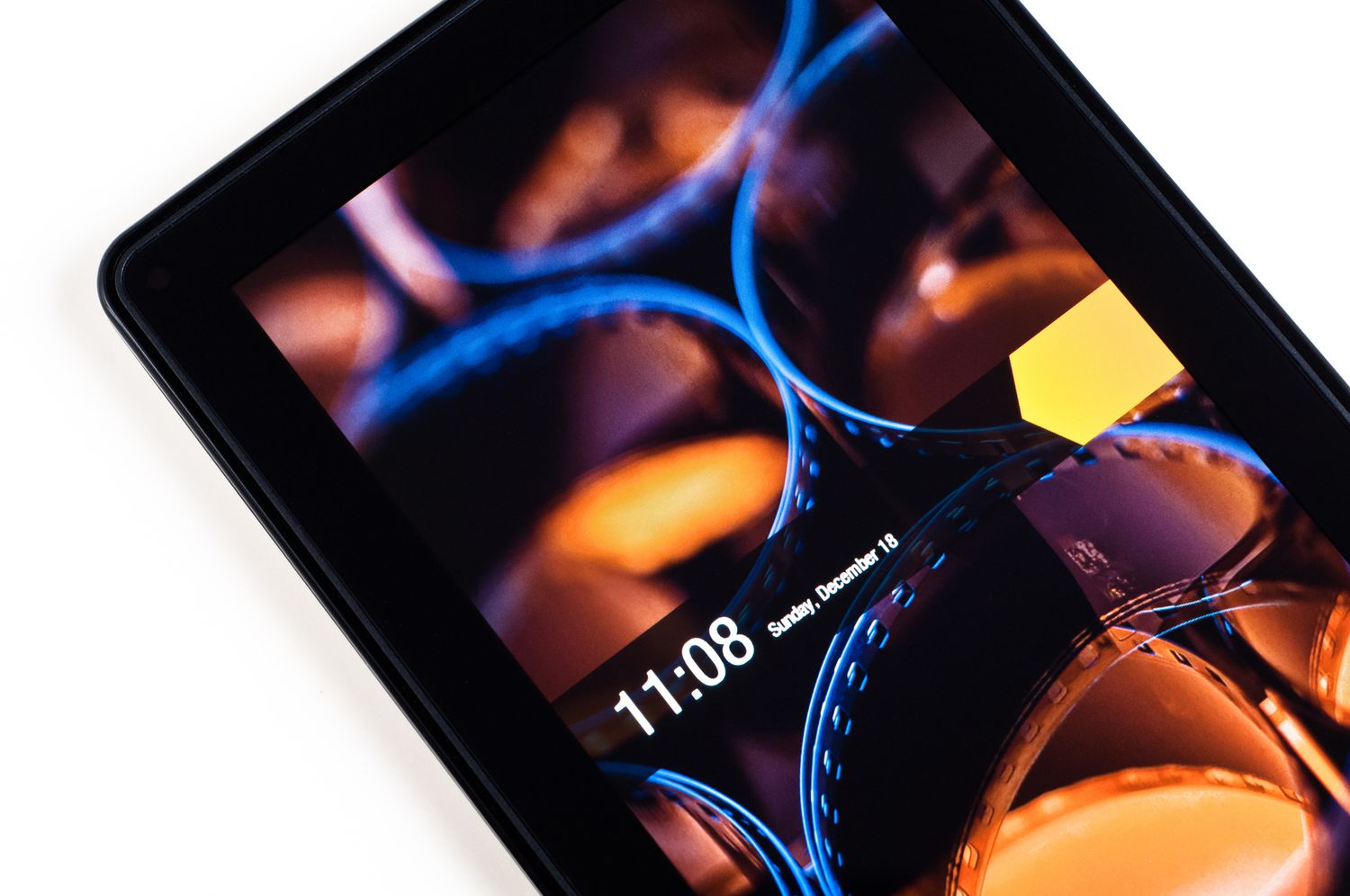Introduction
Tablets have become an essential part of our lives, providing us with a portable and convenient way to browse the internet, watch videos, play games, and much more. However, there may come a time when our beloved tablet becomes unresponsive or fails to turn on altogether, leaving us with a frustrating and seemingly “bricked” device.
Bricking a tablet refers to a state where the device becomes virtually unusable, often due to a software malfunction or improper handling. It can be a distressing experience for tablet owners, but the good news is that not all is lost. In many cases, it is possible to unbrick a tablet and restore it to its former functionality.
In this guide, we will delve into the causes of tablet bricking, the differences between soft-bricked and hard-bricked devices, and most importantly, provide you with step-by-step instructions on how to unbrick your tablet.
Whether you accidentally installed a faulty software update, encountered a system crash, or experienced a power interruption during a firmware flashing process, understanding the common causes of tablet bricking will help you avoid such situations in the future. Additionally, we will explore the preventive measures you can take to keep your tablet in optimal condition and minimize the risk of bricking.
Unbricking a tablet can seem like a daunting task, but fear not! We will guide you through troubleshooting a soft-bricked tablet, which can typically be resolved through software-related solutions. For those unfortunate enough to have a hard-bricked tablet, where the device is completely unresponsive, we have a separate set of instructions to help you recover your tablet and breathe life back into it.
But before we dive into the step-by-step guides, it’s essential to understand the key differences between soft-bricked and hard-bricked tablets, as the troubleshooting methods may vary significantly. Let’s get started on our journey to revive your tablet and bring it back to its full functionality!
What does it mean to “brick” a tablet?
Before we proceed any further, it’s important to clarify what it means to “brick” a tablet. The term “brick” is often used to describe a state in which a device, such as a tablet, becomes completely unresponsive and essentially as useful as a brick.
When a tablet is bricked, it typically means that the device is unable to boot up or function properly due to a software or firmware issue. In this state, you may find that your tablet no longer turns on, displays error messages, or freezes during the boot or startup process.
There are two main types of bricked tablets: soft-bricked and hard-bricked. Understanding the distinction between these two types is crucial, as it determines the potential solutions and methods for recovery.
A soft-bricked tablet is a device that still has some level of functionality, despite experiencing issues that prevent it from operating normally. Examples of soft-brick situations include being stuck on a boot loop, experiencing system crashes, or encountering various software errors.
On the other hand, a hard-bricked tablet is one that has become completely unresponsive and devoid of any functionality. In these cases, the tablet may not power on at all or display any signs of life, making it challenging to diagnose the problem or implement software-based fixes.
It’s worth noting that while both soft-bricked and hard-bricked tablets can be frustrating, soft-bricked devices are generally easier to recover. With the right troubleshooting steps and software solutions, it’s possible to fix many of the common software-related issues that cause a tablet to become soft-bricked.
However, hard-bricked tablets present a greater challenge. Since these devices are often unresponsive and cannot be revived through traditional software means, the recovery process may involve more complex hardware procedures or seeking professional assistance.
Now that we have a better understanding of what it means to “brick” a tablet and the distinction between soft-bricked and hard-bricked states, let’s move on to explore the common causes of tablet bricking and how to prevent it from happening in the first place.
Common causes of bricking a tablet
There are several common causes that can lead to the bricking of a tablet. Understanding these causes can help you take precautionary measures to minimize the risk of encountering a bricked tablet in the future. Here are some of the most frequent culprits:
- Software updates: One of the common causes of tablet bricking is a faulty or interrupted software update. In some cases, an incomplete or failed update can disrupt the tablet’s operating system, causing it to become unresponsive. It’s essential to ensure stable power and a reliable internet connection when performing software updates to avoid such issues.
- Rooting or jailbreaking: Rooting or jailbreaking a tablet involves gaining access to its system files and permissions beyond what the manufacturer intended. While these actions can provide greater customization options, they also come with risks. Improperly executed rooting or jailbreaking can lead to software conflicts, instability, and potential bricking of the device.
- Flashing custom ROMs: Installing custom ROMs, which are modified versions of the tablet’s operating system, can enhance performance and introduce new features. However, if not done correctly or if incompatible ROMs are used, it can result in a bricked tablet. Always research and follow proper flashing procedures to prevent such issues.
- Malware or viruses: Similarly to computers, tablets are susceptible to malware and viruses. If your tablet becomes infected with malicious software, it can cause system instability, errors, and potentially lead to bricking. Regularly update your antivirus software and be cautious when downloading apps or files from untrusted sources.
- Power interruptions: During critical operations, such as system updates or firmware flashing, sudden power interruptions can interrupt the process and leave the tablet in a vulnerable state. Always ensure your tablet has a stable power source or is adequately charged before performing any power-intensive operations.
These are just a few of the common causes of tablet bricking, but there can be other factors at play as well. It’s important to be mindful of these possibilities and take necessary precautions to protect your tablet from becoming bricked.
In the next section, we will explore various strategies and tips to prevent tablet bricking and ensure your device remains in optimal working condition.
How to prevent bricking your tablet
While encountering a bricked tablet can be frustrating, there are several preventive measures you can take to reduce the risk of such incidents. By following these guidelines, you can keep your tablet functioning smoothly and avoid potentially irreversible damage. Here are some essential tips to prevent bricking your tablet:
- Research before updating: Before installing any software updates, whether it’s the operating system or individual apps, it’s crucial to do your research. Look for user feedback and reviews to ensure the update is stable and reliable. If there are reports of issues or incompatibilities, it may be wise to hold off on the update until the concerns are addressed.
- Backup your data: Regularly backing up your tablet’s data is a vital practice. In case of any unexpected software failure or bricking, having a recent backup ensures you can quickly restore your important files and settings. Take advantage of cloud storage services or connect your tablet to a computer to create regular backups.
- Keep your tablet’s firmware up to date: Manufacturers often release firmware updates to improve performance, stability, and security. Stay up to date with the latest firmware for your tablet and install them as soon as they become available. These updates often include fixes for known issues that could potentially lead to bricking.
- Avoid unauthorized modifications: While rooting, jailbreaking, or installing custom ROMs may provide additional features, they also carry the risk of bricking your tablet if not done correctly. Unless you have a thorough understanding of the process and the associated risks, it is recommended to avoid making unauthorized modifications to your tablet’s system.
- Use reputable antivirus software: Protecting your tablet from malware and viruses is critical to prevent software instabilities and potential bricking. Install a reputable antivirus software and regularly update its virus definitions to detect and eliminate any threats that may compromise your tablet’s performance and security.
- Be cautious with third-party apps: Only download and install apps from trusted sources such as the official app stores. Third-party apps from unverified sources can carry malware or be incompatible with your tablet’s system, leading to performance issues or bricking. Read reviews and check the app’s permissions before installing.
- Follow instructions carefully: When performing any software-related tasks, such as firmware flashing or updating, make sure to carefully follow the provided instructions. Read the documentation, understand the steps involved, and proceed with caution. Skipping steps or rushing through the process can increase the risk of bricking your tablet.
By implementing these preventive measures, you can significantly reduce the chances of bricking your tablet. However, it’s important to note that unforeseen circumstances can still occur. In the next sections, we will explore the troubleshooting steps and procedures to unbrick a soft-bricked or hard-bricked tablet.
Soft-bricked vs. hard-bricked: What’s the difference?
Understanding the difference between a soft-bricked and hard-bricked tablet is essential when it comes to troubleshooting and attempting to revive your device. While both situations involve a malfunctioning tablet, there are distinct characteristics that set them apart.
A soft-bricked tablet refers to a device that experiences software-related issues, resulting in it becoming unresponsive or stuck in an endless boot loop. Despite these issues, there is still some level of functionality left in the tablet. Soft-bricked tablets can usually be fixed through software solutions and troubleshooting methods.
On the other hand, a hard-bricked tablet is a more severe case where the device becomes completely unresponsive and lacks any functionality. When a tablet is hard-bricked, it often does not power on at all or show any signs of life. This can be the result of critical hardware failure, corrupted firmware, or a catastrophic software malfunction.
One key distinction between soft-bricked and hard-bricked tablets is the potential for recovery. Soft-bricked tablets, despite their issues, can usually be revived and restored to their normal functionality through software-based fixes. These fixes may involve resetting the device, reinstalling the operating system, or using specialized software tools to repair the software components causing the issue.
Hard-bricked tablets, on the other hand, present a greater challenge in terms of recovery. Since they are entirely unresponsive, traditional software-based solutions may not work. In some cases, recovering a hard-bricked tablet may require advanced hardware interventions or seeking professional assistance from technicians who specialize in tablet repairs.
It’s important to note that diagnosing whether a tablet is soft-bricked or hard-bricked can sometimes be challenging. In some instances, what may initially appear to be a hard-bricked tablet might actually be a symptom of a deeper software issue that can be resolved through specific troubleshooting techniques.
In the following sections, we will provide step-by-step instructions and troubleshooting tips for both soft-bricked and hard-bricked tablets. By following these guidelines, you can increase the chances of successfully unbricking your tablet and bringing it back to life.
Troubleshooting a soft-bricked tablet
If you find yourself with a soft-bricked tablet, there are several troubleshooting steps you can take to try and resolve the issue. Soft-bricked tablets still retain some functionality, allowing for potential software-based fixes. Follow these steps to troubleshoot a soft-bricked tablet:
- Perform a soft reset: Start by performing a soft reset on your tablet. This can often resolve minor software glitches and temporarily fix the issue. Simply press and hold the power button for about 10-15 seconds until the tablet powers off. Then, turn it back on after a few seconds and see if the problem persists.
- Charge the tablet: Ensure that your tablet has sufficient battery power by connecting it to a reliable power source. Sometimes, a drained battery can cause unexpected behavior and software issues. Leave it to charge for at least 30 minutes before attempting any further troubleshooting.
- Boot into recovery mode: Most tablets have a recovery mode that allows you to perform various system maintenance tasks. To enter recovery mode, usually, you need to press a specific combination of buttons (e.g., power button + volume down button) during the boot-up process. Once in recovery mode, try options like wiping cache partition, performing a factory reset, or applying any available system updates.
- Connect to a computer: Connect your tablet to a computer using a USB cable and see if it is recognized. If it is detected by the computer, you may be able to use software tools provided by the manufacturer to repair the software or update the firmware.
- Try safe mode: Booting your tablet into safe mode can help determine if a specific app or setting is causing the issue. In safe mode, only essential system apps and services are loaded, allowing you to identify and uninstall any problematic apps.
- Update or reinstall the operating system: If none of the previous steps worked, you may need to update or reinstall the operating system on your tablet. Check the manufacturer’s website or official support forums for instructions on how to perform a software update or reinstall the firmware.
- Seek professional help: If troubleshooting a soft-bricked tablet on your own does not yield any results, it may be time to seek professional assistance. Qualified technicians who specialize in tablet repairs may have the expertise and tools necessary to diagnose and fix the issue.
Remember, these troubleshooting steps are intended for soft-bricked tablets. If your tablet remains unresponsive and shows no signs of life, it may be a hard-bricked tablet. In the next section, we will discuss the steps to unbrick a hard-bricked tablet and potentially bring it back to functionality.
Step-by-step guide to unbrick a soft-bricked tablet
If you have determined that your tablet is soft-bricked and you’ve attempted basic troubleshooting to no avail, you can try the following step-by-step guide to unbrick your tablet:
- Perform a hard reset: Start by performing a hard reset on your tablet. This involves pressing and holding a specific combination of buttons (usually the power button and a volume button) for a few seconds until the tablet powers off. Release the buttons and then try turning the tablet back on to see if the issue is resolved.
- Connect it to a computer: Connect your tablet to a computer using a USB cable. Ensure that the computer recognizes the tablet. If it does, you may be able to use software tools provided by the tablet manufacturer to repair the software or firmware.
- Use manufacturer-provided software: Visit the tablet manufacturer’s website or official support forums to find software tools specifically designed to unbrick or restore tablets. Follow the instructions provided by the manufacturer to download and install the necessary software. Then, connect your tablet to the computer and use the software to repair the software components causing the issue.
- Flash the original firmware: If the manufacturer provides the original firmware for your tablet, you might need to flash it onto your device. This process involves overwriting the current software with a fresh installation of the original firmware. Be sure to follow the manufacturer’s instructions carefully and use the correct firmware for your tablet model.
- Seek professional assistance: If you’re uncomfortable or unsure about carrying out the unbricking process yourself, it is advisable to seek professional help. Certified technicians who specialize in tablet repairs can provide the expertise and resources necessary to diagnose and fix the issue properly.
Remember to always exercise caution and carefully follow the instructions provided by the manufacturer or trusted sources during the unbricking process. This will help minimize the risk of further damage and increase the chances of successfully unbricking your tablet.
By following these steps and using the appropriate software tools, you can successfully unbrick your soft-bricked tablet and restore it to full functionality.
Troubleshooting a hard-bricked tablet
Dealing with a hard-bricked tablet can be a more challenging situation as the device is completely unresponsive and lacks any functionality. However, there are still some troubleshooting steps you can attempt to potentially revive your hard-bricked tablet. Keep in mind that the success of these steps may vary, and it is recommended to seek professional assistance if you are unsure or uncomfortable with performing the following actions:
- Check power source and cables: Ensure that the power source and charging cable you are using are functioning correctly. Try using different cables or power adapters to rule out any issues related to power delivery.
- Perform a hard reset: Similar to troubleshooting a soft-bricked tablet, perform a hard reset by pressing and holding the power button and volume button combination for a few seconds. Release the buttons and check for any signs of life in the tablet.
- Boot into recovery mode or download mode: Research the specific key combinations required to enter recovery mode or download mode for your tablet model. Once in these modes, try accessing the options available to perform a factory reset or update the firmware.
- Try a different battery: If you have access to a compatible battery, try replacing the current battery with a fully charged one. Sometimes, a faulty battery can cause a tablet to appear hard-bricked when it is actually a power-related issue.
- Use external tools: There are specialized tools available, such as JTAG or ISP programmers, that can be used to directly communicate with the tablet’s hardware components. These tools require technical knowledge and expertise to use properly. Consult professional technicians or repair services that have experience with such tools.
- Consult professional repair services: If all else fails, it is recommended to seek assistance from professional repair services that specialize in tablet repairs. They will have the necessary tools, expertise, and resources to diagnose and potentially fix the hard-bricked tablet.
It’s important to note that the success of troubleshooting a hard-bricked tablet can depend on various factors, including the specific issue causing the bricking and the tablet’s hardware architecture. Seeking professional help from technicians with experience in tablet repairs is often the best course of action in such cases.
Remember to exercise caution and follow the instructions provided by professionals or trusted sources when attempting to troubleshoot a hard-bricked tablet. Incorrect actions can worsen the situation and potentially cause irreversible damage to the tablet.
In the next section, we will provide helpful tips and precautions to keep in mind while unbricking a tablet, regardless of whether it is soft-bricked or hard-bricked.
Step-by-step guide to unbrick a hard-bricked tablet
Unbricking a hard-bricked tablet can be a challenging task, as the device is completely unresponsive and lacks any functionality. However, with the right resources and expertise, it is still possible to potentially recover a hard-bricked tablet. Here is a step-by-step guide to help you through the unbricking process:
- Ensure proper power supply and connections: Double-check the power supply and cables you are using to ensure they are functioning correctly. Ensure the tablet is receiving adequate power to eliminate any power-related issues.
- Consult professional repair services: Hard-bricked tablets often require advanced technical knowledge and specialized tools to diagnose and fix. It is highly recommended to consult professional repair services that specialize in tablet repairs. They will have the expertise and resources to properly assess and potentially recover the hard-bricked tablet.
- Follow professional instructions: When seeking assistance from professional repair services, follow their instructions carefully. They may use specialized hardware tools, such as JTAG or ISP programmers, to interact directly with the tablet’s hardware components. Trust their expertise and guidance throughout the unbricking process.
- Consider board-level repairs: In some cases, hard-bricked tablets may require board-level repairs, where specific components or connections on the tablet’s motherboard need to be addressed. These repairs should only be attempted by professionals with the necessary skills and equipment.
- Stay updated and communicate: Throughout the unbricking process, stay in touch with the repair service and ask for updates on the progress. Professional technicians can provide insights, updates, and recommendations based on their findings and attempts to recover the tablet.
- Be prepared for potential data loss: Unbricking a hard-bricked tablet may involve resetting or reinstalling the operating system, which can result in data loss. Back up any important data if possible before proceeding with the unbricking attempts.
- Understand potential limitations: It’s crucial to recognize that unbricking a hard-bricked tablet is not always possible, depending on the severity and nature of the issue. Be prepared for the possibility that the tablet may not be recoverable, and the focus may shift towards data recovery or replacing the device.
Remember, the unbricking process for hard-bricked tablets is complex and requires specialized knowledge and tools that professional repair services can provide. Seeking their assistance is highly recommended to increase the chances of successfully recovering the tablet.
By following these steps and relying on professional expertise, you can potentially unbrick your hard-bricked tablet and regain functionality.
Helpful tips and precautions while unbricking a tablet
When attempting to unbrick a tablet, whether it is soft-bricked or hard-bricked, there are some helpful tips and precautions to keep in mind. These tips will help ensure a smoother and safer unbricking process. Here are some essential considerations:
- Research thoroughly: Before embarking on the unbricking process, conduct thorough research. Understand the specific problem and potential solutions for your tablet model. Read user experiences, forums, and manufacturer documentation to gain a comprehensive understanding of the process.
- Back up important data: Prioritize backing up any important data on the tablet. Unbricking processes may involve data loss or even complete device formatting. Create a backup of your files on an external device, cloud storage, or a computer to prevent permanent loss of crucial information.
- Follow instructions carefully: Whether you are following manufacturer instructions, online guides, or professional advice, it is crucial to follow the provided instructions carefully. Skipping steps or performing actions incorrectly can lead to further damage or complications.
- Use compatible firmware and software: Ensure that the firmware, software tools, or ROMs you are using for unbricking are specifically intended for your tablet model. Using incompatible or incorrect software can worsen the situation or potentially brick the tablet further. Verify the authenticity and compatibility of the files you download.
- Take precautions for power interruptions: During the unbricking process, ensure stable power supply. Sudden power interruptions or battery drain can further complicate the situation or cause irreversible damage. Connect your tablet to a reliable power source or have a fully charged battery on hand.
- Be patient and persistent: Unbricking a tablet can sometimes be time-consuming and require multiple attempts. Be patient and persistent in your troubleshooting efforts, following each step carefully. It may take several iterations to find the solution that works for your tablet.
- Consult professional help if unsure: If you are unsure about any step of the unbricking process, it is recommended to seek professional assistance. Certified technicians with experience in tablet repairs can provide expert guidance, ensuring that the best course of action is taken for your specific situation.
- Keep track of updates and changes: Maintain a record of the changes made during the unbricking process. Note any software updates, firmware changes, or modifications you perform. This can be helpful for troubleshooting or seeking further assistance if required.
By following these tips and precautions, you can minimize the risks involved with unbricking a tablet and increase the chances of successfully recovering it. However, always remember that unbricking a tablet can have its limitations, and seeking professional help may be necessary, especially for hard-bricked devices.
In the next section, we will conclude this guide, summarizing the key points discussed and emphasizing the importance of preventive measures to avoid tablet bricking in the first place.
Conclusion
Dealing with a bricked tablet can be a frustrating experience, but with the right approach, many tablets can be revived and restored to their full functionality. Throughout this guide, we have explored the concepts of soft-bricked and hard-bricked tablets, the common causes of tablet bricking, and provided step-by-step guides for troubleshooting and unbricking a tablet.
Prevention is always better than cure, so it’s important to take precautionary measures to avoid bricking your tablet. Researching software updates, backing up your data, and being cautious with modifications can go a long way in minimizing the risk of tablet bricking. Additionally, maintaining up-to-date firmware, using reputable antivirus software, and following proper instructions are essential practices to protect your tablet from potential software issues.
In the event that your tablet becomes soft-bricked, you can follow the troubleshooting steps provided to attempt recovery. From performing a hard reset to using manufacturer-provided software, these steps can help resolve many software-related issues and restore your tablet’s functionality.
For hard-bricked tablets, the recovery process can be more complex and may require professional assistance. Seeking the help of certified technicians who specialize in tablet repairs is often the best course of action. These professionals have the expertise and tools necessary to diagnose and potentially recover hard-bricked tablets.
During the unbricking process, it is crucial to exercise caution, follow instructions carefully, and maintain patience. Different tablets may require different approaches, and multiple attempts may be needed to find a solution. Always remember to back up your data and seek professional help if you are unsure or uncomfortable with the steps involved.
By implementing preventive measures, taking the necessary precautions during the unbricking process, and seeking professional help when needed, you can increase the chances of successfully unbricking your tablet and bringing it back to life.
Remember that tablet bricking can be a learning experience, helping you understand the intricacies of your device’s software and hardware. With the knowledge gained, you can take better care of your tablet in the future, avoiding potential bricking scenarios.
We hope that this guide has provided the information and guidance you need to approach tablet unbricking effectively. Remember, while unbricking can be a challenging process, it is often possible to revive your tablet and enjoy its full functionality once again.