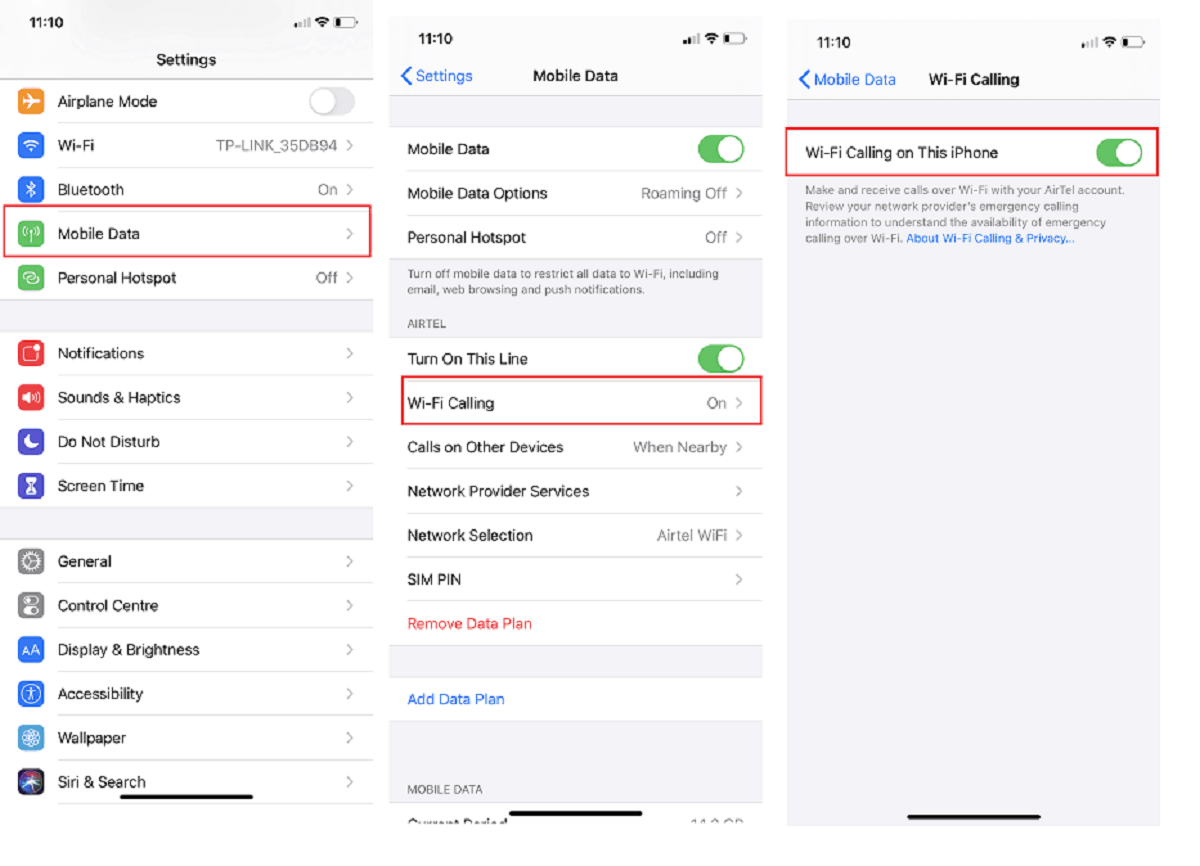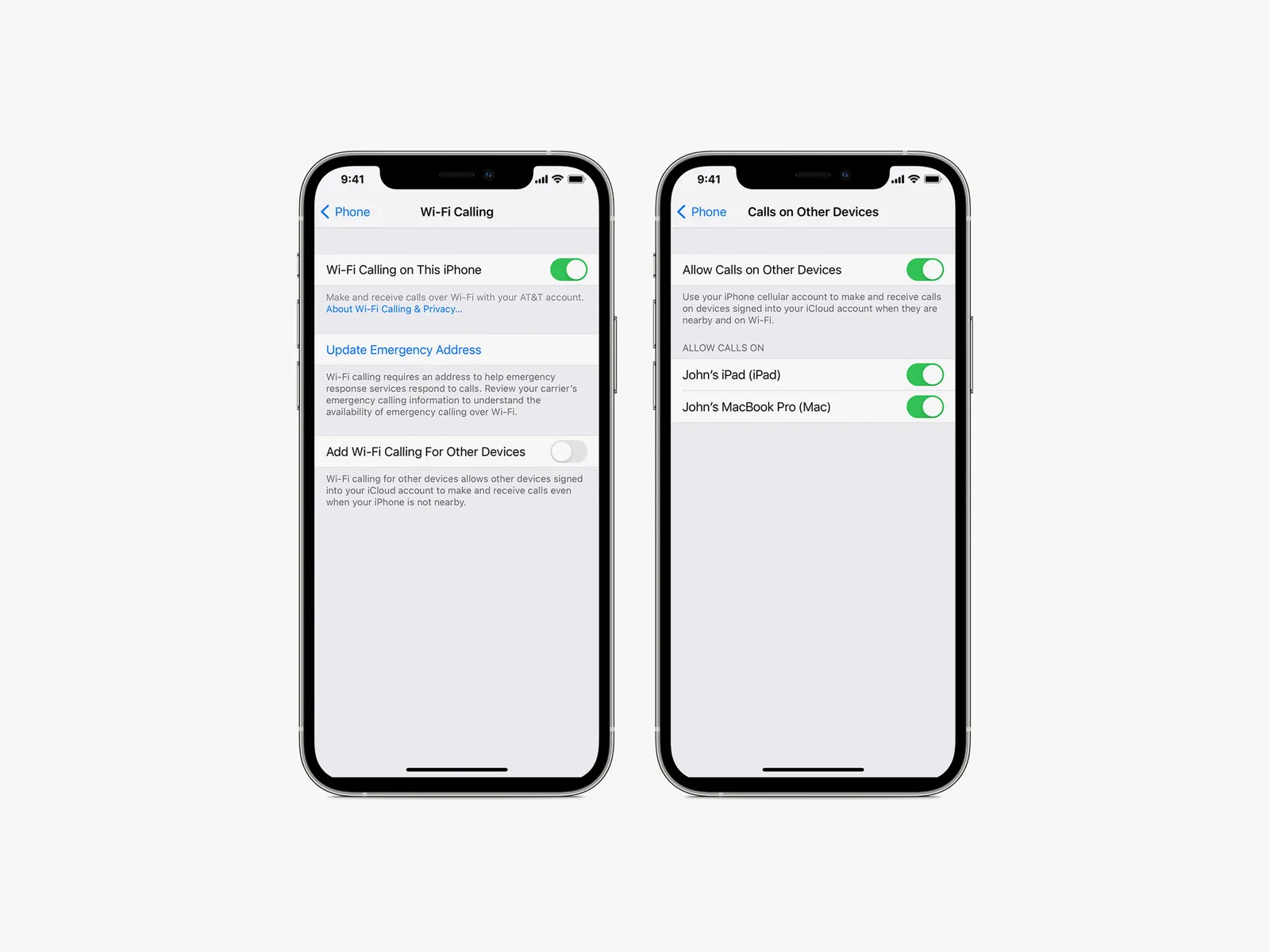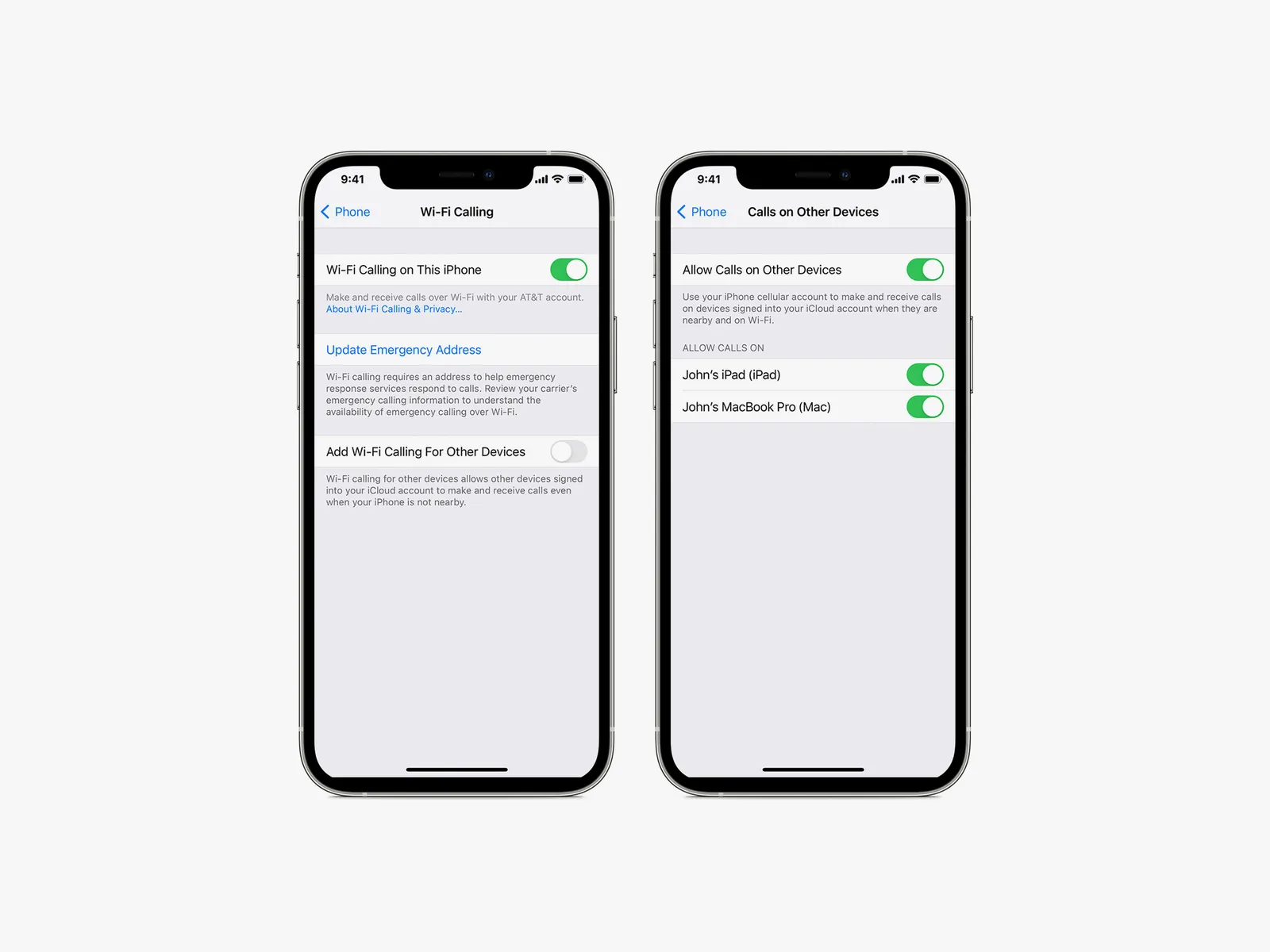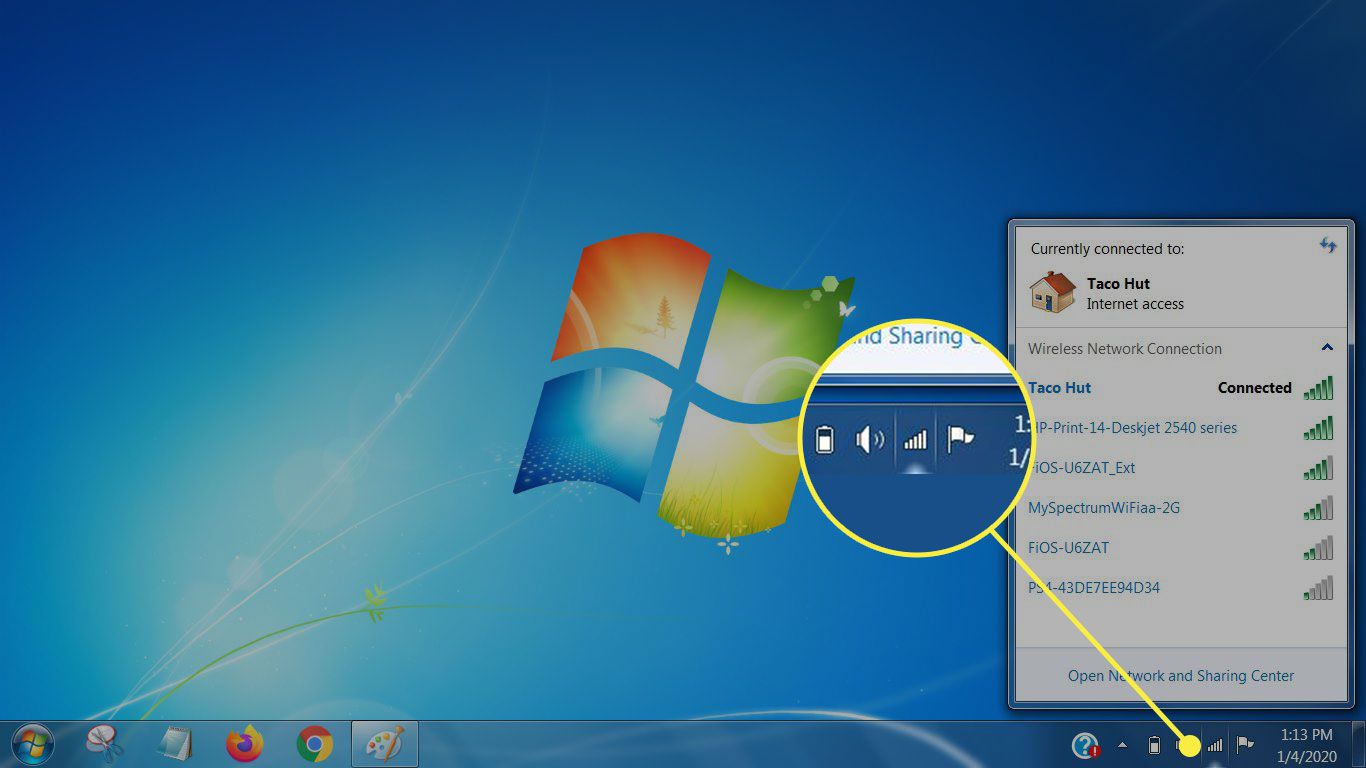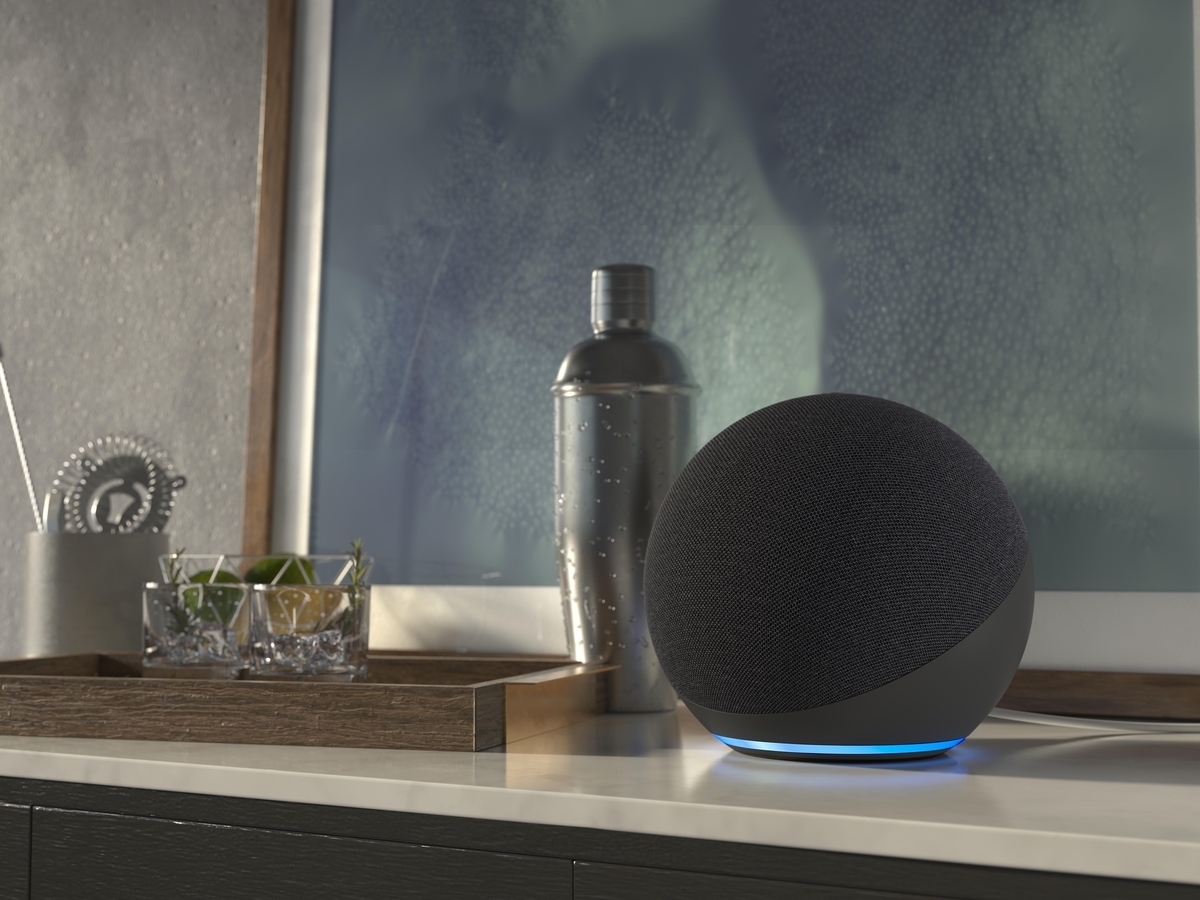Introduction
Welcome to our comprehensive guide on how to turn on Wi-Fi calling. In today’s digital age, staying connected is more important than ever, and Wi-Fi calling offers a convenient solution. Whether you’re in a location with poor cellular reception or traveling abroad, Wi-Fi calling allows you to make and receive calls over a Wi-Fi network using your smartphone. It’s a game-changer for those who are looking for a reliable and cost-effective way to stay connected.
Wi-Fi calling utilizes Voice over Internet Protocol (VoIP) technology to transmit calls over the internet. This means that instead of relying solely on a cellular network, your smartphone can use a Wi-Fi network for communication. The technology has gained popularity in recent years, as it provides better call quality, wider coverage, and reduced call dropouts compared to traditional cellular calls.
In this guide, we will walk you through the process of turning on Wi-Fi calling on your smartphone. We will also explore the benefits of Wi-Fi calling and provide troubleshooting tips for common issues you may encounter. So, whether you’re a tech-savvy individual or a beginner, let’s dive in and discover how to enable this fantastic feature on your device.
What is Wi-Fi Calling?
Wi-Fi calling is a feature that allows you to make and receive calls using a Wi-Fi network instead of relying solely on a cellular network. It utilizes Voice over Internet Protocol (VoIP) technology to transmit calls over the internet. Wi-Fi calling is supported by most modern smartphones and can be enabled by accessing the device’s settings.
When you make a Wi-Fi call, your voice is converted into digital data and transmitted over the internet to the recipient. This means that as long as you have a stable Wi-Fi connection, you can make and receive calls even in areas with poor cellular signal. Wi-Fi calling offers several advantages over traditional cellular calls, making it a valuable feature for those looking to improve their calling experience.
One of the major benefits of Wi-Fi calling is improved call quality. Traditional cellular calls can suffer from issues such as dropped calls, static noise, and poor sound quality. With Wi-Fi calling, you can enjoy crystal-clear audio and a more seamless conversation, as long as your internet connection is strong.
Another advantage of Wi-Fi calling is its wider coverage. Cellular reception can be spotty in certain areas, such as remote locations or buildings with thick walls. However, as long as you have access to a Wi-Fi network, you can make calls without relying on cellular towers. This makes Wi-Fi calling particularly useful for individuals who live or work in areas with weak cellular signal.
Cost savings are also a significant benefit of Wi-Fi calling. While traditional cellular calls usually consume minutes from your cellular plan, Wi-Fi calls are typically free of charge. This means that you can make international calls or long conversations without worrying about extra fees. It’s a great solution for those who frequently communicate with friends, family, or colleagues overseas.
Furthermore, Wi-Fi calling allows for seamless call handoffs. If you start a call on Wi-Fi and move out of the Wi-Fi network’s range, the call can seamlessly transition to cellular data or vice versa. This ensures that your conversation remains uninterrupted, providing a smooth calling experience.
In the next section, we will discuss the compatibility of Wi-Fi calling with various devices and networks, so stay tuned.
Benefits of Wi-Fi Calling
Wi-Fi calling offers numerous advantages that can significantly enhance your calling experience. Whether you’re at home, in the office, or traveling abroad, here are some of the key benefits of enabling Wi-Fi calling on your smartphone:
- Expanded Coverage: One of the primary advantages of Wi-Fi calling is its ability to provide coverage in areas with weak cellular signals. By using a Wi-Fi network, you can make and receive calls even when you’re in a location with limited or no cellular reception. This is particularly beneficial for individuals living in remote areas, or for those who frequently travel to areas with poor cellular coverage.
- Improved Call Quality: Wi-Fi calling often results in better call quality compared to traditional cellular calls. With a stable Wi-Fi connection, you can enjoy crystal-clear audio, reduced background noise, and minimal call drops. This ensures that your conversations are clear and uninterrupted, leading to more effective communication.
- Lower Costs: Wi-Fi calling is typically free of charge, giving you the ability to make international or long-distance calls without incurring extra fees. This can result in substantial savings, especially if you frequently communicate with international contacts or make long conversations. Additionally, Wi-Fi calling can prove cost-effective when used while roaming, as it allows you to bypass expensive international roaming charges.
- Seamless Call Handoffs: Wi-Fi calling offers seamless call handoffs between Wi-Fi networks and cellular connections. If you start a call on Wi-Fi and move out of range, the call seamlessly transitions to cellular data and vice versa. This ensures that your calls remain uninterrupted, allowing you to stay connected no matter where you go.
- Reliable Communication in Emergency Situations: In emergency situations where cellular networks may become overloaded or inaccessible, Wi-Fi calling can provide a reliable means of communication. As long as you have access to a Wi-Fi network, you can make emergency calls and stay connected with emergency services even when cellular networks are strained.
By harnessing the power of Wi-Fi networks, Wi-Fi calling offers an array of benefits that can improve your calling experience. From expanding coverage to providing cost savings and seamless call handoffs, enabling Wi-Fi calling on your smartphone is a smart choice for reliable and convenient communication.
Compatible Devices
Wi-Fi calling is a feature that is widely supported by modern smartphones, both Android and iOS. However, it’s important to note that not all devices and carriers offer Wi-Fi calling capabilities. Here are some guidelines on compatible devices:
Android Devices: Most Android smartphones and tablets running Android 5.0 (Lollipop) or later versions support Wi-Fi calling. However, the availability of Wi-Fi calling may vary depending on the device manufacturer and the carrier. To check if your Android device supports Wi-Fi calling, go to the settings menu and look for the Wi-Fi calling or Connections options. If available, you can enable Wi-Fi calling and follow the on-screen instructions to set it up.
iOS Devices (iPhone): Wi-Fi calling is supported on recent iPhone models, typically starting from iPhone 5c or later. To enable Wi-Fi calling on your iPhone, go to the settings app, tap on “Phone,” and then select “Wi-Fi Calling.” From there, you can turn on the Wi-Fi calling feature and follow the prompts to complete the setup process. It’s worth noting that your carrier must also provide Wi-Fi calling support for it to work.
Carrier Compatibility: In addition to device compatibility, it’s essential to ensure that your carrier supports Wi-Fi calling. Most major carriers in the United States, such as AT&T, Verizon, T-Mobile, and Sprint, offer Wi-Fi calling services. However, the availability of Wi-Fi calling and its specific features might vary depending on the carrier. It’s recommended to check with your carrier’s website or contact their customer support to confirm Wi-Fi calling availability and any additional requirements.
If your device and carrier support Wi-Fi calling, you can take advantage of this feature to enjoy improved coverage, better call quality, and cost savings. However, it’s important to note that while Wi-Fi calling may be available on your device, it might not be enabled by default. In the next section, we will walk you through the step-by-step process of turning on Wi-Fi calling on your smartphone.
Step-by-Step Guide to Turn Wi-Fi Calling On
Enabling Wi-Fi calling on your smartphone is a straightforward process. While the exact steps may vary depending on your device and carrier, this general guide will help you navigate through the settings and turn on Wi-Fi calling. Here’s a step-by-step guide:
- Open the settings app on your smartphone.
- Look for the “Connections” or “Network & Internet” section and tap on it.
- Scroll down and find the “Wi-Fi Calling” or “Advanced Calling” option. Note that the name may vary depending on your device and carrier.
- Tap on “Wi-Fi Calling” to access the settings.
- If Wi-Fi Calling is not already enabled, toggle the switch to turn it on.
- Follow the on-screen prompts to set up Wi-Fi calling. You may need to enter your address for emergency services registration or provide other necessary information.
- If prompted, enter or confirm your emergency address for 911 services.
- Once the setup is complete, you should see a Wi-Fi calling icon in your status bar, indicating that the feature is active.
- Test your Wi-Fi calling by placing a call to ensure that it’s working correctly.
It’s important to note that the exact steps may vary depending on your device’s manufacturer and your carrier’s specific settings. If you encounter any difficulties or if Wi-Fi calling options are not available on your device, you can reach out to your carrier’s customer support for further assistance.
Now that you have successfully turned on Wi-Fi calling, you can enjoy the benefits of improved coverage, enhanced call quality, and potential cost savings. However, if you come across any issues while using Wi-Fi calling, don’t worry. The next section will provide troubleshooting tips for common Wi-Fi calling problems.
Troubleshooting Common Issues
While Wi-Fi calling is a convenient feature, you may encounter some common issues while using it. Here are a few troubleshooting tips to help you resolve common Wi-Fi calling problems:
1. Inconsistent Wi-Fi Connection: If you experience call quality issues or dropped calls while using Wi-Fi calling, ensure that you have a stable Wi-Fi connection. Move closer to the Wi-Fi router or consider switching to a different Wi-Fi network with a stronger signal.
2. Incorrect Emergency Address: If prompted to provide an emergency address during Wi-Fi calling setup, make sure that you enter the correct address. This address is essential for emergency services to locate you in case of an emergency.
3. Compatibility Issues: Ensure that your device and carrier support Wi-Fi calling. If you are experiencing difficulties finding Wi-Fi calling settings on your device, check with your carrier to confirm if it is supported on your device model.
4. Software Updates: Keep your device’s software up to date to ensure that you have the latest features and bug fixes. Check for software updates in your device’s settings and install any available updates.
5. Network Firewall Restrictions: If you are using Wi-Fi calling on a workplace or public Wi-Fi network, it’s possible that network firewall settings could be blocking the necessary ports for Wi-Fi calling. Try switching to a different Wi-Fi network or contact the network administrator for assistance.
6. Carrier Support: If you are experiencing persistent issues with Wi-Fi calling, contact your carrier’s customer support. They can provide specific guidance and troubleshooting steps tailored to your device and carrier settings.
It’s important to remember that Wi-Fi calling performance can be affected by several factors, including the quality of the Wi-Fi network, device compatibility, and carrier support. By following these troubleshooting tips, you can address common issues and enjoy a seamless Wi-Fi calling experience.
Conclusion
Wi-Fi calling is a valuable feature that allows you to make and receive calls using a Wi-Fi network instead of relying solely on a cellular network. It offers numerous benefits, including expanded coverage, improved call quality, lower costs, seamless call handoffs, and reliable communication in emergency situations. By enabling Wi-Fi calling on your smartphone, you can enjoy these advantages and stay connected, even in areas with poor cellular reception.
In this guide, we have explored what Wi-Fi calling is and its benefits. We have discussed the compatibility of Wi-Fi calling with various devices and carriers, and provided a step-by-step guide to turning on Wi-Fi calling on your smartphone. Additionally, we have offered troubleshooting tips to help you address common Wi-Fi calling issues.
Remember, while Wi-Fi calling provides significant advantages, it’s essential to ensure that your device and carrier support this feature. Furthermore, maintaining a stable Wi-Fi connection is crucial for optimal performance. By understanding how Wi-Fi calling works and following the provided guidelines, you can make the most of this convenient technology and enjoy a seamless calling experience.
So go ahead and enable Wi-Fi calling on your smartphone, stay connected with ease, and enjoy clear and reliable communication wherever you are!