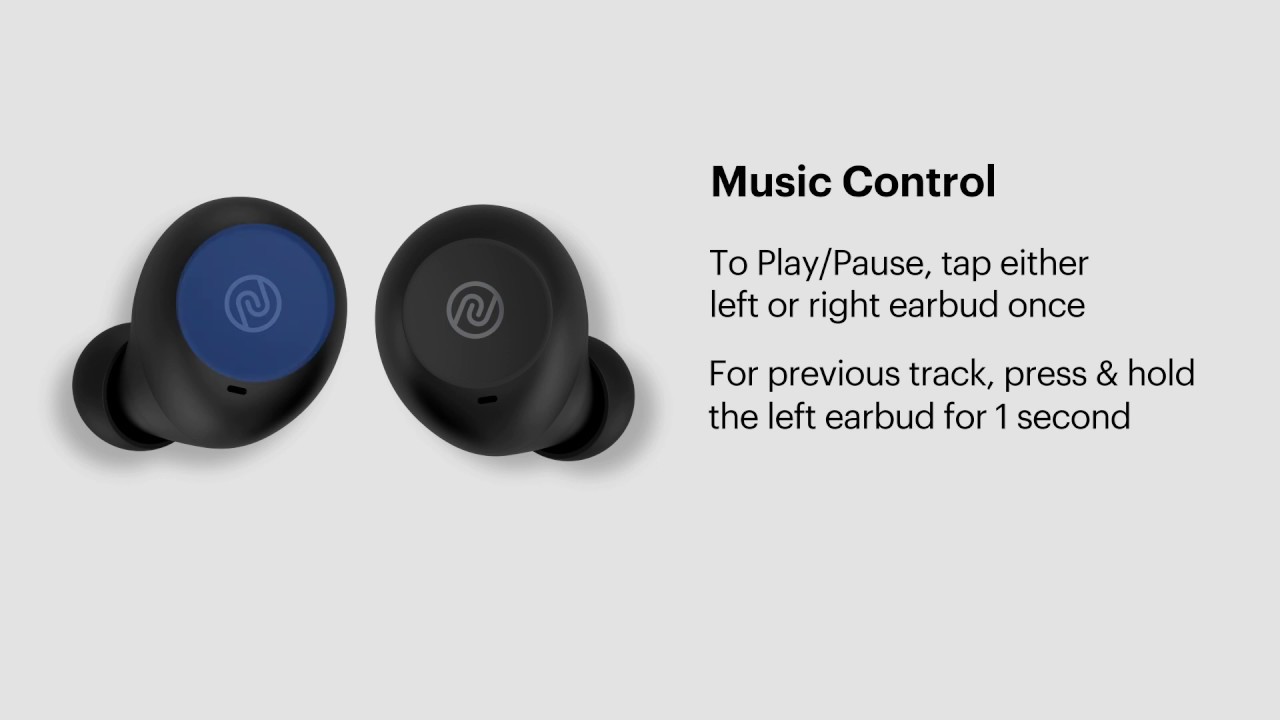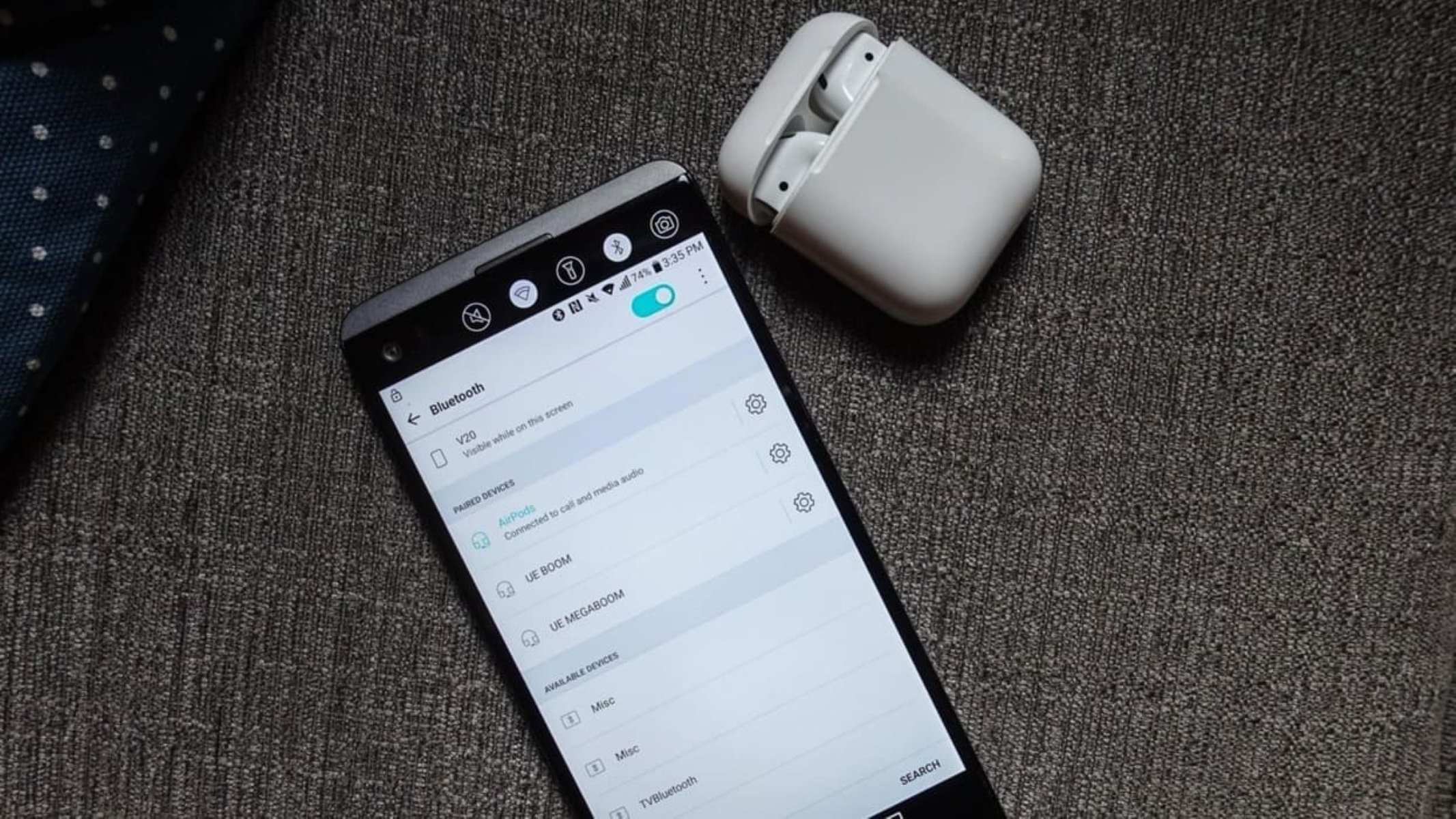Introduction
Wireless earbuds have transformed the way we listen to music, watch movies, and make calls on the go. These compact and convenient devices offer a wire-free experience, freeing us from the constraints of tangled cables. However, sometimes we may find ourselves wanting to turn up the volume on our wireless earbuds to fully immerse ourselves in the audio experience.
In this article, we will explore how to adjust the volume on different types of wireless earbuds, troubleshoot volume issues, and make use of device settings to control the volume. Additionally, we will share some tips to maximize the volume and audio quality on your wireless earbuds.
Whether you’re using wireless earbuds for exercise, entertainment, or communication, understanding how to turn up the volume will ensure that you reap the full benefits of these miniature audio wonders.
Now, let’s dive into the world of wireless earbuds and discover how to boost the volume and enhance your listening experience.
Understanding the Controls on Wireless Earbuds
Before we delve into adjusting the volume on wireless earbuds, let’s familiarize ourselves with the typical controls and buttons found on these devices. While the exact layout may vary depending on the brand and model, most wireless earbuds have similar functionalities.
1. Power Button: This button is used to turn the earbuds on or off. Press and hold the power button for a few seconds to activate or deactivate the earbuds.
2. Volume Buttons: Usually located on the sides of the earbuds, these buttons allow you to control the volume. Pressing the volume up button increases the volume, while pressing the volume down button decreases it.
3. Play/Pause Button: This button is used to play or pause audio playback. It is also commonly used to answer or end phone calls. Pressing this button once will start or pause the audio, and pressing it twice quickly may skip to the next track.
4. Track Navigation Buttons: Some wireless earbuds have additional buttons to skip to the next or previous track. These buttons are handy when you want to switch between songs or podcasts without using your connected device.
5. Microphone and Control Buttons: Many wireless earbuds are equipped with a built-in microphone for hands-free calling. There may be control buttons near the microphone that allow you to answer or reject calls, as well as control other functions like activating voice assistants or toggling between different modes.
It’s important to refer to the user manual that comes with your wireless earbuds to understand the specific functions and controls of your device. Once you are familiar with the layout and functions, adjusting the volume becomes a seamless and effortless task.
Now that we have a basic understanding of the controls found on wireless earbuds, let’s move on to the next section: adjusting the volume on different types of wireless earbuds.
Adjusting the Volume on Different Types of Wireless Earbuds
Wireless earbuds come in various shapes, sizes, and designs, and different models may require slightly different methods for adjusting the volume. Let’s explore the typical ways to adjust the volume on different types of wireless earbuds:
1. Button Controls: Many wireless earbuds have dedicated volume buttons that allow you to increase or decrease the volume directly on the earbuds themselves. Simply press the volume up button to raise the volume and press the volume down button to lower it. Some models may have touch-sensitive controls instead of physical buttons, where you can swipe or tap on the earbuds to adjust the volume.
2. Companion App: Some wireless earbuds come with a companion app that allows you to customize various settings, including volume control. These apps often provide advanced features like equalizer settings and personalized sound profiles. Check if your wireless earbuds have a companion app available for download and explore the settings to adjust the volume according to your preferences.
3. Device Integration: Wireless earbuds are typically connected to a smartphone, tablet, or other Bluetooth-enabled device. The volume can also be adjusted directly on the connected device. Use the volume buttons on your smartphone or the volume slider in the media player app to control the volume output of your wireless earbuds.
4. Voice Control: Some wireless earbuds offer voice control functionality, allowing you to adjust the volume by giving voice commands. For example, you can say “Hey Siri, increase the volume” or “Ok Google, lower the volume” to control the volume without touching any buttons.
It’s worth noting that the specific volume control methods may vary between different models and brands of wireless earbuds. Always refer to the user manual or online support resources for your particular earbuds to learn the exact steps for adjusting the volume.
Now that you know how to adjust the volume on different types of wireless earbuds, let’s move on to the next section, where we will troubleshoot volume issues that you may encounter.
Troubleshooting Volume Issues with Wireless Earbuds
While wireless earbuds are designed to provide seamless audio playback, there may be instances where you encounter volume issues. Here are some troubleshooting steps to help you resolve common volume-related problems:
1. Check the Earbud Fit: Ensure that your wireless earbuds fit properly in your ears. A loose or improper fit can affect sound quality and volume. Try adjusting the earbud tips or using different sizes to find the best fit that creates a proper seal in your ears.
2. Clean the Earbuds: Accumulated earwax or debris can block the sound output and affect volume. Clean your wireless earbuds regularly using a soft, dry cloth or a cotton swab lightly dampened with water or isopropyl alcohol. Be gentle and avoid pushing any debris further into the earbuds.
3. Check the Bluetooth Connection: A weak or unstable Bluetooth connection can result in low volume or intermittent sound. Make sure your wireless earbuds are properly paired and connected to your device. Try moving closer to the device or eliminating any potential interference, such as other Bluetooth devices or walls obstructing the connection.
4. Adjust the Device Volume: Ensure that the volume is turned up on both your connected device and your wireless earbuds. Sometimes, the volume settings on the device can affect the output volume of the earbuds. Adjust the volume levels on both the device and the earbuds to achieve the desired sound level.
5. Update Firmware and App: If your wireless earbuds have firmware or a companion app, ensure that they are up to date. Manufacturers often release updates to improve performance, including volume-related issues. Check the manufacturer’s website or the companion app to see if there are any available updates.
6. Reset the Earbuds: If you’re still experiencing volume problems, try resetting your wireless earbuds to their default settings. This process may vary depending on the brand and model, so refer to the user manual or online support resources for detailed instructions on how to perform a reset.
If you have exhausted these troubleshooting steps and are still encountering volume issues with your wireless earbuds, it may be worth contacting the manufacturer’s customer support for further assistance. They can provide specialized guidance and troubleshooting tailored to your specific earbuds.
Now that we’ve covered troubleshooting volume issues, let’s move on to the next section, where we will explore using device settings to control volume on wireless earbuds.
Using Device Settings to Control Volume on Wireless Earbuds
Most wireless earbuds can be easily paired and connected to a variety of devices, such as smartphones, tablets, and computers. These devices often provide additional settings and controls that can be used to adjust the volume and optimize the audio experience with your wireless earbuds.
Here are some ways to utilize device settings to control the volume on your wireless earbuds:
1. Smartphone Settings: When your wireless earbuds are connected to a smartphone, you can access the device’s settings to fine-tune the volume output. On both Android and iOS devices, you can navigate to the sound or audio settings and adjust the media volume sliders to control the output volume of your wireless earbuds.
2. Equalizer Settings: Some devices offer equalizer settings that allow you to customize the audio output for specific genres or preferences. By adjusting the equalizer settings, you can enhance the bass, treble, or overall sound quality to your liking, thereby improving the volume experience with your wireless earbuds.
3. Music and Media Apps: Many music and media player apps also have their own volume controls and audio settings. Explore the settings within your favorite apps to adjust the volume, enable sound enhancements, or personalize the audio playback according to your preferences. These app-specific settings can further enhance the volume and overall audio experience.
4. Accessibility Features: Both Android and iOS devices offer various accessibility features that can assist with volume control. Examples include the option to boost audio levels, enable mono audio output for better clarity, or use live listening modes that amplify external sounds through the earbuds. Take advantage of these features to optimize the volume and tailor it to your specific hearing needs.
Remember to refer to the user manual or online support resources for your specific device to locate and understand the available settings and controls. By exploring these device settings, you can have greater control over the volume output and enhance your overall wireless earbud experience.
Now, let’s move on to the next section where we will share some tips to maximize volume and audio quality on wireless earbuds.
Tips to Maximize Volume and Audio Quality on Wireless Earbuds
Want to make the most of your wireless earbuds and elevate your audio experience? Here are some tips to maximize volume and audio quality:
1. Choose the Right Earbud Tips: Proper fit is crucial for optimal sound quality and volume. Experiment with different sizes and materials of earbud tips to find the ones that create a tight seal in your ears. A secure fit blocks out external noise and allows you to hear the full range of sound with better clarity and volume.
2. Position and Direction: Ensure that you’re wearing your wireless earbuds correctly. Insert the earbuds snugly into your ears with the speaker or driver facing your ear canal. Proper positioning ensures that the sound is directed effectively into your ears, resulting in improved volume and audio quality.
3. Cleanliness and Maintenance: Regularly clean your wireless earbuds to keep them in top condition. Remove any buildup of wax or debris from the speaker grills, ear tips, and charging connectors. Clean earbuds not only last longer but also deliver better sound quality and volume.
4. Adjust Device Sound Settings: Use the device sound settings to your advantage. Explore the equalizer options, presets, or sound enhancements in your device settings or audio apps to customize the sound profile. Adjusting these settings can boost volume, amplify specific frequencies, and improve overall audio quality.
5. Limit Background Noise: Try to use your wireless earbuds in quieter environments to minimize background noise. Loud environments can drown out the sound from your earbuds and lead to increased volume requirements. By finding a quiet space, you can enjoy your audio content at a lower volume while still maintaining clear, immersive sound.
6. Take Breaks to Protect Your Hearing: Listening to high volumes for extended periods can be harmful to your hearing. Give your ears regular breaks by lowering the volume or taking short breaks from using your wireless earbuds. Protecting your hearing health is essential for long-term enjoyment of audio content.
7. Use High-Quality Audio Files: Opt for high-quality audio files that have a higher bit rate and better resolution. These files provide a more detailed and well-rounded sound, enhancing the volume and audio quality of your wireless earbuds. Choose lossless or high-definition audio formats to fully appreciate the capabilities of your earbuds.
By implementing these tips, you can maximize the volume and audio quality of your wireless earbuds, creating a more immersive and enjoyable audio experience.
Now that we’ve covered various tips, let’s conclude this article by summarizing the key points we’ve discussed.
Conclusion
Wireless earbuds offer a convenient and wire-free way to enjoy music, movies, and communication on the go. Adjusting the volume on wireless earbuds is essential to tailor the audio experience to your preferences. By understanding the controls and buttons on your wireless earbuds, you can easily adjust the volume directly on the earbuds or make use of companion apps and device settings to fine-tune the volume levels.
If you encounter volume issues with your wireless earbuds, troubleshooting steps such as checking the earbud fit, cleaning the earbuds, and ensuring a strong Bluetooth connection can help resolve the problem. Additionally, utilizing device settings, such as smartphone settings, equalizer settings, and accessibility features, can further enhance your volume control capabilities.
To maximize volume and audio quality on your wireless earbuds, remember to choose the right earbud tips, position the earbuds correctly, and keep them clean. Adjusting device sound settings, limiting background noise, and using high-quality audio files can also contribute to a better sound experience. And don’t forget to take breaks to protect your hearing health.
By following these tips and utilizing the available features and controls, you can fully unlock the potential of your wireless earbuds and enjoy an immersive and personalized audio experience.
Now, armed with this knowledge, go forth and turn up the volume on your wireless earbuds to enjoy your favorite audio content with crystal-clear quality and exhilarating volume!