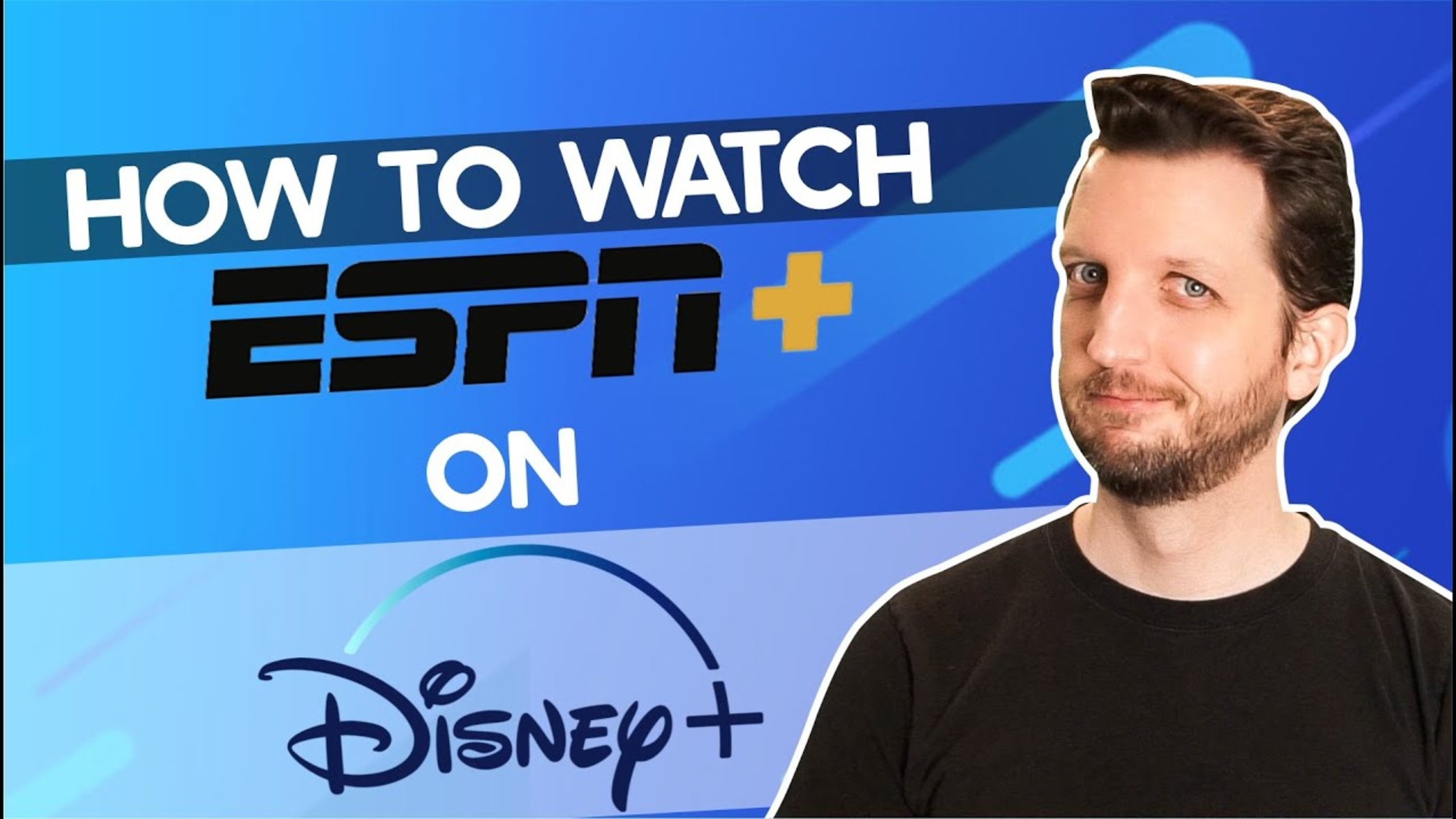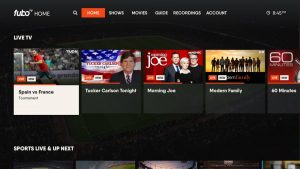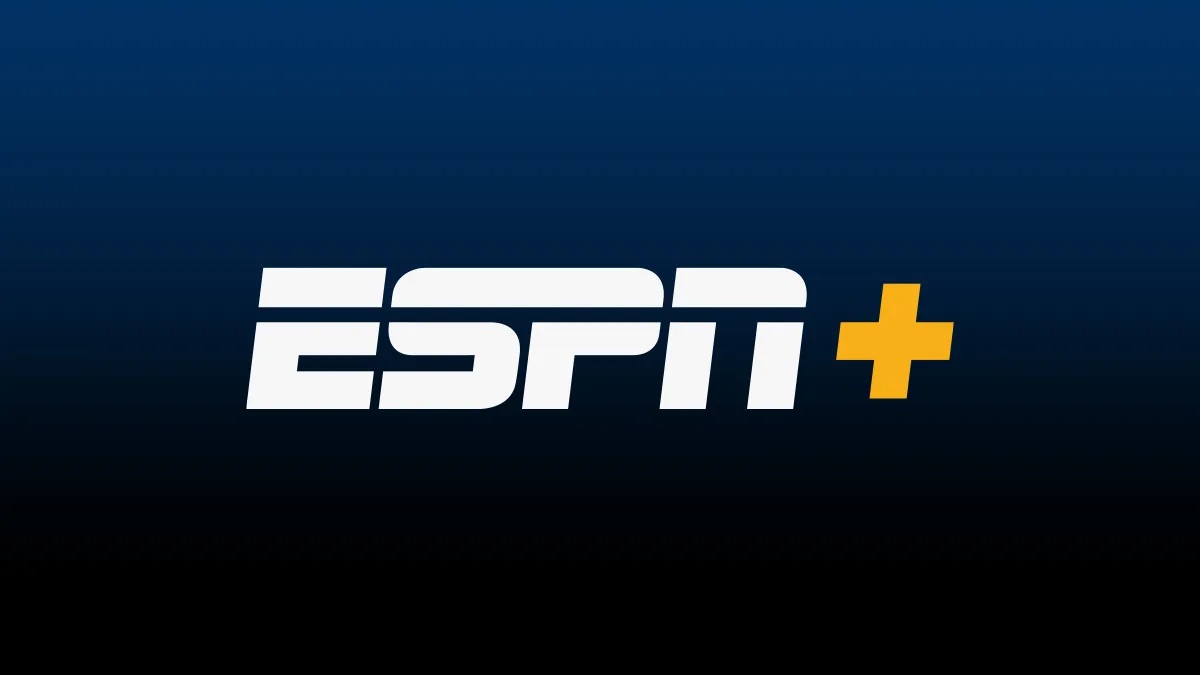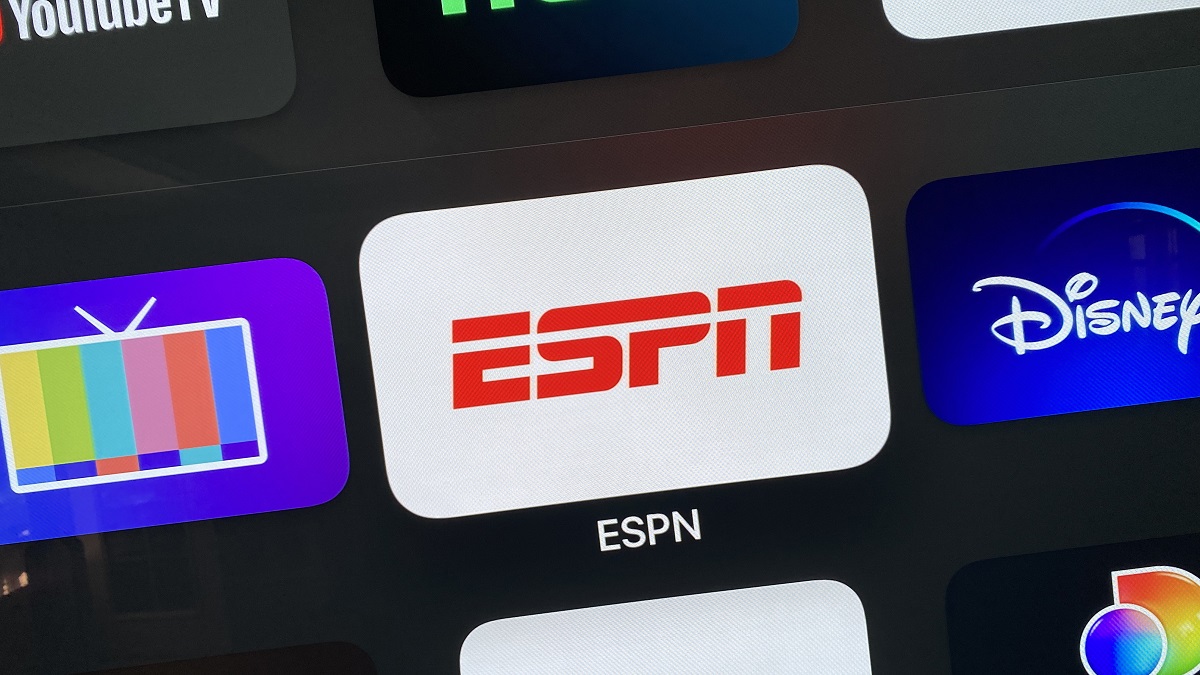Introduction
ESPN Plus (ESPN+) is a popular streaming service that offers a wide range of sports content, including live events, documentaries, and shows. Subtitles are a great feature that allows viewers to easily understand and follow the dialogue, especially in situations where the audio quality might be poor or the language spoken is not their native language. However, there are times when you may prefer to watch your favorite sports content on ESPN Plus without subtitles. Whether it’s a personal preference or you simply find the subtitles distracting, turning them off is a quick and simple process.
In this article, we will guide you through the step-by-step process of how to turn off subtitles on ESPN Plus. We will explore different methods for disabling subtitles on the ESPN Plus website, the mobile app, and adjusting the settings on your streaming device. Additionally, we will provide troubleshooting tips for common issues that you may encounter when trying to turn off subtitles.
Whether you’re a sports enthusiast or enjoy watching sports-related shows and documentaries, being able to customize your viewing experience is important. By learning how to turn off subtitles on ESPN Plus, you can fully immerse yourself in the action without any distractions, and enjoy a more personalized viewing experience.
Why would you want to turn off subtitles on ESPN Plus?
While subtitles can be beneficial for many viewers, there are several reasons why you may want to turn them off when watching content on ESPN Plus:
- Preference: Some viewers simply prefer watching sports content without subtitles. They enjoy the pure audiovisual experience, without any text distractions on the screen.
- Focus: Subtitles can sometimes draw attention away from the gameplay or the visuals on the screen. By turning off subtitles, you can fully concentrate on the action unfolding in front of you.
- Familiarity: If you are fluent in the language spoken in the sports event or show, subtitles may not be necessary. You can rely on your understanding of the language without the need for textual translations.
- Poor Quality Subtitles: While ESPN Plus strives to provide accurate and high-quality subtitles, there may be instances where the subtitles are incorrect or of poor quality. If you find such issues, you may prefer to turn off the subtitles and rely on your own understanding of the conversation.
Overall, the decision to turn off subtitles on ESPN Plus ultimately comes down to personal preference and individual viewing habits. Whether it’s to fully immerse yourself in the sporting event or to avoid distractions, having the option to disable subtitles allows you to tailor your viewing experience to your liking.
Step-by-step guide on how to turn off subtitles on ESPN Plus
If you’re ready to disable subtitles on ESPN Plus and enjoy your sports content without any text distractions, follow these step-by-step instructions:
- Option 1: Turning off subtitles on the ESPN Plus website:
- Open your preferred web browser and go to the ESPN Plus website.
- Login to your account.
- Select the sporting event or show you want to watch.
- Look for the “Settings” or “Subtitle” icon, usually represented by a gear or caption symbol.
- Select the “Subtitle” or “CC” option.
- Choose the “Off” or “Disable” option to turn off the subtitles.
- Enjoy your sports content without subtitles.
- Option 2: Disabling subtitles on the ESPN Plus mobile app:
- Launch the ESPN Plus mobile app on your smartphone or tablet.
- Login to your account.
- Navigate to the sporting event or show you wish to watch.
- Locate the “Settings” or “Subtitle” icon, usually found in the top-right or bottom-right corner of the player.
- Tap on the “Subtitle” or “CC” option.
- Select the “Off” or “Disable” option to deactivate the subtitles.
- Enjoy your sports content without subtitles.
- Option 3: Adjusting the settings on your streaming device to turn off subtitles:
- Access the settings menu on your streaming device, such as a smart TV, Roku, Apple TV, or Amazon Fire TV.
- Navigate to the “Accessibility” or “Caption” settings.
- Find the option to turn off or disable subtitles.
- Save the changes.
- Launch the ESPN Plus app and begin watching your desired sports content without subtitles.
By following these simple steps, you can easily turn off subtitles and enjoy an uninterrupted viewing experience on ESPN Plus.
Option 1: Turning off subtitles on the ESPN Plus website
If you prefer to watch ESPN Plus content on the website and want to disable subtitles, follow these steps:
- Open your preferred web browser and go to the ESPN Plus website.
- Login to your ESPN Plus account using your credentials.
- Select the sporting event or show you want to watch.
- Look for the “Settings” or “Subtitle” icon, typically represented by a gear or caption symbol. This icon is usually located near the video player controls.
- Click on the “Settings” or “Subtitle” icon to access the subtitle options.
- In the subtitle menu, you should see a list of available subtitle languages, as well as an option to turn off subtitles.
- Select the “Off” or “Disable” option to turn off the subtitles.
- The subtitles will now be disabled, and you can enjoy your sports content without any text distractions.
It’s important to note that the location and appearance of the settings may vary slightly depending on the browser and device you are using. However, most websites follow a similar structure and placement for subtitle settings.
If you encounter any issues or are unable to locate the subtitle settings, refer to the ESPN Plus help section or contact their customer support for further assistance.
By following these steps, you can easily disable subtitles on the ESPN Plus website and enjoy your sports content without any distractions.
Option 2: Disabling subtitles on the ESPN Plus mobile app
If you prefer to watch ESPN Plus content on your smartphone or tablet through the mobile app, you can easily disable subtitles by following these steps:
- Launch the ESPN Plus mobile app on your smartphone or tablet.
- Login to your ESPN Plus account using your credentials.
- Navigate to the sporting event or show you wish to watch.
- Once you’re on the video playback screen, look for the “Settings” or “Subtitle” icon. This icon is typically located in the top-right or bottom-right corner of the player interface.
- Tap on the “Settings” or “Subtitle” icon to access the subtitle options.
- In the subtitle menu, you should see a list of available subtitle languages, as well as an option to turn off subtitles.
- Select the “Off” or “Disable” option to deactivate the subtitles.
- After disabling the subtitles, you can now enjoy your sports content without any text distractions on the mobile app.
It’s worth mentioning that the precise location and appearance of the subtitle settings may vary slightly depending on the device and version of the ESPN Plus app you are using. However, most mobile apps feature a similar layout for accessing and adjusting subtitle settings.
If you encounter any difficulties or are unable to locate the subtitle settings, you can consult the app’s help section or reach out to ESPN Plus customer support for further assistance.
By following these steps, you can easily disable subtitles on the ESPN Plus mobile app and enjoy your favorite sports content on the go without any distractions.
Option 3: Adjusting the settings on your streaming device to turn off subtitles
If you prefer to watch ESPN Plus using a streaming device, such as a smart TV, Roku, Apple TV, or Amazon Fire TV, you can disable subtitles by adjusting the settings on your device. Follow these steps:
- Access the settings menu on your streaming device. The process may vary depending on the device, but it usually involves pressing a dedicated button on the remote control or navigating through the device’s menu.
- Look for the “Accessibility” or “Caption” settings. These settings are usually located under the “Audio & Subtitles,” “Accessibility,” “Settings,” or “Options” section.
- Within the “Accessibility” or “Caption” settings, you should find an option to enable or disable subtitles. Select the option to turn off subtitles.
- Save the changes by selecting “OK” or “Apply.”
- Launch the ESPN Plus app on your streaming device and start watching your preferred sports content.
It’s important to note that the exact wording for the subtitle settings and their location in the device’s settings menu may vary depending on the device and model you are using. However, most streaming devices offer similar options for adjusting caption settings.
If you encounter any difficulties or are unable to locate the subtitle settings on your streaming device, consult the user manual or refer to the manufacturer’s website for specific instructions.
By adjusting the settings on your streaming device to disable subtitles, you can enjoy your ESPN Plus sports content without any text distractions or interruptions.
Troubleshooting common issues when turning off subtitles on ESPN Plus
While turning off subtitles on ESPN Plus is generally a straightforward process, you may encounter some common issues along the way. Here are a few troubleshooting tips to help you resolve these issues:
- Unavailable subtitle settings: In some cases, you may not see the option to turn off subtitles. This could be due to the specific content you are watching, as not all sports events or shows may offer the option to disable subtitles. If this is the case, consider choosing a different content or checking if the settings become available in other videos.
- Outdated app version: Ensure that you have the latest version of the ESPN Plus app installed on your device. Outdated versions may have bugs or lack the necessary features, including the ability to disable subtitles. Check your device’s app store for any available updates and install them accordingly.
- Device firmware update: If you’re using a streaming device, ensure that your device’s firmware is up to date. Outdated firmware can cause compatibility issues or hinder certain features from functioning properly. Check for any available firmware updates in your device’s settings and install them if necessary.
- Subtitles still appearing: If you have successfully disabled subtitles but they still appear on your content, try refreshing the video or closing and reopening the app. Additionally, check if there are any subtitle settings within the video player itself, as some apps may have additional subtitle options that override the general settings.
- Clear cache and data: If you’re experiencing persistent issues with subtitles on the ESPN Plus app, you can try clearing the cache and data. This can help resolve any temporary glitches or conflicts that may be affecting the subtitle settings. In your device settings, find the ESPN Plus app, select “Clear cache” and “Clear data,” and then relaunch the app.
- Contact customer support: If all else fails and you’re still unable to turn off subtitles on ESPN Plus, don’t hesitate to reach out to the customer support team. They can provide you with specific troubleshooting steps based on your device, operating system, and any known issues. Contact information for customer support can usually be found on the ESPN Plus website or app.
By following these troubleshooting tips, you can resolve common issues when turning off subtitles on ESPN Plus and enjoy your sports content without any subtitle-related interruptions.
Conclusion
Turning off subtitles on ESPN Plus is a simple and convenient way to enjoy your favorite sports content without any text distractions. Whether you prefer an uninterrupted viewing experience or you’re fluent in the language spoken in the event or show, disabling subtitles can enhance your enjoyment.
In this article, we provided you with a step-by-step guide on how to turn off subtitles on ESPN Plus. We explored different options, including disabling subtitles on the ESPN Plus website, mobile app, and adjusting settings on your streaming device. Additionally, we shared troubleshooting tips to help you overcome any common issues you may encounter along the way.
Remember, the exact steps may vary slightly depending on the device or platform you are using to access ESPN Plus. It is always recommended to consult the app’s help section or reach out to customer support for device-specific instructions in case you encounter any difficulties.
By turning off subtitles, you can fully immerse yourself in the exhilarating world of sports content on ESPN Plus. Whether you’re watching live events, documentaries, or sports-related shows, having the ability to personalize your viewing experience is essential.
So, grab your popcorn, find your favorite sporting event, and enjoy the adrenaline rush without any distractions – the choice is yours!