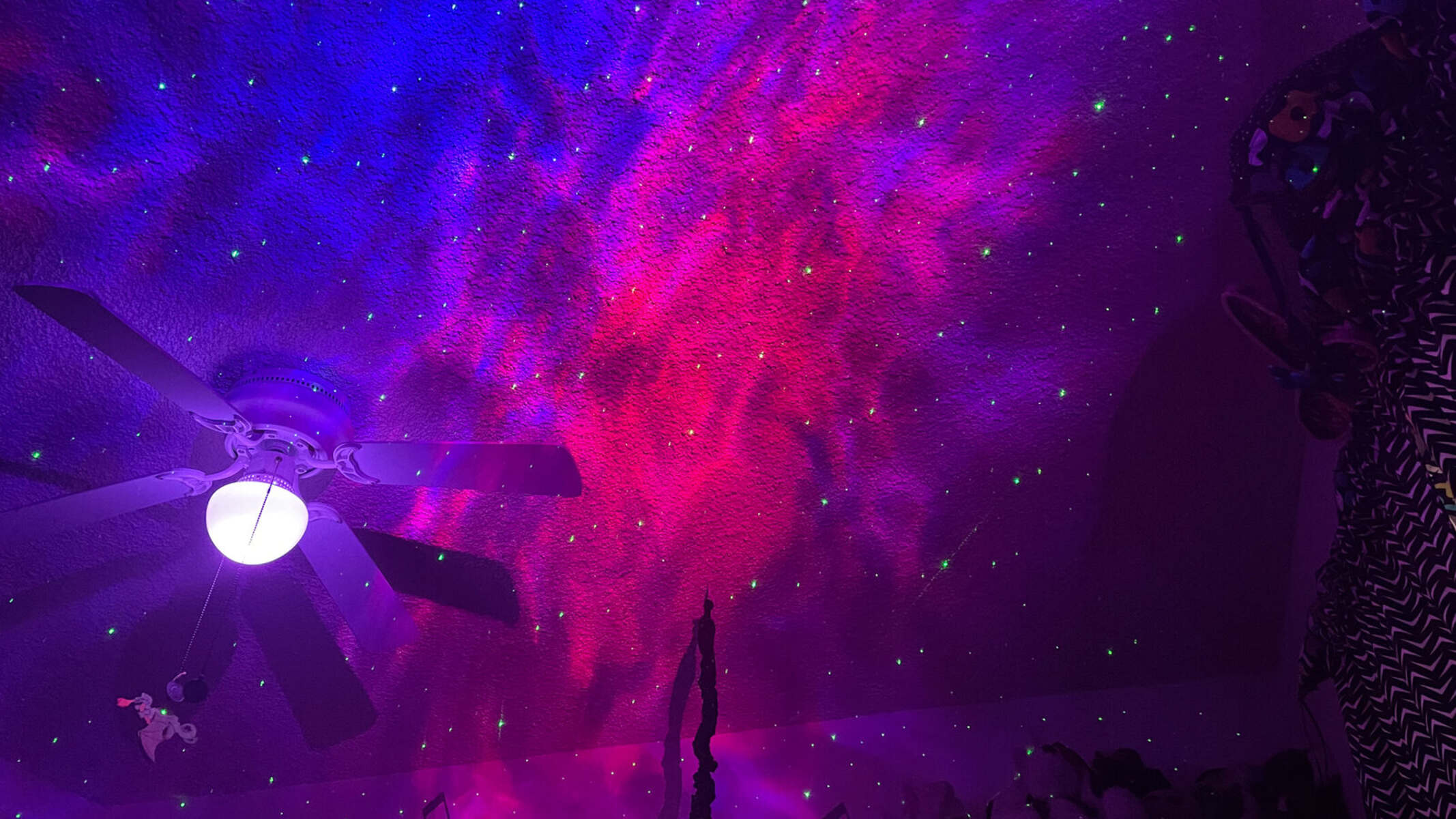Introduction
Welcome to the world of projectors! These versatile devices are commonly used for presentations, movie nights, and gaming experiences. While most projectors come with a remote control, there may be occasions when you find yourself without it, and you’re wondering how to turn on the projector. Don’t worry; we’ve got you covered! In this article, we’ll explore various methods to turn on a projector without a remote.
Whether you’ve misplaced your remote, the batteries have run out, or you simply don’t have one, there are several alternative methods you can try. From using the power button and control panel on the projector itself to utilizing universal remote controls and smartphone apps, you’ll have multiple options to choose from. So let’s dive into the different methods that will help you power up your projector hassle-free.
Before we proceed, it’s important to note that the specific steps may vary slightly depending on the make and model of your projector. It’s always a good idea to refer to the user manual for your particular projector for precise instructions. However, the methods discussed here provide a general guideline that should work on most projectors.
Method 1: Using the Power Button on the Projector
One of the simplest ways to turn on a projector without a remote control is to use the power button located directly on the projector. The power button is typically marked with a recognizable icon, such as a circle with a line through it or the word “power.” Follow these steps:
- Locate the power button on your projector. It is usually located on the top, front, or side of the device.
- Ensure that the projector is connected to a power source, such as an electrical outlet or a power strip.
- Press and hold the power button for a few seconds until the projector powers on. You may need to refer to your projector’s user manual for specific instructions on how long to hold the button.
- Once the projector is powered on, you may see a startup screen or logo before the projected image appears. The time it takes for the image to appear can vary depending on the projector’s model.
Using the power button on the projector itself provides a convenient way to turn on the device when you don’t have access to the remote control. However, keep in mind that this method only turns on the projector. You may need to adjust additional settings, such as the input source or display mode, using the projector’s control panel or other methods discussed later in this article.
Method 2: Using the Control Panel on the Projector
If you’re unable to locate or use the remote control for your projector, another option is to utilize the control panel directly on the device. Most projectors come equipped with a control panel that allows you to navigate menu options, adjust settings, and power on the device. Here’s how you can use the control panel to turn on your projector:
- Locate the control panel on your projector. It is typically located on the top, front, or side of the device.
- Ensure that the projector is connected to a power source.
- Look for the power button or a similar button marked with a power symbol on the control panel.
- Press the power button to turn on the projector. Depending on the model of your projector, you may need to press and hold the button for a few seconds.
- Once the projector is powered on, you can access additional settings and options through the control panel, such as adjusting the volume, selecting the input source, or choosing a display mode.
Using the control panel on the projector itself gives you direct access to the device’s functions without relying on a remote control. It’s a convenient way to power on the projector and make basic adjustments. However, if you need to perform more advanced settings or fine-tune the image quality, you may need to explore other methods, which we will discuss in the following sections.
Method 3: Using a Universal Remote Control
If you don’t have the original remote control for your projector or prefer a more versatile option, using a universal remote control can come in handy. Universal remotes are designed to work with a variety of devices, including projectors. Here’s how you can use a universal remote control to turn on your projector:
- Obtain a universal remote control that supports projectors. These remotes can usually be purchased from electronics stores or online retailers. Ensure that the remote is compatible with your projector model.
- Follow the instructions provided with the universal remote control to program it. This typically involves inputting a specific code or using an auto-scan feature that searches for the correct code to control your projector.
- Once the remote is programmed, point it at the projector and press the power button or the corresponding button designated for projectors.
- If successful, the projector should power on, and you can proceed to adjust the settings or configure other options using the universal remote control.
Using a universal remote control offers a convenient solution when you don’t have access to the original remote control for your projector. It allows you to control various functions of the projector, including turning it on and off, without the need for multiple remotes. Just ensure that the universal remote control is properly programmed and compatible with your projector model to ensure seamless operation.
Method 4: Using the Function Button on the Projector
In some projectors, there is a dedicated function button that allows you to perform various tasks, including turning on and off the device. This function button is typically located on the control panel of the projector. Here’s how you can use the function button to turn on your projector:
- Locate the control panel on your projector where the function button is located.
- Ensure that the projector is connected to a power source.
- Look for the function button, which is usually labeled with an icon or the word “Function”.
- Press the function button once to activate the menu or options display on the projector screen.
- Use the navigation buttons on the control panel to navigate to the power or on/off option.
- Select the power/on option and press the function button again to confirm.
- The projector should now power on and display the startup screen or logo before the projected image appears.
Using the function button on the projector provides a straightforward method to turn on the device without relying on a remote control. It offers a convenient alternative when the remote control is unavailable or not functioning correctly. However, keep in mind that the specific steps and options may vary depending on your projector model, so referring to the user manual for your particular projector is always recommended.
Method 5: Using a Smartphone App
With the advancements in technology, many projectors can now be controlled using smartphone apps. These apps allow you to access various projector functions directly from your smartphone, including powering on the device. Here’s how you can use a smartphone app to turn on your projector:
- Ensure that your projector supports smartphone control and is connected to the same network as your smartphone.
- Download and install the compatible smartphone app for your projector. These apps are often available for free on app stores like Google Play Store or Apple App Store.
- Open the app and follow the instructions to connect your smartphone to the projector. This may involve enabling Wi-Fi or Bluetooth on your smartphone and selecting the projector from the list of available devices.
- Once the connection is established, navigate to the power control section within the app.
- Tap the power button or the corresponding option to turn on the projector.
- If successful, the projector should power on, and you can take further control of it using the app to adjust settings, switch input sources, and more.
Using a smartphone app to control your projector provides a convenient and user-friendly method, especially if you always have your smartphone at hand. It eliminates the need for a physical remote control and allows you to control the projector from anywhere within the range of the network connection. Just ensure that your projector is compatible with the specific app and that both are connected to the same network for seamless operation.
Conclusion
In this article, we have explored several methods to turn on a projector without a remote control. From utilizing the power button and control panel on the projector itself to using a universal remote control or smartphone app, these methods provide alternative options when you don’t have access to the original remote control.
Using the power button on the projector is a straightforward and reliable way to turn on the device. If you prefer a more hands-on approach, the control panel on the projector allows you to navigate menu options and power on the projector directly. Alternatively, a universal remote control offers versatility and convenience by working with various projector models.
For those who prefer the convenience of their smartphones, using a compatible app can provide seamless control over the projector’s functions, including turning it on and off. This method allows for more advanced control options and is especially useful if you often have your smartphone readily available.
Remember, the specific steps and options may vary depending on the make and model of your projector, so it’s advisable to consult the user manual for precise instructions. By following the methods outlined in this article, you can confidently turn on your projector and enjoy your favorite movies, presentations, and gaming experiences.
Whether you have misplaced your remote, the batteries have run out, or you simply don’t have one, these methods provide practical solutions to power up your projector without hassle. Enjoy your projector experience, and happy projecting!