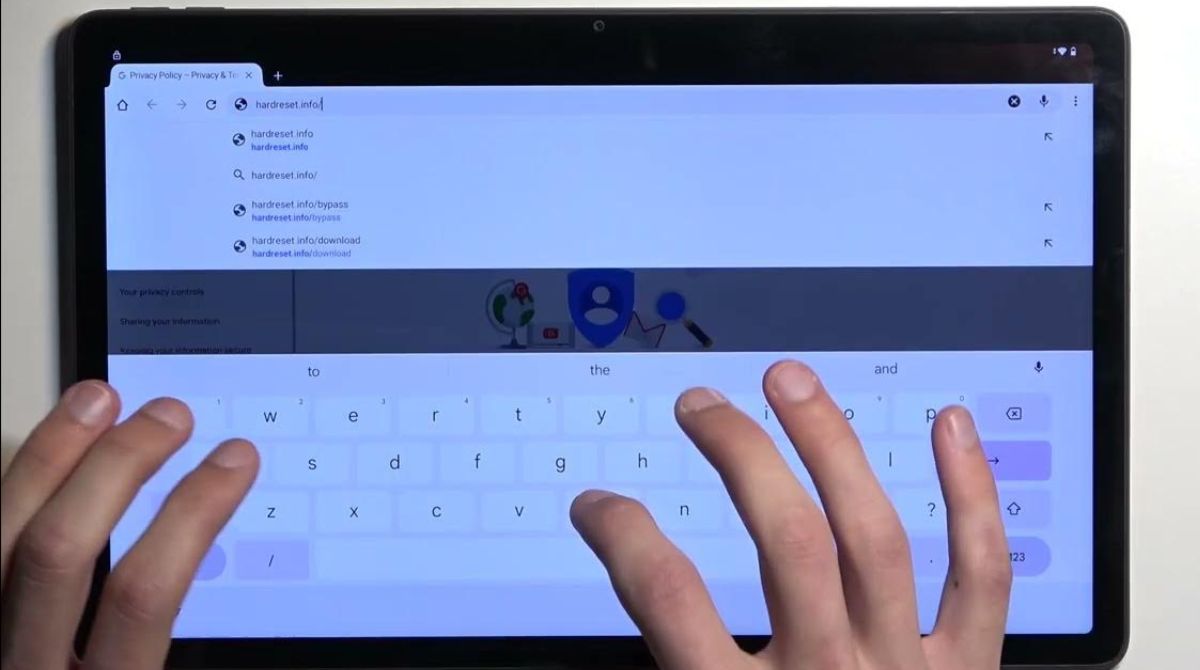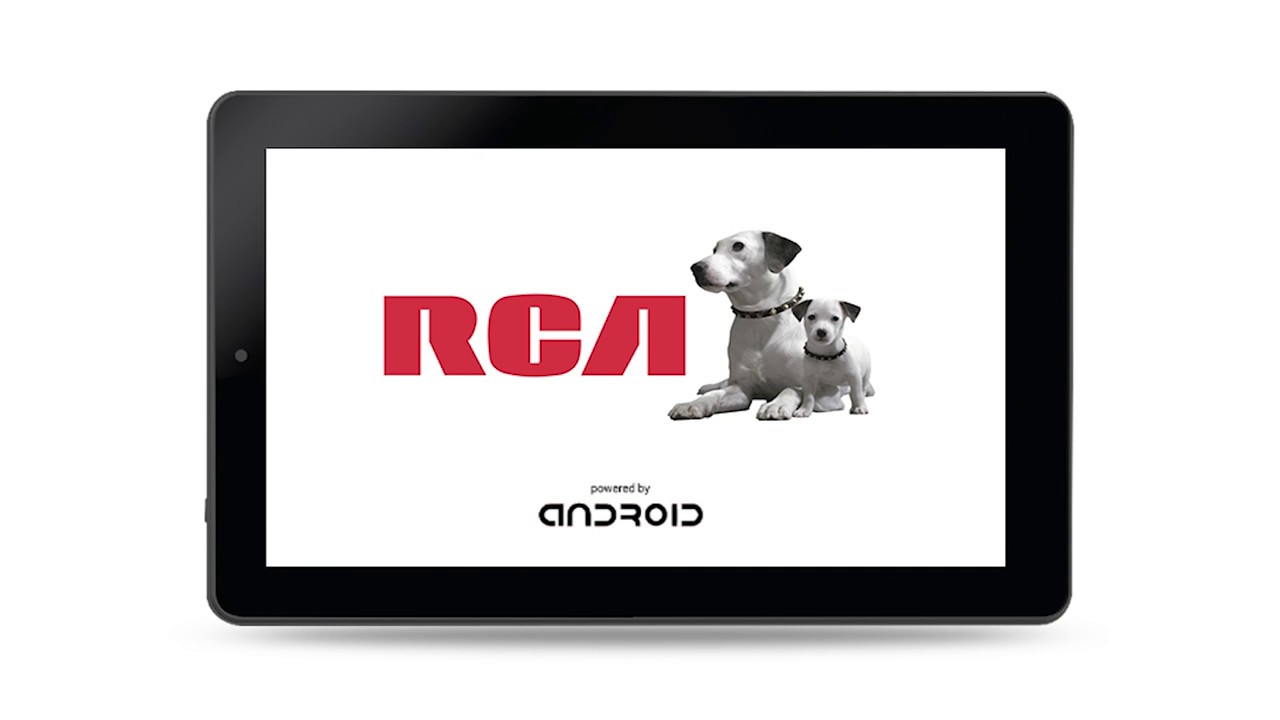Introduction
Welcome to the troubleshooting guide for turning on an RCA tablet that won’t power up. If you’re experiencing this issue, don’t worry – you’re not alone. Many RCA tablet users encounter situations where their device simply refuses to turn on, leaving them puzzled and frustrated. Fortunately, there are several common reasons for this problem, and often, there are simple solutions to get your tablet up and running again.
In this article, we will explore the possible causes for your RCA tablet not powering on and provide step-by-step troubleshooting instructions to help you resolve the issue. Whether your tablet is completely unresponsive or stuck on the loading screen, we’ve got you covered. By following the suggestions outlined here, you’ll be able to identify and rectify the problem, leading to a successful power-up of your RCA tablet.
Before embarking on the troubleshooting journey, it’s important to note that while these steps have been recommended for RCA tablets, they may also work for other Android devices. However, it’s always a good idea to refer to your device’s specific manual or consult the manufacturer’s support page for device-specific troubleshooting instructions.
Remember, patience is key when dealing with technical issues. Take your time and carefully go through each step, ensuring you follow the instructions accurately. With that said, let’s delve into the various reasons why your RCA tablet might not be turning on and how to address them.
Common Reasons Why a RCA Tablet Won’t Turn On
When faced with a non-responsive RCA tablet, it’s important to understand the potential reasons behind the issue. By identifying the common culprits, you can streamline your troubleshooting process and increase the chances of a successful resolution. Here are some of the most prevalent reasons why your RCA tablet may not be turning on:
- Dead Battery: The most common reason for a tablet not turning on is a depleted battery. If you haven’t charged your device in a while or if the battery has reached its lifespan, it may not have enough power to boot up.
- Power Source Issues: Faulty power sources can prevent your RCA tablet from turning on. This can include problems with your charging cable, wall adapter, or the power outlet itself.
- Software Glitches: Sometimes, software glitches can interrupt the tablet’s startup process, causing it to freeze or get stuck in a loop. These issues can be caused by outdated software, incompatible apps, or corrupted system files.
- Hardware Problems: Hardware malfunctions can also prevent your RCA tablet from powering on. This can include issues with the power button, charging port, or internal components.
- Overheating: Excessive heat can trigger safety mechanisms in your tablet, causing it to shut down and refuse to turn back on until it has cooled down.
It’s crucial to keep these possible reasons in mind as you proceed with troubleshooting your RCA tablet. By identifying the specific cause behind the power issue, you can address it more effectively and increase the likelihood of resolving the problem.
Now that we’ve explored the common reasons why your RCA tablet may not be turning on, let’s move on to the next section to begin troubleshooting and getting your device up and running again.
Troubleshooting Steps to Turn On an RCA Tablet
When faced with a non-responsive RCA tablet, it’s important to go through a series of troubleshooting steps to identify and resolve the issue. Here, we will outline a step-by-step process to help you turn on your RCA tablet:
- Check the Battery Level: Start by ensuring that your tablet has enough battery power to turn on. Connect it to a power source and let it charge for at least 30 minutes. If the battery was completely drained, it may take a while for the tablet to respond.
- Connect to Power Source: If your tablet still doesn’t turn on after charging, try a different charging cable and wall adapter. Make sure the charging port on your tablet is clean and free from debris. You can also try plugging it into a different power outlet to rule out any issues with the electrical source.
- Perform a Hard Reset: If the previous steps didn’t work, a hard reset may do the trick. To do this, locate the small reset hole on your tablet (usually found near the charging port) and use a pin or paperclip to gently press and hold the reset button for 10-15 seconds. This will reset the tablet and often resolves minor software issues.
- Check for Software Issues: Sometimes, software glitches can prevent your RCA tablet from turning on. If possible, try booting your tablet into safe mode by pressing and holding the power button until the RCA logo appears, then releasing it and immediately holding the volume up button. If your tablet powers on in safe mode, it suggests that an app or recent software update is causing the problem. Uninstall any recently installed apps or perform a factory reset to resolve the issue.
- Contact Technical Support: If none of the above steps work, it’s best to seek assistance from the RCA technical support team or contact the retailer where you purchased your tablet. They can provide further guidance and possibly arrange repairs or a replacement if necessary.
Remember to proceed through these troubleshooting steps in order and be patient. It’s essential to rule out common issues before moving on to more complex solutions. By following these steps, you increase the chances of successfully turning on your RCA tablet and getting it back to full functionality.
Step 1: Check the Battery Level
One of the most common reasons why a RCA tablet won’t turn on is a low or depleted battery. Before proceeding with any troubleshooting steps, it’s essential to ensure that your tablet has enough power to boot up. Follow these steps to check the battery level:
- Connect to a Power Source: Plug your tablet into a power source using the charging cable and wall adapter that came with the device. Ensure that the charger is properly connected to both the tablet and the power outlet.
- Allow Sufficient Charging Time: Let your tablet charge for at least 30 minutes or longer, even if there is no immediate response. In some cases, if the battery was completely drained, it may take a while for the device to display any signs of life.
- Observe the Charging Indicator: Check for any indications that the tablet is receiving power. This can include a battery icon on the screen or an LED light that turns on when the device is plugged in. These indicators confirm that the tablet is connected to a power source and charging.
- Try a Different Charging Cable and Wall Adapter: If you don’t see any signs of charging, try using a different charging cable and wall adapter. The cable may be damaged or the wall adapter may be faulty, so switching them out could solve the issue.
If, after going through these steps, your RCA tablet still doesn’t show any signs of life or doesn’t respond to power, the battery may need to be replaced. In such cases, it’s recommended to contact the manufacturer’s technical support or refer to your device’s manual for further assistance.
By ensuring that your tablet has enough battery power, you eliminate a common issue that may prevent it from turning on. If this step doesn’t resolve the problem, proceed to the next troubleshooting step to continue troubleshooting your RCA tablet.
Step 2: Connect to Power Source
If your RCA tablet still won’t turn on after checking the battery level, the next step is to ensure that it is properly connected to a power source. Follow these steps to troubleshoot the power connection:
- Disconnect and Reconnect the Charging Cable: Start by disconnecting the charging cable from both the tablet and the power source. Inspect the cable for any visible damage or fraying that may indicate a problem. After checking the cable, reconnect it securely to both the tablet and the power outlet.
- Try a Different Charging Cable and Wall Adapter: If the tablet still doesn’t respond, try using a different charging cable and wall adapter. The original cable or adapter may be defective, preventing a proper power connection. Test multiple cables and adapters, if possible, to determine if the issue lies with the charger or the tablet itself.
- Check the Charging Port and Connections: Ensure that the charging port on your RCA tablet is clean and free from debris. Use a soft cloth or a small brush to gently remove any dirt or dust that may have accumulated. Additionally, check the connections on both the tablet and the charging cable for any bent pins or other damage.
- Try a Different Power Outlet: If you’re using a wall adapter, try plugging it into a different power outlet. Sometimes, the issue may lie with the electrical source rather than the tablet itself. Using a different outlet will help rule out any potential problems with the power source.
If, after going through these steps, your RCA tablet still doesn’t respond to being connected to a power source, it’s possible that there is a hardware issue with the charging port or the internal components. In such cases, it is recommended to contact the manufacturer’s technical support for further assistance or consult a professional technician for repair.
Ensuring a proper power connection is essential for your RCA tablet to turn on. By following these steps, you can troubleshoot any power-related issues and increase the chances of resolving the problem. If the tablet still won’t power on, proceed to the next troubleshooting step to continue your RCA tablet troubleshooting process.
Step 3: Perform a Hard Reset
If your RCA tablet still refuses to turn on after checking the battery level and ensuring a proper power connection, performing a hard reset may help resolve any software issues that are preventing it from booting up. Here’s how you can perform a hard reset on your RCA tablet:
- Locate the Reset Hole: Look for a small reset hole on your tablet. This is typically located near the charging port or on the back of the device. It’s often labeled as “Reset” or marked with a small circular symbol.
- Prepare a Reset Tool: Use a small, pointed object like a pin, paperclip, or SIM card ejector tool to access the reset hole. Make sure the tool is not too sharp or thick to avoid damaging the tablet.
- Perform the Hard Reset: Insert the reset tool into the reset hole and press and hold the reset button for about 10 to 15 seconds. You should feel a slight click or resistance when the button is pressed. Keep holding until you see the tablet screen turn off and then release the reset button.
- Power On the Tablet: After performing the hard reset, press and hold the power button for a few seconds to turn on the tablet. It may take a little longer to boot up than usual, so be patient and wait for the device to restart.
A hard reset will clear temporary software glitches and restore your RCA tablet to its default settings. It’s important to note that performing a hard reset will erase all personal data and settings from your tablet, so it’s recommended to create a backup of any important files before proceeding.
If the hard reset is successful, your RCA tablet should power on normally. However, if the tablet still refuses to turn on or gets stuck in a boot loop, there may be more serious software or hardware issues at play. In these cases, it’s advisable to seek further assistance from the RCA technical support team or consult a professional technician for repair.
Performing a hard reset is a crucial step in troubleshooting your RCA tablet. By following these instructions, you can address any software-related issues and potentially resolve the power-on problem. If the tablet still won’t turn on, proceed to the next troubleshooting step for further troubleshooting options.
Step 4: Check for Software Issues
If your RCA tablet continues to have power-on issues even after performing a hard reset, it’s important to explore potential software-related causes. By identifying and resolving any software glitches, you may be able to get your tablet up and running again. Follow these steps to check for software issues:
- Boot into Safe Mode: Start by turning off your RCA tablet completely. Hold down the power button until the RCA logo appears, then release it and immediately hold down the volume up button. This will boot your tablet into safe mode, where only essential system apps are loaded. If your tablet powers on successfully in safe mode, it indicates that a third-party app may be causing the power-on problem.
- Uninstall Recently Installed Apps: If you suspect a specific app is causing the issue, uninstall it while in safe mode. Go to the Settings menu, select “Apps” or “Applications,” and choose the recently installed app. Tap on “Uninstall” to remove it from your tablet. Restart the device to see if the power-on problem has been resolved.
- Perform a Factory Reset: If uninstalling apps doesn’t fix the issue, you can perform a factory reset to revert your RCA tablet back to its original settings. This will erase all data and settings on the device, so make sure to back up any important files before proceeding. To perform a factory reset, go to the Settings menu, select “System” or “Backup & Reset,” and choose “Factory Data Reset” or “Reset Tablet.” Follow the on-screen instructions to complete the process.
- Seek Professional Assistance: If none of the above steps resolve the power-on issue, there may be deeper software or hardware problems with your RCA tablet. It’s advisable to contact the RCA technical support team or consult a professional technician for further assistance and evaluation.
Software issues can sometimes cause a RCA tablet to have trouble turning on. By following these troubleshooting steps, you can identify and address any software-related problems, potentially resolving the power-on issue. However, if the tablet still doesn’t turn on, it’s necessary to explore further options or seek expert help to diagnose and fix the problem.
Proceed to the next troubleshooting step for additional options and insights to resolve the power-on problem with your RCA tablet.
Step 5: Contact Technical Support
If you have gone through the previous troubleshooting steps and your RCA tablet still won’t turn on, it’s time to reach out to technical support for further assistance. Here’s what you can do:
- Gather Information: Collect all relevant details about your tablet, including the model number, serial number, and any specific error messages or symptoms you’ve noticed. This information will be helpful when contacting technical support or seeking help from the manufacturer.
- Check Warranty Coverage: Determine if your RCA tablet is still under warranty. If it is, the manufacturer may provide repair or replacement services free of charge, depending on the terms and conditions of your warranty.
- Contact RCA Technical Support: Visit the RCA support website or refer to the documentation that came with your tablet to find their contact information. Reach out to their technical support team via phone, email, or live chat, and explain the issue you’re experiencing. Provide them with the gathered information so they can assist you more efficiently.
- Follow Manufacturer’s Instructions: Listen to the advice and instructions provided by the technical support representative. They may guide you through additional troubleshooting steps specific to your RCA tablet model or advise you on how to send the device for repairs if necessary.
- Consider Professional Repair: If your RCA tablet is no longer covered under warranty or if the technical support team suggests professional repair, you may need to take your tablet to an authorized service center or a trusted technician. They can diagnose and fix any hardware or software issues that may be causing the power-on problem.
Technical support is there to assist you when all other troubleshooting steps have been exhausted. Reach out to them for guidance, as they have in-depth knowledge of RCA tablets and can provide tailored solutions based on your specific situation. They may even offer tips to prevent similar issues from occurring in the future.
Remember to stay patient and calm throughout the process. Technical support can assist you in resolving the power-on issue with your RCA tablet or advise you on the best course of action, whether it’s repairs, replacement, or further diagnostics.
Now that you have completed the troubleshooting steps and contacted technical support, you are well on your way to resolving the power-on issue with your RCA tablet. Continue to follow their guidance and recommendations to get your tablet back in working order.
Conclusion
We understand how frustrating it can be when your RCA tablet refuses to turn on. However, with the troubleshooting steps outlined in this guide, you have a comprehensive toolkit to help diagnose and resolve the issue. Here’s a quick recap of the steps discussed:
- Check the Battery Level: Ensure the tablet has enough charge by connecting it to a power source and letting it charge for at least 30 minutes.
- Connect to Power Source: Confirm that the tablet is properly connected to a power source, and try different charging cables or adapters if needed.
- Perform a Hard Reset: Reset the tablet by pressing and holding the reset button for 10-15 seconds using a small tool.
- Check for Software Issues: Boot into safe mode, uninstall recently installed apps, or perform a factory reset to address any software-related problems.
- Contact Technical Support: If the previous steps haven’t resolved the issue, reach out to RCA technical support or consult a professional technician for further assistance.
Remember to follow each step carefully and be patient as you troubleshoot your RCA tablet. Sometimes, these power-on issues can have simple solutions, while in other cases, they may require more in-depth repairs or diagnostics.
If you weren’t able to resolve the issue on your own, don’t fret. RCA’s technical support team is available to help you navigate through the process and find a solution. They have extensive knowledge of their devices and can guide you towards the best course of action.
When reaching out to technical support, be sure to have all the necessary information about your tablet and its symptoms. If your tablet is still under warranty, you may be entitled to free repairs or replacements depending on the terms and conditions set by RCA.
We hope that this troubleshooting guide has helped you in understanding and addressing the power-on issue with your RCA tablet. In most cases, following these steps will lead to a successful resolution and get your tablet up and running again.