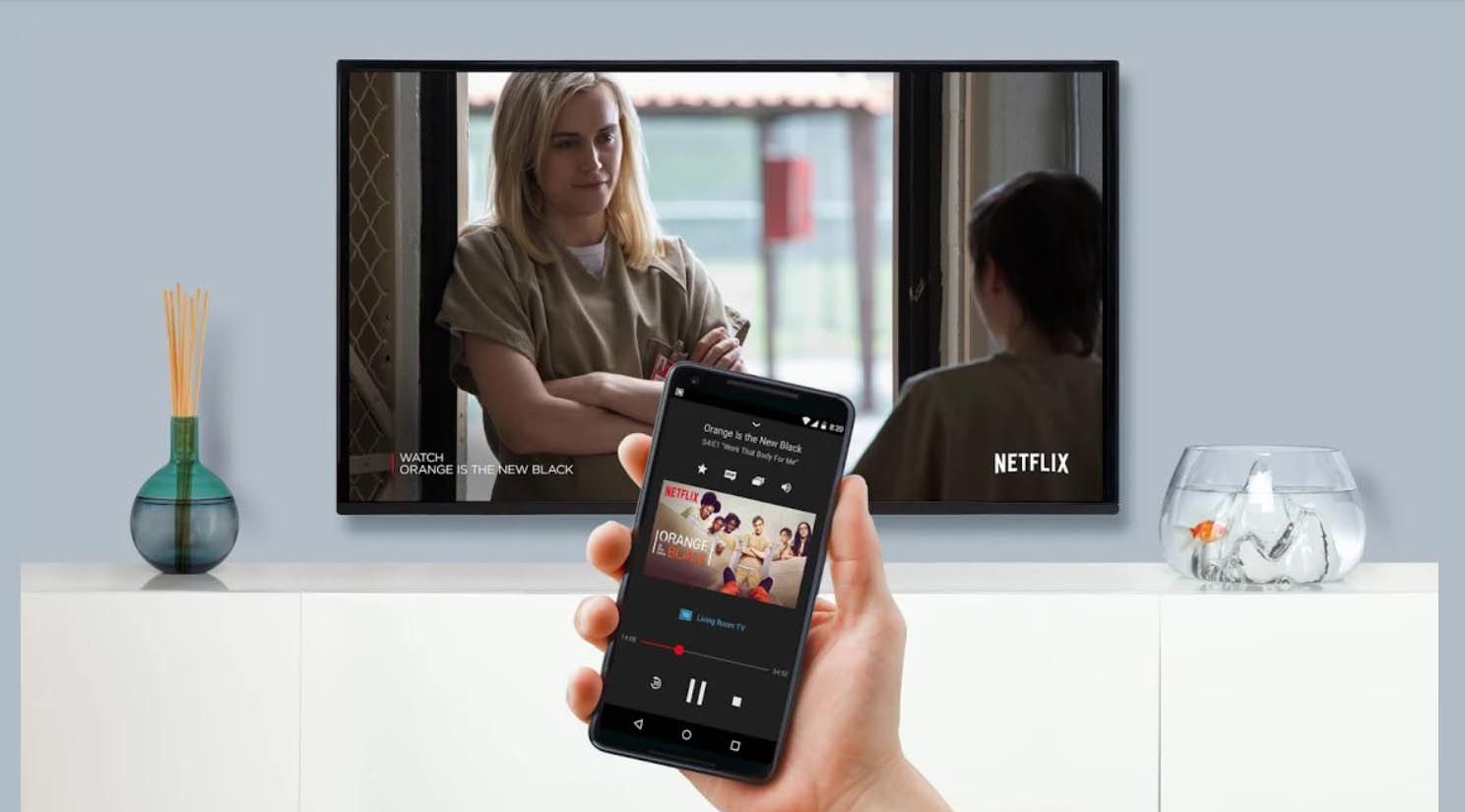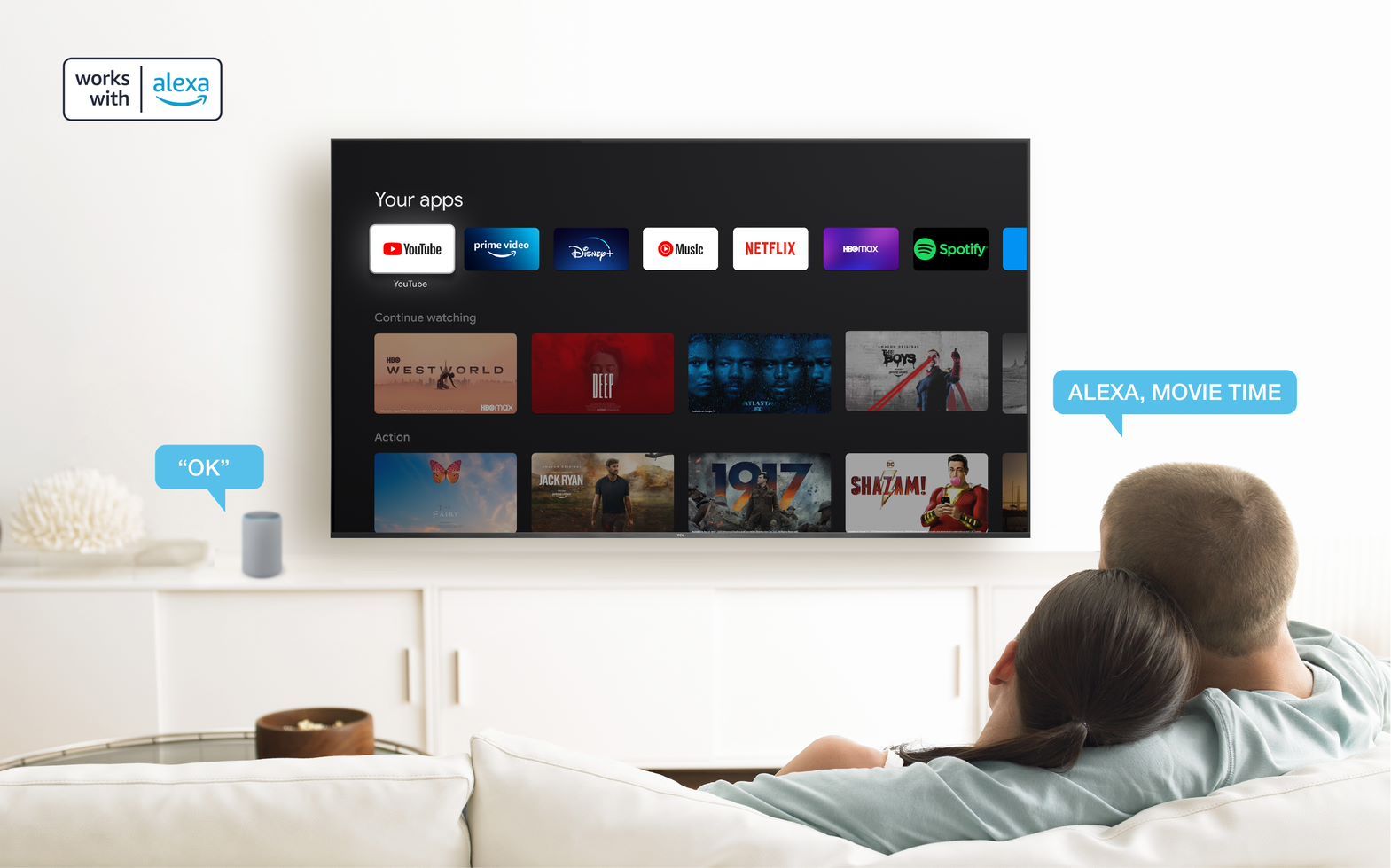Introduction
Welcome to our guide on how to connect an Amazon Fire Stick to a TV without HDMI. The Amazon Fire Stick is a popular streaming device that allows you to access a wide range of content, including movies, TV shows, and apps, directly on your television. However, not all TVs have an HDMI port, which can make connecting the Fire Stick a bit challenging.
But don’t worry, we’ve got you covered! In this article, we will explore different methods that you can use to connect your Fire Stick to a TV that doesn’t have an HDMI port. These methods involve the use of various adapters and converters that allow you to convert the HDMI output of the Fire Stick to a format that your TV supports.
Before we dive into the methods, it’s essential to note that the availability and compatibility of these adapters may vary depending on your TV model and its input options. Therefore, we recommend checking your TV’s user manual or contacting the manufacturer to confirm which adapters are compatible with your specific TV.
Now, let’s proceed to the different methods that you can use to connect your Amazon Fire Stick to a TV that doesn’t have an HDMI port. Whether your TV has RCA, DVI, or VGA inputs, there’s a solution for you!
Method 1: Using an HDMI to RCA Converter
If your TV has RCA inputs (also known as composite or AV inputs), you can easily connect your Amazon Fire Stick using an HDMI to RCA converter. This converter allows you to convert the HDMI signal from the Fire Stick to the RCA format, which is supported by most older TVs.
To connect your Fire Stick using an HDMI to RCA converter, follow these steps:
- Plug the HDMI end of the Fire Stick into the HDMI port on the converter.
- Connect the RCA cables (red, white, and yellow) from the converter to the corresponding RCA inputs on your TV.
- Ensure that the TV is set to the correct input/source where you connected the RCA cables.
- Power on your TV and Fire Stick, and you should see the Fire Stick’s interface on your TV screen.
It’s important to note that the HDMI to RCA converter may come with a separate power source, such as a USB cable or power adapter. Make sure to connect this power source to the converter to ensure proper functionality.
While this method allows you to connect your Fire Stick to a TV without HDMI, it’s worth mentioning that the RCA inputs may not support high-definition (HD) video quality. Therefore, the picture quality may be limited to standard definition (SD). However, it’s still a viable option for enjoying your favorite content on the Fire Stick.
Using an HDMI to RCA converter provides an affordable and straightforward solution for connecting your Fire Stick to a TV without HDMI. It allows you to enjoy streaming services and apps on your TV screen, even if it lacks modern HDMI connectivity.
Method 2: Utilizing the HDMI to DVI Conversion
If your TV has a DVI (Digital Visual Interface) input instead of an HDMI port, you can still connect your Amazon Fire Stick using an HDMI to DVI converter. This method allows you to convert the HDMI output of the Fire Stick to the DVI format, which is a common video input found on many older TVs and computer monitors.
To connect your Fire Stick using an HDMI to DVI converter, follow these steps:
- Plug the HDMI end of the Fire Stick into the HDMI port on the converter.
- Connect the DVI cable from the converter to the DVI input on your TV.
- If your TV or monitor doesn’t have built-in audio capabilities, you will also need to connect an audio cable from the Fire Stick’s audio output (either the 3.5mm headphone jack or the digital audio output) to an external speaker or audio system.
- Ensure that the TV is set to the correct input/source where you connected the DVI cable.
- Power on your TV and Fire Stick, and you should see the Fire Stick’s interface on your TV screen.
It’s important to note that DVI doesn’t support audio signals, so you will need to use an alternative audio connection. Additionally, DVI only supports video signals, so you won’t be able to transmit audio and video simultaneously through the same cable. Hence, the use of a separate audio cable is required.
It’s worth mentioning that DVI is an older video format that doesn’t support HDCP (High-bandwidth Digital Content Protection). Therefore, if you are trying to stream content that requires HDCP support, such as certain copyrighted material or streaming services, it may not work correctly using this method.
Nevertheless, utilizing an HDMI to DVI conversion is a viable option for connecting your Fire Stick to a TV with a DVI input. This method allows you to enjoy video content on your TV screen, although it may require the use of an additional audio connection.
Method 3: Employing an HDMI to VGA Adapter
If your TV has a VGA (Video Graphics Array) input, you can connect your Amazon Fire Stick using an HDMI to VGA adapter. This method allows you to convert the HDMI output of the Fire Stick to the VGA format, which is commonly found on older TVs, monitors, and projectors.
To connect your Fire Stick using an HDMI to VGA adapter, follow these steps:
- Plug the HDMI end of the Fire Stick into the HDMI port on the adapter.
- Connect the VGA cable from the adapter to the VGA input on your TV or monitor.
- If your TV or monitor doesn’t have built-in audio capabilities, you will need to connect an audio cable from the Fire Stick’s audio output (either the 3.5mm headphone jack or the digital audio output) to an external speaker or audio system.
- Ensure that the TV or monitor is set to the correct input/source where you connected the VGA cable.
- Power on your TV and Fire Stick, and you should see the Fire Stick’s interface on your TV screen or monitor.
While VGA is primarily a video format, it doesn’t support audio signals. Therefore, it’s important to use a separate audio connection to ensure you can hear the audio from the Fire Stick. Additionally, VGA is an analog signal, so the adapter will convert the digital HDMI signal to an analog VGA signal, which may result in a slight loss of video quality.
Using an HDMI to VGA adapter provides a reliable solution for connecting your Fire Stick to a TV or monitor with a VGA input. This method allows you to enjoy streaming and other content on a larger screen, even if your display device doesn’t have HDMI capabilities.
Method 4: Using an HDMI to AV Converter
If your TV only has AV inputs (composite or component), you can still connect your Amazon Fire Stick using an HDMI to AV converter. This method allows you to convert the HDMI output of the Fire Stick to the AV format, which is supported by older TVs and displays.
To connect your Fire Stick using an HDMI to AV converter, follow these steps:
- Plug the HDMI end of the Fire Stick into the HDMI port on the converter.
- Connect the AV cables (yellow, white, and red) from the converter to the corresponding AV inputs on your TV.
- Ensure that the TV is set to the correct input/source where you connected the AV cables.
- Power on your TV and Fire Stick, and you should see the Fire Stick’s interface on your TV screen.
It’s important to note that the HDMI to AV converter may come with a separate power source, such as a USB cable or power adapter. Make sure to connect this power source to the converter to ensure proper functionality.
Using an HDMI to AV converter is an effective solution for connecting your Fire Stick to a TV that only supports AV inputs. However, it’s important to keep in mind that the AV format typically supports standard definition (SD) video quality. Therefore, the picture quality may not be as sharp as with HDMI or other high-definition (HD) connections.
Nevertheless, this method allows you to enjoy streaming services, apps, and other content on your older TV, making it a practical option for Fire Stick users with AV-only displays.
Conclusion
Connecting an Amazon Fire Stick to a TV without HDMI may initially seem challenging, but with the right adapters and converters, it is entirely possible. In this guide, we have explored four different methods that you can use to connect your Fire Stick to a TV that lacks HDMI connectivity. Whether your TV has RCA, DVI, VGA, or AV inputs, there is a solution available.
Using an HDMI to RCA converter allows you to connect the Fire Stick to a TV with RCA inputs, although it may limit the video quality to standard definition. Utilizing an HDMI to DVI conversion provides a solution for TVs and monitors with DVI inputs, with the consideration of using a separate audio connection. Employing an HDMI to VGA adapter enables connection to devices with VGA inputs, while also requiring an additional audio connection. Lastly, using an HDMI to AV converter is suitable for TVs with AV inputs, albeit with standard definition video quality.
Before attempting any of these methods, it is crucial to verify the compatibility of your device and the availability of the required adapters or converters. Consult your TV’s manual or manufacturer to ensure you choose the right solution for your specific model.
By following the steps outlined in this guide, you can successfully connect your Amazon Fire Stick to a TV without HDMI and enjoy all the benefits of streaming your favorite content on a larger screen. Whether you have an older TV or a display with different input options, these methods offer practical solutions to enhance your entertainment experience.
So go ahead and start connecting your Amazon Fire Stick to your TV using the appropriate method, and enjoy a world of digital entertainment at your fingertips.