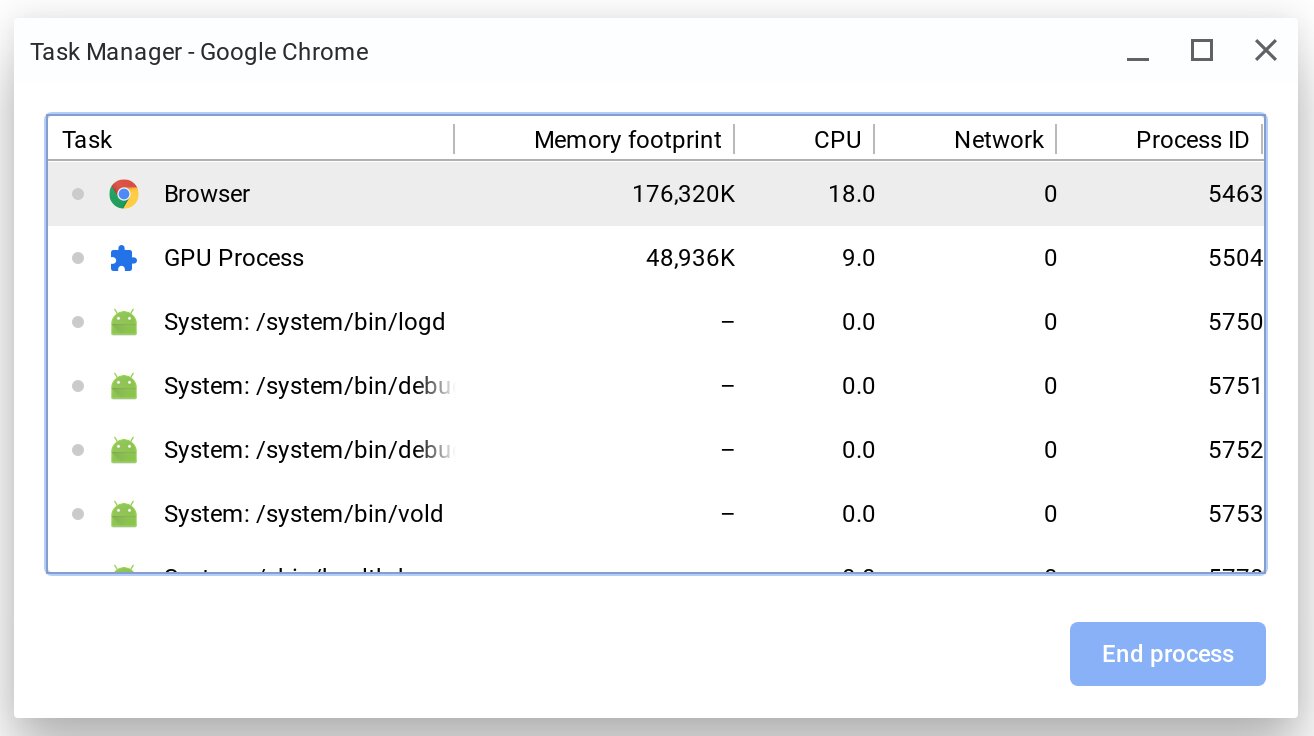Introduction
Welcome to the world of Chromebooks, where simplicity and efficiency meet. Chromebooks are known for their fast boot times and hassle-free operation. However, there may be situations where you find yourself in need of turning on your Chromebook without access to the power button. Whether your power button is not working properly or you simply want to explore alternate methods, this article will provide you with several options to get your Chromebook up and running.
Having a backup plan is crucial, especially when it comes to technology. Knowing how to turn on your Chromebook without relying solely on the power button can save you from several potential headaches. In the sections below, we will explore various methods that do not involve the traditional power button. From using the keyboard to tapping into external power sources, we’ve got you covered.
Now, let’s dive into the different options you can try when faced with the need to turn on your Chromebook without using the power button.
Option 1: Using the Keyboard
One of the most straightforward methods to turn on your Chromebook without the power button is by using the keyboard. Chromebooks have a specific keyboard shortcut that allows you to wake up the device from sleep or turn it on if it is powered off.
To perform this action, follow these steps:
- Ensure that your Chromebook is plugged into a power source.
- Press the Escape (Esc) key and hold it down.
- While still holding the Escape (Esc) key, press the Refresh (F3) key. The Refresh key typically has a circular arrow icon on it.
- Now, release both keys. Your Chromebook should power on or wake up from sleep mode.
It’s important to note that this method may not work on all Chromebook models, so if it doesn’t work for you, don’t worry. There are alternative solutions to explore.
Using the keyboard to turn on your Chromebook is not only a convenient method but also a useful troubleshooting technique. It can help determine if the power button itself is faulty or if there are other underlying issues. So, give it a try and see if this method works for you.
Option 2: Utilizing the Chromebook’s Lid Switch
Another method to turn on your Chromebook without using the power button is by utilizing the lid switch. The lid switch is a small sensor located near the hinge of the Chromebook’s lid that detects whether the lid is open or closed.
To turn on your Chromebook using the lid switch, follow these steps:
- Make sure your Chromebook is connected to a power source.
- Close the lid of your Chromebook.
- Wait for a few seconds and then open the lid.
By closing and opening the lid, you will trigger the lid switch, which will send a signal to the Chromebook to power on. This method mimics the action of pressing the power button and can be a convenient alternative if your power button is not functioning properly.
Note that some Chromebooks may have different configurations for their lid switches. In some models, the Chromebook may power on automatically when you open the lid, while in others, you may need to press a specific key or combination of keys along with opening the lid. Consult your Chromebook’s documentation or manufacturer’s website for specific instructions regarding your model.
Utilizing the lid switch is a reliable way to turn on your Chromebook without relying on the power button. It can be especially useful in situations where the power button is not accessible or experiencing technical issues.
Option 3: Using a USB Keyboard or Mouse
If your Chromebook’s power button is not working or you don’t have access to it, using a USB keyboard or mouse can be an effective alternative to turn on your device. This method utilizes the USB ports on your Chromebook to trigger the power-on action.
Here’s how you can turn on your Chromebook using a USB keyboard or mouse:
- Make sure your Chromebook is connected to a power source.
- Plug in a USB keyboard or mouse into one of the available USB ports.
- Press any key on the connected USB keyboard or move the mouse.
By pressing a key on the connected keyboard or moving the mouse, you will send a signal to the Chromebook to wake up or power on. This method effectively replaces the function of the power button and allows you to turn on your Chromebook without any issues.
Note that the USB keyboard or mouse should be compatible with your Chromebook. Most USB keyboards and mice should work, but it’s recommended to use a keyboard or mouse that is known to be compatible with Chromebooks for optimal performance.
Using a USB keyboard or mouse to turn on your Chromebook provides a simple and practical solution when the power button is not working or accessible. It can be especially helpful if you don’t have access to an external power source or if you prefer using peripherals to interact with your device.
Option 4: Using a Charging Cable
If your Chromebook’s power button is not functioning properly or you don’t have access to it, using a charging cable can be an effective method to turn on your device. This method utilizes the power from the charging cable to initiate the power-on process.
Here’s how you can turn on your Chromebook using a charging cable:
- Ensure that your Chromebook is connected to a power source using the charging cable.
- Inspect the charging port on your Chromebook. Look for any LED indicator lights or signs that it is receiving power.
- Once you confirm that the Chromebook is connected and receiving power, disconnect the charging cable from the device.
- Reconnect the charging cable to your Chromebook.
When you disconnect and reconnect the charging cable, you effectively simulate the action of pressing the power button. This triggers the Chromebook to power on, even if the power button is unresponsive or inaccessible.
It’s important to note that this method may depend on the specific Chromebook model and charging cable. Some Chromebooks may have specific requirements or limitations when it comes to powering on using a charging cable. Refer to your Chromebook’s documentation or manufacturer’s website for any specific instructions regarding this method.
Using a charging cable to turn on your Chromebook can be a quick and practical solution when the power button is not functioning as expected. This method is especially useful when you have access to a reliable power source and a compatible charging cable.
Option 5: Using an External Power Source
In situations where your Chromebook’s power button is not working or inaccessible, using an external power source can be an effective method to turn on your device. This method involves using an alternate power supply to initiate the power-on process.
Follow these steps to turn on your Chromebook using an external power source:
- Ensure that your Chromebook is connected to an external power source, such as a power bank or another compatible power supply.
- Check that the external power source is providing a sufficient charge to your Chromebook.
- Press the power button on the external power source, if applicable, to start providing power to your Chromebook.
By connecting your Chromebook to an external power source and starting the power supply, you can effectively turn on your device. This method bypasses the need for a functional power button and allows you to power on your Chromebook using an alternate power source.
It’s important to ensure that the external power source you are using is compatible with your Chromebook and provides an adequate charge. Consult your Chromebook’s documentation or the manufacturer’s website for any specific requirements or recommendations regarding using an external power source.
Using an external power source to turn on your Chromebook can be a convenient solution when the power button is not functioning or accessible. It allows you to rely on an alternate power supply and ensures that you can power on your device even in challenging situations.
Conclusion
Turning on a Chromebook without the power button may seem like a daunting task, but as we’ve explored in this article, there are several alternative methods available. Whether you use the keyboard shortcuts, utilize the lid switch, connect a USB keyboard or mouse, use a charging cable, or rely on an external power source, each method provides a viable solution to power on your Chromebook.
It’s essential to remember that not all methods may work for every Chromebook model, and some methods may have specific requirements or limitations. Therefore, it’s always recommended to refer to your Chromebook’s documentation or the manufacturer’s website for detailed instructions pertaining to your device.
By familiarizing yourself with these different options, you can overcome any challenges related to the power button and ensure that your Chromebook remains accessible and functional. Whether you’re facing a malfunctioning power button or simply want to explore alternative ways to turn on your Chromebook, these methods offer practical solutions that can come in handy in various situations.
So, the next time you encounter an issue with your Chromebook’s power button, remember to try these alternative methods. Adaptability is key in the world of technology, and being equipped with multiple options to power on your device will ensure a seamless computing experience.