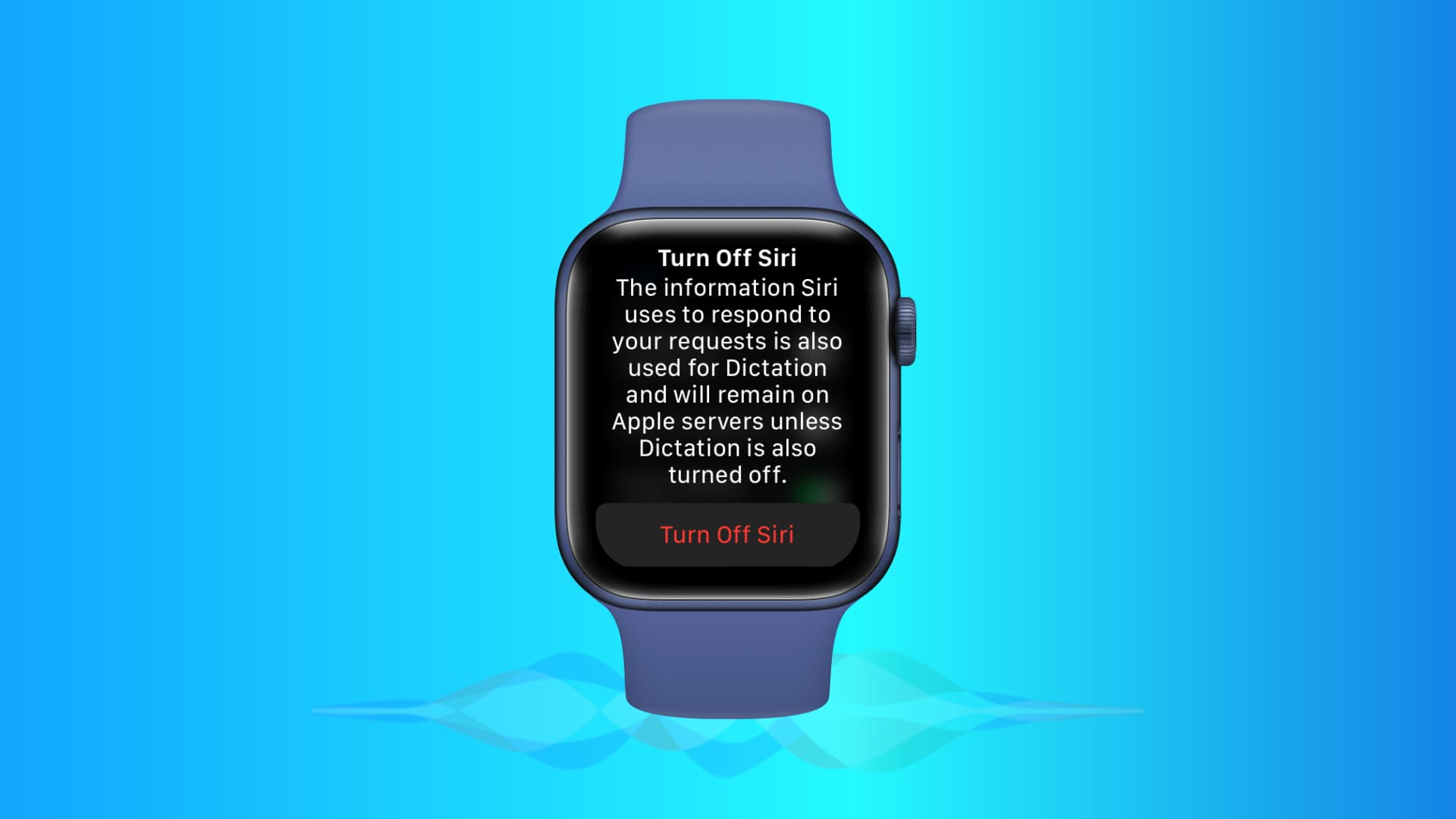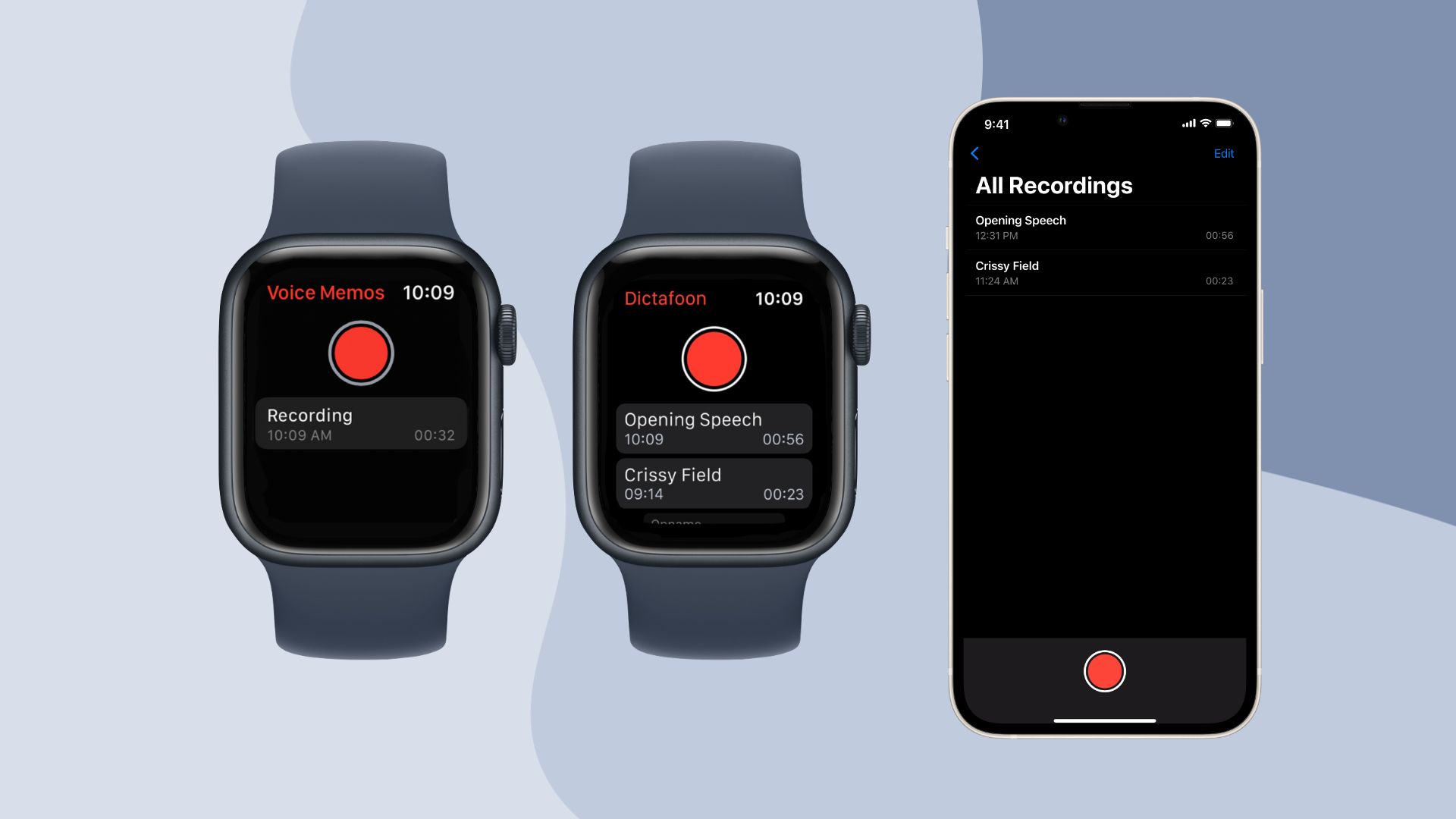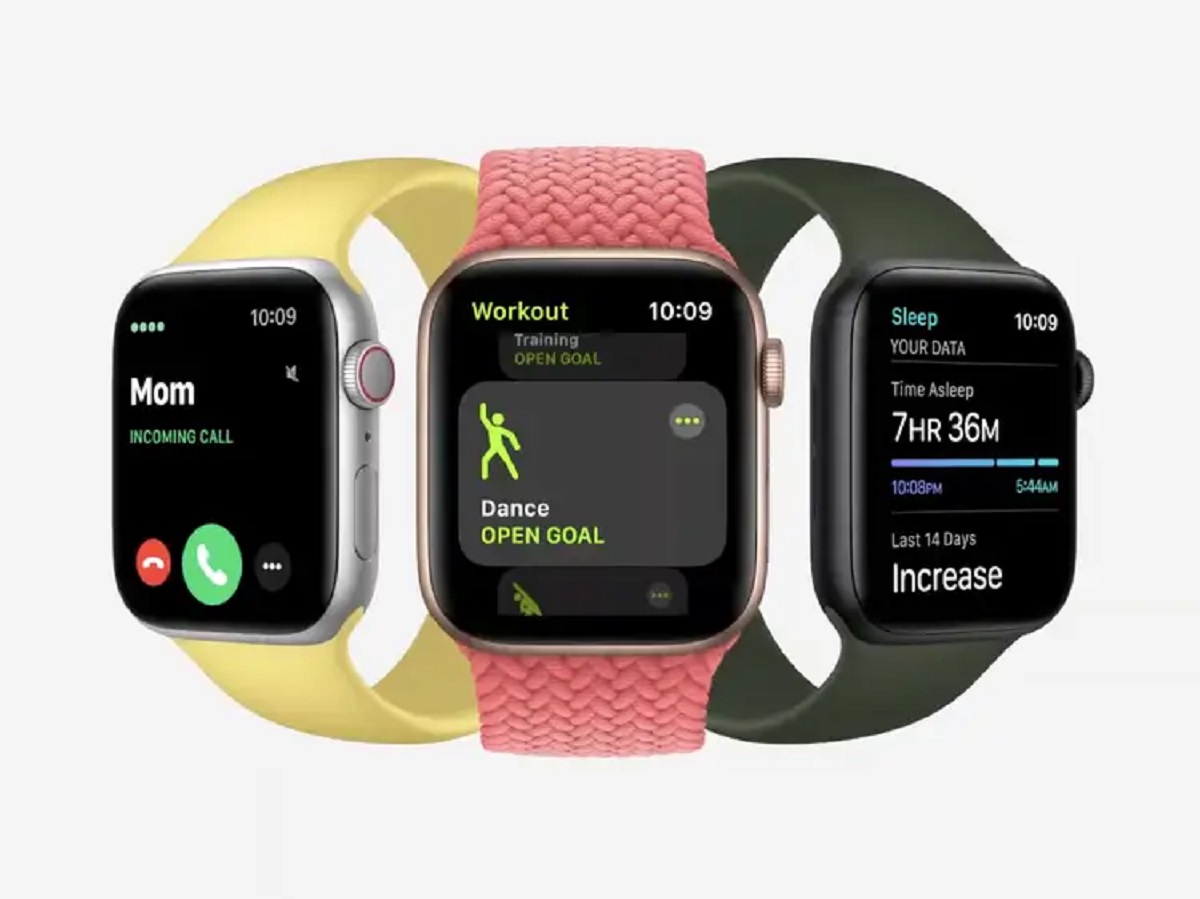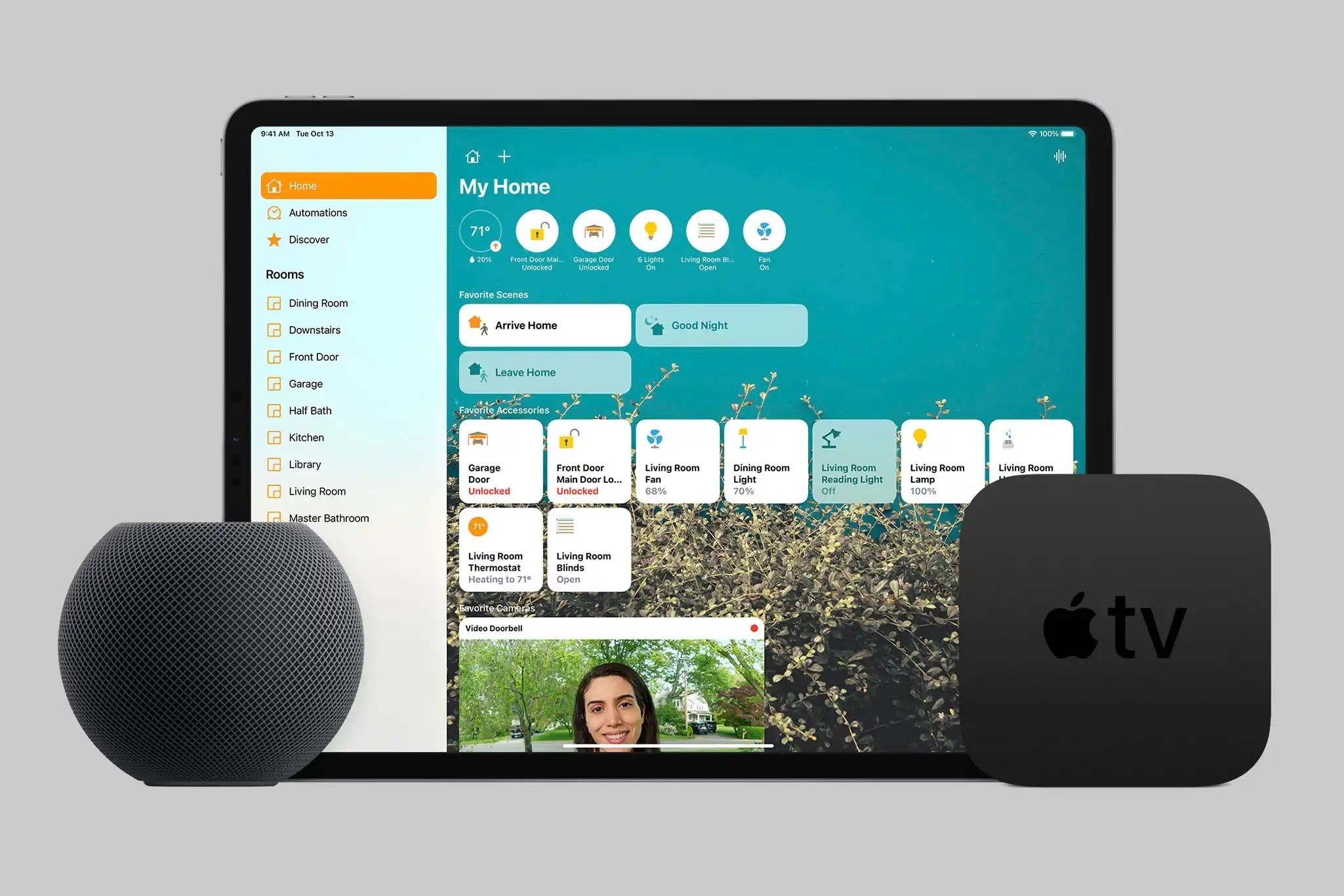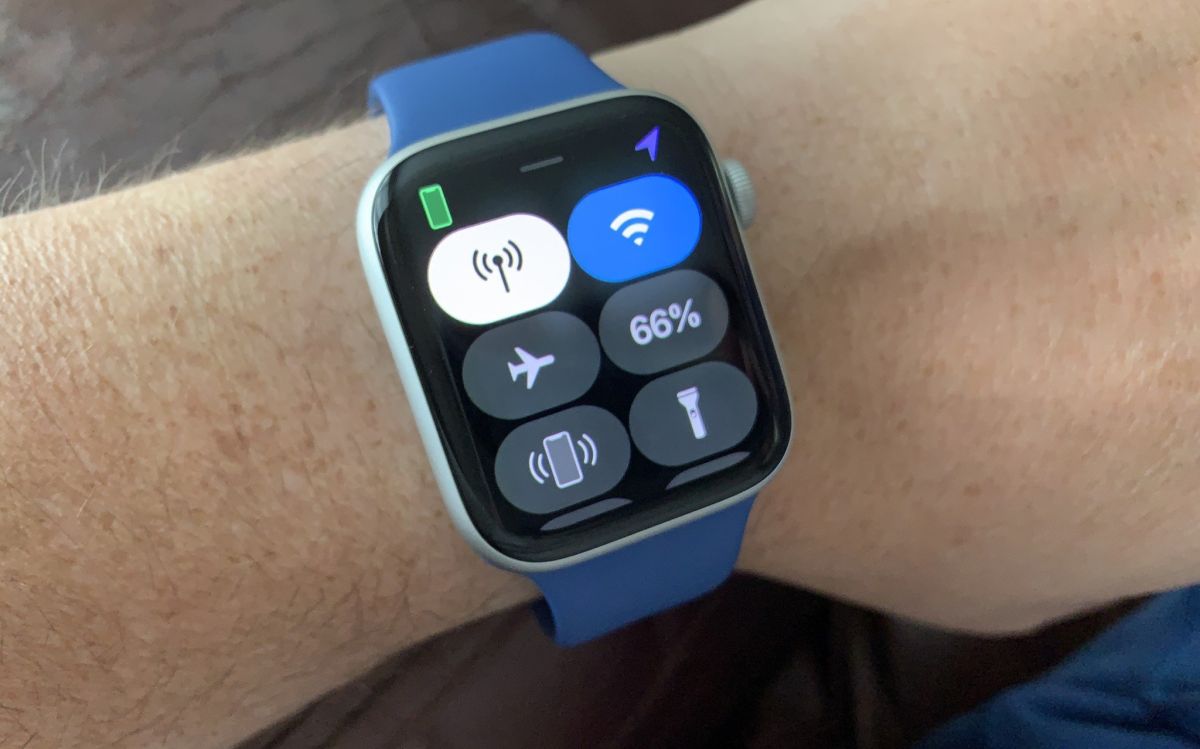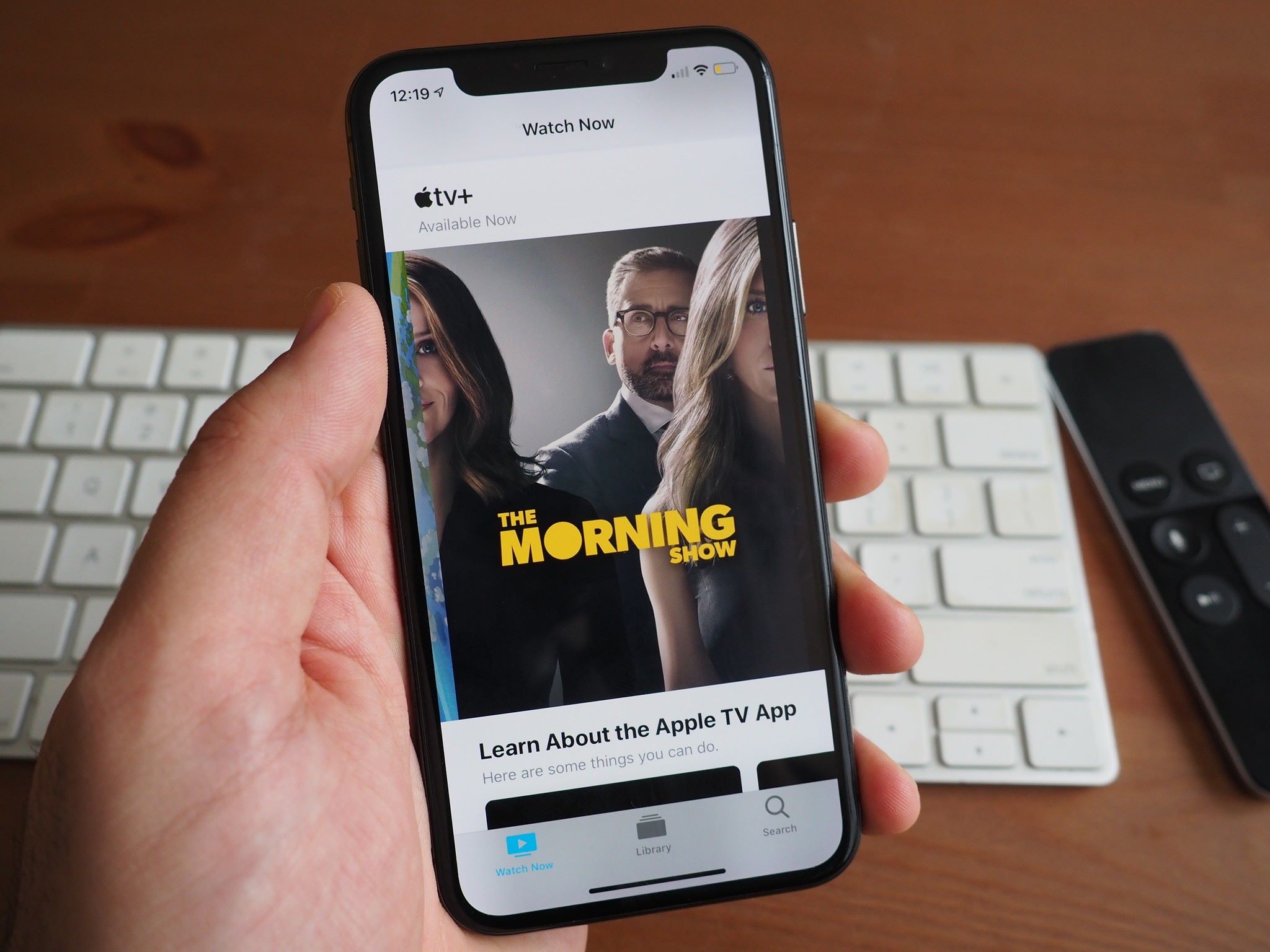Introduction
Welcome to our guide on how to turn off voice over on the Apple Watch. The Apple Watch is a powerful smartwatch that offers a wide range of features and functionalities. One of these features is Voice Over, which provides audio feedback for things like notifications, messages, and app interactions. While Voice Over can be helpful for individuals with visual impairments, it may not be necessary or preferred by everyone.
There are several reasons why you might want to turn off Voice Over on your Apple Watch. Perhaps you find the constant audio feedback to be distracting or unnecessary. Maybe you prefer to use the haptic feedback or visual cues instead. Or it could be that you simply want to conserve battery life by disabling this feature.
Whatever your reason may be, this guide will walk you through the step-by-step process of turning off Voice Over on your Apple Watch. We will cover two methods: using the Apple Watch itself and using the paired iPhone. By following these instructions, you’ll be able to customize your Apple Watch experience to suit your preferences.
Before we dive into the steps, it’s worth noting that the Voice Over option can be found in the Accessibility settings of both the Apple Watch and the paired iPhone. By adjusting this setting, you can easily enable or disable the Voice Over feature at any time.
Why Turn Off Voice Over on Apple Watch?
Voice Over on the Apple Watch can be an incredibly useful feature for those with visual impairments or who prefer audio feedback. However, there are several reasons why you might want to turn off Voice Over on your Apple Watch:
- Distracting Notifications: Voice Over provides audio feedback for notifications, messages, and app interactions. While helpful for some, constant audio prompts can be disruptive and may interfere with daily activities or conversations. Turning off Voice Over can help eliminate unnecessary distractions.
- Preference for Haptic Feedback: Some individuals may find haptic feedback, which provides vibrations on the wrist, to be a more discreet and preferred method of receiving notifications and alerts. Disabling Voice Over allows you to rely solely on haptic feedback, enhancing your overall user experience.
- Visual Cues and UI Familiarity: Apple Watch offers a visually intuitive interface with clear icons and animations. By turning off Voice Over, you can rely on the visual cues and familiar UI elements to navigate the device, providing a more natural and streamlined user experience.
- Battery Preservation: Voice Over utilizes audio feedback, which can consume additional battery power. If you’re looking to extend your Apple Watch’s battery life, disabling Voice Over can be an effective way to conserve energy and prolong usage between charges.
Ultimately, the decision to turn off Voice Over on your Apple Watch comes down to personal preference and individual needs. Whether it’s to minimize distractions, customize your experience, or optimize battery life, disabling Voice Over provides you with greater control over how you interact with your Apple Watch.
Step-by-Step Guide to Turning Off Voice Over on Apple Watch
If you’ve decided to turn off Voice Over on your Apple Watch, you have two methods to choose from: using the Apple Watch itself or using the paired iPhone. Here’s a step-by-step guide for each method:
Option 1: Using the Apple Watch
- On your Apple Watch, press the Digital Crown on the side of the watch to access the home screen.
- From the home screen, tap on the “Settings” app icon, which resembles a gear.
- In the Settings menu, scroll down and select “Accessibility.”
- In the Accessibility menu, locate and tap on “Voice Over.”
- On the Voice Over screen, toggle the switch next to “Voice Over” to the off position. You’ll know it’s off when the switch turns gray.
- Confirm your selection by tapping on “Turn Off Voice Over” in the pop-up window.
- Voila! Voice Over is now turned off on your Apple Watch.
Option 2: Using the Paired iPhone
- Ensure that your Apple Watch is paired with your iPhone.
- On your iPhone, launch the “Watch” app, which has an icon resembling the outline of an Apple Watch.
- In the Watch app, navigate to the “My Watch” tab located at the bottom of the screen.
- Tap on “General” to access the General settings of your Apple Watch.
- Within the General settings, scroll down and tap on “Accessibility.”
- Under the Accessibility menu, locate and tap on “Voice Over.”
- Similar to the Apple Watch method, toggle the switch next to “Voice Over” to the off position.
- Confirm your decision by selecting “Turn Off Voice Over” in the confirmation prompt.
- Congratulations! Voice Over is now disabled on your Apple Watch.
By following either of these methods, you can easily turn off Voice Over on your Apple Watch, allowing you to personalize your user experience and interact with the device in a way that suits you best.
Option 1: Using the Apple Watch
If you prefer to make changes directly on your Apple Watch, you can easily turn off Voice Over using the device itself. Follow these simple steps to disable Voice Over:
- On your Apple Watch, press the Digital Crown located on the side of the watch. This will take you to the home screen where you can access various apps and settings.
- From the home screen, locate and tap on the “Settings” app icon. The icon resembles a gear and is commonly found on the Apple Watch home screen.
- In the Settings menu, scroll down until you find the “Accessibility” option. This option is indicated by an icon resembling a person with broad shoulders.
- Tap on “Accessibility” to access the accessibility settings on your Apple Watch.
- Within the Accessibility menu, look for the “Voice Over” option. It should be listed under the Vision section. Tap on “Voice Over” to proceed.
- You will now see the Voice Over settings screen. To disable Voice Over, simply toggle the switch next to “Voice Over” to the off position. Once the switch turns gray, Voice Over will be turned off.
- A pop-up window will appear asking you to confirm your selection. Tap on “Turn Off Voice Over” to finalize the process.
- That’s it! Voice Over has been successfully turned off on your Apple Watch. You can now navigate through the device without audio feedback.
Using the Apple Watch itself to turn off Voice Over is quick and convenient. Whether you find audio feedback distracting or prefer other forms of feedback, following these steps allows you to customize your Apple Watch experience to suit your preferences.
Option 2: Using the Paired iPhone
If you prefer to manage your Apple Watch settings from your paired iPhone, you can easily disable Voice Over using the Watch app. Here is a step-by-step guide:
- Ensure that your Apple Watch is paired with your iPhone. Both devices should be connected and within range for this method to work.
- On your iPhone, locate the “Watch” app on your home screen. The app icon resembles the outline of an Apple Watch.
- Tap on the “Watch” app to launch it and access the settings for your paired Apple Watch.
- In the Watch app, navigate to the “My Watch” tab located at the bottom of the screen. This tab will display personalized settings and options for your Apple Watch.
- Within the “My Watch” tab, look for and tap on the “General” option. This will lead you to the general settings of your Apple Watch.
- Scroll down and find the “Accessibility” menu. Tap on it to access the accessibility settings for your Apple Watch.
- Under the Accessibility menu, search for the “Voice Over” option. It should be listed among the available accessibility features.
- Similar to the method on the Apple Watch itself, you will see a toggle switch next to “Voice Over”. Simply tap on the switch to turn it off.
- A confirmation prompt will appear asking you to confirm the action. Tap on “Turn Off Voice Over” to complete the process.
- Congratulations! Voice Over is now disabled on your Apple Watch, and you can navigate through the device without audio feedback.
Using the paired iPhone to disable Voice Over provides an alternative and convenient method for managing your Apple Watch settings. Whether you prefer the larger screen or find it more convenient to navigate through the Watch app, these steps allow you to effortlessly customize your Apple Watch experience according to your preferences.
Troubleshooting Tips
While disabling Voice Over on your Apple Watch should be a straightforward process, there may be cases where you encounter difficulties or need additional support. Here are some troubleshooting tips to help address common issues:
- Check Device Compatibility: Ensure that your Apple Watch model supports the Voice Over feature and that it is running the latest watchOS version. Refer to Apple’s official website or contact Apple Support for more information.
- Restart Your Apple Watch: Sometimes, a simple restart can resolve minor software glitches. Restart your Apple Watch by pressing and holding the side button until you see the Power Off slider. Drag the slider to turn off your device, then press and hold the side button again to turn it back on.
- Update watchOS: Keeping your Apple Watch’s operating system up to date can often fix bugs and improve overall performance. Check for any available watchOS updates by going to the “Settings” app on your Apple Watch, tapping on “General,” and selecting “Software Update.”
- Reset Accessibility Settings: If you’re experiencing persistent issues with Voice Over, resetting the Accessibility settings on your Apple Watch can help. Go to the “Settings” app, tap on “General,” scroll down to “Accessibility,” and select “Reset.” Choose the “Reset Accessibility Settings” option, and follow the on-screen instructions.
- Contact Apple Support: If the troubleshooting tips above don’t resolve the issue, reach out to Apple Support for further assistance. They can provide more specific guidance tailored to your situation and help you troubleshoot any hardware or software-related problems.
Remember, each issue or error can have varying causes, so it’s important to approach troubleshooting with patience and follow the recommended steps. With the right troubleshooting approach, you’ll be able to resolve any Voice Over-related issues and customize your Apple Watch experience effortlessly.
Conclusion
Disabling Voice Over on your Apple Watch allows you to customize your user experience according to your preferences. Whether you find Voice Over distracting, prefer other forms of feedback, or simply want to conserve battery life, turning off this feature is a straightforward process.
In this guide, we provided you with two options to turn off Voice Over. You can either do it directly on your Apple Watch or use the paired iPhone’s Watch app. Both methods are quick and simple, ensuring that you can disable Voice Over without any hassle.
We also shared troubleshooting tips in case you encounter any issues during the process. From checking device compatibility to restarting your Apple Watch or updating its operating system, these tips can help you overcome common obstacles.
Remember, the decision to turn off Voice Over ultimately depends on your personal preferences and requirements. By following the steps outlined in this guide, you can easily disable Voice Over and enjoy a more customized and streamlined user experience with your Apple Watch.
Whether you choose to rely on haptic feedback, visual cues, or simply enjoy a quieter Apple Watch experience, the ability to disable Voice Over empowers you to tailor your device to your unique needs.