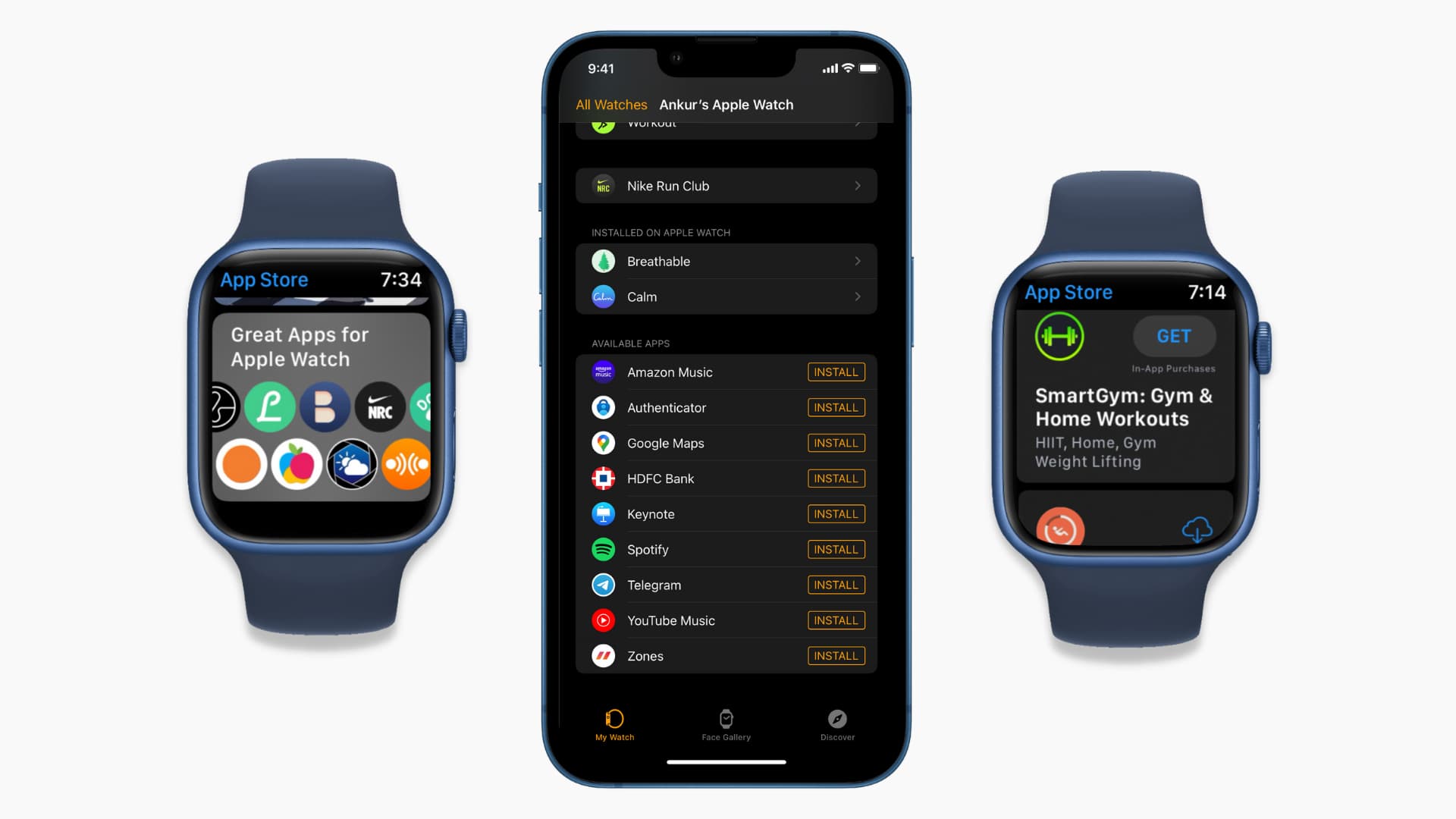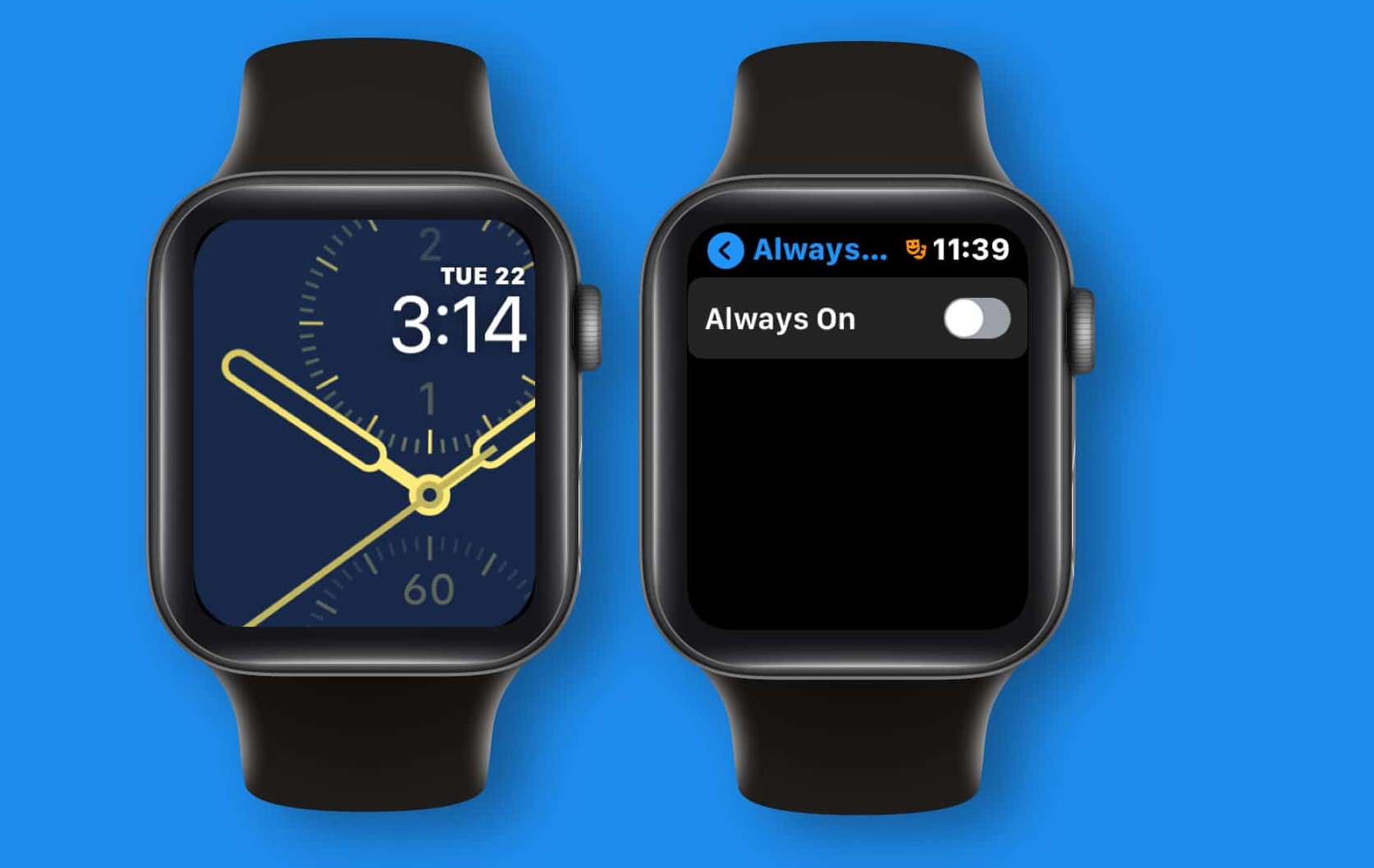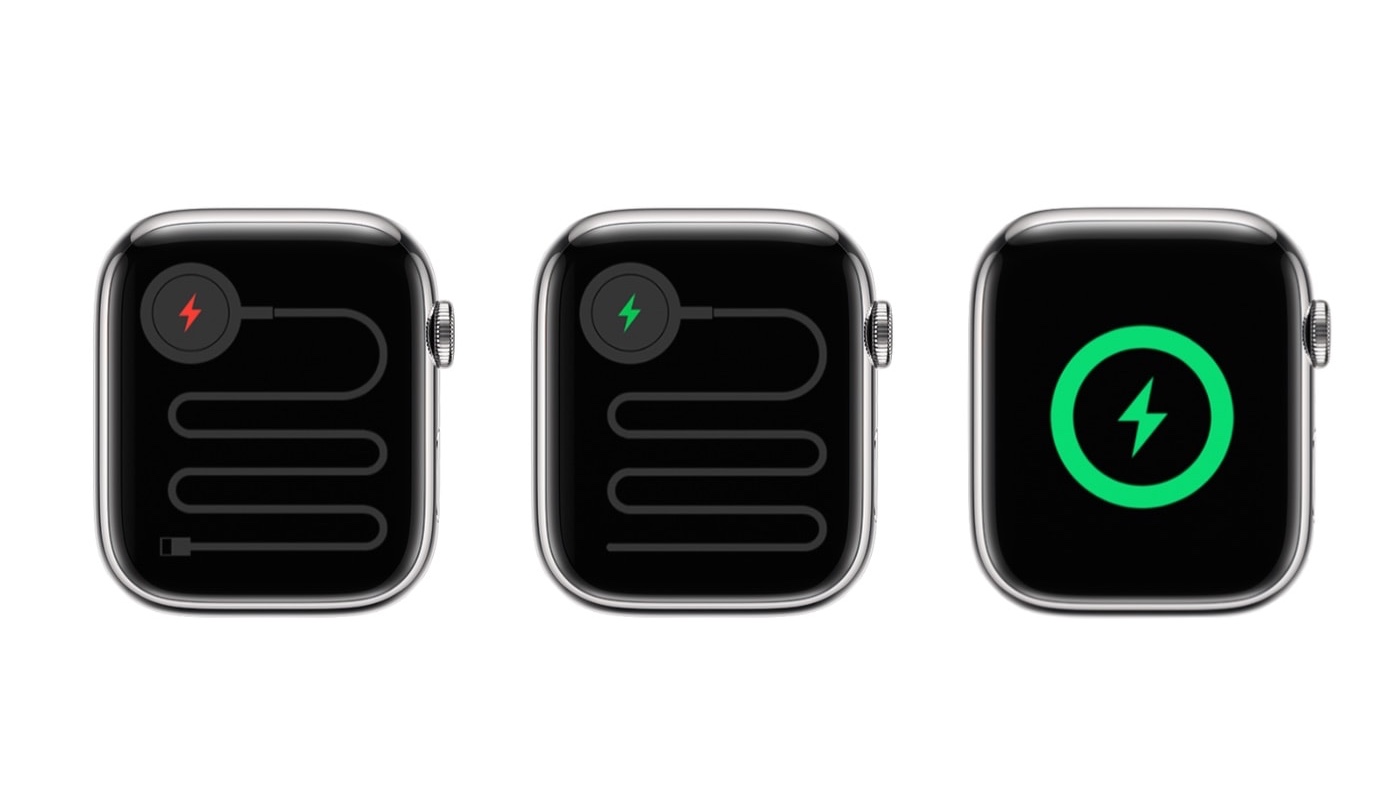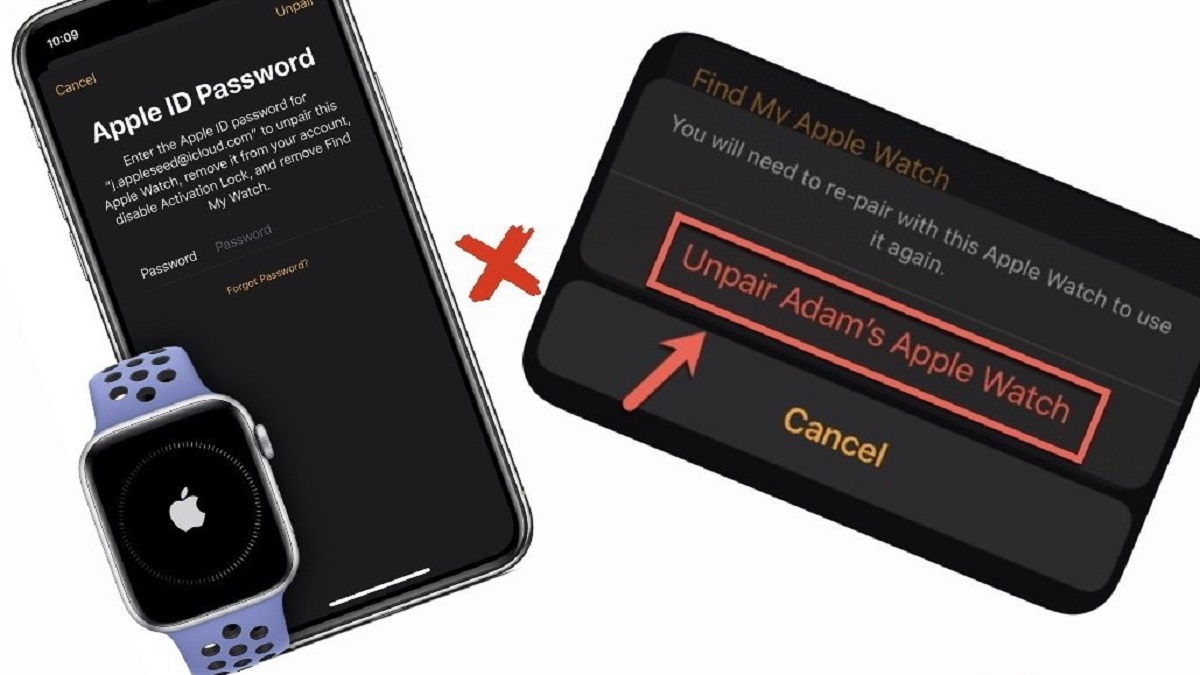Introduction
Apple Watch is a revolutionary wearable device that has become incredibly popular among technology enthusiasts and fitness enthusiasts alike. With its sleek design and impressive functionalities, the Apple Watch has become a must-have accessory for many. One of the standout features of the Apple Watch is its collection of icons, which provide quick access to various apps and features. These icons are displayed on the watch face and allow users to navigate through different functions with ease.
Whether you’re a new Apple Watch owner or just curious about the different icons you see on the screen, this article will guide you through the meaning and purpose of each icon. From clock icons to activity icons and communication icons to health and fitness icons, we’ll cover them all. So, let’s dive in and discover the world of icons on your Apple Watch!
The icons on your Apple Watch serve as visual cues that represent different apps and functions. They are designed to be intuitive and easy to understand, ensuring a seamless user experience. By tapping on these icons, you can access a wide range of features and tools right from your wrist. Understanding the meaning behind each icon will help you make the most of your Apple Watch and enhance your overall user experience.
Throughout this guide, we’ll explore the icons in various categories, including clock icons, activity icons, communication icons, music icons, health and fitness icons, settings icons, Siri icons, app icons, and additional icons. By the end, you’ll have a comprehensive understanding of the different icons on your Apple Watch and how to navigate through them effortlessly.
Clock Icons
The clock icons on your Apple Watch represent various functions related to timekeeping and alarms. Understanding these icons will allow you to efficiently manage your schedule and stay punctual. Let’s explore some of the most common clock icons you’ll come across:
- Time: The standard clock icon displays the current time in a digital or analog format, depending on your watch face settings. It serves as the main screen when you raise your wrist or tap the screen.
- Alarm: The alarm clock icon indicates that you have set an alarm on your Apple Watch. It can be used to wake you up in the morning or remind you of important tasks throughout the day.
- Timer: The timer icon represents the countdown timer feature on your Apple Watch. It can be used for activities such as cooking, exercising, or any other task that requires precise timing.
- Stopwatch: The stopwatch icon signifies the stopwatch function on your Apple Watch. It can be used to measure elapsed time for activities such as workouts, races, or any other activity where tracking time is important.
- World Clock: The world clock icon allows you to view the time in different cities or time zones around the world. It is especially useful for travelers or individuals who frequently interact with people in different parts of the world.
These clock icons provide convenient access to time-related features and functions on your Apple Watch. By familiarizing yourself with these icons, you can easily navigate between different timekeeping tools, ensuring that you stay organized and on schedule throughout your day.
Activity Icons
The activity icons on your Apple Watch are designed to help you track your fitness progress and encourage a more active lifestyle. By monitoring your daily movement and exercise, these icons play a crucial role in helping you reach your fitness goals. Here are some of the activity icons you’ll encounter:
- Exercise Ring: The exercise ring icon represents your daily exercise goal. It tracks the amount of time you spend doing moderate to high-intensity workouts and encourages you to meet your daily target.
- Stand Ring: The stand ring icon reminds you to stand up and move around every hour. It tracks your movement and encourages you to achieve your hourly standing goal.
- Move Ring: The move ring icon tracks the number of calories burned throughout the day. It incentivizes you to stay active and reach your calorie-burning target.
- Workout: The workout icon indicates that you are currently in an active workout session. When activated, it tracks your heart rate, duration, and calories burned for a more precise measurement of your workout intensity.
- Achievements: The achievements icon showcases your accomplishments and milestones in your fitness journey. It rewards you for reaching specific goals or achieving new personal bests.
These activity icons provide vital information about your daily movement and exercise habits. They serve as a motivational tool, helping you stay committed to your fitness goals and encouraging a more active lifestyle. By regularly checking and engaging with these icons, you can monitor your progress, track your achievements, and make necessary adjustments to improve your overall fitness level.
Communication Icons
The communication icons on your Apple Watch enable you to stay connected and interact with others conveniently. With the ability to receive and respond to messages, calls, and notifications directly from your wrist, these icons play a vital role in keeping you connected throughout the day. Let’s explore some of the key communication icons:
- Phone: The phone icon allows you to make and receive calls directly from your Apple Watch. With built-in speaker and microphone, you can have phone conversations without reaching for your iPhone.
- Messages: The messages icon notifies you of incoming text messages and allows you to read and reply to them right from your watch. It keeps you connected and ensures you never miss an important message.
- Mail: The mail icon provides access to your email inbox, allowing you to preview, read, and reply to emails on your Apple Watch. It offers a quick and convenient way to stay on top of your email correspondence.
- Notifications: The notifications icon alerts you to incoming updates, reminders, and app notifications. It consolidates all your notifications in one place, making it easier to manage and respond to them efficiently.
- Walkie-Talkie: The walkie-talkie icon represents the walkie-talkie feature on your Apple Watch. It allows you to have real-time voice conversations with other Apple Watch users who have granted you walkie-talkie access.
These communication icons provide seamless connectivity and efficient communication right from your wrist. They enable you to stay in touch with friends, family, and colleagues without needing to reach for your iPhone. With these icons, you can easily manage phone calls, read and respond to messages, and stay updated on important notifications, ensuring that you’re always connected no matter where you are.
Music Icons
The music icons on your Apple Watch allow you to enjoy your favorite tunes and podcasts on the go, without needing your iPhone nearby. With seamless integration and control over your music library, these icons transform your Apple Watch into a portable music player. Let’s take a closer look at the music icons:
- Music: The music icon gives you access to your entire music library. You can browse through your songs, playlists, and albums, and play them directly from your Apple Watch. It provides a convenient way to enjoy your favorite tracks without needing your iPhone.
- Now Playing: The Now Playing icon allows you to control and adjust the playback of your current music or podcast. From here, you can play, pause, skip tracks, adjust volume, and see the track information.
- Apple Music: The Apple Music icon allows you to access Apple Music and discover new songs and playlists. If you have an Apple Music subscription, you can stream music directly from your watch and explore a vast library of songs.
- Podcasts: The podcasts icon lets you tune in to your favorite podcasts directly from your Apple Watch. You can browse through your subscribed podcasts, play episodes, and adjust playback settings.
- Audiobooks: The audiobooks icon provides access to your audiobook collection. If you enjoy listening to books on the go, you can pick up where you left off and enjoy your favorite stories right from your wrist.
These music icons make it easy and convenient to enjoy your favorite songs, podcasts, and audiobooks directly from your Apple Watch. Whether you’re going for a run, commuting, or simply want to listen to music without your iPhone, these icons provide seamless control and access to your music library, enhancing your audio experience on the go.
Health and Fitness Icons
The health and fitness icons on your Apple Watch are designed to help you prioritize your well-being and track your physical activity. With an array of sensors and features, these icons enable you to monitor your health, set fitness goals, and stay motivated on your fitness journey. Let’s explore some of the key health and fitness icons:
- Heart Rate: The heart rate icon allows you to monitor your heart rate in real-time. It provides insights into your resting heart rate, workout intensity, and overall cardiovascular health. With this information, you can optimize your workouts and ensure you’re staying within your desired heart rate zones.
- Workouts: The workouts icon provides a range of exercise options, including running, walking, cycling, swimming, and more. It allows you to track your workouts, monitor metrics like distance, pace, and calories burned, and stay motivated with personalized progress updates.
- Breathe: The breathe icon guides you through deep breathing exercises to help reduce stress and improve mindfulness. It reminds you to take a moment to focus on your breath and relax, promoting overall well-being throughout the day.
- Activity Rings: The activity rings icon displays your daily progress towards meeting your movement goals. The rings represent three key metrics: Move (calories burned), Exercise (active minutes), and Stand (hours of standing or moving around). Completing the rings each day ensures you maintain an active lifestyle.
- Sleep: The sleep icon tracks your sleep duration and quality, providing insights into your sleeping patterns. It helps you establish healthy sleep habits and optimize your bedtime routine for improved rest and overall well-being.
The health and fitness icons on your Apple Watch empower you to take charge of your physical well-being. They encourage you to prioritize regular exercise, monitor your heart rate, practice mindfulness, and maintain a healthy sleep routine. By engaging with these icons and leveraging the wealth of health and fitness features on your watch, you can establish and maintain a balanced and active lifestyle.
Settings Icons
The settings icons on your Apple Watch allow you to customize and personalize your device according to your preferences. From adjusting the brightness to enabling features like Wi-Fi and Bluetooth, these icons give you control over various settings. Let’s explore some of the key settings icons:
- Brightness: The brightness icon lets you adjust the display brightness of your Apple Watch. You can make it brighter for better visibility in sunny conditions or dim it for a more subtle screen in low-light environments.
- Do Not Disturb: The Do Not Disturb icon allows you to silence incoming notifications and alerts temporarily. Enabling this setting helps you focus, prevents interruptions during meetings or important activities, and ensures a peaceful environment.
- Airplane Mode: The airplane mode icon switches off all wireless connections on your Apple Watch, including Wi-Fi and cellular. It is useful when flying or in situations where you need to turn off all wireless communication.
- Wi-Fi: The Wi-Fi icon indicates whether Wi-Fi is enabled on your Apple Watch. It allows you to connect to available Wi-Fi networks for faster data transfer, software updates, and accessing online features.
- Bluetooth: The Bluetooth icon shows whether Bluetooth connectivity is activated on your Apple Watch. It allows you to connect wireless headphones, speakers, and other Bluetooth devices for a seamless audio experience.
These settings icons provide you with the ability to customize your Apple Watch to suit your preferences and lifestyle. From adjusting the brightness and silencing notifications to controlling wireless connectivity, these icons ensure that you have full control over how your device operates. By utilizing these settings wisely, you can tailor your Apple Watch to enhance your user experience and meet your specific needs.
Siri Icons
The Siri icons on your Apple Watch represent the integration of Apple’s virtual assistant, Siri. With just a tap or a voice command, Siri can help you perform various tasks, answer questions, and provide useful information. Let’s explore some of the key Siri icons:
- Microphone: The microphone icon signals that Siri is ready and listening for your voice command. By tapping on this icon or raising your wrist and saying “Hey Siri,” you can activate Siri and start interacting with it seamlessly.
- Dictation: The dictation icon allows you to use Siri for text input. By tapping on this icon or speaking out your message, Siri converts your speech into text and enters it into the desired text field or app.
- Shortcuts: The shortcuts icon provides quick access to personalized automation workflows created with the Shortcuts app. These shortcuts enable you to perform complex tasks with a single tap or voice command, saving you time and effort.
- Translation: The translation icon allows Siri to act as a language translator. You can ask Siri to translate phrases or sentences into different languages, making communication easier when traveling or interacting with people from different cultures.
- Assistant: The assistant icon represents Siri’s role as your virtual assistant. By tapping on this icon or using voice commands, Siri can help you with a wide range of tasks, such as setting reminders, sending messages, making calls, checking the weather, and much more.
The Siri icons on your Apple Watch offer a convenient and hands-free way to interact with your device. By leveraging Siri’s capabilities, you can execute tasks efficiently, access information quickly, and navigate your device seamlessly using just your voice. Whether you need assistance with productivity, communication, or general inquiries, Siri is there to make your Apple Watch experience more convenient and intuitive.
App Icons
The app icons on your Apple Watch represent the different applications and functions available to you. These icons provide quick access to a variety of apps that enhance your productivity, entertainment, and overall user experience. Let’s explore some of the key app icons:
- Messages: The Messages app icon allows you to read, compose, and reply to text messages directly from your Apple Watch. It keeps you connected with friends and family without needing to reach for your iPhone.
- Calendar: The Calendar app icon gives you an overview of upcoming events and appointments. It allows you to view and manage your schedule, set reminders, and stay organized throughout your day.
- Maps: The Maps app icon provides access to detailed maps and turn-by-turn directions. It helps you navigate unfamiliar locations by providing real-time information and guiding you to your destination with ease.
- Weather: The Weather app icon provides current weather conditions and forecasts for your location and other saved locations. It keeps you informed about the temperature, humidity, and chance of precipitation, allowing you to plan your activities accordingly.
- Camera Remote: The Camera Remote app icon transforms your Apple Watch into a remote control for your iPhone’s camera. It allows you to capture photos, start and stop video recording, and set timers, providing you with more flexibility in capturing the perfect shot.
These app icons on your Apple Watch bring a range of functionalities to your wrist, enhancing your daily activities and productivity. Whether you need to send a quick message, check your schedule, find your way, stay updated on the weather, or remotely control your camera, these app icons provide quick and convenient access to the apps you use most frequently. With a simple tap, you can access the information and tools you need, right from your Apple Watch.
Other Icons
Aside from the previously mentioned icons, there are several additional icons on your Apple Watch that perform specific functions or represent certain features. These icons may vary depending on your watch model, watchOS version, and app installations. Here are some of the commonly encountered icons:
- Battery: The battery icon indicates the remaining battery life of your Apple Watch. It helps you keep track of your device’s power level, ensuring that you can use it throughout the day without running out of battery.
- Settings: The settings icon allows you to access and customize various settings and preferences on your Apple Watch. It provides you with control over display settings, notifications, connectivity, accessibility options, and more.
- App Store: The App Store icon gives you access to the App Store on your Apple Watch. From here, you can discover and download a wide range of apps specifically optimized for your watch, expanding its functionality and customizing it to your liking.
- Wallet: The Wallet icon provides access to your digital wallet on your Apple Watch. It allows you to store and access digital versions of credit and debit cards, boarding passes, event tickets, and more, eliminating the need for physical cards or printouts.
- Find My: The Find My icon enables you to track the location of your paired iPhone, Apple Watch, or other Apple devices. It helps you locate your device if it’s lost or misplaced, ensuring peace of mind and providing an added layer of security.
These additional icons on your Apple Watch represent various functions and features that enhance your overall user experience. They provide access to important information, settings, and apps, giving you more control over your device and allowing you to personalize it to suit your needs. By familiarizing yourself with these icons, you can fully leverage the capabilities of your Apple Watch.