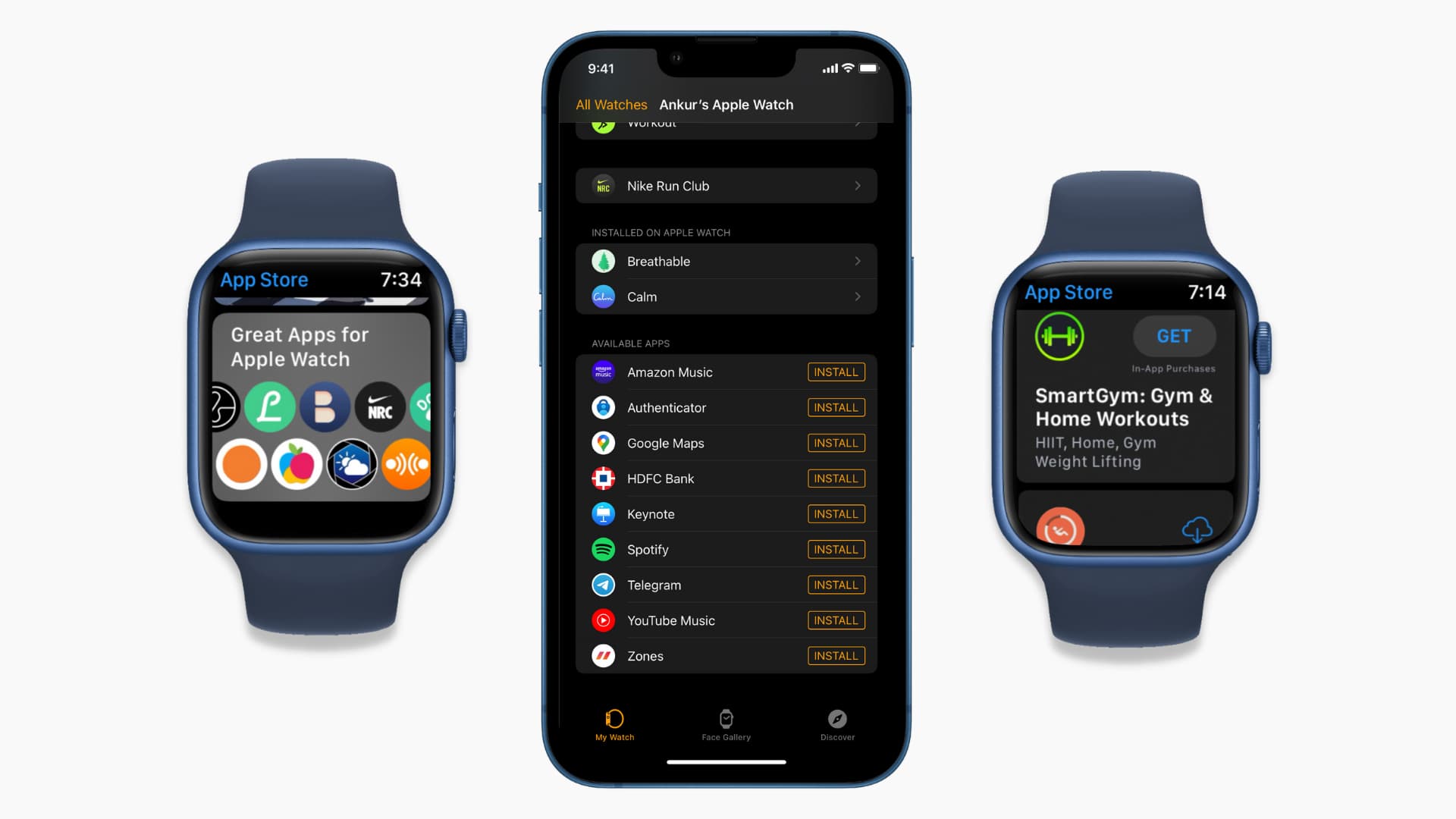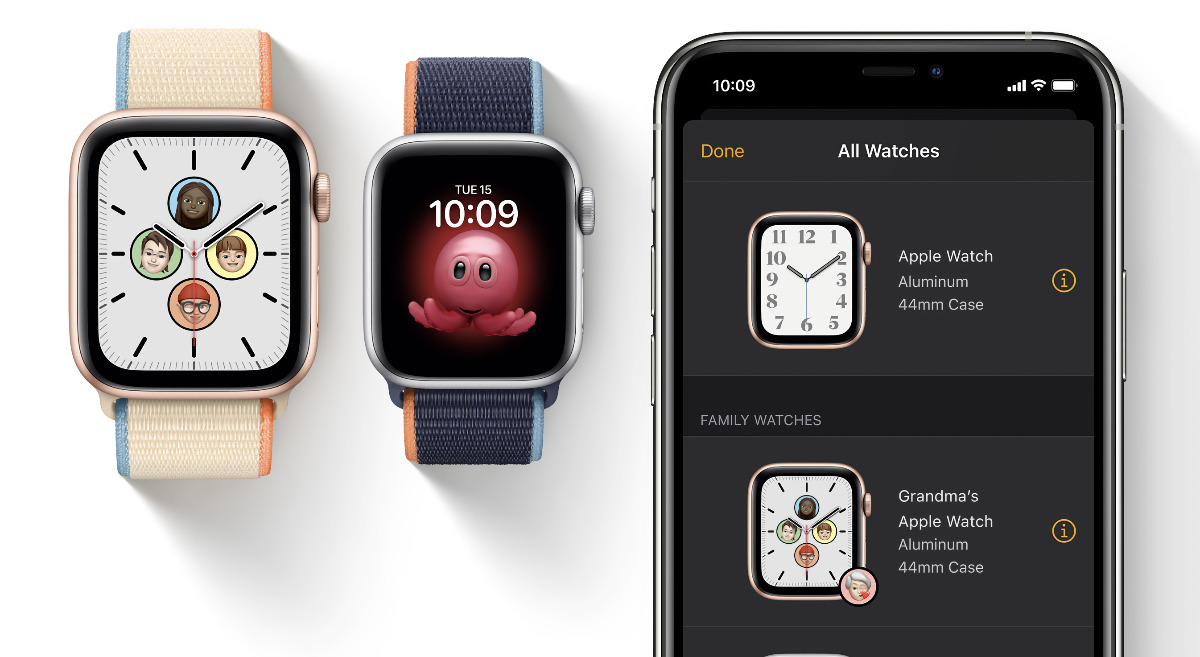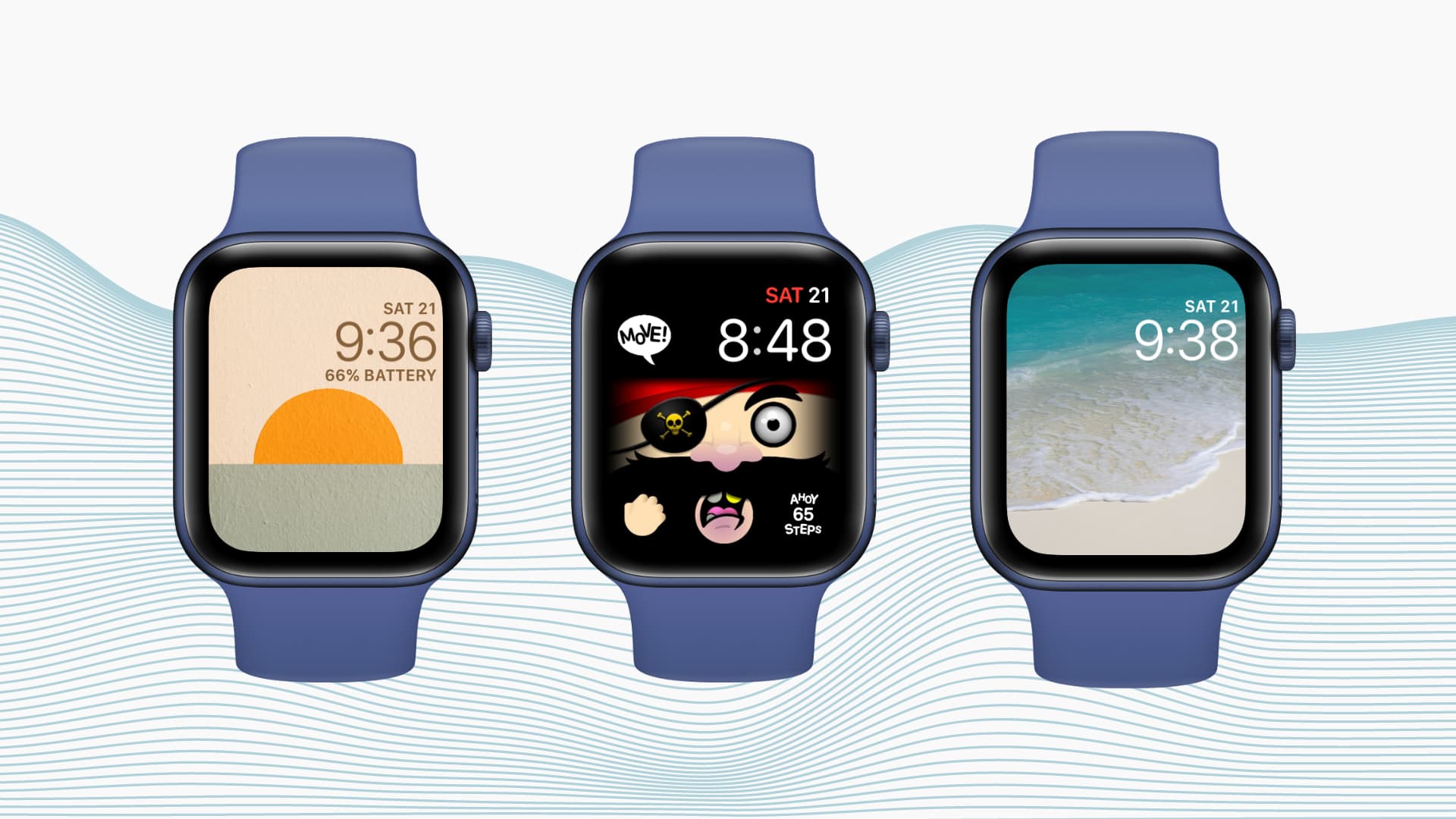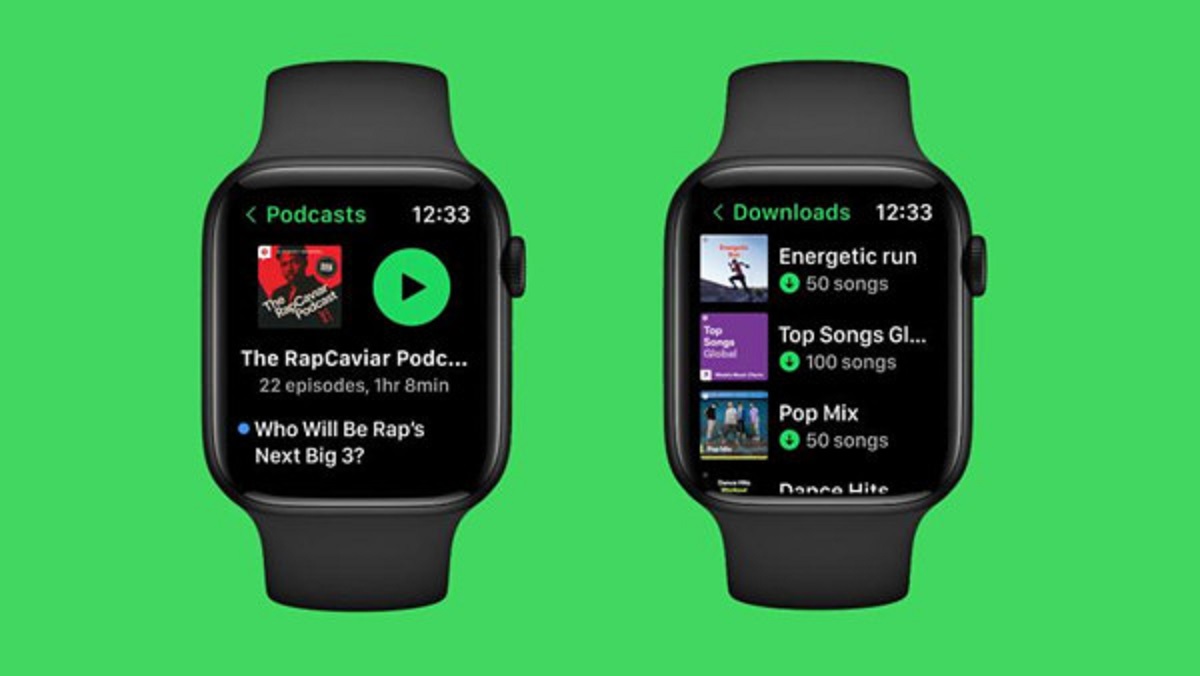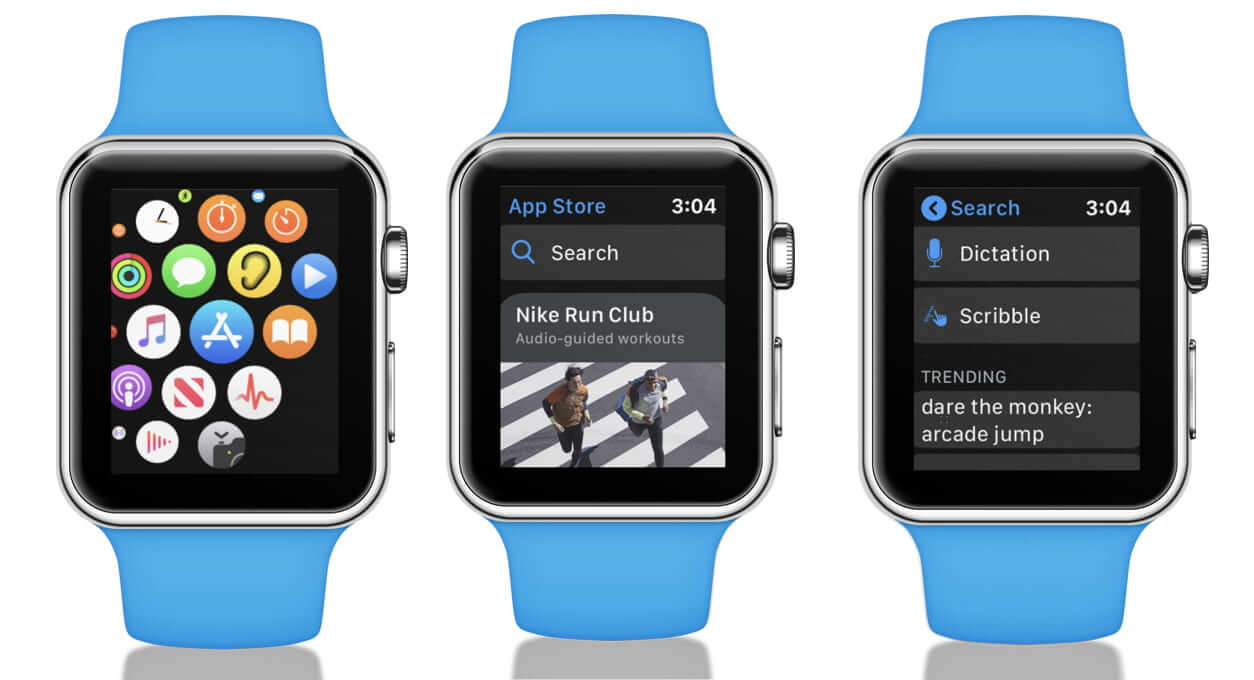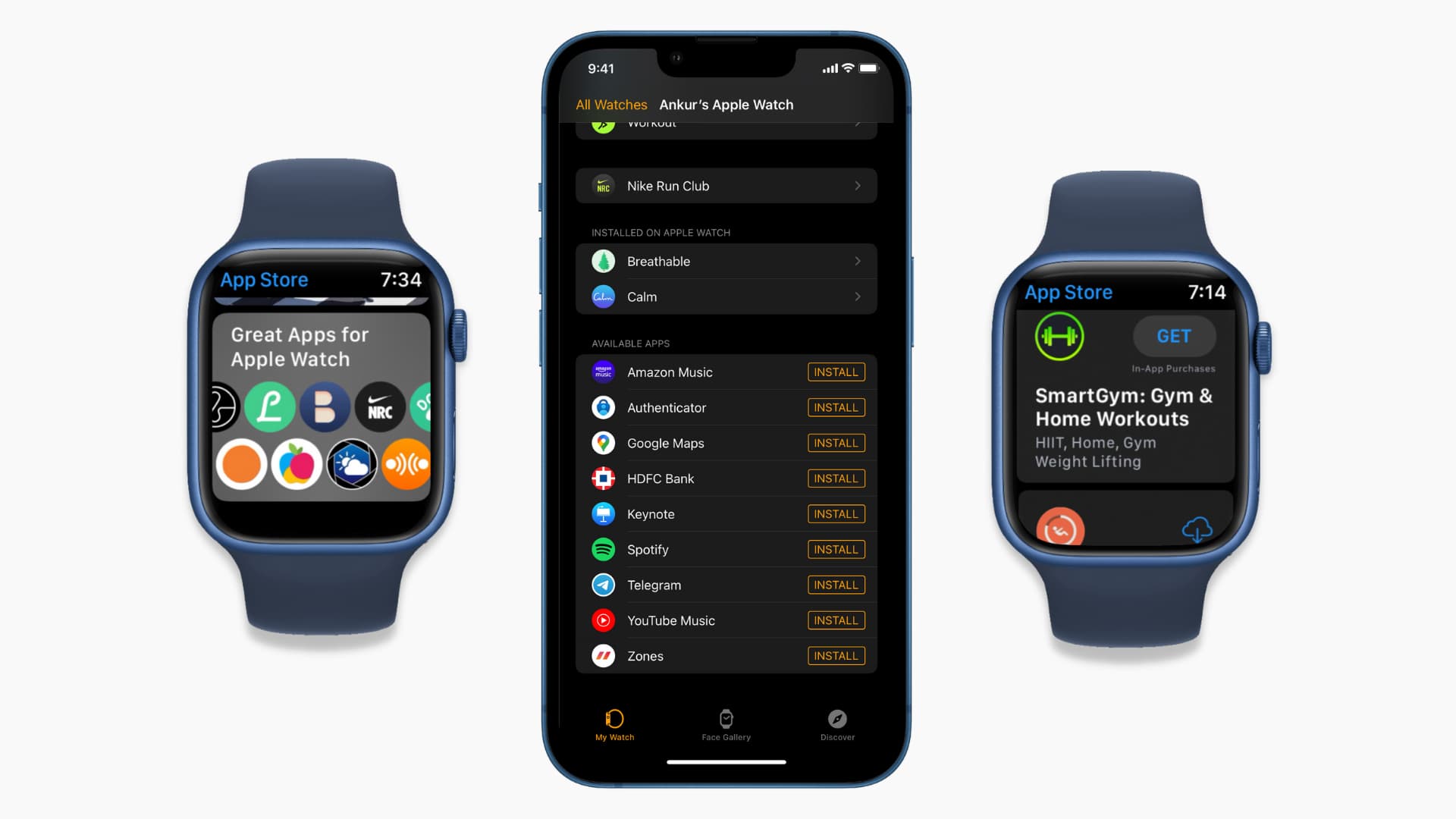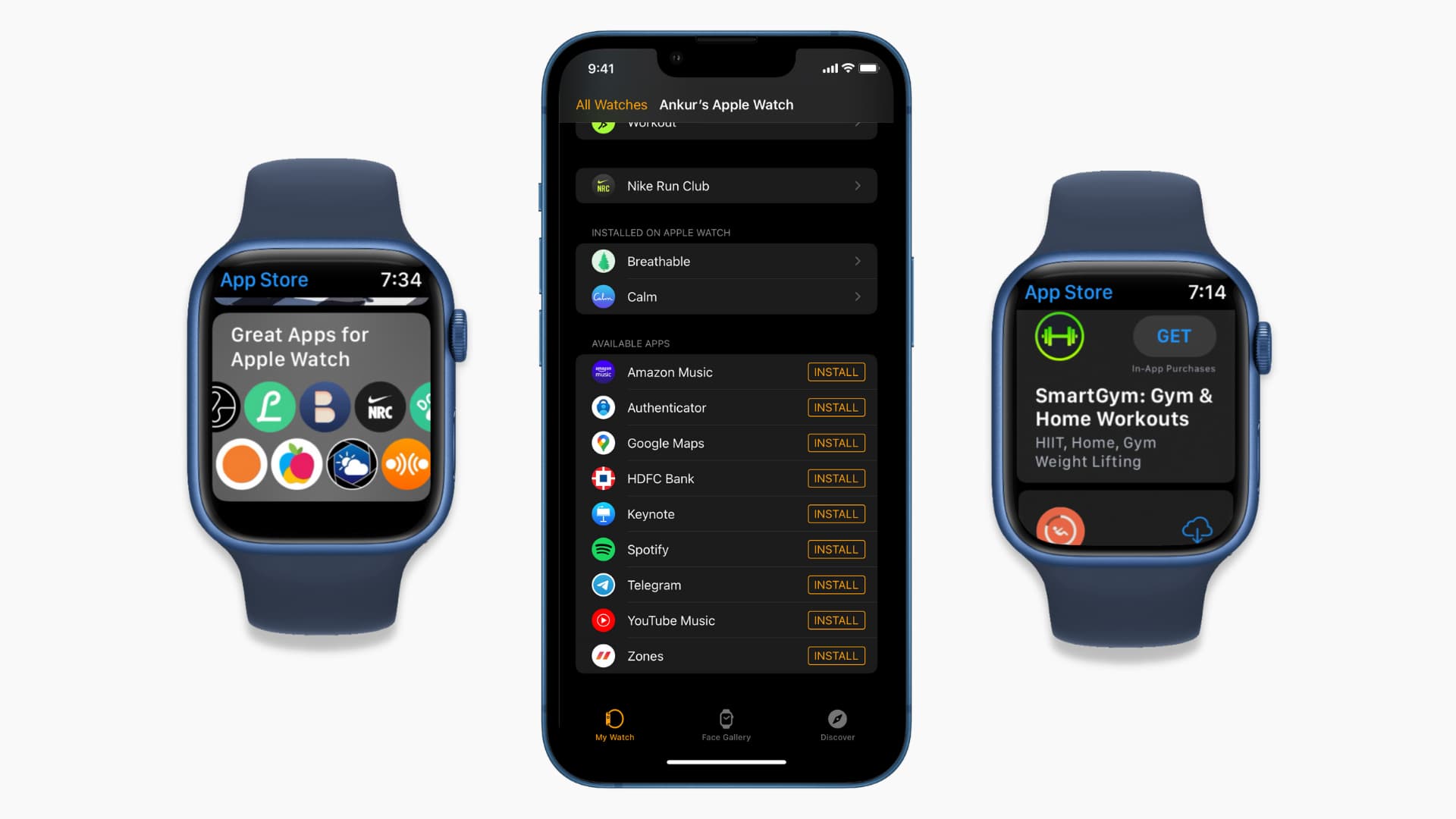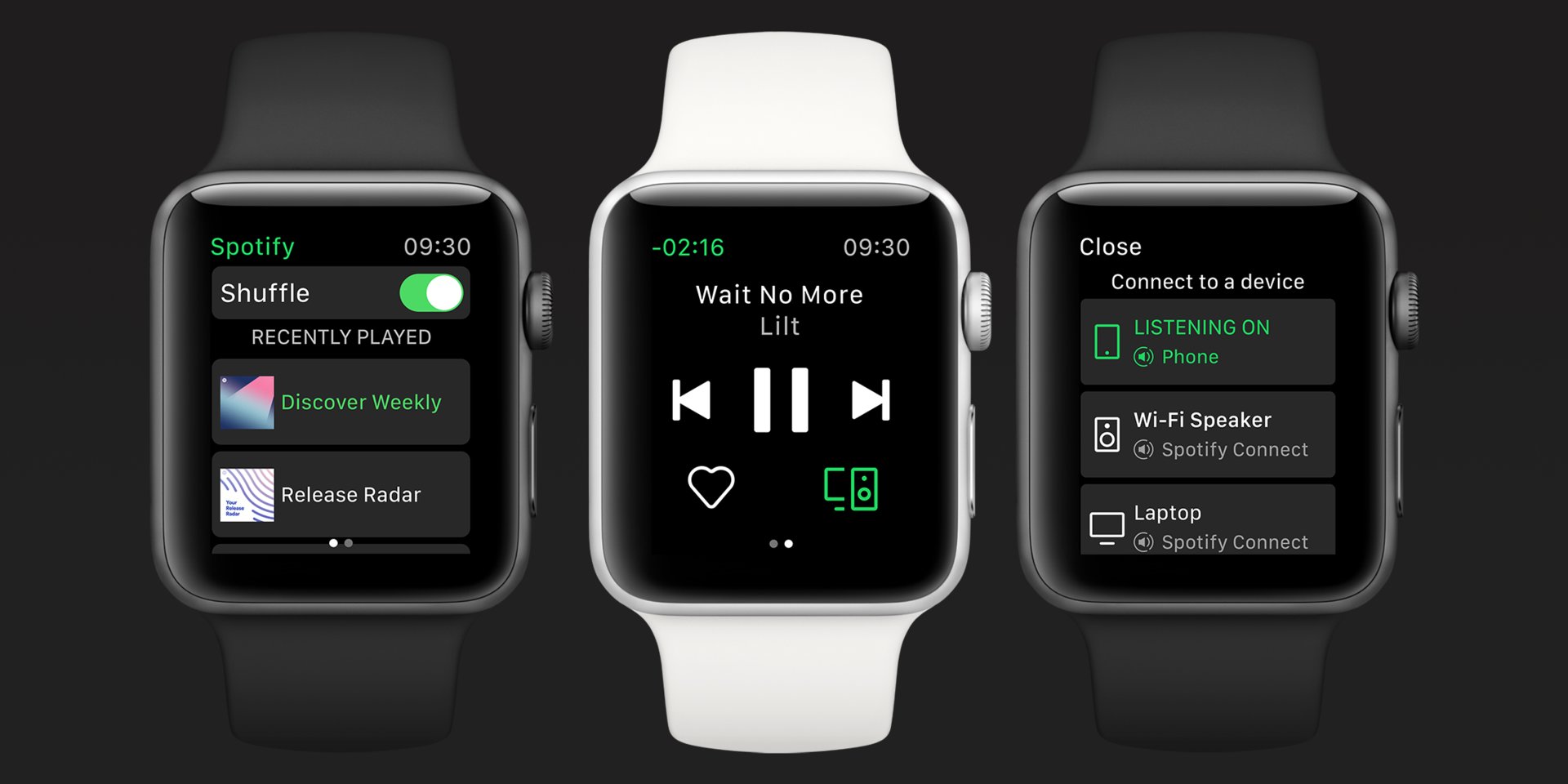Introduction
Welcome to this guide on how to download apps for your Apple Watch. The Apple Watch has become an indispensable accessory for many users, offering a myriad of features and functionalities. One of the key advantages of the Apple Watch is the ability to download and install various apps directly on your wrist.
With a wide range of apps available, you can enhance your Apple Watch experience by customizing it to suit your needs and interests. Whether you’re looking for fitness trackers, productivity tools, or entertainment apps, the App Store on your iPhone is the gateway to unlocking a world of possibilities for your Apple Watch.
In this guide, we will take you through a step-by-step process on how to download apps specifically for your Apple Watch. From finding the desired app on your iPhone to the seamless installation on your Apple Watch, we will cover all the necessary steps to ensure you can enjoy the full potential of your device.
Before we dive into the instructions, it’s important to note that you will need an Apple Watch paired with an iPhone to follow along with this guide. Additionally, make sure your iPhone is connected to a stable internet connection so that you can smoothly download and install apps on your Apple Watch.
Now, let’s get started and explore the easy and straightforward process of downloading apps for your Apple Watch!
Step 1: Open the App Store on your iPhone
The first step in downloading apps for your Apple Watch is to open the App Store on your paired iPhone. The App Store is the centralized hub where you can explore and download a vast selection of apps for various purposes.
To begin, locate the App Store icon on your iPhone’s home screen. It’s a blue icon with a white letter “A” in the center. Tap on the icon to launch the App Store.
Once the App Store opens, you will be presented with a series of tabs at the bottom of the screen, including Today, Games, Apps, and Updates. These tabs allow you to navigate and discover different categories of apps.
In the lower-right corner, you will also find the Search tab represented by a magnifying glass icon. You can use this tab to search for a specific app that you have in mind, or you can browse through the featured apps and curated collections in the Today and Apps tabs.
Before proceeding to the next step, ensure that you have a stable internet connection to ensure a smooth browsing and downloading experience.
Now that you have successfully opened the App Store on your iPhone, you are ready to move on to the next step and search for the app you want to download for your Apple Watch.
Step 2: Search for the app you want to download
Once you have the App Store open on your iPhone, it’s time to search for the specific app that you want to download for your Apple Watch. Whether you have a specific app in mind or you’re looking for inspiration, the search function in the App Store will help you find what you need.
To begin the search process, tap on the Search tab at the bottom of the App Store interface. This will take you to the search bar, where you can input the name of the app or keywords related to the app you’re looking for.
Start typing the name of the app or the relevant keywords, and the App Store will provide you with instant suggestions and results. The search results will display a variety of apps that match your search query.
Scroll through the search results and tap on the app that you intend to download for your Apple Watch. This will take you to the app’s details page, where you can find more information about the app and its compatibility with the Apple Watch.
Take some time to read the app’s description, reviews, and ratings to get a sense of its features and functionality. This will help you determine if the app is suitable for your needs and if it’s worth downloading for your Apple Watch.
If you’re unsure about which app to choose, you can also explore the “Related” section on the app’s details page. This section displays apps that are similar or related to the one you’re currently viewing, which can help you discover other apps that might interest you.
Once you have found the app that you want to download for your Apple Watch, it’s time to proceed to the next step and initiate the download process.
Step 3: Tap on the app to view its details
After searching for the app you want to download on the App Store, you will need to tap on the app to view its details. This step allows you to gather more information about the app and ensure that it is compatible with your Apple Watch.
Once you have found the app in the search results, simply tap on it to access its details page. This page provides essential information about the app, including its description, screenshots, user reviews, and ratings.
Read through the app’s description to understand its features, functionalities, and any special compatibility with the Apple Watch. This will allow you to determine if the app meets your needs and if it is specifically designed to enhance your Apple Watch experience.
Scroll through the app’s screenshots to get a visual representation of its interface and user experience. This will give you an idea of how the app will look and function on your Apple Watch.
Take some time to read the user reviews and ratings. This can provide valuable insights from other users who have already downloaded and used the app on their Apple Watches. Consider both positive and negative reviews to get a well-rounded understanding of the app’s strengths and weaknesses.
By thoroughly reviewing the app’s details, you can make an informed decision about whether this is the right app for your Apple Watch. If you’re satisfied with the app and want to proceed with the download, it’s time to move on to the next step.
Step 4: Tap on the “Get” button to start the download process
Once you have reviewed the details of the app you want to download for your Apple Watch, it’s time to initiate the download process. This step involves tapping on the “Get” button to start downloading the app to your iPhone.
Located on the app’s details page, the “Get” button is typically displayed next to the app’s price, if it is not a free app. If the app is free, the button will simply say “Get”. Tap on this button to begin the download process.
When you tap on the “Get” button, it will change to a blue “Install” button. Tap on the “Install” button to confirm your desire to download the app. Depending on your iPhone’s settings, you may need to enter your Apple ID password or use Touch ID or Face ID to authorize the download.
The app will then start downloading to your iPhone. You will notice a progress bar indicating the download process. The length of the download will depend on the size of the app and the speed of your internet connection. Ensure that you have a stable and reliable internet connection to avoid any interruptions during the download.
While the app is downloading, you can monitor its progress on the app’s icon on your iPhone’s home screen. You will see a loading circle around the app’s icon indicating that it is being downloaded. Once the download is complete, the app’s icon will appear normally.
Now that you have successfully downloaded the app to your iPhone, it’s time to move on to the next step and wait for the app to install on your Apple Watch.
Step 5: Wait for the app to finish downloading and installing on your Apple Watch
Once you have downloaded the app on your iPhone, the next step is to wait for the app to finish downloading and installing on your Apple Watch. This process can take a few minutes, depending on the size of the app and the speed of your Apple Watch’s connection to your iPhone.
During the installation process, you will see a progress indicator on both your iPhone and Apple Watch. On your iPhone, you can check the progress by going to the app’s icon on your home screen. If the app has finished downloading and is in the installation phase, you will see a loading circle around the app’s icon.
On your Apple Watch, the progress indicator will appear as a ring around the app’s icon on the Home screen. It will gradually fill up as the app is being installed. Once the ring is complete, it means that the app is successfully installed on your Apple Watch.
While the app is installing, it’s important to keep your Apple Watch close to your iPhone and ensure that both devices are connected. This will ensure a stable connection and a smooth installation process.
Once the app is installed on your Apple Watch, it will be ready for use. You can access the app by navigating to the Home screen on your Apple Watch and looking for its icon among the available apps. Simply tap on the app’s icon to open it and start using its features and functionalities.
It’s worth noting that some apps may require additional setup or configuration before they can be fully utilized on your Apple Watch. This may involve granting permissions, providing login credentials, or syncing with your iPhone’s data. Follow the on-screen instructions to complete the setup process and make the most out of the app on your Apple Watch.
Now that the app is downloaded and installed on your Apple Watch, you can move on to the final step and start exploring all the features and benefits it has to offer!
Step 6: Access the app on your Apple Watch’s Home screen
After the app has finished downloading and installing on your Apple Watch, the final step is to access it on your Apple Watch’s Home screen. This step allows you to easily find and launch the app whenever you want to use it.
To access the app, raise your wrist to activate your Apple Watch. You will be taken to your watch face. Swipe left or right to navigate through the available watch faces until you reach the Home screen.
On the Home screen, you will see a grid of app icons. These icons represent the apps that are installed on your Apple Watch. Take a moment to locate the app’s icon among the available apps. You can use the Digital Crown or your finger to move around and find it.
Once you have found the app’s icon, tap on it to launch the app. The app will open, and you can start using its features and functionalities right from your Apple Watch.
Depending on the app, you may need to use the Digital Crown, touch gestures, or the side button on your Apple Watch to navigate through the app’s interface and access its various functions.
Keep in mind that not all apps have a corresponding interface on the Apple Watch. Some apps simply act as extensions or companions to the apps on your iPhone. In such cases, tapping on the app’s icon on your Apple Watch’s Home screen may redirect you to the corresponding app on your iPhone.
Now that you have successfully accessed the app on your Apple Watch’s Home screen, you can enjoy all the features and benefits that it offers right from your wrist, making your Apple Watch even more functional and personalized to your needs.
Conclusion
Downloading and installing apps on your Apple Watch is a simple and straightforward process that allows you to customize your device and access a wide range of functionalities. By following the steps outlined in this guide, you can easily find, download, and install apps specifically designed for your Apple Watch.
Remember to start by opening the App Store on your paired iPhone and searching for the app you want to download. Take the time to review the app’s details and ensure that it is compatible with your Apple Watch. Then, tap on the “Get” button to initiate the download process on your iPhone. Wait for the app to finish downloading and installing on your Apple Watch, and finally access the app on your Apple Watch’s Home screen.
With the ability to download apps for your Apple Watch, you can enhance your daily activities, track your fitness goals, receive notifications, and much more. The App Store offers a vast selection of apps for every interest and need.
Explore the App Store, discover new apps, and make the most of your Apple Watch’s capabilities. Whether you’re looking to improve your productivity, stay connected, or simply have fun, there’s an app out there that can enhance your Apple Watch experience.
So, go ahead and start downloading apps for your Apple Watch today. Unleash the full potential of your device and enjoy the convenience and versatility that these apps bring to your wrist.