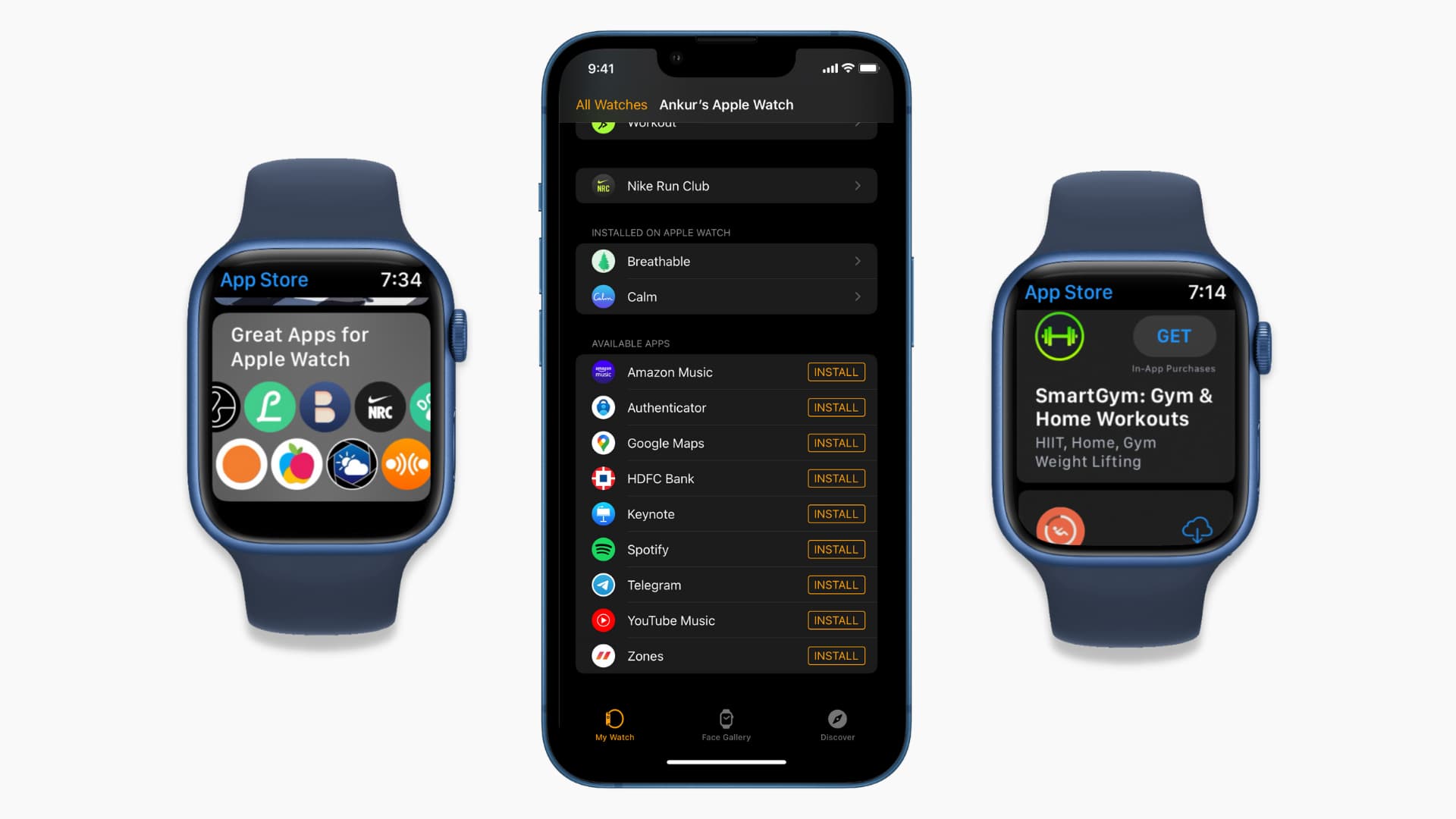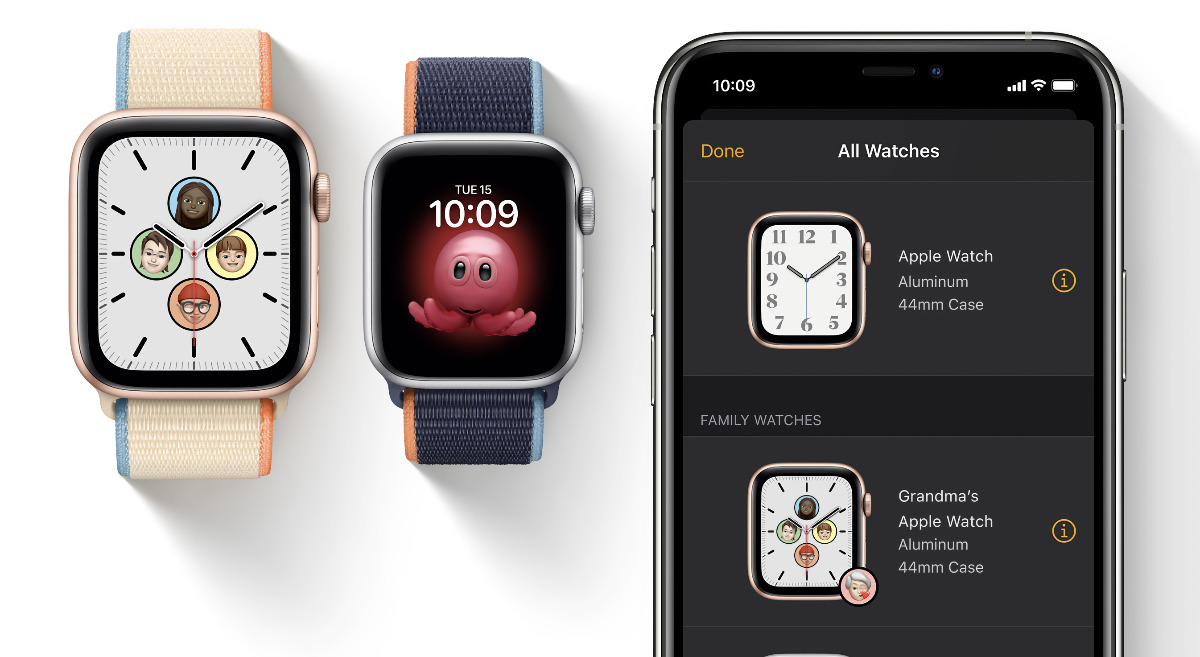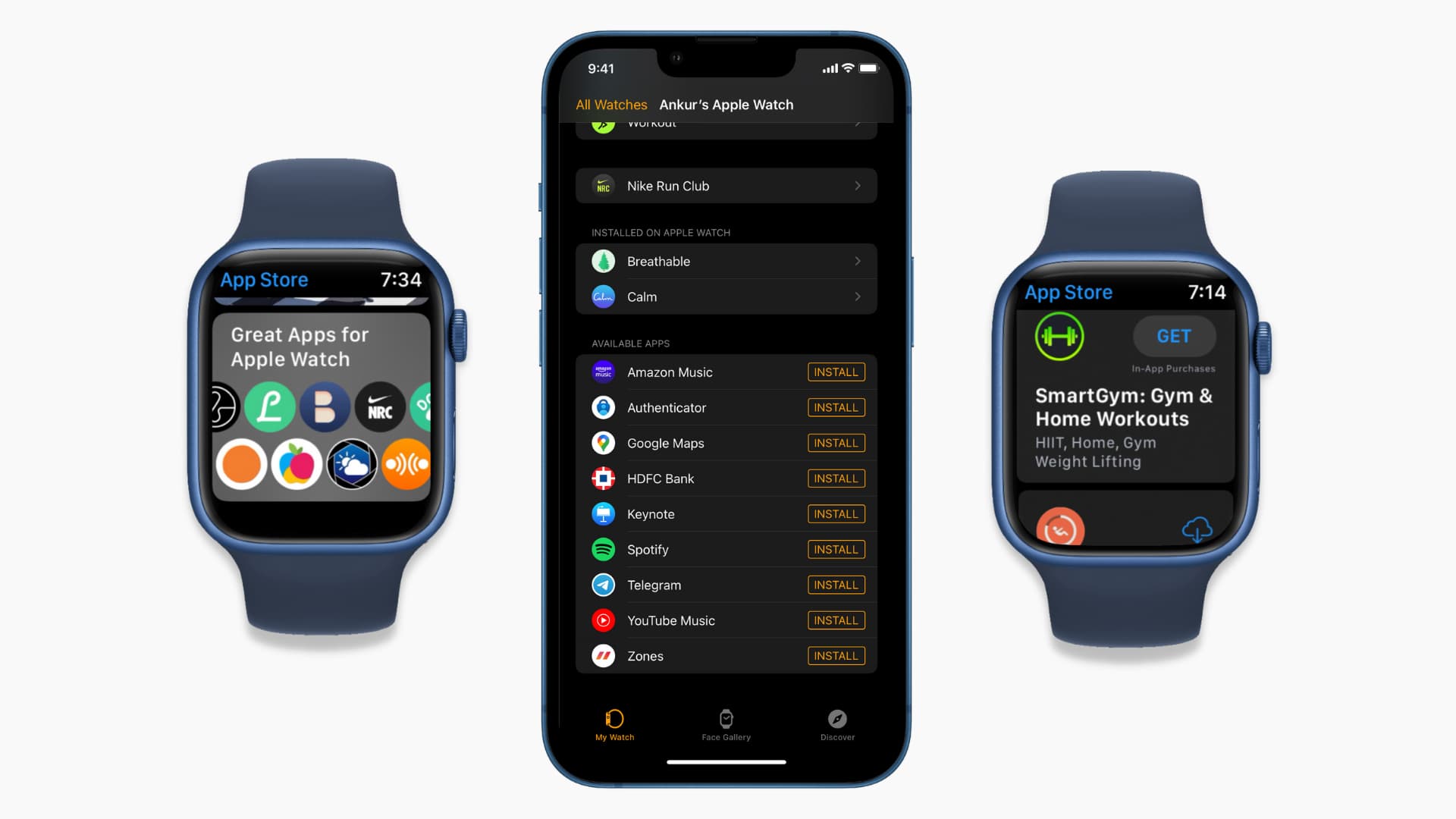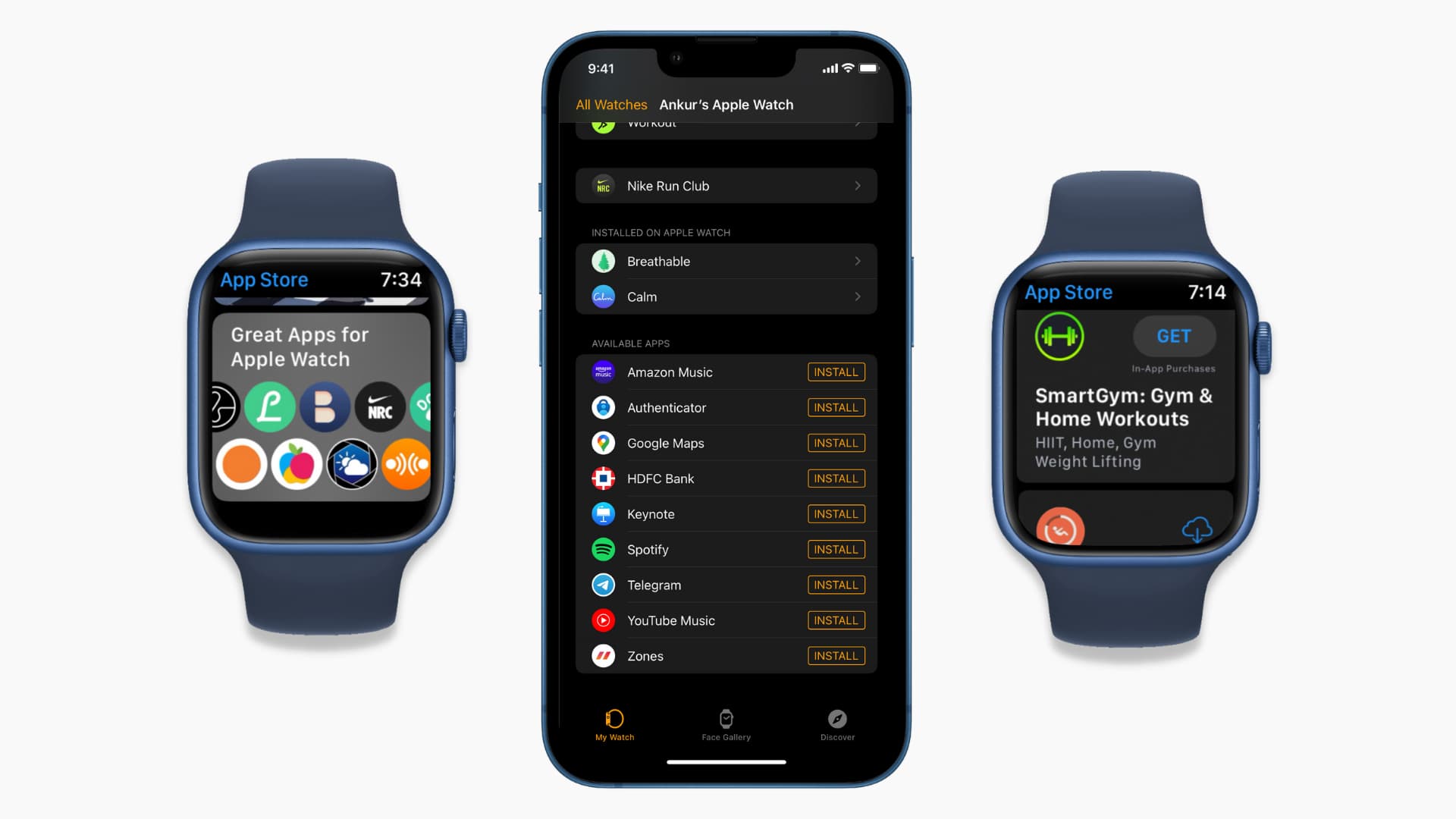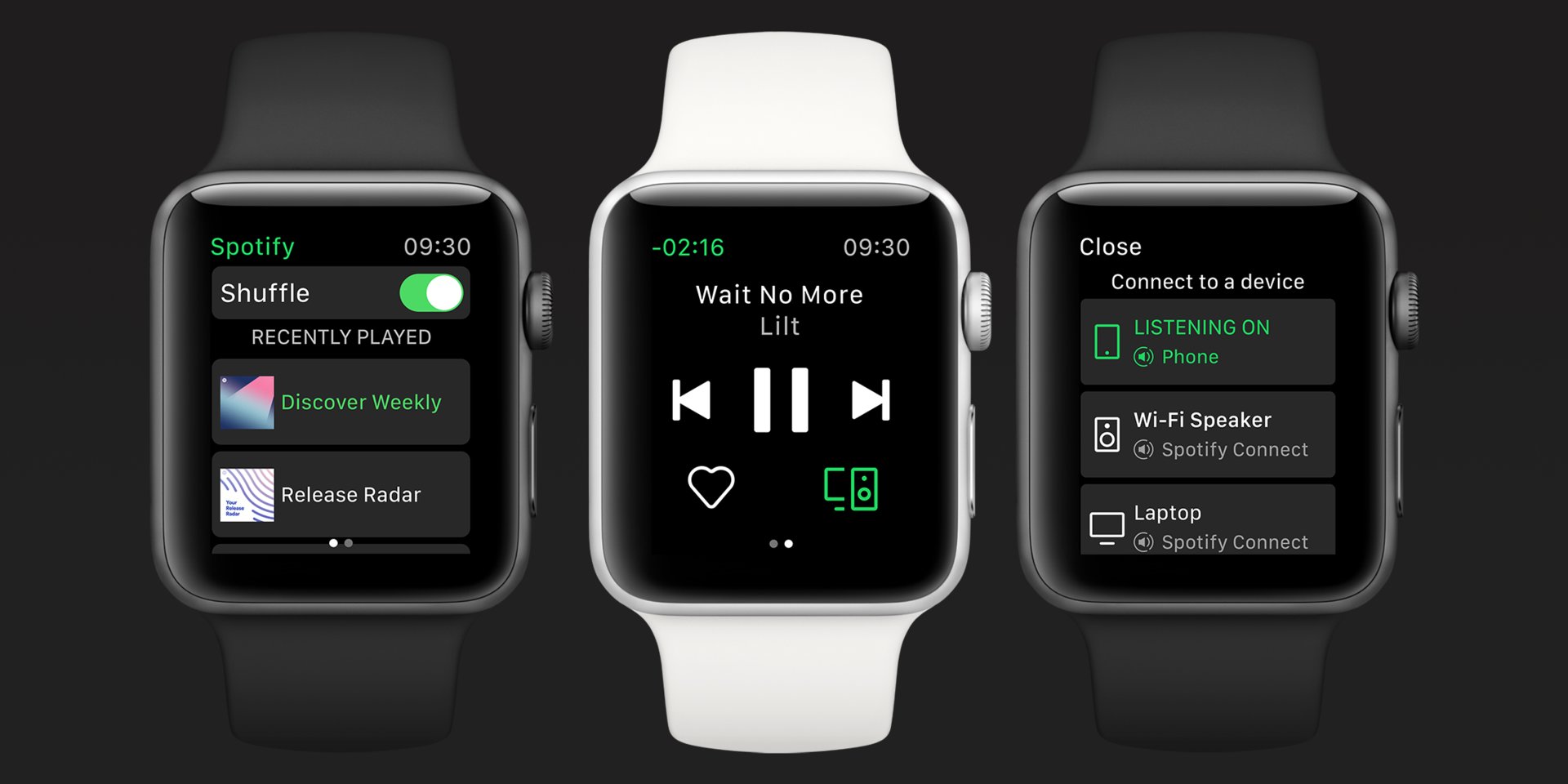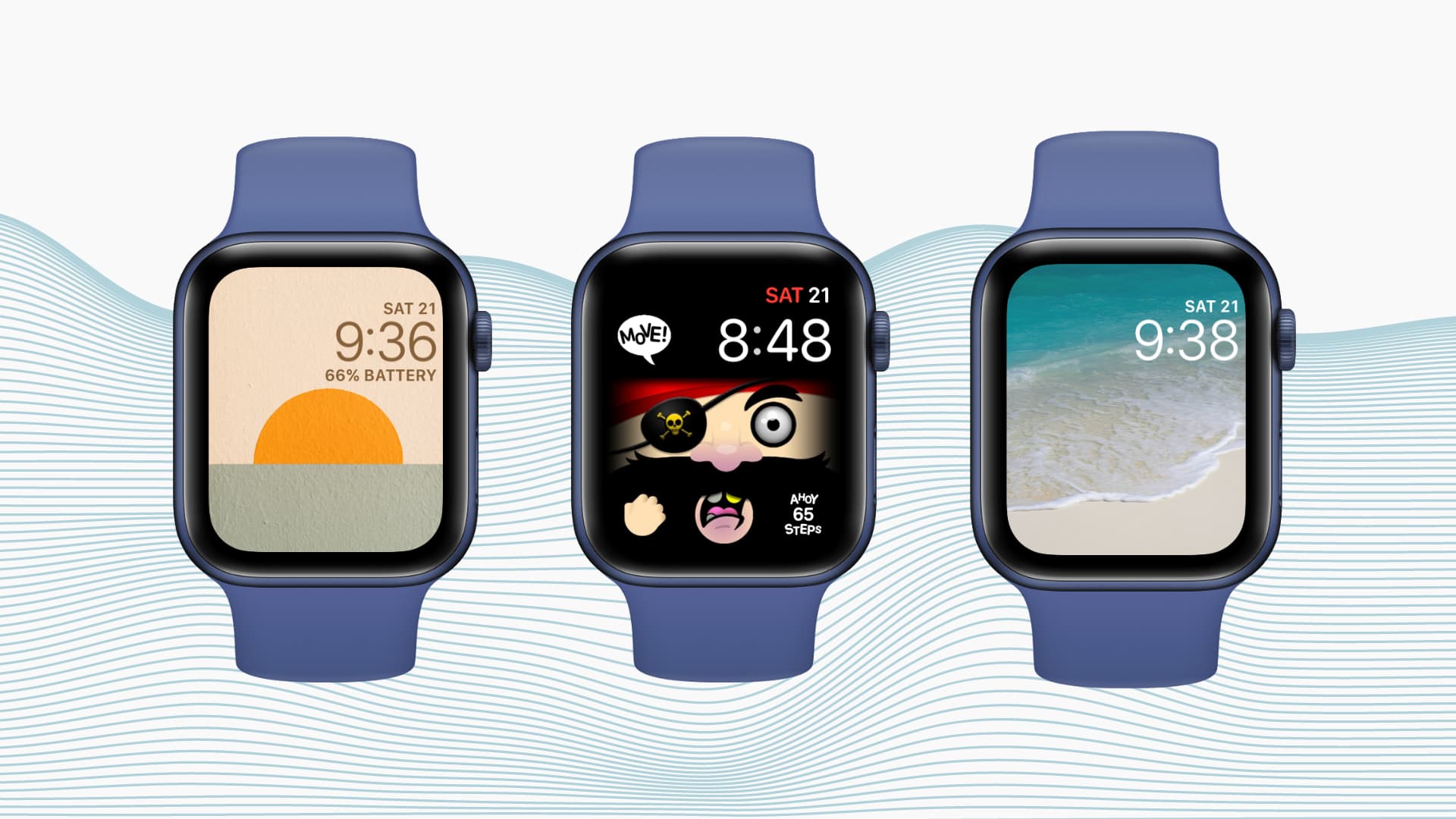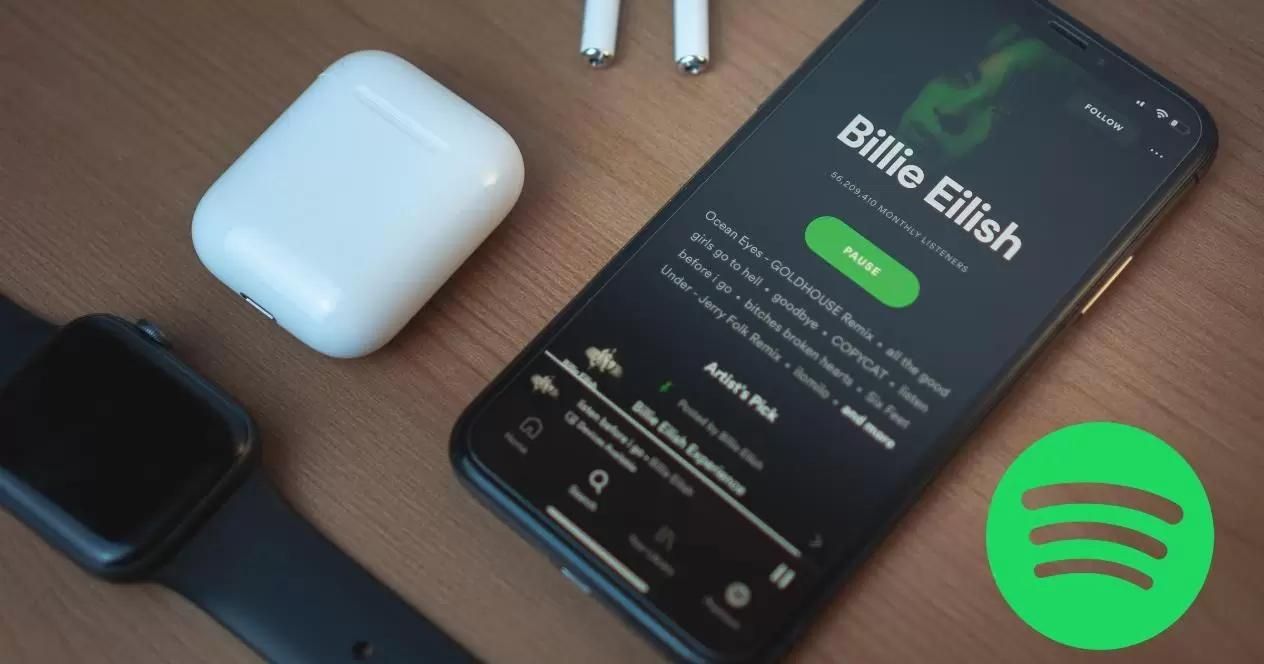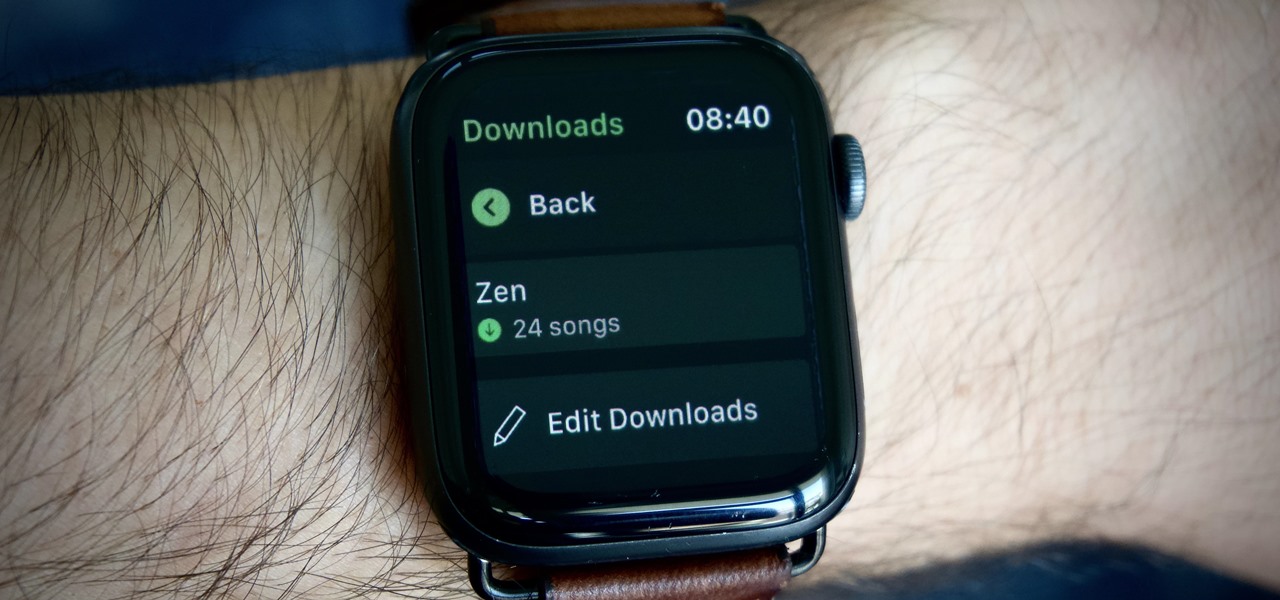Introduction
With the advancements in technology, smartwatches have become an essential accessory for many individuals. Apple Watch, in particular, is a popular choice due to its sleek design and impressive features. Along with its functionalities, the ability to download and install apps on your Apple Watch further enhances its usefulness.
In this guide, we will walk you through the step-by-step process of downloading apps on your Apple Watch. Whether you want to track your fitness, get updates on the latest news, or use productivity apps on the go, the App Store on your Apple Watch has got you covered.
Downloading apps directly on your Apple Watch eliminates the need to go back and forth between your iPhone and watch. It allows you to access a variety of helpful and entertaining apps, right from your wrist. So, whether you are new to the Apple Watch or simply want to explore new apps, let’s dive in and discover how to download apps on your watch.
Step 1: Launching the App Store on your Apple Watch
The first step to downloading apps on your Apple Watch is to launch the App Store directly from your watch. Follow these simple steps to get started:
- On your Apple Watch, press the Digital Crown to access the home screen.
- Look for the “App Store” icon, which resembles a blue shopping bag with the letter “A” on it. Tap on it to open the App Store.
- Once you are in the App Store, you will see a range of apps available for download.
Launching the App Store on your Apple Watch is a breeze, and it sets the stage for exploring and downloading apps tailored specifically for your device. In the next step, we will delve into how you can browse apps and featured collections, making it easier to find apps that pique your interest.
Step 2: Browsing apps and featured collections
Once you have launched the App Store on your Apple Watch, it’s time to start browsing through the wide selection of apps available. Here’s how you can do it:
- On the main page of the App Store, you will find various featured collections, curated by Apple. These collections showcase popular and noteworthy apps. Swipe left or right to explore these collections and find apps that catch your eye.
- If you’re looking for a specific category of apps, scroll down to find categories such as Health & Fitness, Productivity, Entertainment, and more. Tap on a category to browse apps within that specific category.
- As you scroll through the apps, you can view important details such as app ratings, user reviews, and a brief description of the app’s features. This helps you make an informed decision before downloading any app.
- If you want to view more information about a particular app, tap on it to navigate to its dedicated page. Here, you’ll find screenshots of the app in action, additional details about its functionality, and user reviews.
Browsing apps and featured collections on your Apple Watch allows you to discover new and exciting apps. Whether you’re looking for a workout companion, a language learning tool, or a game to pass the time, there are countless options waiting to be explored.
In the next step, we will guide you through the process of searching for specific apps on your Apple Watch.
Step 3: Searching for specific apps
If you have a specific app in mind that you want to download on your Apple Watch, the search feature in the App Store makes it easy to find what you’re looking for. Follow these steps to search for specific apps:
- On the main page of the App Store, simply tap on the search bar located at the top of the screen.
- Using the on-screen keyboard or dictation feature, enter the name of the app you wish to download.
- As you type, the search results will start to appear. You can scroll through the list to find the app you’re looking for.
- Once you have found the desired app, tap on it to access the app’s details page.
The search feature on your Apple Watch allows you to quickly find specific apps without having to navigate through various categories or collections. It’s a convenient way to get the app you want right at your fingertips.
In the next step, we will explore how you can view app details and descriptions on your Apple Watch.
Step 4: Viewing app details and descriptions
Once you have found an app that interests you, it’s crucial to gather more information about it before downloading. Here’s how you can view app details and descriptions on your Apple Watch:
- On the app’s page, you will see a brief description of the app’s features and functionality. This description provides an overview of what the app does and how it can benefit you.
- Scroll down further to see more details about the app, such as screenshots that showcase the app’s user interface and features in action. This can give you a better idea of what to expect when using the app.
- If available, you may also find additional information like user ratings and reviews. These can be helpful in determining the app’s quality and user satisfaction.
All these details provide valuable insights into the app, helping you make an informed decision about whether to download it on your Apple Watch or explore other options. Taking the time to review the app’s details and descriptions can ensure that you choose apps that align with your needs and preferences.
In the next step, we will guide you on how to install apps on your Apple Watch.
Step 5: Installing apps on your Apple Watch
Once you have found an app that you want to download and install on your Apple Watch, follow these steps:
- On the app’s details page, locate the “Get” or “Install” button.
- Tap on the button to initiate the download and installation process.
- Depending on the app’s size and your internet connection, the installation may take a few moments.
- Once the app is successfully installed, you will see its icon on your Apple Watch’s home screen.
It’s important to note that some apps require the corresponding iPhone app to be installed as well. In such cases, you will be prompted to install the companion app on your iPhone before the Apple Watch app can be fully utilized.
Installing apps on your Apple Watch provides you with an enhanced wearable experience. You can access and interact with these apps directly from your wrist, without the need to reach for your iPhone.
In the next step, we will discuss how to manage installed apps on your Apple Watch and organize your watch face.
Step 6: Managing installed apps and organizing your watch face
After you have downloaded and installed apps on your Apple Watch, you may want to manage them and organize your watch face to suit your preferences. Here’s how you can do it:
- To rearrange the apps on your watch face, press and hold the app icon until it begins to wiggle. Then, drag the app to the desired position.
- If you want to remove an app from your watch face, press and hold the app icon until the “X” appears on the top left corner. Tap on the “X” to delete the app.
- In addition to the watch face, you can also access the app gallery by pressing the Digital Crown. This displays all the installed apps in a grid format.
- To open an app from the app gallery, simply tap on its icon. You can also scroll through the app gallery by swiping left or right.
Managing installed apps allows you to customize your Apple Watch experience. You can prioritize apps that you frequently use or remove apps that you no longer need, making your watch face more streamlined and convenient.
Remember to regularly explore the App Store to discover new and exciting apps for your Apple Watch. The ability to continuously update and customize your device will ensure that it remains a valuable and personalized companion on your wrist.
Congratulations! You have now learned how to download, install, and manage apps on your Apple Watch. Enjoy exploring the vast array of apps and make the most out of your wearable device!
Conclusion
Downloading apps on your Apple Watch opens up a world of possibilities, allowing you to customize and enhance your wearable device. By following the step-by-step process outlined in this guide, you can effortlessly browse, search, and install apps that cater to your interests and needs.
From tracking your fitness progress to staying up to date with the latest news, there is an app for almost every aspect of your life on the App Store. With just a few taps on your watch, you can download apps directly onto your Apple Watch, eliminating the need to rely on your iPhone.
Remember to take the time to explore featured collections, browse specific categories, and read app descriptions before making your selection. This will ensure that you choose apps that align with your preferences and provide the functionality you desire.
Additionally, managing your installed apps and organizing your watch face allows you to tailor your Apple Watch experience to your liking. Rearrange apps, remove ones you no longer need, and keep your watch face streamlined and clutter-free.
Continue to stay updated with the latest releases and explore new apps. Your Apple Watch will continue to evolve, providing you with endless opportunities and convenience right at your wrist.
Embrace the power of the App Store on your Apple Watch and make the most out of your wearable device!