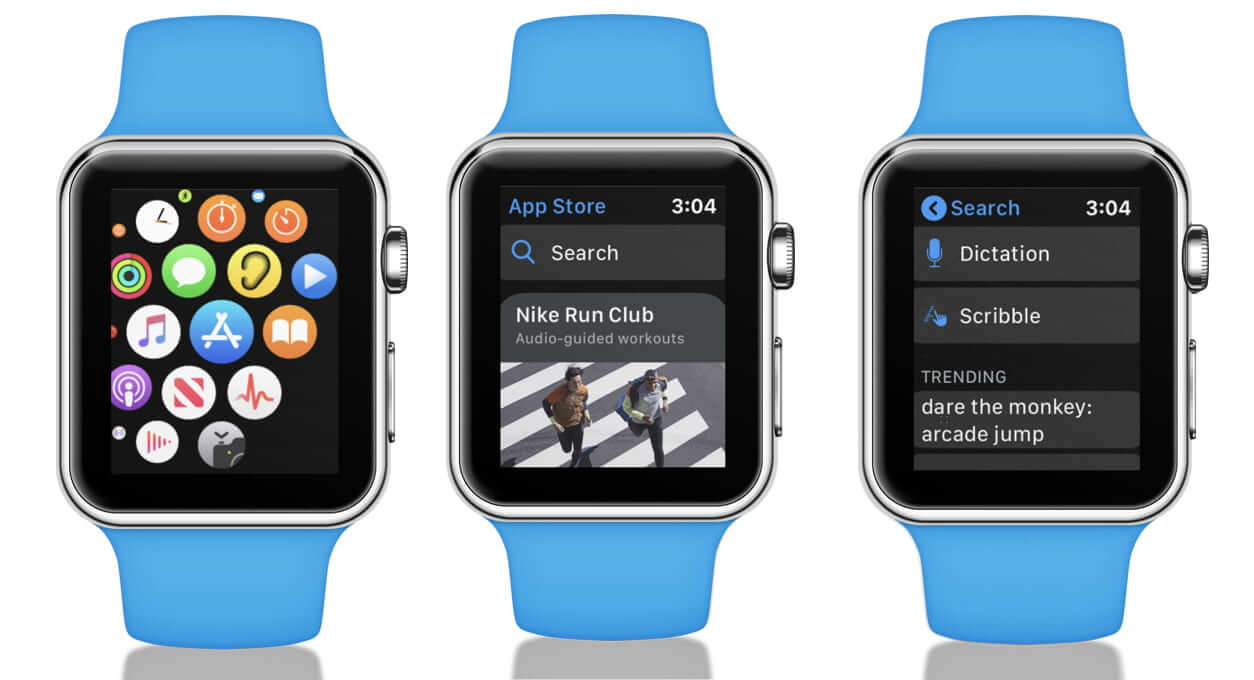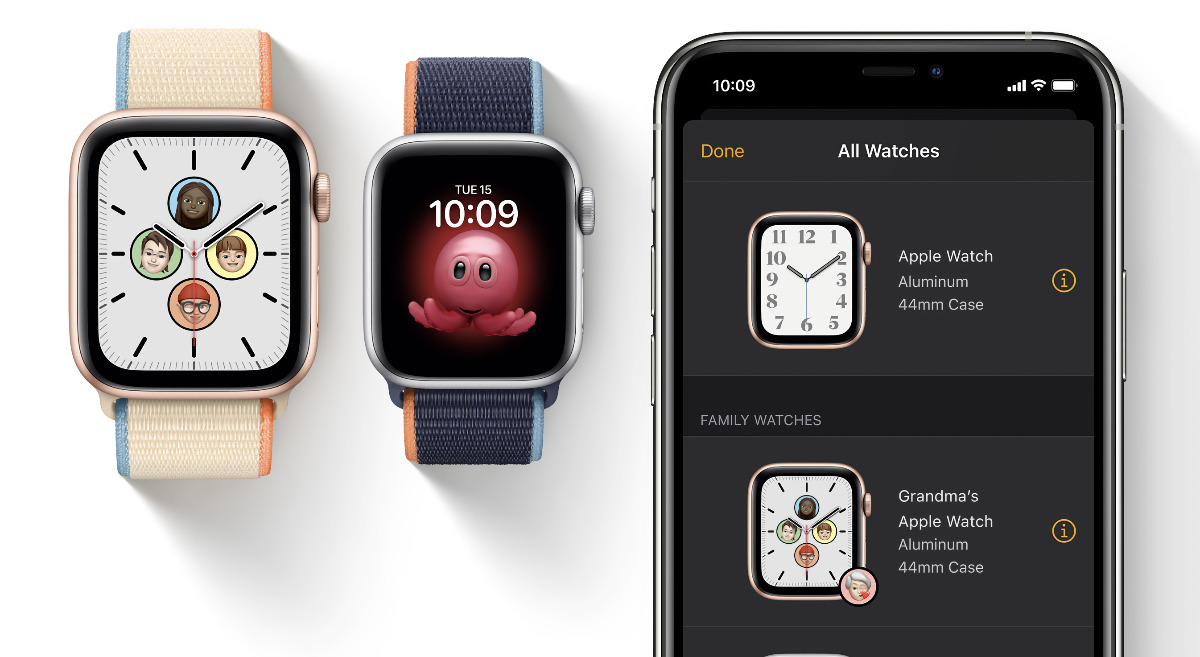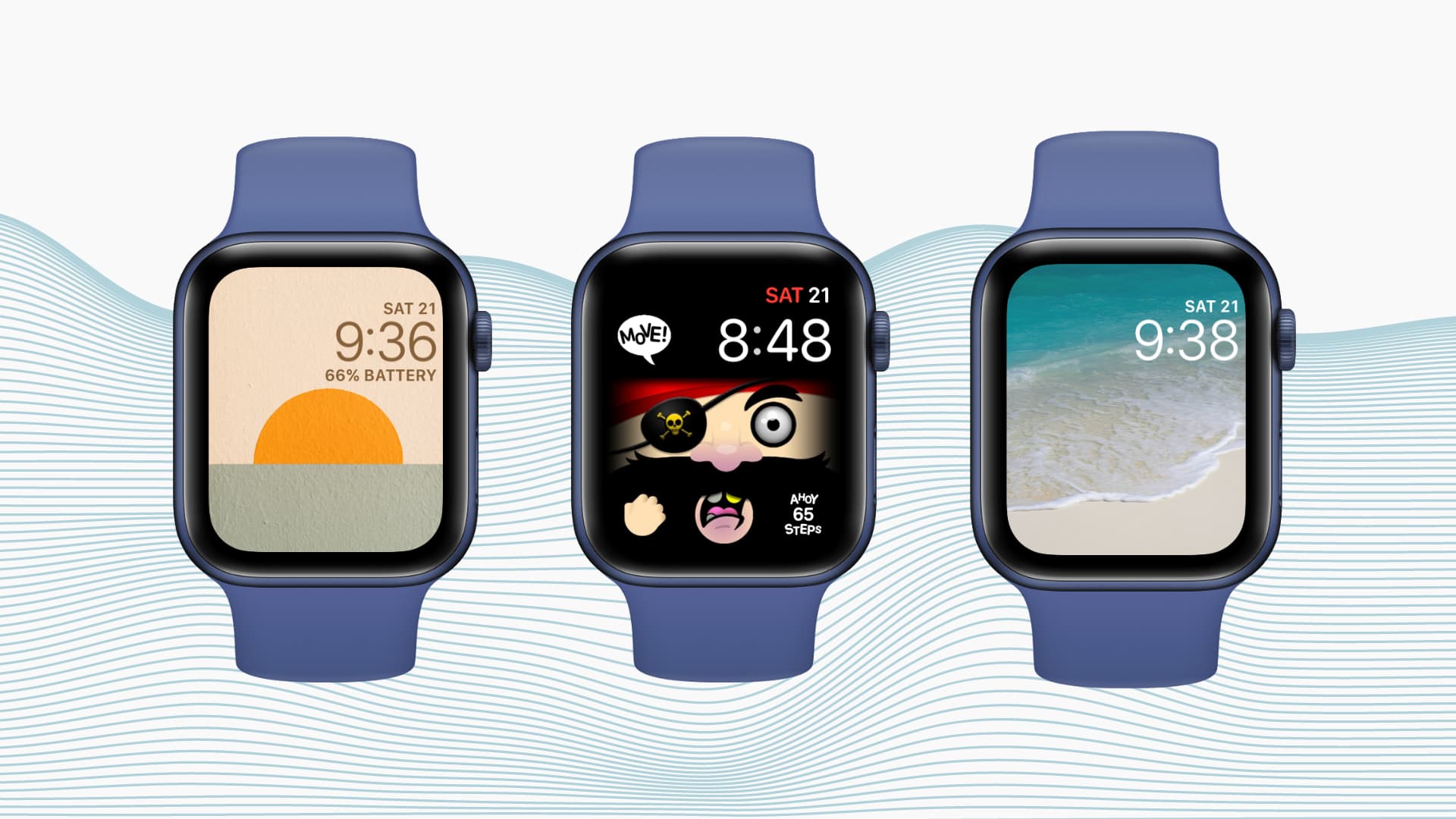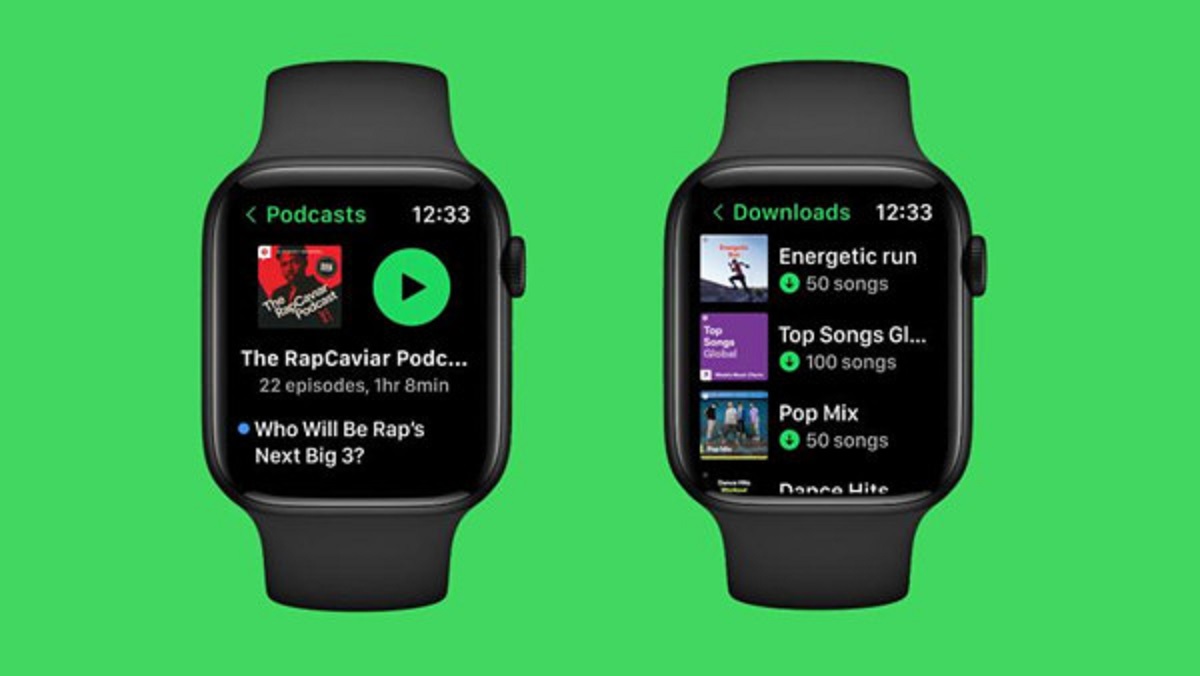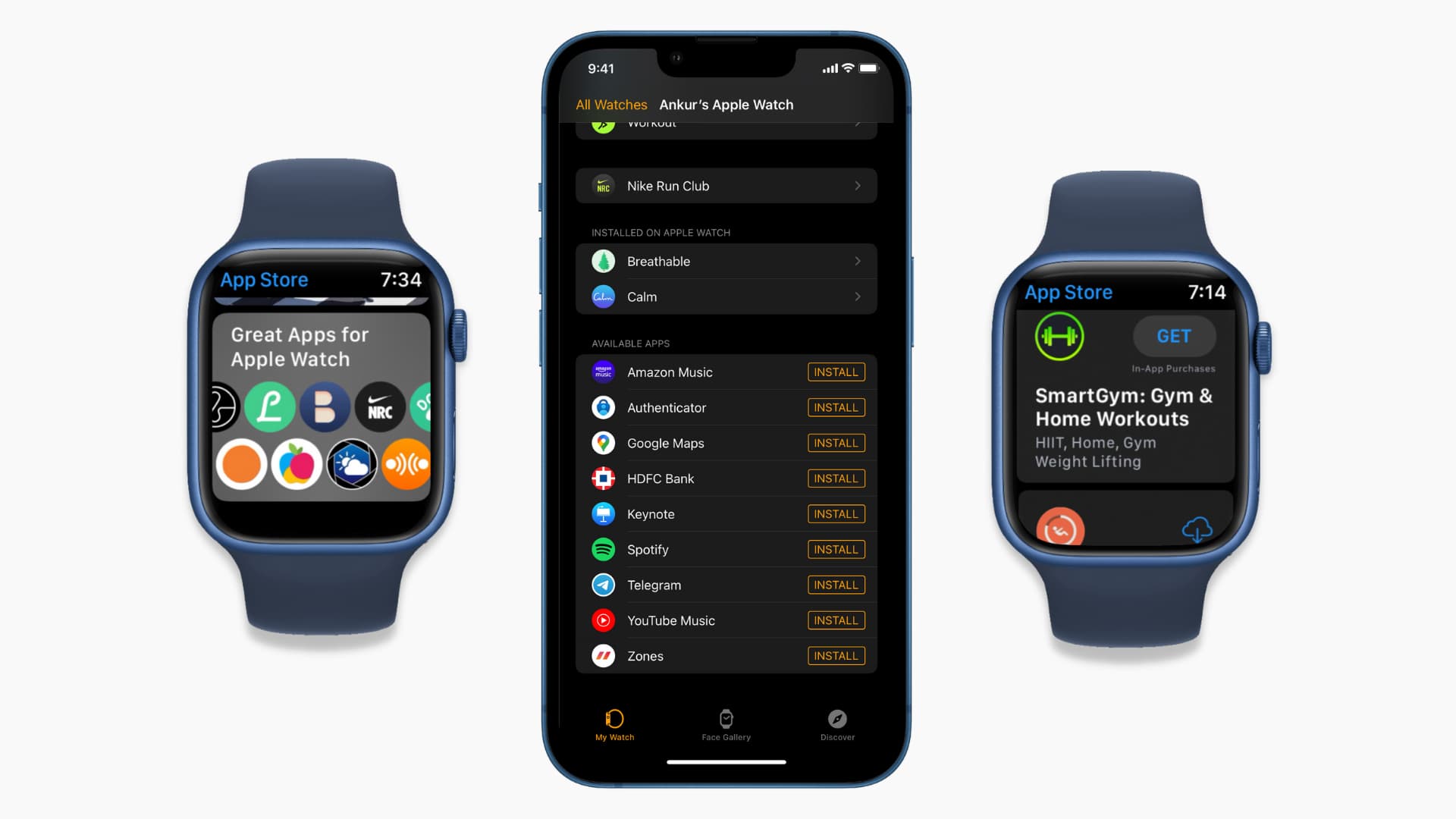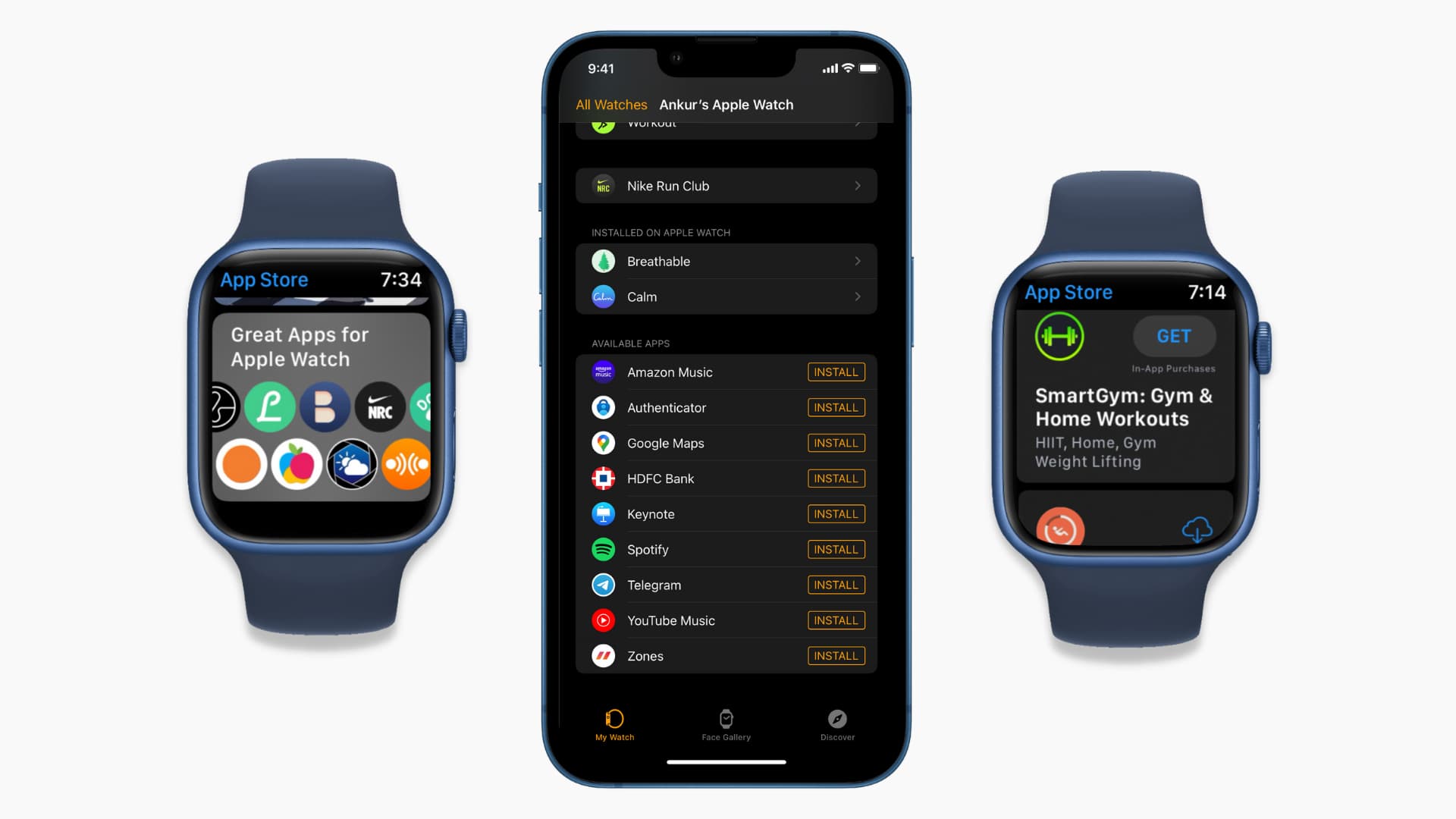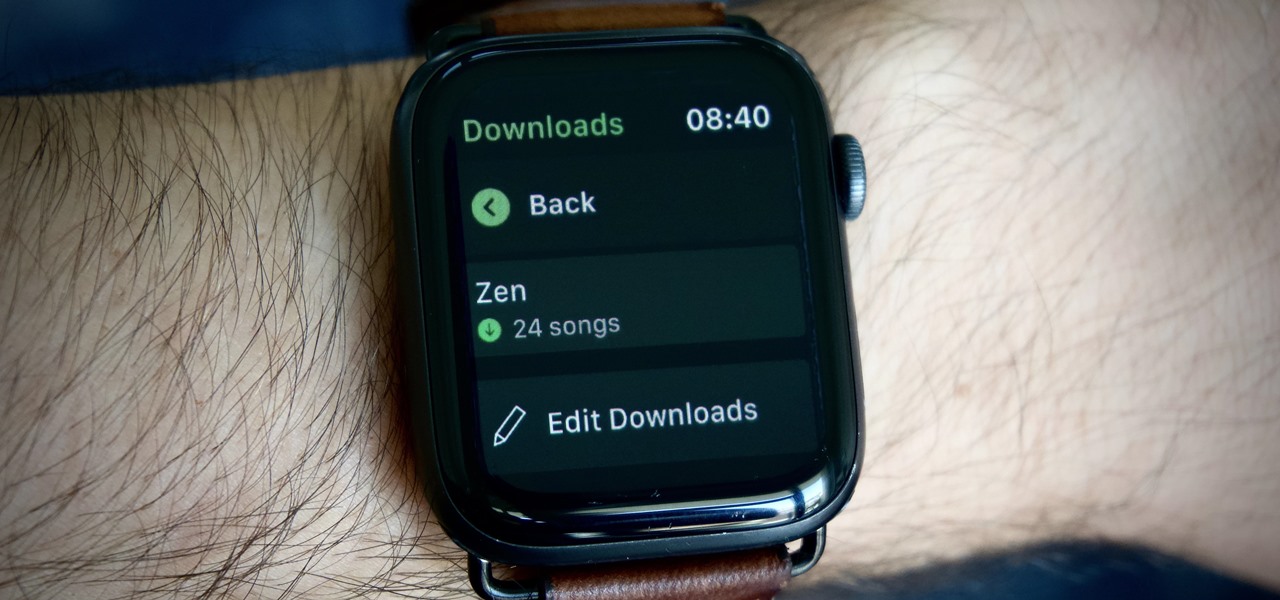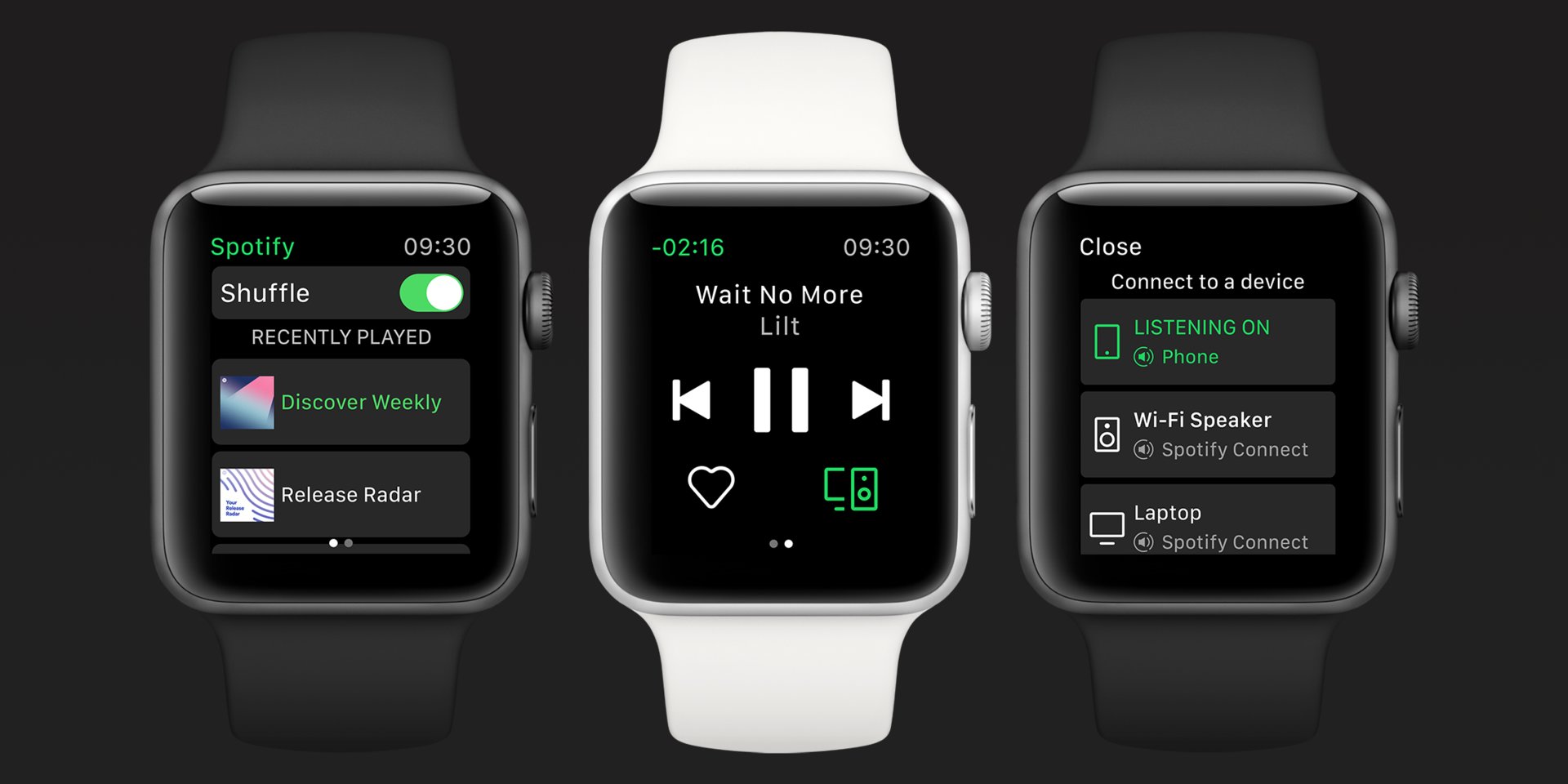Introduction
The Apple Watch has become more than just a stylish accessory; it’s a powerful device that provides convenience and functionality right on your wrist. One of the most exciting features of the Apple Watch is the ability to download and install apps directly onto the device. With a growing collection of apps specifically designed for the Apple Watch, you can customize your watch’s functionality to suit your needs and interests.
Downloading apps to your Apple Watch is a relatively straightforward process that can be done directly from the App Store app on the watch itself. Whether it’s a fitness app, a productivity tool, or a game, you can easily enhance your Apple Watch experience by adding new apps to it.
In this guide, we will take you through the step-by-step process of downloading apps to your Apple Watch. We will show you how to browse and search for apps, view app details, and install them on your watch. By the end of this guide, you’ll be able to effortlessly download and use a wide range of apps on your Apple Watch.
So, if you’re ready to unlock the full potential of your Apple Watch with a variety of exciting and useful apps, let’s dive into the steps to download apps to your Apple Watch!
Step 1: Open the App Store on your Apple Watch
To begin the process of downloading apps to your Apple Watch, you’ll first need to open the App Store right from the device itself. The App Store on the Apple Watch works similarly to the one on your iPhone, allowing you to easily discover and install a wide range of apps.
To open the App Store on your Apple Watch, follow these simple steps:
1. Wake up your Apple Watch by tapping the screen or raising your wrist.
2. From the watch face, press the Digital Crown (the small dial on the side of the watch) to access the Home screen.
3. Locate and tap on the App Store icon, which resembles an “A” made out of pencil-like shapes.
With these steps, you will be able to launch the App Store on your Apple Watch and begin exploring the vast collection of apps available for download.
It’s important to note that your Apple Watch needs to be connected to your iPhone for this process, as it relies on the iPhone for internet connectivity. Additionally, make sure that your Apple Watch is at least 50% charged or connected to a power source to ensure a smooth app downloading experience.
Now that you have successfully opened the App Store on your Apple Watch, it’s time to move on to the next step: browsing for apps or using the search function to find specific apps that you’re interested in.
Step 2: Browse for apps or use Search
Once you have opened the App Store on your Apple Watch, you have two options for finding apps: browsing through categories or using the search function to find specific apps.
To browse through the available categories, follow these steps:
1. On the App Store home screen, scroll up or down using the touch screen or the Digital Crown to browse through the different categories.
2. Tap on a category that interests you to view the featured apps within that category.
3. Swipe left or right to scroll through the featured apps and tap on any app to view more details.
If you have a specific app in mind that you would like to download, using the search function is the way to go. Here’s how:
1. From the App Store home screen, tap on the search field at the top of the screen.
2. Use the virtual keyboard or dictation to enter the name or a relevant keyword of the app you want to find.
3. As you type, the search results will update automatically. Tap on the app you want to view more details about.
Using the browse and search options allows you to easily discover new and popular apps or quickly find specific apps that you are looking for. Whether you want to explore different categories or have a specific app in mind, the App Store on your Apple Watch makes it easy to find the apps that meet your needs.
Now that you know how to browse for apps or use the search function, let’s move on to the next step: tapping on an app to view its details.
Step 3: Tap on an app to view details
Once you have found an app that catches your interest while browsing or searching the App Store on your Apple Watch, the next step is to tap on the app to view its details. This will allow you to get more information about the app before deciding whether to download and install it on your watch.
To view the details of an app, follow these steps:
1. From the category or search results screen, scroll through the list of apps until you find the one you want to learn more about.
2. Tap on the app’s icon to open its details page.
On the app’s details page, you will find important information such as the app’s description, screenshots, ratings, reviews, and compatibility details. This information can help you determine whether the app is suitable for your needs and whether it will work well with your Apple Watch.
Take your time to read through the app’s description and explore the screenshots to get a sense of its features and user interface. You may also want to pay attention to the ratings and reviews to see what other users have experienced with the app.
If you’re satisfied with the app’s details and think it’s the right fit for your Apple Watch, let’s move on to the next step: downloading the app.
Step 4: Tap on the price or Get button to download the app
After you have reviewed the details of an app on your Apple Watch, it’s time to proceed with downloading and installing the app. To do this, you’ll need to tap on either the price or the Get button, depending on whether the app is free or has a cost associated with it.
Here’s how to download an app to your Apple Watch:
1. On the app’s details page, locate the price or Get button.
2. If the app is free, you will see a Get button. Simply tap on it to begin the download process.
3. If the app has a cost, the price will be displayed instead of a Get button. Tap on the price, and upon confirmation, the app will begin downloading.
Once you tap on the price or Get button, your Apple Watch will start downloading the app from the App Store. The time it takes for the download to complete will depend on the size of the app and your internet connection speed.
During the download process, you will see a progress indicator on the app’s icon, indicating the status of the download. You can monitor the progress by glancing at your Apple Watch’s Home screen or by opening the App Store and checking the Updates section.
It’s important to note that your Apple Watch needs to be connected to your iPhone and have a stable internet connection for the download to progress smoothly. Additionally, make sure your Apple Watch is charged or connected to a power source to ensure uninterrupted downloading.
Now that you’ve tapped on the price or Get button to download the app, you’re one step closer to enjoying the new app on your Apple Watch. The next step is to wait for the app to finish installing, which we’ll cover in the next section.
Step 5: Wait for the app to install on your Apple Watch
Once you’ve tapped on the price or Get button to download an app on your Apple Watch, you will need to wait for the app to finish installing before you can use it. The installation process may vary in length depending on the size of the app and the speed of your internet connection.
Here’s what you should do while waiting for the app to install:
1. Maintain a stable internet connection: Ensure that your Apple Watch remains connected to your iPhone and that both devices have a reliable internet connection. This will help to ensure a smooth and uninterrupted installation process.
2. Monitor the progress: Keep an eye on the app’s icon on your Apple Watch’s Home screen. You will see a small progress indicator, such as a spinning wheel, beneath the app’s icon. This indicates that the app is currently being downloaded and installed. If the progress indicator disappears, it means that the installation is complete.
3. Patience is key: Depending on the size of the app and the speed of your internet connection, the installation process may take a few moments or several minutes. Be patient and avoid interrupting the installation process.
Once the app has finished installing, the progress indicator will disappear, and you’ll be able to open and use the app on your Apple Watch. You can find the newly installed app on your Apple Watch’s Home screen, just like any other app.
It’s worth noting that not all apps are designed to work exclusively on the Apple Watch. Some apps require a companion app installed on your iPhone for full functionality. In such cases, make sure that the companion app is also installed on your iPhone to enjoy the app’s complete features.
Now that you’ve successfully waited for the app to install on your Apple Watch, you’re all set to explore the features and capabilities of the newly installed app. Enjoy!
Conclusion
Congratulations! You’ve now learned how to download apps to your Apple Watch. With the ability to search, browse, and install a wide range of apps directly on your watch, you can enhance the functionality and personalize your Apple Watch experience.
In this guide, we covered the step-by-step process of downloading apps to your Apple Watch. We started by opening the App Store on your watch, then moved on to browsing for apps and using the search function to find specific ones. We also explored how to tap on an app to view its details and finally, how to initiate the download by tapping on the price or Get button. Lastly, we discussed patiently waiting for the app to install on your watch.
Remember, as you explore and download new apps for your Apple Watch, it’s essential to consider the compatibility requirements and ensure a stable internet connection for a smooth experience.
Now that you have the knowledge and understanding of how to download apps to your Apple Watch, you can add functionality, convenience, and enjoyment to your daily activities. Whether you’re looking for fitness tracking, productivity tools, or entertainment on the go, the Apple Watch has an array of apps to cater to your needs.
So go ahead and explore the vast collection of apps available for your Apple Watch. Find apps that align with your interests, daily routines, and overall lifestyle. Customize and make the most of your Apple Watch by downloading apps that will enhance your experience and help you stay productive, fit, and connected.
The possibilities are endless, so start downloading apps to your Apple Watch today and unlock the full potential of your wearable device!