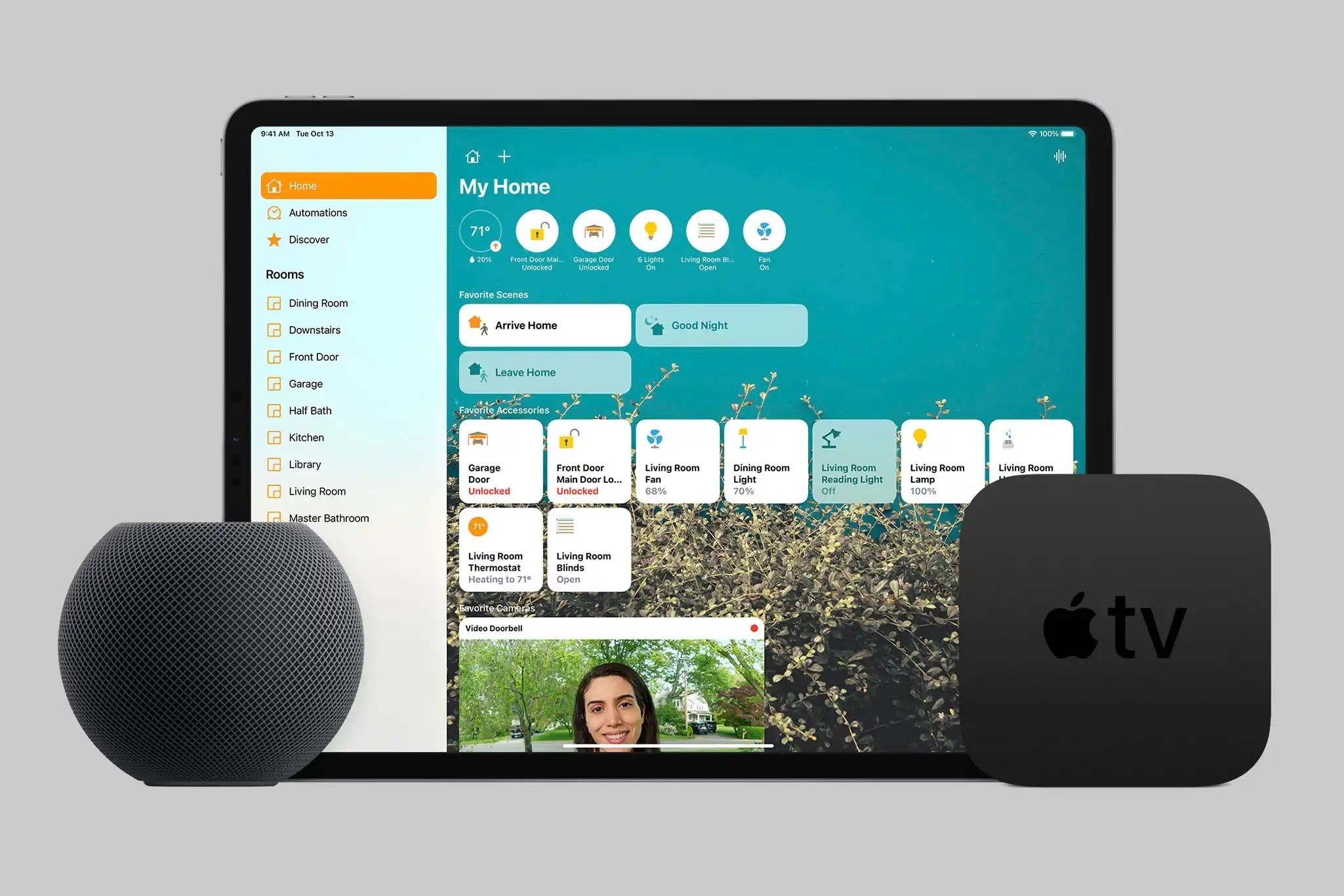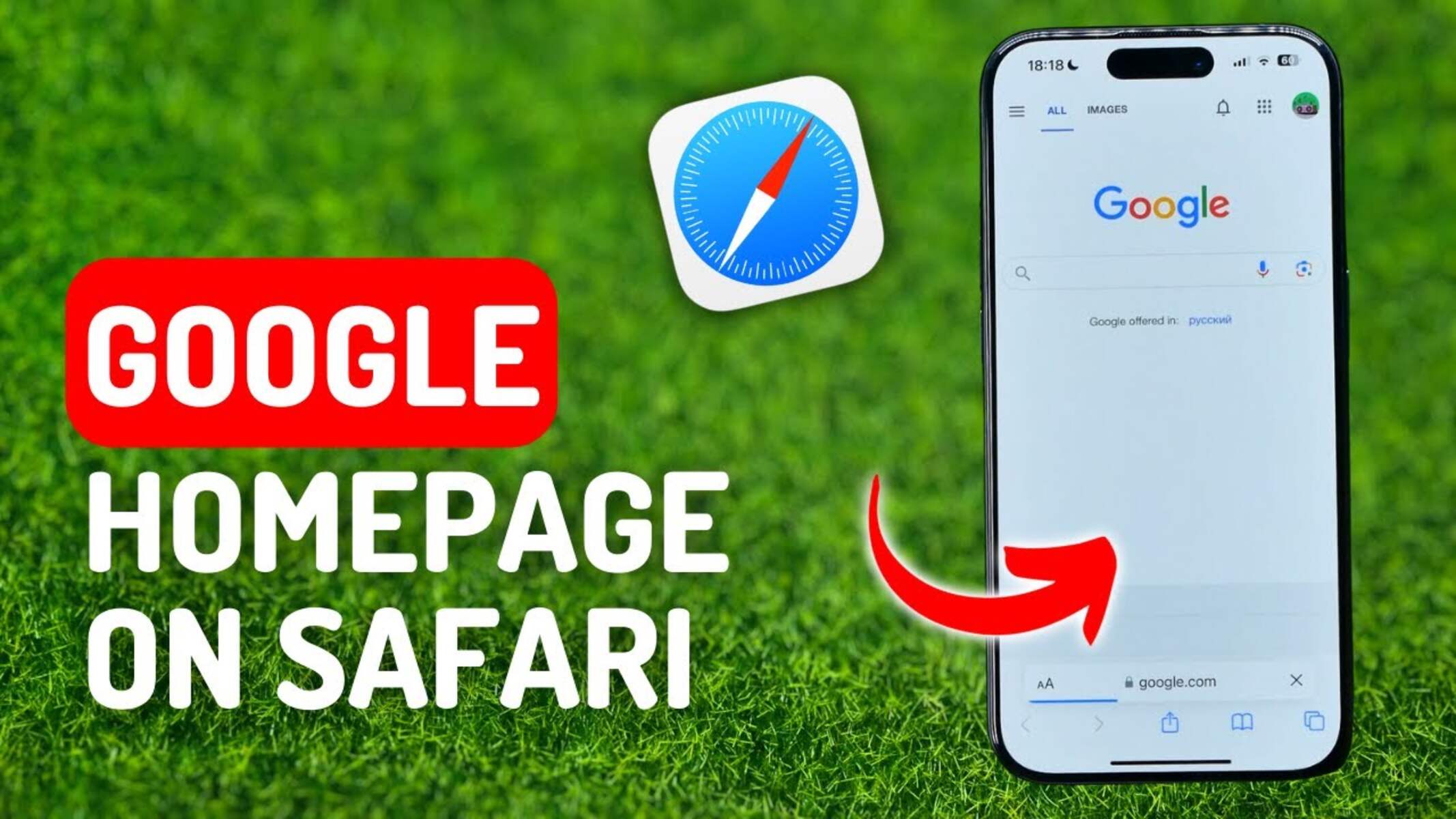Introduction
Welcome to the future of home automation with Apple! Transforming your house into a smart home has never been easier, thanks to the innovative technology offered by Apple. In this comprehensive guide, we will explore how to make a smart home using Apple devices, and how you can take advantage of the powerful features provided by Apple’s HomeKit platform.
Over the past few years, the concept of a smart home has gained immense popularity. With the ability to control and automate various aspects of your home, smart home technology offers convenience, energy efficiency, and enhanced security. From adjusting the temperature of your thermostat with a simple voice command to setting the mood in your living room with custom lighting scenes, Apple’s smart home ecosystem puts you in control of your home like never before.
So why choose Apple for your smart home? The answer is simple: Apple offers a seamless and integrated ecosystem that brings together all your smart devices and allows them to work together harmoniously. By utilizing Apple devices like iPhone, iPad, and Apple Watch, you can effortlessly control and monitor your smart home using the intuitive and user-friendly Home app. With privacy and security at the forefront, Apple ensures that your personal data and smart home devices are protected against unauthorized access.
To build your smart home with Apple, you will need some essential devices and accessories. Apple HomeKit serves as the central hub that connects and controls all your compatible smart devices. By setting up your Apple HomeKit, you can streamline the management of your smart home, consolidate the control of multiple devices into a single app, and even create automation and scenes to suit your lifestyle.
Once your Apple HomeKit is set up, you can start connecting your smart devices. Whether it’s smart lights, thermostats, door locks, cameras, or even smart appliances, Apple’s HomeKit ecosystem supports a wide range of devices from various manufacturers. By integrating these devices into your smart home, you can leverage the power of Apple’s platform to control them all seamlessly.
One of the standout features of Apple’s smart home ecosystem is the integration with Siri, Apple’s virtual assistant. With just a voice command, you can control your smart home devices, adjust settings, and even ask for information. Siri offers a hands-free and effortless way to interact with your smart home, making your life more convenient and efficient.
In this guide, we’ll dive into the details of setting up your Apple HomeKit, connecting smart devices, controlling your smart home with Siri, creating automations and scenes, expanding your smart home ecosystem, advanced integrations, and troubleshooting common issues. By the end of this journey, you will be well-equipped to turn your house into a smart home using Apple’s powerful and intuitive technology.
What is a Smart Home?
In a world where technology is advancing at an unprecedented pace, the concept of a smart home has become increasingly popular. But what exactly is a smart home? Simply put, a smart home is a residence that utilizes connected technology to control and automate various aspects within the house, enhancing convenience, comfort, and efficiency for the inhabitants.
At the heart of a smart home lies a network of interconnected devices, appliances, and systems that can communicate with each other. These devices are typically equipped with sensors, wireless connectivity, and smart features that allow them to interact and be controlled remotely. Through a central hub or a smart home platform, such as Apple’s HomeKit, users can manage and monitor their smart home devices from a single interface, such as a smartphone or a voice assistant.
The possibilities of a smart home are vast and cover numerous aspects of daily living. Lighting is one of the most common areas of focus in a smart home. With the use of smart bulbs and switches, homeowners can easily adjust lighting levels and colors, create custom lighting scenes, or even synchronize the lights with their daily routines. This not only adds convenience but also helps reduce energy consumption by ensuring that lights are only on when needed.
Temperature control is another key feature of a smart home. With smart thermostats, homeowners can set schedules or adjust the temperature remotely, ensuring optimal comfort while also saving on energy costs. Imagine being able to turn up the heat before you arrive home in the winter or cool down the house during a hot summer day, all with a few taps on your smartphone.
Smart home security is a significant aspect that provides peace of mind to homeowners. Smart locks, door/window sensors, and security cameras allow for remote monitoring and control of home security. Users can receive instant notifications on their devices when doors or windows are opened, or when motion is detected in and around the house. This level of surveillance and control adds an extra layer of protection to the home, deterring potential intruders and ensuring the safety of residents and their belongings.
The entertainment experience in a smart home is taken to a whole new level. With devices like smart TVs, streaming media players, and audio systems, users can easily control their entertainment options and create immersive experiences. Imagine starting a movie night with a voice command, where the lights dim, the curtains close, and the movie starts playing, all seamlessly integrated through smart home technology.
Overall, a smart home offers a myriad of benefits that enhance daily living. It simplifies and automates routine tasks, saves energy and costs, improves security, and provides unparalleled convenience. With advancements in technology and the continuous development of smart home ecosystems like Apple’s HomeKit, the possibilities of making your home smarter are limited only by your imagination.
Why Use Apple for Your Smart Home?
When it comes to creating a smart home, there are several platforms and ecosystems to choose from. However, Apple stands out as a top choice for many homeowners. Let’s explore why you should consider using Apple for your smart home setup.
First and foremost, Apple offers a seamless and integrated ecosystem that brings together all your smart devices and allows them to work together harmoniously. With Apple devices like iPhone, iPad, and Apple Watch, you can effortlessly control and monitor your smart home using the intuitive and user-friendly Home app. This unified experience simplifies the management of your smart home, consolidating the control of multiple devices into a single app.
Privacy and security are paramount when it comes to smart home technology, and Apple is known for prioritizing these aspects. With Apple’s focus on user privacy, you can have peace of mind knowing that your personal data and smart home devices are protected against unauthorized access. Apple’s HomeKit platform relies on strong encryption and authentication methods to ensure that only authorized users have access to control your smart devices.
Apple’s commitment to compatibility is another reason to choose their ecosystem for your smart home. HomeKit, Apple’s smart home framework, is designed to work with a wide range of smart devices from various manufacturers. This means you have more flexibility in choosing the devices that fit your specific needs and preferences. Whether it’s smart lights, thermostats, door locks, cameras, or even smart appliances, you can find a diverse selection of compatible devices that seamlessly integrate into your Apple smart home ecosystem.
Integration with other Apple services and products is yet another advantage of using Apple for your smart home. If you’re already invested in the Apple ecosystem with devices like Apple TV, Mac, or Apple Music, adding smart home control to your existing setup becomes even more convenient. You can easily integrate your Apple smart home with other Apple services and products, allowing for a more cohesive and interconnected experience.
Apple’s commitment to innovation also sets them apart in the smart home space. With regular software updates and advancements in technology, Apple continuously improves their smart home ecosystem, introducing new features and capabilities. By choosing Apple for your smart home, you can be confident that you are staying ahead with the latest developments and enjoying the benefits of cutting-edge technology.
In summary, Apple provides a seamless, secure, and compatible ecosystem for your smart home. With their emphasis on user privacy, integration with other Apple devices and services, and commitment to innovation, Apple offers an exceptional smart home experience. By using Apple for your smart home setup, you can enjoy the convenience, control, and peace of mind that comes with a well-integrated and technologically advanced ecosystem.
Required Apple Devices and Accessories
To build a smart home with Apple, you will need a few key devices and accessories that form the foundation of your smart home setup. Let’s take a look at the essential components needed to create a seamless and integrated smart home using Apple’s HomeKit platform.
1. Apple Device: The first requirement is an Apple device, such as an iPhone, iPad, or iPod Touch, running the latest version of iOS. This device will serve as your control center, allowing you to manage and control your smart home through the Home app provided by Apple.
2. Apple HomePod or Apple TV: To ensure remote access and control of your smart home devices while you’re away, you will need an Apple HomePod or Apple TV. These devices act as a central hub, allowing you to securely control your smart home using the Home app when you’re not connected to the same Wi-Fi network.
3. Smart Home Accessories: To bring your smart home to life, you will need compatible smart home accessories that work with Apple’s HomeKit platform. These accessories include smart lights, thermostats, door locks, security cameras, smart plugs, and more. The great thing about HomeKit is its wide compatibility with products from various manufacturers, giving you a vast selection to choose from.
4. Wi-Fi Router: A reliable and secure Wi-Fi router is crucial for a smooth and uninterrupted smart home experience. Make sure you have a router that supports the latest Wi-Fi standards, provides stable connectivity, and has advanced security features to protect your smart home devices from potential threats.
5. Ethernet Cables: While a Wi-Fi connection is typically sufficient for most smart home devices, certain devices, such as Apple TV or smart home hubs, may benefit from a wired Ethernet connection for enhanced stability and performance. Make sure you have Ethernet cables on hand if you plan to connect any devices directly to your router.
6. Power Strips and Surge Protectors: With multiple smart devices in your smart home, it’s important to have enough power outlets to accommodate them all. Investing in power strips or surge protectors will help you organize and protect your devices while providing ample power supply.
7. Additional Accessories: Depending on your specific needs and preferences, you may require additional accessories such as smart sensors, dimmer switches, remote controls, or voice assistants like Apple’s Siri-enabled devices or smart speakers to enhance the functionality and convenience of your smart home.
By having these essential Apple devices and accessories, you will have everything you need to create a robust and functional smart home using Apple’s HomeKit platform. Remember to check the compatibility of each device and ensure that they meet the system requirements for seamless integration and optimal performance.
Setting Up Your Apple HomeKit
Setting up your Apple HomeKit is the first step in creating a smart home with Apple. HomeKit serves as the central hub that connects and controls all your compatible smart devices. Follow these steps to get your HomeKit up and running:
- Check Compatibility: Before diving into the setup process, ensure that your Apple device and any smart devices you plan to connect are compatible with HomeKit. Look for the “Works with Apple HomeKit” logo or check the manufacturer’s compatibility list.
- Update Your iOS: Ensure that your Apple device is running the latest version of iOS. HomeKit functionality may vary depending on the iOS version, so updating to the latest software will ensure you have access to the latest features and improvements.
- Launch the Home App: Open the Home app on your Apple device. If it’s your first time using the app, you will be prompted to set up a home.
- Create a Home: Follow the on-screen instructions to create a new home. Give it a name that is easily recognizable, such as “My Home” or “Smart Home”. You can also add a location to your home, which helps with automation and is useful for Siri commands like “Turn off the lights at home.”
- Add Accessories: To add a new accessory, tap the “+” icon in the Home app. You will be presented with options to add devices already on your network or scan a QR code on the device packaging. Follow the prompts to complete the setup process for each individual device.
- Assign Rooms: Once your accessories are added, you can assign them to specific rooms in your home. This helps with organizing and controlling devices, allowing you to group them by location and interact with them more efficiently.
- Customize Names and Icons: Give each accessory a custom name and choose an icon that best represents its function. This personalization makes it easier to identify and control individual devices, especially when using voice commands.
- Configure Automation: HomeKit allows you to create automation based on triggers, such as time of day, location, or the state of other devices. Take advantage of this feature to automate tasks like turning on the lights when you arrive home or adjusting the thermostat based on your schedule.
Remember to follow the specific instructions provided with each accessory during the setup process. Some devices may require additional steps like firmware updates or app installations before they can be added to your HomeKit.
By setting up your Apple HomeKit, you will have a centralized control system for all your smart home devices. From here, you can conveniently manage, monitor, and control your smart home using the Home app on your Apple device, whether you’re at home or away. Enjoy the convenience, comfort, and efficiency that comes with having a fully integrated and automated smart home.
Connecting Smart Devices to Apple HomeKit
Once you have set up your Apple HomeKit, the next step is to connect your smart devices to the HomeKit ecosystem. Apple’s HomeKit supports a wide range of smart devices from various manufacturers, making it easy to integrate them seamlessly into your smart home. Follow these steps to connect your smart devices to Apple HomeKit:
- Check Compatibility: Ensure that the smart devices you want to connect are compatible with HomeKit. Look for the “Works with Apple HomeKit” logo on the packaging or check the manufacturer’s website for compatibility information.
- Prepare Your Smart Device: Follow the manufacturer’s instructions to prepare your smart device for pairing with HomeKit. This may involve installing batteries, connecting to power, or downloading a companion app.
- Add Device to HomeKit: Open the Home app on your Apple device and tap the “+” icon to add a new accessory. You can choose to add accessories manually or use the on-screen camera to scan the QR code or eight-digit HomeKit code that comes with the device.
- Follow Setup Instructions: Depending on the device, you may need to follow additional on-screen instructions or input specific details to pair it with HomeKit. This can include entering a device-specific PIN or connecting to your home Wi-Fi network.
- Assign the Device: Once the device is successfully paired with HomeKit, you can assign it to a specific room in your home. This helps with organization and allows you to control devices by groups or individual rooms.
- Customize the Device: Give the device a custom name that is easily recognizable and set an icon that represents its function. This personalization makes it more convenient to identify and control the device through the Home app or with voice commands.
- Test and Fine-Tune: After adding and customizing your smart devices, it’s always a good idea to test their functionality within the HomeKit ecosystem. Make sure you can control the devices through the app and check if any additional fine-tuning is needed, such as adjusting sensitivity or setting up specific automations.
Keep in mind that the specific steps for connecting devices may vary depending on the manufacturer and the type of device. Always refer to the device’s user manual or the manufacturer’s website for detailed instructions on pairing with HomeKit.
With Apple HomeKit, you can manage and control all your smart devices from a single app, whether you’re at home or away. The seamless integration of different devices allows for effortless control that enhances your smart home experience. Enjoy the convenience and simplicity of managing your entire smart home ecosystem through the intuitive and user-friendly interface of the Home app.
Controlling Your Smart Home with Siri
One of the standout features of Apple’s smart home ecosystem is the integration with Siri, Apple’s virtual assistant. With Siri, you can effortlessly control and manage your smart home devices using just your voice. Here’s how you can leverage Siri to control your smart home:
1. Enable Siri: Make sure Siri is enabled on your Apple device. Go to your device’s settings, select “Siri & Search,” and ensure that Siri is turned on. You can also choose to enable “Allow Siri when locked” for added convenience.
2. Connect HomeKit Devices: Ensure that all your smart home devices are connected to Apple HomeKit and can be controlled through the Home app. Follow the instructions provided by each device manufacturer to add them to your HomeKit ecosystem.
3. Link Siri with HomeKit: Open the Home app on your Apple device and navigate to the “Rooms” or “Devices” tab. Locate the device you want to control with Siri, and tap on it to access the device settings. Under “Details,” select “Allow Remote Access” and toggle on “Control with Siri.”
4. Simple Commands: Once your devices are set up and connected to Siri, you can start controlling them using simple voice commands. For example, say “Hey Siri, turn on the lights in the living room” or “Hey Siri, set the thermostat to 72 degrees.”
5. Group Commands: If you have multiple devices in the same room, you can create groups in the Home app and control them as a whole. For instance, you can create a group called “Living Room” and say “Hey Siri, turn off the Living Room lights.”
6. Create Custom Commands and Scenes: With Siri and HomeKit, you can create your own custom commands and scenes tailored to your needs. For example, you can create a scene called “Goodnight” that turns off all the lights, locks the doors, and sets the thermostat to a comfortable sleeping temperature. Then simply say “Hey Siri, goodnight” to trigger the scene.
7. Siri on Multiple Devices: Siri works seamlessly across multiple Apple devices, including iPhone, iPad, Apple Watch, and HomePod. This means you can control your smart home using Siri from whichever device is most convenient for you at the time.
Remember that Siri understands natural language commands, so you don’t have to memorize specific phrases. Feel free to interact with Siri conversationally when controlling your smart home, making it a more intuitive and personalized experience.
With Siri as your personal assistant, controlling your smart home becomes effortless. Whether you’re at home or away, simply using your voice to command Siri allows you to adjust settings, turn devices on or off, create scenes, and more. Enjoy the seamless integration of Siri with your Apple smart home ecosystem and experience the true power of voice-controlled automation.
Creating Automations and Scenes
One of the key benefits of having a smart home with Apple’s HomeKit is the ability to create automations and scenes. Automations allow you to set up specific triggers and actions to automate tasks, while scenes enable you to create customized settings for multiple devices with a single command. Let’s explore how you can create automations and scenes to enhance your smart home experience:
1. Automations: To create automations, open the Home app and navigate to the “Automation” tab. Tap the “+” icon to create a new automation. You can choose from various triggers such as time of day, location, accessory status change, or even the state of another device. Select the desired trigger and then set the action you want to occur when the trigger is activated. For example, you can create an automation to turn on the lights when you arrive home or adjust the thermostat at a specific time.
2. Scenes: Scenes allow you to set up a predefined state for multiple devices with a single command. To create a scene, navigate to the “Scenes” tab in the Home app and tap the “+” icon. Give your scene a name that reflects the desired state, such as “Movie Time” or “Bedtime.” Then select the devices you want to include in the scene and customize their settings. For instance, you can dim the lights, lower the blinds, and adjust the audio system to your preferred settings.
3. Customize Scene Settings: Within each scene, you have the flexibility to customize settings for individual devices. Tap on a device within the scene, and you can adjust its brightness, color, temperature, or any other relevant settings. This allows you to fine-tune each device’s behavior within the scene to suit your preferences.
4. Siri Integration: Both automations and scenes can be easily controlled through Siri. Once you’ve created an automation or scene, simply use Siri voice commands to activate them. For example, say “Hey Siri, it’s bedtime” to activate your custom bedtime scene, or “Hey Siri, I’m leaving” to trigger the automation that turns off your lights and locks the doors when you leave home.
5. Further Customizations: HomeKit provides advanced customization options for automations and scenes. You can add conditions and time offsets to automations, allowing for more precise control. For scenes, you can use Apple’s Shortcuts app to create more complex workflows that involve multiple actions across different apps and services.
6. Third-Party App Integration: Apart from the Home app, many third-party apps also offer advanced automation and scene creation capabilities. Explore the App Store to find apps that specialize in automation and scene management, offering additional features and customization options beyond what is available in the Home app.
The combination of automations and scenes allows you to create a personalized and efficient smart home experience. Whether it’s automating tasks based on triggers like your arrival or departure, or setting up scenes that customize the state of multiple devices with a single command, you have the power to make your smart home work seamlessly around your lifestyle.
With Apple’s HomeKit, automation and scene creation is both accessible and powerful. Experiment with different combinations of triggers and actions, and fine-tune your setup to suit your specific preferences and needs. Enjoy the convenience and efficiency that comes with automating tasks and effortlessly setting the perfect ambiance with scenes in your Apple smart home.
Expanding Your Smart Home Ecosystem with Apple
Once you’ve set up your initial smart home with Apple’s HomeKit, you’ll likely find yourself wanting to expand and add more functionality to your setup. Fortunately, Apple offers a wide range of options to help you expand and enhance your smart home ecosystem. Here are some ways you can expand your smart home with Apple:
1. Add More HomeKit-Compatible Devices: One of the easiest ways to expand your smart home ecosystem is by adding more HomeKit-compatible devices. Apple’s HomeKit works with a vast array of smart home devices, including lighting, thermostats, security systems, cameras, door locks, and more. Explore different product categories and manufacturers to find devices that suit your needs and seamlessly integrate them into your existing HomeKit setup.
2. Explore Apple HomeKit-Enabled Accessories: Apple also offers a range of HomeKit-enabled accessories that can further enhance your smart home experience. From smart plugs and motion sensors to air quality monitors and door/window sensors, these accessories provide additional functionality and integration options. Consider adding these accessories to personalize and optimize your smart home setup.
3. Integrate Third-Party Systems: With HomeKit, you can go beyond just controlling individual devices and integrate entire systems into your smart home ecosystem. For example, you can connect your home security system or smart irrigation system to HomeKit, allowing you to monitor and manage these systems along with your other smart devices. Explore the options available for integrating third-party systems and make your smart home truly comprehensive.
4. Consider Apple TV or HomePod as Central Hubs: To enhance the capabilities of your smart home and ensure seamless connectivity, consider adding Apple TV or HomePod as central hubs. These devices allow for remote access and control of your smart home devices when you’re away. They also act as a bridge, facilitating communication between devices and ensuring a reliable connection throughout your home.
5. Explore HomeKit-Compatible Apps and Services: Apple’s HomeKit ecosystem extends beyond just the Home app. Explore the App Store for a wide range of third-party apps and services that integrate with HomeKit. These apps can offer advanced features and customization options, allowing you to tailor your smart home experience to your specific preferences and needs.
6. Consider Voice-Controlled Speakers: If you haven’t already, consider adding voice-controlled speakers, such as Apple’s HomePod or other compatible devices, to your smart home. These speakers allow you to control your smart home devices with voice commands and can act as a central hub for your ecosystem. They also provide high-quality audio for truly immersive experiences.
Expanding your smart home ecosystem with Apple offers endless possibilities. Take the time to research and discover new devices, apps, and services that integrate with HomeKit. As you continue to expand your smart home, make sure to regularly check for firmware updates and software enhancements to ensure that all your devices are working together seamlessly.
With Apple’s HomeKit at the core, your smart home ecosystem will continue to evolve and grow, adapting to your needs and desires. Embrace the opportunity to expand and enhance your smart home experience, and enjoy the convenience, efficiency, and excitement that comes with a fully integrated and customizable Apple smart home ecosystem.
Advanced Smart Home Integration with Apple
Apple’s HomeKit offers more than just basic control and automation for your smart home. With its advanced integration capabilities, you can create even more powerful and customized experiences. Let’s explore some of the advanced smart home integration options available with Apple:
1. Use Apple’s Shortcuts App: Apple’s Shortcuts app allows you to create automated workflows that involve multiple actions across different apps and services. With Shortcuts, you can create complex routines and commands that go beyond the capabilities of the Home app alone. For example, you can create a shortcut that turns off your lights, sets the thermostat, locks the doors, and starts playing your favorite music with a single command.
2. Integrate with Apple Watch: If you have an Apple Watch, you can control your smart home devices right from your wrist. Use the Home app or Siri on your Apple Watch to adjust settings, activate scenes, and check the status of your devices while on the go. The convenience and ease of use make the Apple Watch a valuable companion for managing your smart home ecosystem.
3. App-Specific Integrations: Many third-party apps offer deeper integration with Apple’s HomeKit ecosystem. These apps often provide advanced features and customization options that go beyond what is available in the Home app. For example, lighting apps may offer options for creating dynamic lighting scenes, color effects, or advanced scheduling options. Explore these app-specific integrations to enhance the functionality and personalization of your smart home.
4. Utilize Sensors and Triggers: HomeKit allows you to integrate various sensors and triggers to automate your smart home further. For example, you can set up motion sensors to trigger specific actions, such as turning on the lights when someone enters a room or adjusting the thermostat when a certain temperature threshold is reached. By leveraging these sensors and triggers, you can make your smart home more responsive and tailored to your needs.
5. Explore HomeKit-Enabled Cameras: HomeKit integration extends to security cameras, allowing you to incorporate video surveillance into your smart home ecosystem. With HomeKit-enabled cameras, you can receive notifications, view live video feeds, and even record video clips directly through the Home app. Integration with other HomeKit devices and automations enables robust security features, such as automatically turning on lights when motion is detected.
6. Work with Developer APIs: HomeKit supports developer APIs that allow for even greater flexibility and integration possibilities. Developers can utilize these APIs to create custom apps or services that integrate seamlessly with HomeKit. This opens up avenues for unique and specialized functionalities tailored to your specific needs.
By exploring advanced smart home integration options with Apple, you can truly unlock the full potential of your smart home ecosystem. Whether it’s creating complex workflows with Shortcuts, leveraging app-specific integrations, or incorporating sensors and triggers, the advanced features offered by Apple’s HomeKit give you the tools to create a smart home experience that is tailored to your exact preferences and lifestyle.
Stay up-to-date with new releases and advancements in HomeKit technology, as Apple continually enhances the capabilities and compatibility of its smart home ecosystem. With advanced integration options, your smart home can become an even more efficient, convenient, and seamless part of your daily life.
Troubleshooting Common Smart Home Issues with Apple
While Apple’s HomeKit offers a seamless smart home experience, there may be times when you encounter issues or face challenges. Understanding how to troubleshoot common smart home issues can help you quickly resolve problems and keep your smart home running smoothly. Here are some troubleshooting tips for common smart home issues with Apple:
1. Check Device Connectivity: If a device is not responding or appearing in the Home app, ensure that it is properly connected to your Wi-Fi network. Verify that the device is within range of your Wi-Fi router and that it is powered on and functioning correctly. Restarting the device or reconnecting it to the network may also help resolve connectivity issues.
2. Update Firmware: Keep your smart home devices’ firmware up to date to ensure compatibility and to access the latest features and bug fixes. Check the manufacturer’s website or the device’s companion app for any available updates, and follow the instructions provided to update the firmware.
3. Reset Devices: If a device is still not responding after checking connectivity and updating firmware, try resetting the device. Consult the manufacturer’s instructions for the specific reset process, which typically involves pressing a button or holding a reset pin for a set period of time. After resetting, re-add the device to your HomeKit setup.
4. Restart Apple Devices: If you’re experiencing issues with the Home app or control of your smart home devices, try restarting your Apple device. This can help clear any temporary software glitches that may be affecting performance. Simply power off your device, wait a few seconds, and power it back on.
5. Reboot HomeKit Hub: If you have an Apple TV or HomePod serving as your HomeKit hub, try rebooting the hub to resolve connectivity or synchronization issues. Unplug the device from power, wait a few seconds, and then plug it back in. Allow the hub to reboot fully before attempting to control your smart home devices.
6. Check HomeKit Permissions: If a user is experiencing issues while trying to control or access certain devices, it’s worth confirming that the appropriate permissions and access levels are set within the Home app. Verify that the user has been granted access to control the specific devices or scenes in question.
7. Reset HomeKit: If you’re encountering persistent issues across multiple devices or experiencing major connectivity problems, you may consider resetting your HomeKit setup. This should be a last resort, as it will require you to re-add all devices and recreate scenes and automations. To reset your HomeKit setup, navigate to the Home app, select “Home Settings,” and tap “Reset Home.” Follow the on-screen instructions to complete the process.
If the above troubleshooting steps do not resolve your issue or if you encounter more complex problems, it may be helpful to consult the device manufacturer’s support documentation or reach out to their customer support for further assistance. They will have specific troubleshooting steps and knowledge about their devices that can help you resolve any persistent issues you may encounter.
By understanding how to troubleshoot common smart home issues with Apple, you can overcome obstacles and ensure that your smart home operates smoothly and efficiently. Embrace the benefits of a smart home while maintaining a reliable and hassle-free user experience.
Conclusion
Congratulations! You have now completed a comprehensive journey into the world of creating a smart home with Apple. By leveraging Apple’s HomeKit ecosystem and integrating compatible smart devices, you can enjoy the convenience, efficiency, and enhanced control that comes with a smart home setup.
Throughout this guide, we’ve explored the basics of smart homes, the advantages of using Apple for your smart home, the required devices and accessories, setting up Apple HomeKit, connecting smart devices, controlling your smart home with Siri, creating automations and scenes, expanding your smart home ecosystem with Apple, and troubleshooting common issues.
With Apple’s seamless and integrated ecosystem, you can easily control and monitor your smart devices through the intuitive Home app. By utilizing Siri, you have the power to control your entire smart home using just your voice, making it more convenient and efficient than ever before.
With automations and scenes, you can create personalized experiences tailored to your lifestyle. Automations enable you to automate routine tasks based on triggers, while scenes allow you to customize settings for multiple devices with a single command. These features bring convenience and simplicity to your everyday life, allowing you to focus on what matters most.
Additionally, Apple’s advanced integration options, such as the Shortcuts app and third-party app integrations, open up endless possibilities for customization and expansion of your smart home ecosystem. With these advanced features, you can create complex routines, integrate with other services, and leverage the full potential of your Apple smart home.
Of course, like any technology, there may be occasional challenges or issues. However, armed with the troubleshooting tips provided, you can quickly address common smart home issues and maintain a smooth and reliable smart home experience.
Remember to stay informed about updates and advancements in smart home technology. Follow the latest releases from Apple, device manufacturers, and third-party app developers to ensure that your smart home ecosystem remains up to date.
As you continue your journey with your Apple smart home, don’t forget to explore new devices, accessories, and integrations that can further enhance your smart home experience. The possibilities and potential of your smart home are truly limitless.
Enjoy the convenience, comfort, and control that come with transforming your house into a smart home. Embrace the benefits of automation, energy efficiency, and increased security. With Apple as your partner, your smart home is only limited by your imagination.