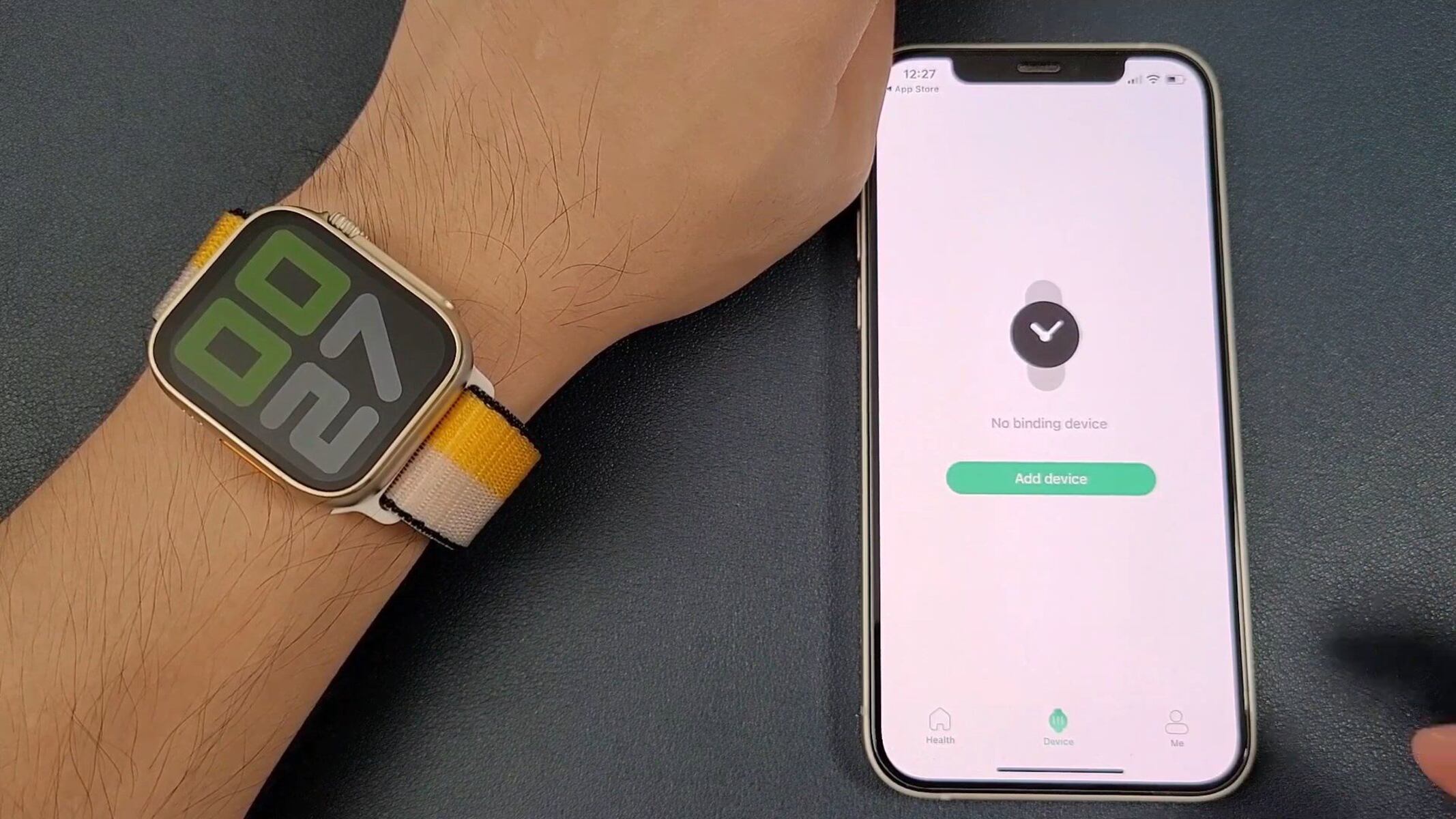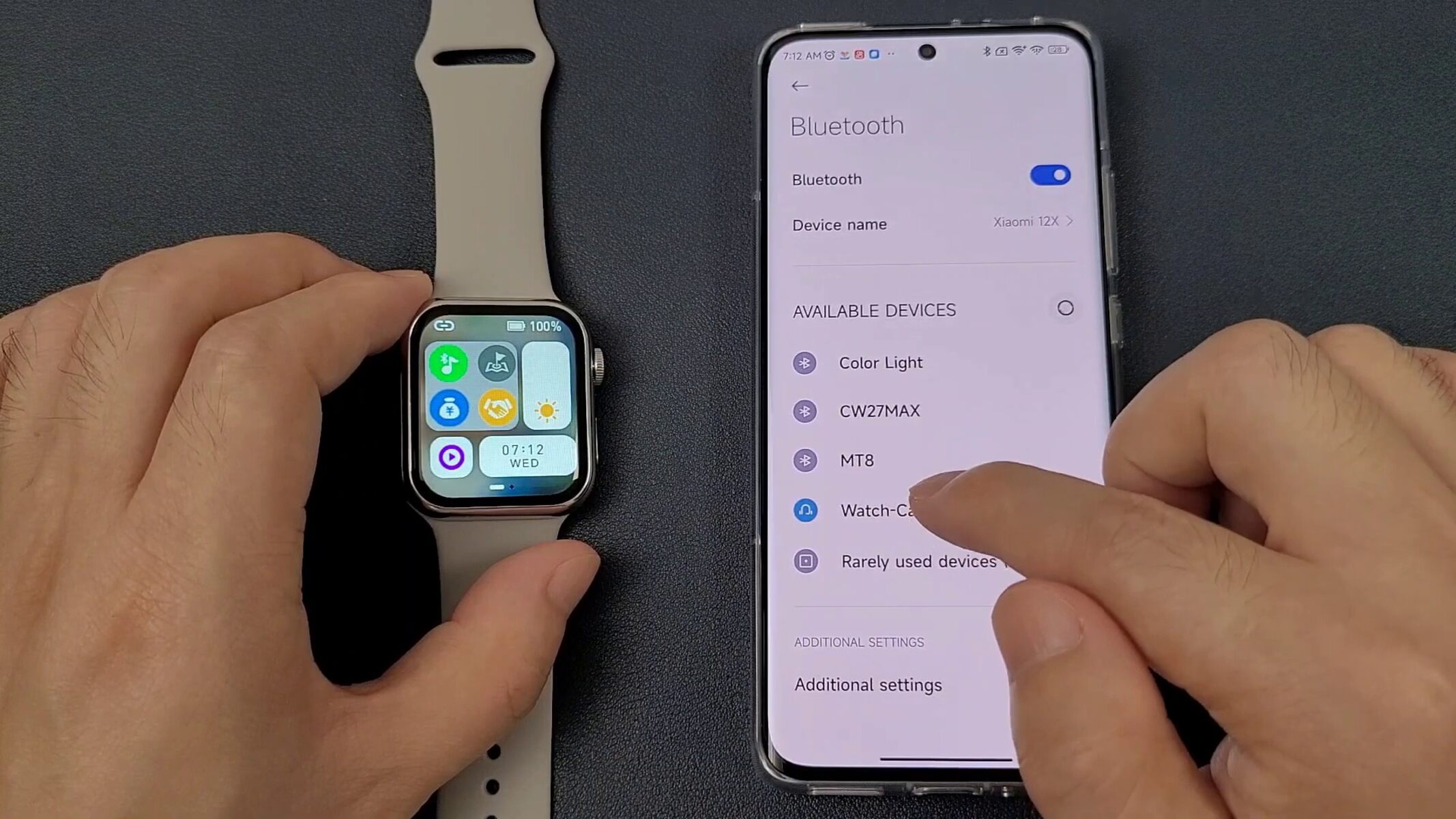Introduction
Introduction
Welcome to the world of smartwatches! These nifty devices are not only stylish accessories but also powerful tools that can enhance your daily life. Whether you're a fitness enthusiast, a tech-savvy individual, or someone who simply values convenience, a smartwatch can be a valuable addition to your arsenal of gadgets.
In this comprehensive guide, we'll walk you through the process of setting up your new smartwatch, ensuring that you get the most out of its features right from the start. From unboxing to customizing your device, we'll cover each step in a clear and easy-to-follow manner, so you can start enjoying the benefits of your smartwatch in no time.
Smartwatches have come a long way, offering a wide range of functionalities that go beyond simply telling time. With the ability to track your fitness metrics, receive notifications, and even make contactless payments, these devices have become indispensable companions in our fast-paced, connected world.
Whether you've just purchased your first smartwatch or you're upgrading to a newer model, understanding the setup process is crucial for unlocking its full potential. By the end of this guide, you'll have a solid grasp of how to unbox, configure, and personalize your smartwatch, empowering you to make the most of its capabilities.
So, without further ado, let's dive into the exciting world of smartwatch setup and discover the seamless integration of technology and style that these devices offer.
Whether you’re a fitness enthusiast, a tech-savvy individual, or someone who simply values convenience, a smartwatch can be a valuable addition to your arsenal of gadgets.
Smartwatches have come a long way, offering a wide range of functionalities that go beyond simply telling time.
By the end of this guide, you’ll have a solid grasp of how to unbox, configure, and personalize your smartwatch, empowering you to make the most of its capabilities.
Step 1: Unboxing and Charging
Congratulations on getting your hands on a new smartwatch! The first step in setting up your smartwatch is unboxing it and ensuring that it’s adequately charged. Here’s a detailed breakdown of the process:
When you unbox your smartwatch, you’ll typically find the device itself, a charging cable, and some documentation. Carefully remove the components from the packaging, making sure not to discard any essential items.
Next, locate the charging port on your smartwatch. Depending on the model, this may be a proprietary connector or a standard USB port. Connect the charging cable to the watch, ensuring a secure fit. Then, plug the other end of the cable into a power source, such as a wall adapter or a USB port on your computer. Let your smartwatch charge for the recommended duration as per the manufacturer’s instructions.
While your smartwatch is charging, take the time to familiarize yourself with the device and its features by reviewing the user manual or any accompanying documentation. This will give you a head start in understanding the capabilities of your new gadget.
Once your smartwatch is fully charged, it’s ready to be powered on and paired with your smartphone. A fully charged smartwatch ensures that you can seamlessly complete the setup process without interruptions due to low battery levels.
By following these simple steps, you’ll ensure that your smartwatch is powered up and ready for the next phase of the setup process.
When you unbox your smartwatch, you’ll typically find the device itself, a charging cable, and some documentation. Carefully remove the components from the packaging, making sure not to discard any essential items.
Connect the charging cable to the watch, ensuring a secure fit. Then, plug the other end of the cable into a power source, such as a wall adapter or a USB port on your computer.
While your smartwatch is charging, take the time to familiarize yourself with the device and its features by reviewing the user manual or any accompanying documentation.
Step 2: Downloading the App
Once your smartwatch is charged and ready to go, the next step is to download the corresponding app onto your smartphone. This app is essential for managing and customizing your smartwatch, as well as accessing its full range of features.
To begin, open the app store on your smartphone, whether it’s the Apple App Store for iOS devices or the Google Play Store for Android devices. Use the search function to look for the official app associated with your smartwatch model. This may be named after the manufacturer or the specific smartwatch line.
Once you’ve located the app, download and install it onto your smartphone. Depending on your device’s settings, you may need to enter your app store account password or use biometric authentication to complete the installation.
After the app is successfully installed, open it and follow the on-screen instructions to create an account or log in with your existing credentials. This account will be used to sync your smartwatch with your smartphone, allowing for seamless communication between the two devices.
Once you’ve completed the initial setup within the app, you’ll likely be prompted to pair your smartwatch with your smartphone. This typically involves enabling Bluetooth on both devices and following the pairing instructions provided by the app.
By downloading the app and completing the initial setup process, you’ll establish a vital link between your smartwatch and smartphone, paving the way for a fully integrated and synchronized user experience.
Once you’ve located the app, download and install it onto your smartphone. Depending on your device’s settings, you may need to enter your app store account password or use biometric authentication to complete the installation.
After the app is successfully installed, open it and follow the on-screen instructions to create an account or log in with your existing credentials.
Step 3: Pairing with Your Smartphone
Now that you’ve downloaded the app, it’s time to pair your smartwatch with your smartphone. This crucial step establishes a seamless connection between the two devices, enabling them to share data and functionality. Here’s how to pair them:
Start by ensuring that Bluetooth is enabled on your smartphone. This is typically found in the device’s settings menu under “Bluetooth” or “Connections.” Turn on Bluetooth and keep your smartphone within close proximity to your smartwatch.
Next, open the app that you downloaded for your smartwatch. Within the app, you should find an option to initiate the pairing process. This may involve selecting your specific smartwatch model from a list of available devices.
Once you’ve initiated the pairing process, your smartwatch will likely display a pairing code or prompt on its screen. Confirm that the code displayed on your smartwatch matches the code shown in the app on your smartphone, then proceed with the pairing process.
After confirming the pairing code, the app will guide you through the remaining steps to finalize the connection between your smartwatch and smartphone. This may involve granting necessary permissions for data sharing and synchronization.
Once the pairing process is complete, your smartwatch and smartphone will be linked, allowing them to communicate seamlessly. You may receive a confirmation message within the app or on your smartwatch indicating that the pairing was successful.
With your smartwatch successfully paired with your smartphone, you’re now ready to explore the full range of features and functionalities that the integrated setup offers. This pairing enables features such as call and message notifications, music control, and data synchronization between the two devices.
Start by ensuring that Bluetooth is enabled on your smartphone. This is typically found in the device’s settings menu under “Bluetooth” or “Connections.” Turn on Bluetooth and keep your smartphone within close proximity to your smartwatch.
Next, open the app that you downloaded for your smartwatch. Within the app, you should find an option to initiate the pairing process. This may involve selecting your specific smartwatch model from a list of available devices.
Step 4: Setting Up Notifications and Apps
With your smartwatch successfully paired with your smartphone, it’s time to customize your notification settings and install additional apps to tailor the device to your preferences. This step ensures that you receive timely alerts and have access to the apps that matter most to you. Here’s how to set up notifications and apps on your smartwatch:
Begin by accessing the app that you downloaded for your smartwatch on your smartphone. Within the app’s settings or configuration menu, you’ll find options related to notifications. Here, you can specify which types of notifications you want to receive on your smartwatch, such as incoming calls, text messages, emails, and app alerts.
Customize your notification preferences based on your needs and preferences. You may choose to receive all notifications on your smartwatch, or you can selectively enable specific types of alerts. This level of customization ensures that you stay informed without being overwhelmed by unnecessary notifications.
Additionally, explore the app store associated with your smartwatch to discover and install additional apps that complement your lifestyle. Whether it’s fitness tracking, productivity tools, or entertainment apps, there’s a wide range of options available to enhance the functionality of your smartwatch.
Once you’ve identified the apps you’d like to install, simply download and install them through the app store on your smartphone. These apps will then be synchronized with your smartwatch, allowing you to access their features directly from your wrist.
After customizing your notification settings and installing the desired apps, take some time to familiarize yourself with the interface and navigation on your smartwatch. This will ensure that you can efficiently interact with notifications and utilize the installed apps to their full potential.
By setting up notifications and installing relevant apps, you’re personalizing your smartwatch to align with your unique preferences and needs, creating a tailored user experience that enhances your daily routine.
Begin by accessing the app that you downloaded for your smartwatch on your smartphone. Within the app’s settings or configuration menu, you’ll find options related to notifications. Here, you can specify which types of notifications you want to receive on your smartwatch, such as incoming calls, text messages, emails, and app alerts.
Customize your notification preferences based on your needs and preferences. You may choose to receive all notifications on your smartwatch, or you can selectively enable specific types of alerts. This level of customization ensures that you stay informed without being overwhelmed by unnecessary notifications.
Step 5: Customizing Watch Faces and Widgets
Personalizing the visual interface of your smartwatch is a fun and essential aspect of the setup process. By customizing watch faces and widgets, you can tailor the appearance and functionality of your smartwatch to suit your style and preferences. Here’s how to get started:
Begin by exploring the available watch faces on your smartwatch. Depending on the model and manufacturer, you may have a variety of pre-installed watch faces to choose from. These can range from classic analog designs to modern digital displays, offering a diverse selection to match your aesthetic preferences.
Select a watch face that resonates with you and reflects your personal style. Many smartwatches also allow for further customization of watch faces, enabling you to adjust elements such as color schemes, complications, and background images to create a truly unique look.
In addition to watch faces, widgets are valuable tools for accessing quick information and app shortcuts directly from your smartwatch’s home screen. Widgets can display details such as weather updates, fitness metrics, calendar events, and more, providing at-a-glance information without the need to navigate through multiple menus.
Take advantage of the widget options available for your smartwatch by adding and arranging them to create a layout that aligns with your daily needs. Whether you prioritize fitness tracking, productivity, or communication, customizing widgets allows you to optimize the accessibility of key information and features.
Furthermore, some smartwatches support the installation of third-party watch faces and widgets, expanding the customization possibilities even further. Explore the app store associated with your smartwatch to discover additional watch faces and widgets created by developers and designers.
By customizing watch faces and widgets, you’re infusing your smartwatch with a personal touch, transforming it into a reflection of your individual style and functional requirements. This level of customization enhances the overall user experience and ensures that your smartwatch seamlessly integrates into your daily routine.
Begin by exploring the available watch faces on your smartwatch. Depending on the model and manufacturer, you may have a variety of pre-installed watch faces to choose from. These can range from classic analog designs to modern digital displays, offering a diverse selection to match your aesthetic preferences.
Select a watch face that resonates with you and reflects your personal style. Many smartwatches also allow for further customization of watch faces, enabling you to adjust elements such as color schemes, complications, and background images to create a truly unique look.
Conclusion
Congratulations! You’ve successfully completed the setup process for your smartwatch, empowering yourself to make the most of its advanced features and seamless integration with your smartphone. By following the step-by-step guide outlined in this article, you’ve gained a comprehensive understanding of how to unbox, configure, and personalize your smartwatch, setting the stage for a dynamic and efficient user experience.
As you embark on your journey with your newly set up smartwatch, remember that these devices are designed to enhance your daily life in various ways. From tracking your fitness progress to keeping you informed with timely notifications, your smartwatch is a versatile companion that adapts to your unique needs and preferences.
Continue to explore the features and capabilities of your smartwatch, delving into its various functionalities and discovering how it can streamline tasks and activities in your day-to-day routine. Whether it’s managing your schedule, staying connected on the go, or monitoring your health and wellness, your smartwatch is poised to be an invaluable asset.
Furthermore, stay informed about software updates and new app releases for your smartwatch, as these can introduce additional enhancements and features to further enrich your user experience. Regularly checking for updates ensures that your smartwatch remains optimized and up to date with the latest advancements in wearable technology.
Remember to refer back to this guide whenever you need a refresher on setting up specific features or customizing aspects of your smartwatch. The knowledge and familiarity you’ve gained through this setup process will serve as a solid foundation for maximizing the potential of your smartwatch in the long run.
Embrace the convenience, style, and functionality that your smartwatch brings to your daily life, and enjoy the seamless integration of technology that empowers you to stay connected and in control, all from the convenience of your wrist.
By following the step-by-step guide outlined in this article, you’ve gained a comprehensive understanding of how to unbox, configure, and personalize your smartwatch, setting the stage for a dynamic and efficient user experience.