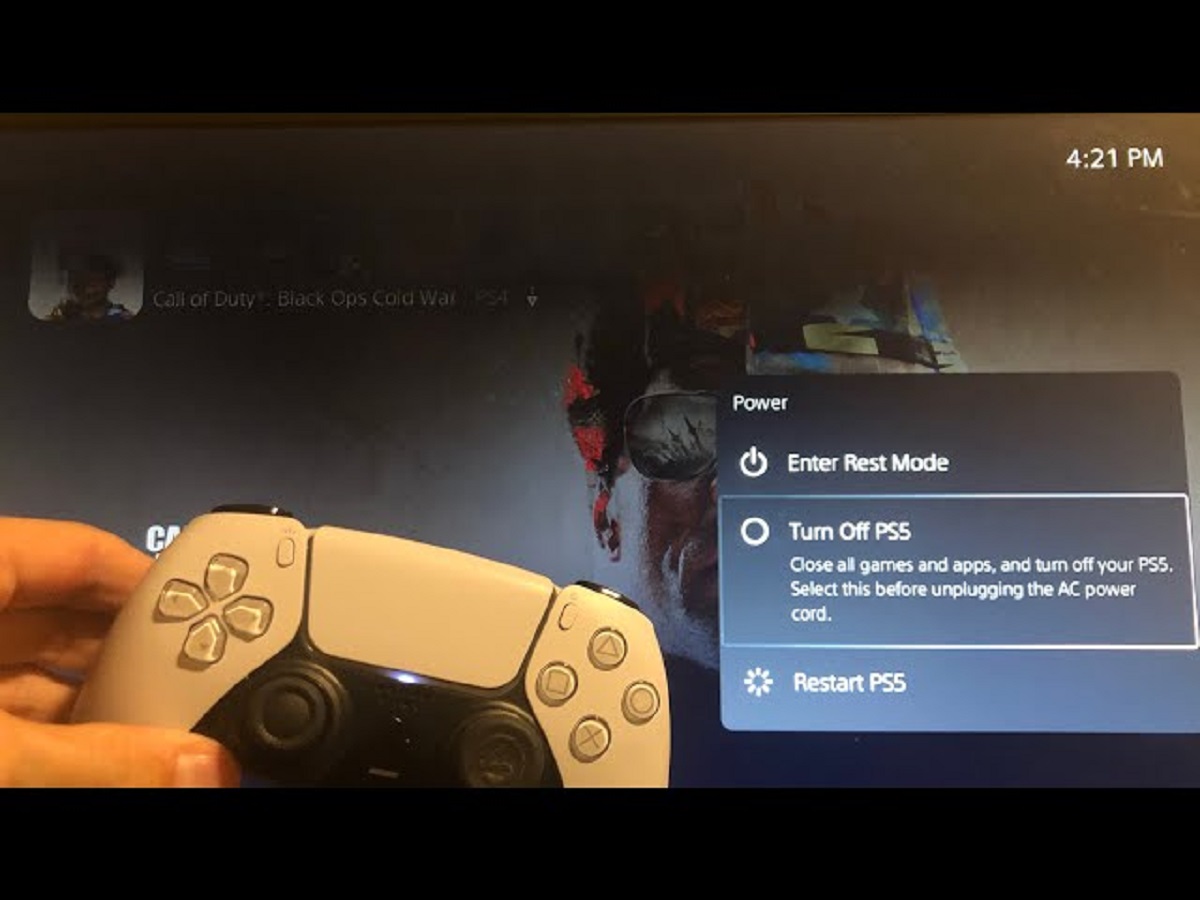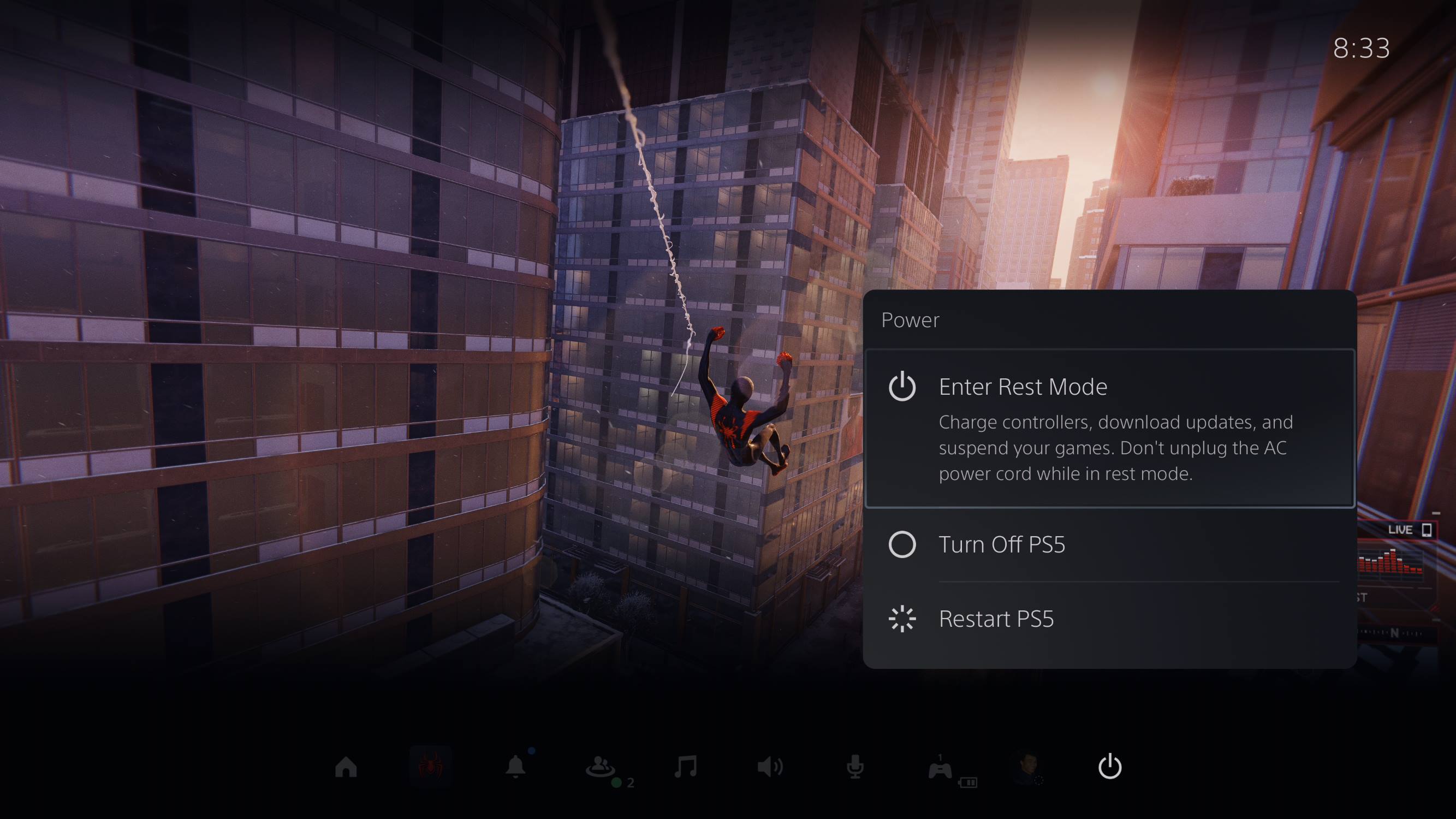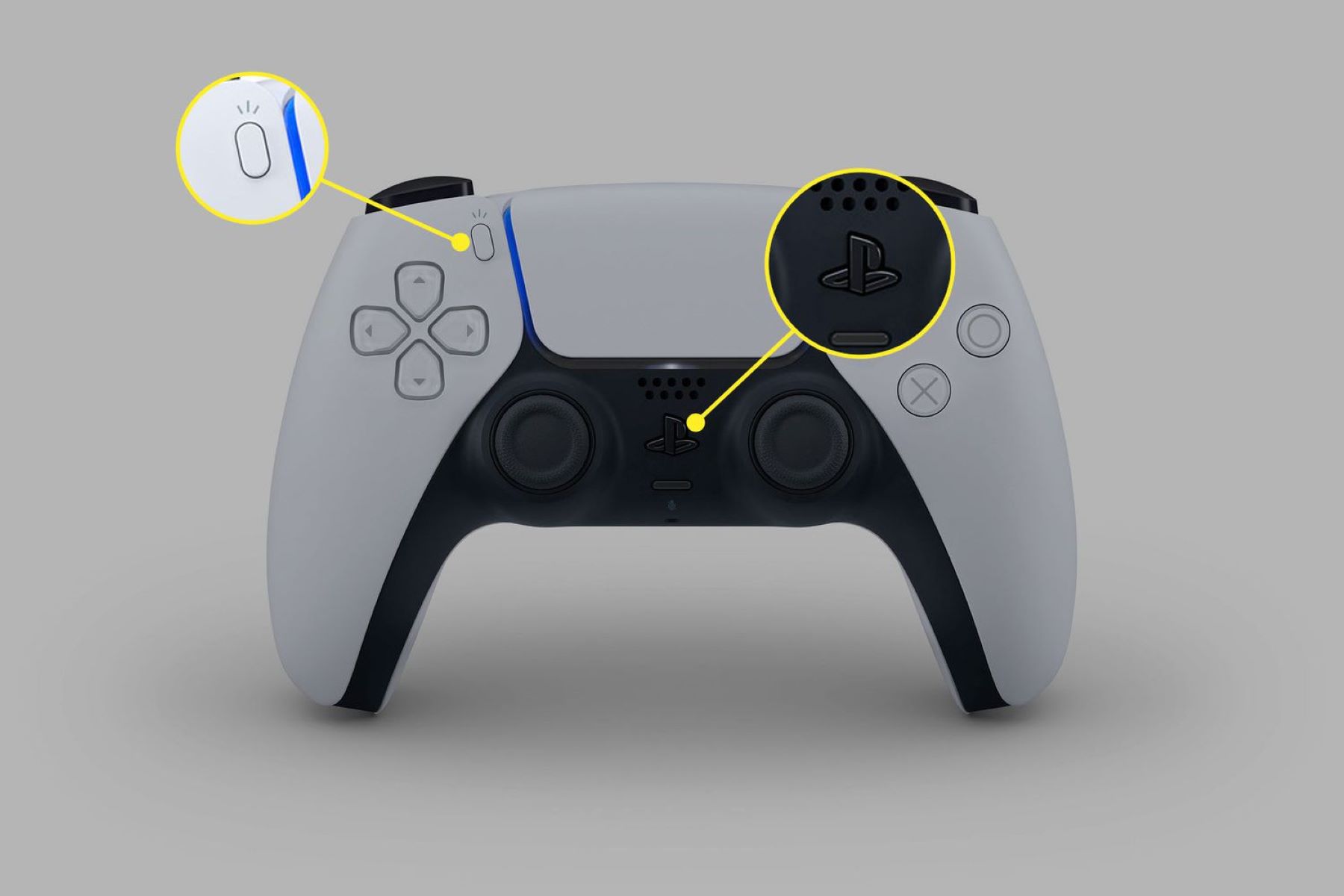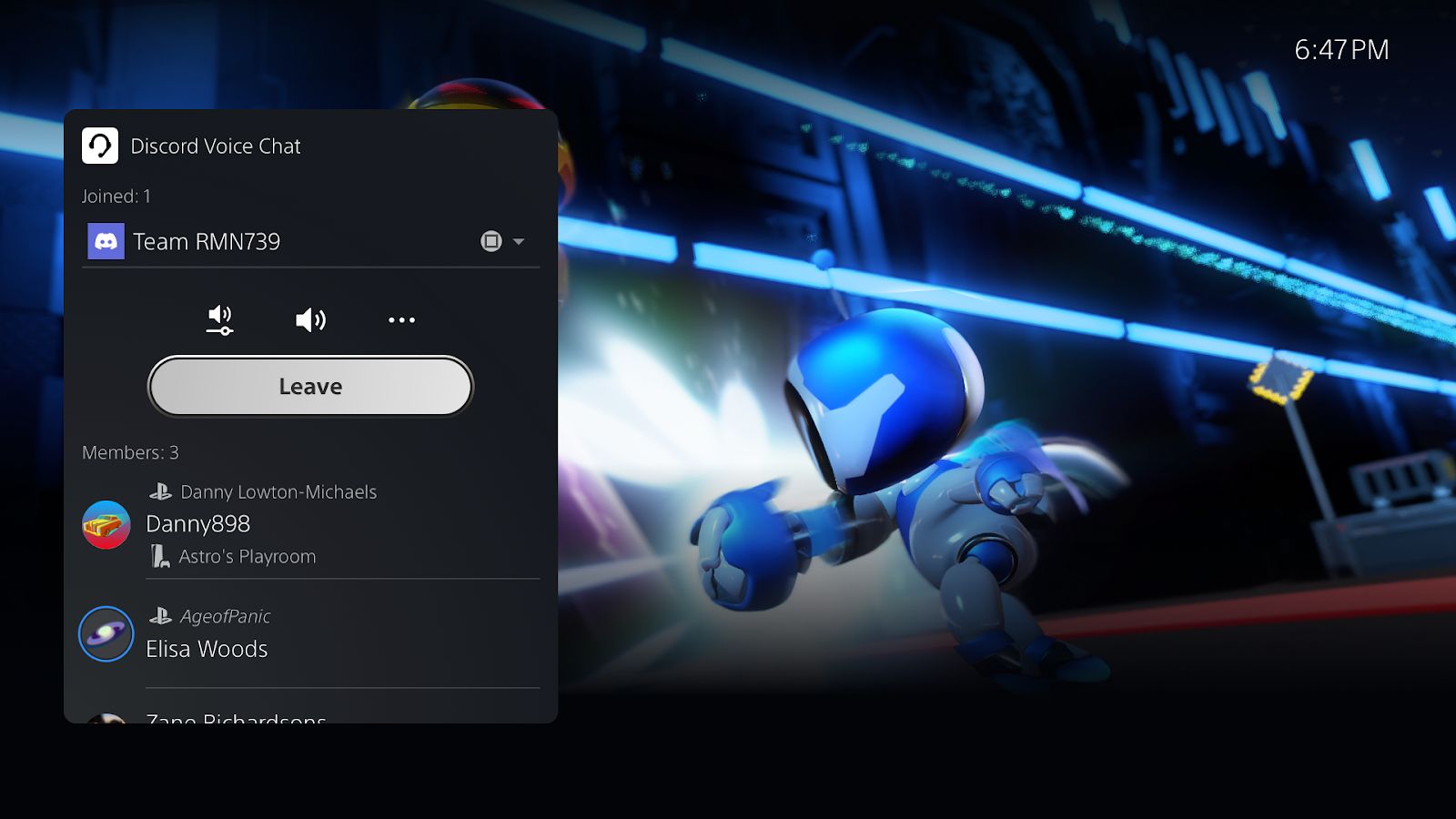Introduction
Welcome to our guide on how to turn off the voice feature on your Playstation 5 console. The Playstation 5 offers a wide range of features and customization options to enhance your gaming experience. However, some users may prefer to disable the voice feature for various reasons, such as privacy concerns or personal preferences.
By turning off the voice feature, you can enjoy your gaming sessions without any audio interruptions from the console. Whether you find the voice prompts distracting or simply want to play in silence, this guide will walk you through the steps to disable the voice feature on your Playstation 5.
Before we delve into the process, it’s worth mentioning that the voice feature on the Playstation 5 can be useful for those who require audio guidance or assistance while navigating the console’s menus. If you do rely on the voice feature, it may be best to keep it enabled. However, if you prefer to turn it off, follow the instructions below to do so.
How to Access the Menu
To begin the process of turning off the voice feature on your Playstation 5, you’ll need to access the main menu. Here’s how to do it:
- Turn on your Playstation 5 console by pressing the power button on the front panel or on your controller.
- Once the console is powered on, you’ll be greeted by the home screen. This screen displays various icons representing games, apps, and settings.
- Using the controller, navigate to the top of the home screen to the horizontal row of icons.
- Locate and select the ‘Settings’ icon. It is represented by a gear or cogwheel symbol.
- The settings menu will open, presenting you with a list of options to customize your console.
With these steps, you’ve successfully accessed the settings menu on your Playstation 5. The next section will guide you on how to navigate through the settings to find the voice options.
Navigating the Settings
Once you are in the settings menu on your Playstation 5, you will need to navigate through the options to locate the voice settings. This section will guide you through the process:
- Using the controller, scroll down the settings menu to explore the various categories.
- You may find categories such as ‘System’, ‘Storage’, ‘Network’, ‘Sound’, and more. Look for the category that relates to audio settings, as this is where you’ll likely find the voice options.
- Once you’ve identified the relevant category, select it to access the sub-menu.
- Within the sub-menu, there may be several options related to audio settings. Look for a specific option that mentions ‘voice’ or ‘voice guidance’.
- Select the voice option to proceed to the next step.
It is important to note that the specific location of the voice settings may differ slightly depending on the system software version on your Playstation 5. If you are unable to locate the voice settings within the categories mentioned, try exploring other categories that may be related to audio or guidance settings.
Once you have successfully found the voice settings, you can proceed to the next section to learn how to disable the voice feature on your Playstation 5.
Locating the Voice Options
Now that you have navigated to the audio settings on your Playstation 5, the next step is to locate the voice options. Follow the instructions below to find and access the voice settings:
- Within the audio settings menu, look for a specific subsection dedicated to voice settings or voice guidance.
- Select the voice options or voice guidance menu to continue.
- Once you are in the voice options submenu, you will have access to various settings related to voice prompts and voice guidance.
- Take a moment to familiarize yourself with the available options and features.
It’s important to mention that the specific organization and labeling of the voice options may vary depending on the system software version on your Playstation 5. However, you can typically expect to find options related to voice volume, voice prompts, and voice guidance customization.
In the next section, we will guide you on how to disable the voice feature on your Playstation 5.
Disabling Voice
Now comes the crucial step of turning off the voice feature on your Playstation 5. Follow the steps below to disable the voice settings:
- Within the voice options submenu, locate the specific setting that controls the voice feature.
- Select the setting to access the available options.
- Depending on the software version, you may see a toggle switch or a list of options related to voice prompts and voice guidance.
- Toggle the switch to the ‘Off’ position or select the option that disables the voice feature.
- After disabling the voice feature, save the changes and exit the settings menu.
By following these steps, you have successfully turned off the voice feature on your Playstation 5. You will no longer hear voice prompts or voice guidance while navigating through the console’s menus.
If at any point you decide to re-enable the voice feature, simply navigate back to the voice options menu and toggle the switch or select the appropriate option to turn it back on.
Now that you have disabled the voice feature, let’s explore some additional voice features that you may find useful.
Additional Voice Features
While you have just learned how to disable the voice feature on your Playstation 5, it’s worth mentioning that there are some additional voice-related features that you might find helpful. These features can enhance your gaming experience and make navigation more convenient. Let’s explore some of them:
- Voice Commands: The Playstation 5 offers voice command functionality, allowing you to control certain actions and functions using your voice. By enabling voice commands, you can navigate menus, launch apps, and even control playback without having to use a controller.
- Voice Assistant Integration: The Playstation 5 supports integration with popular voice assistants such as Amazon Alexa and Google Assistant. By connecting your console to a compatible voice assistant, you can issue voice commands and control your console’s functions using your preferred voice assistant.
- Customizable Voice Prompts: Some games and applications offer the ability to customize the voice prompts and voice guidance settings within their own settings menu. This allows you to personalize the voice experience according to your preferences.
These additional voice features can add convenience and personalization to your Playstation 5 experience. However, if you still prefer to play without voice prompts or guidance, you can keep the voice feature disabled as per the instructions provided earlier.
Now that you are aware of the additional voice features, you can make an informed decision on how to tailor your Playstation 5 to your preferences.
Conclusion
Congratulations! You have successfully learned how to turn off the voice feature on your Playstation 5. By following the step-by-step instructions provided in this guide, you can now enjoy your gaming sessions without any audio interruptions from the console’s voice prompts or voice guidance.
Remember, if you ever decide to re-enable the voice feature, you can easily navigate back to the voice settings menu and make the necessary adjustments. Additionally, we explored some additional voice features that you may find useful, such as voice commands, voice assistant integration, and customizable voice prompts. These features can enhance your gaming experience and provide added convenience.
Whether you choose to disable the voice feature for personal preferences or simply to play in silence, the Playstation 5 offers a wide range of customization options to cater to your needs. Don’t forget to explore other settings and features on your console to further enhance your gaming experience.
We hope this guide has been helpful in assisting you with turning off the voice feature on your Playstation 5. Happy gaming!