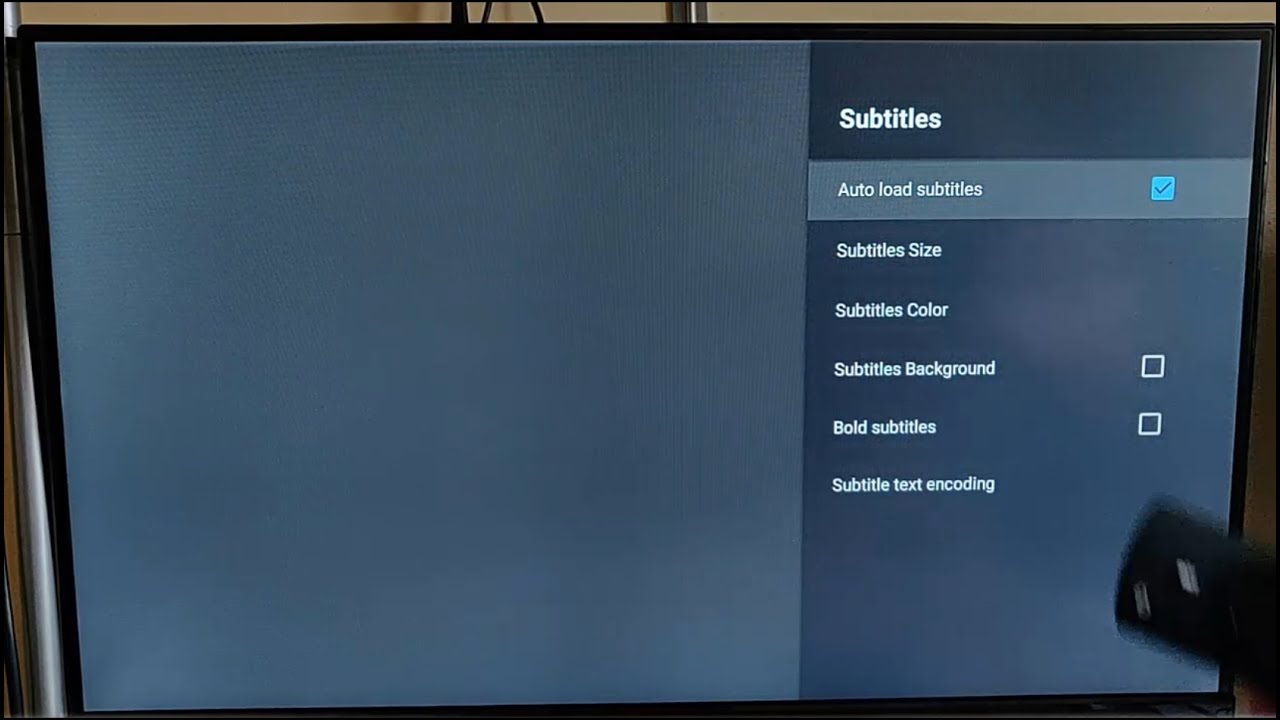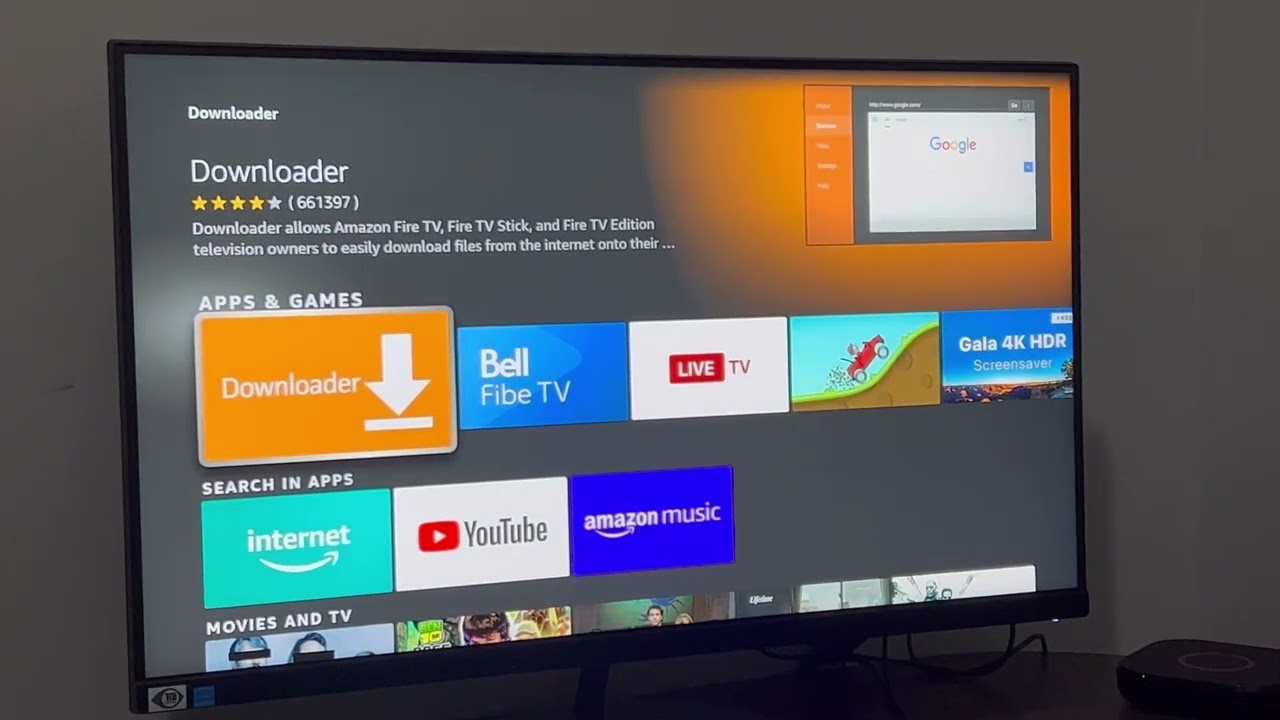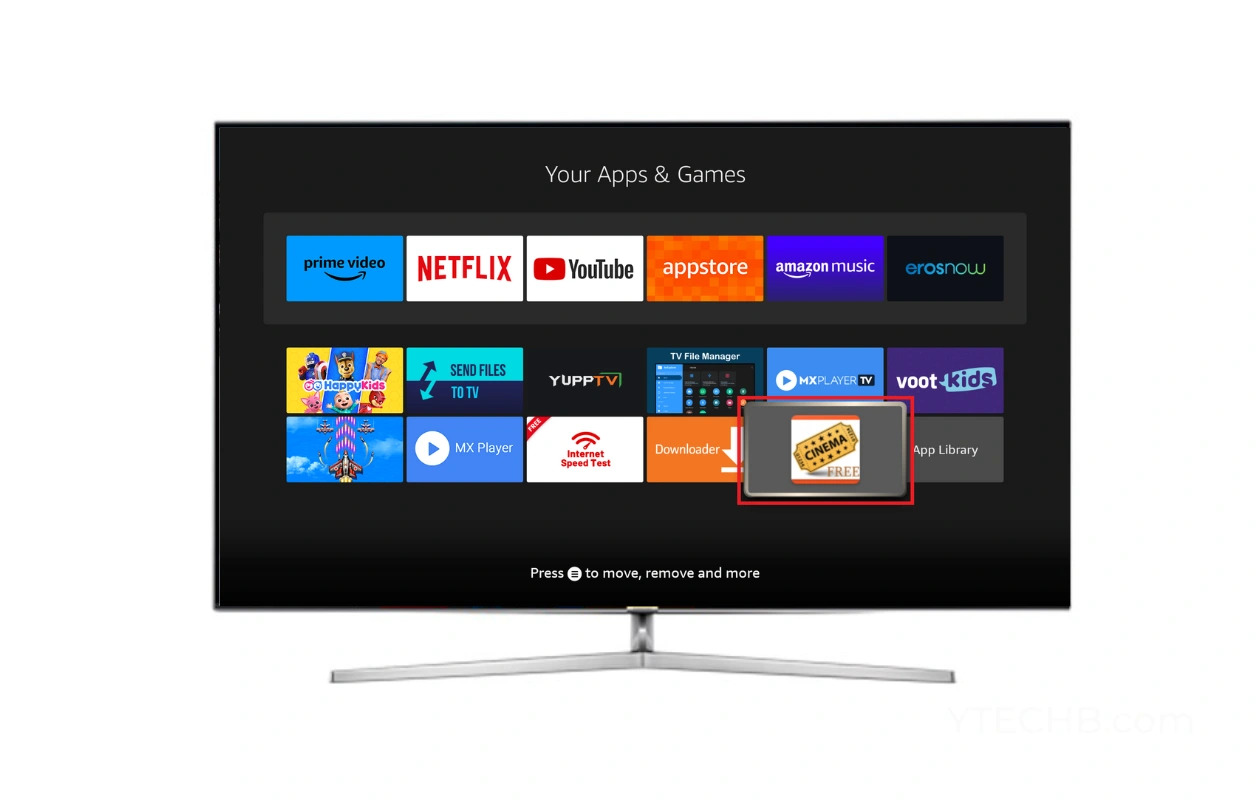Introduction
Subtitles can be a helpful feature when watching videos on your Firestick 4K, providing translations or assisting the hearing impaired. However, there may come a time when you want to turn off the subtitles for a more immersive viewing experience. Whether you’re watching movies, TV shows, or even YouTube videos, disabling the subtitles can be easily done with just a few simple steps.
In this article, we will explore three different methods to turn off subtitles on your Firestick 4K. We will walk you through the process of disabling subtitles while watching a video, disabling subtitles for all videos, and changing the default subtitle settings. With these methods, you’ll be able to enjoy your favorite content without the distraction of subtitles.
Before we dive into the methods, it’s important to note that the steps may vary slightly depending on the version of Firestick 4K or the streaming app you’re using. However, the general concepts and settings should be similar across different devices and applications.
Now, let’s get started and learn how to turn off subtitles on your Firestick 4K!
Method 1: Turning off subtitles while watching a video
If you simply want to disable subtitles for the video you’re currently watching on your Firestick 4K, follow these steps:
- Select the video you want to watch and start playing it.
- During playback, move your cursor or press the navigation button on your remote to reveal the playback controls.
- Look for the subtitle icon, which usually resembles a speech bubble or the letter “S”.
- Click on the subtitle icon to open the subtitle options.
- A list of available subtitle options will appear. Select the subtitle track that is currently active.
- Once you’ve selected the active subtitle track, choose the option that says “None” or “Off” to turn off the subtitles.
- The subtitles will now be disabled for the video you’re watching. Enjoy your content without any distractions!
Note that the location and appearance of the subtitle icon may differ depending on the streaming app you’re using. However, most apps follow a similar layout and include a subtitle option in the playback controls.
Remember to follow these steps every time you want to disable subtitles while watching a video. Subtitles will remain off until you manually turn them on again for a specific video.
Now that you know how to turn off subtitles for individual videos, let’s explore another method to disable subtitles for all videos on your Firestick 4K.
Method 2: Disabling subtitles for all videos on Firestick 4K
If you prefer to disable subtitles for all videos on your Firestick 4K, you can change the default settings. Here’s how:
- From the home screen of your Firestick 4K, navigate to the settings menu. You can do this by highlighting the settings icon in the top menu and pressing the select button on your remote.
- In the settings menu, scroll down and select “Preferences”.
- Within the preferences menu, find and choose the option labeled “Accessibility”.
- Next, locate the “Subtitles” or “Closed Captions” option and click on it.
- Here, you’ll see various subtitle settings. Look for the option that enables or disables subtitles for all videos.
- Select the option to disable subtitles for all videos, usually labeled as “Off” or “None”.
- Once you’ve made the selection, exit the settings menu.
By changing the default subtitle settings, you’re ensuring that subtitles are disabled for every video you watch on your Firestick 4K. This eliminates the need to manually turn off subtitles for each video individually.
Keep in mind that some streaming apps have their own subtitle settings that override the Firestick’s default settings. In such cases, you may need to adjust the subtitle settings within the specific streaming app to fully disable subtitles.
Now that you know how to disable subtitles for all videos, let’s explore one more method to customize the subtitle settings on your Firestick 4K.
Method 3: Changing the default subtitle settings on Firestick 4K
If you want more control over the subtitle settings on your Firestick 4K, you can customize them to suit your preferences. Follow these steps to change the default subtitle settings:
- Go to the home screen of your Firestick 4K and navigate to the settings menu by selecting the settings icon at the top menu.
- In the settings menu, scroll down and select “Preferences”.
- Within the preferences menu, find and choose the option labeled “Accessibility”.
- Look for the “Subtitles” or “Closed Captions” option and click on it.
- Here, you’ll find various subtitle customization options such as font size, font color, background color, and more.
- Select the options that you want to modify and make the desired changes.
- Once you’ve made the changes, exit the settings menu. The new subtitle settings will now be applied to all videos you watch on your Firestick 4K.
Customizing the subtitle settings allows you to tailor the appearance and layout of the subtitles according to your preferences. You can make the text larger, change the color scheme, or even enable additional features like background shading.
Remember that these changes will only apply to videos that support the modified subtitle settings. Some streaming apps may override the Firestick’s default settings and use their own preset subtitle styles.
With the ability to customize the default subtitle settings, you can create a personalized viewing experience on your Firestick 4K.
Now that you’re familiar with the three methods to turn off subtitles on Firestick 4K, you can enjoy your favorite videos without any distractions.
Conclusion
Turning off subtitles on your Firestick 4K can greatly enhance your viewing experience, allowing you to fully immerse yourself in the content you’re watching. In this article, we explored three different methods to disable subtitles on Firestick 4K.
First, we learned how to turn off subtitles while watching a video. By accessing the playback controls and selecting the “None” or “Off” option for the active subtitle track, you can quickly disable subtitles for individual videos.
We then discussed how to disable subtitles for all videos on Firestick 4K by changing the default settings. By navigating to the accessibility settings and selecting the option to disable subtitles for all videos, you can ensure that subtitles are turned off by default.
Lastly, we explored the option to customize the default subtitle settings on Firestick 4K. By accessing the accessibility settings, you can modify the font size, color, background, and other parameters to create a customized subtitle experience.
Remember that the specific steps to disable subtitles may vary slightly depending on the version of Firestick 4K and the streaming app being used. However, the general concepts and settings should be similar across different devices and applications.
Now that you have the knowledge and tools to turn off subtitles on Firestick 4K, you can enjoy a distraction-free viewing experience. Whether you’re watching movies, TV shows, or your favorite YouTube videos, you can now fully appreciate the visuals and immerse yourself in the content.
So go ahead, grab your Firestick 4K remote, and start enjoying your favorite videos without any subtitles!