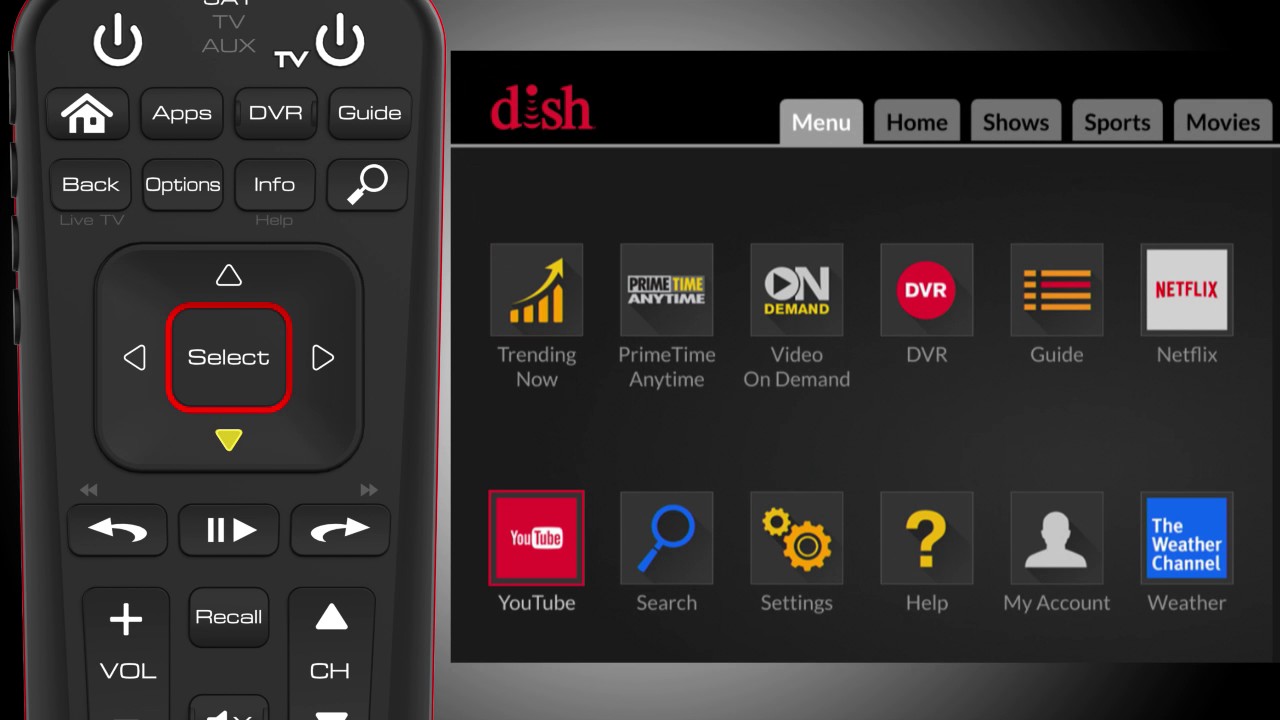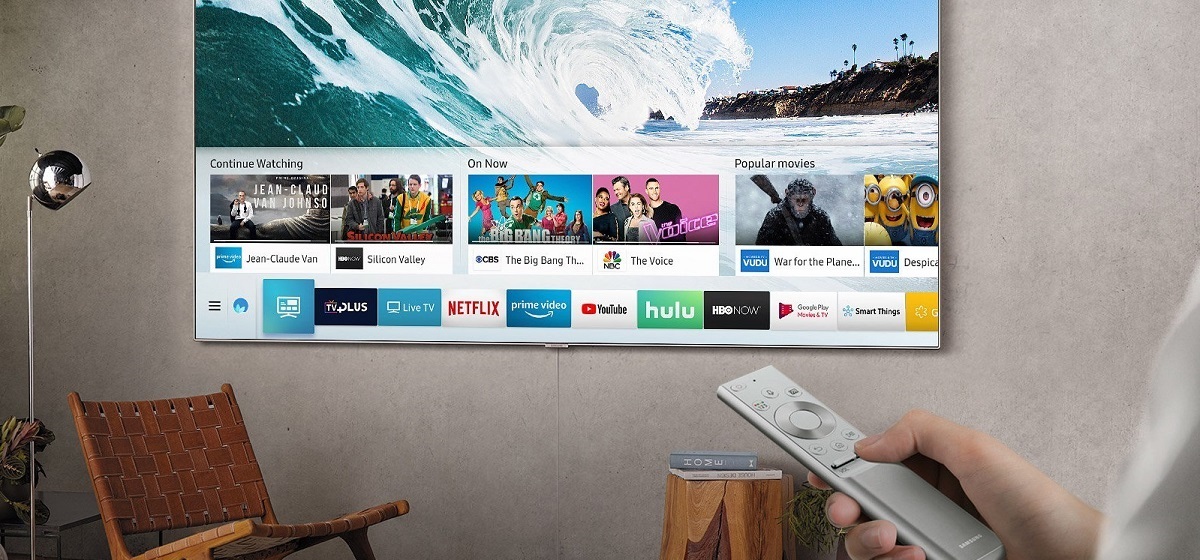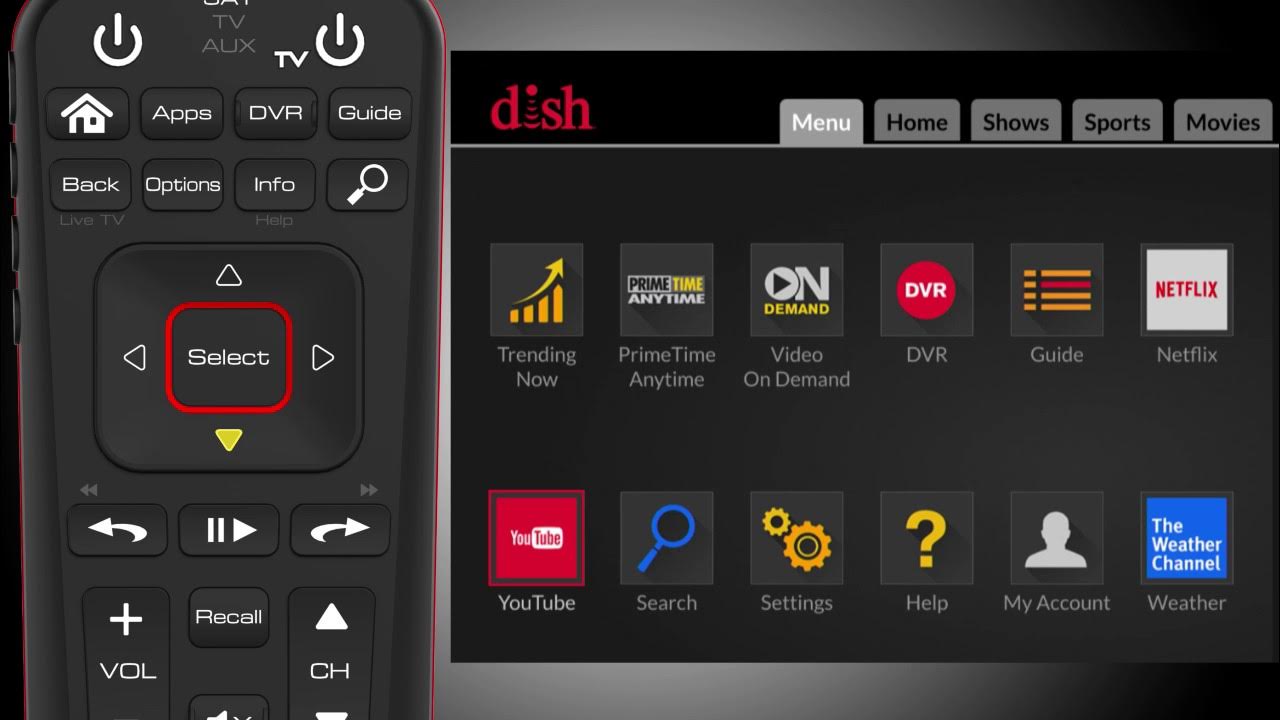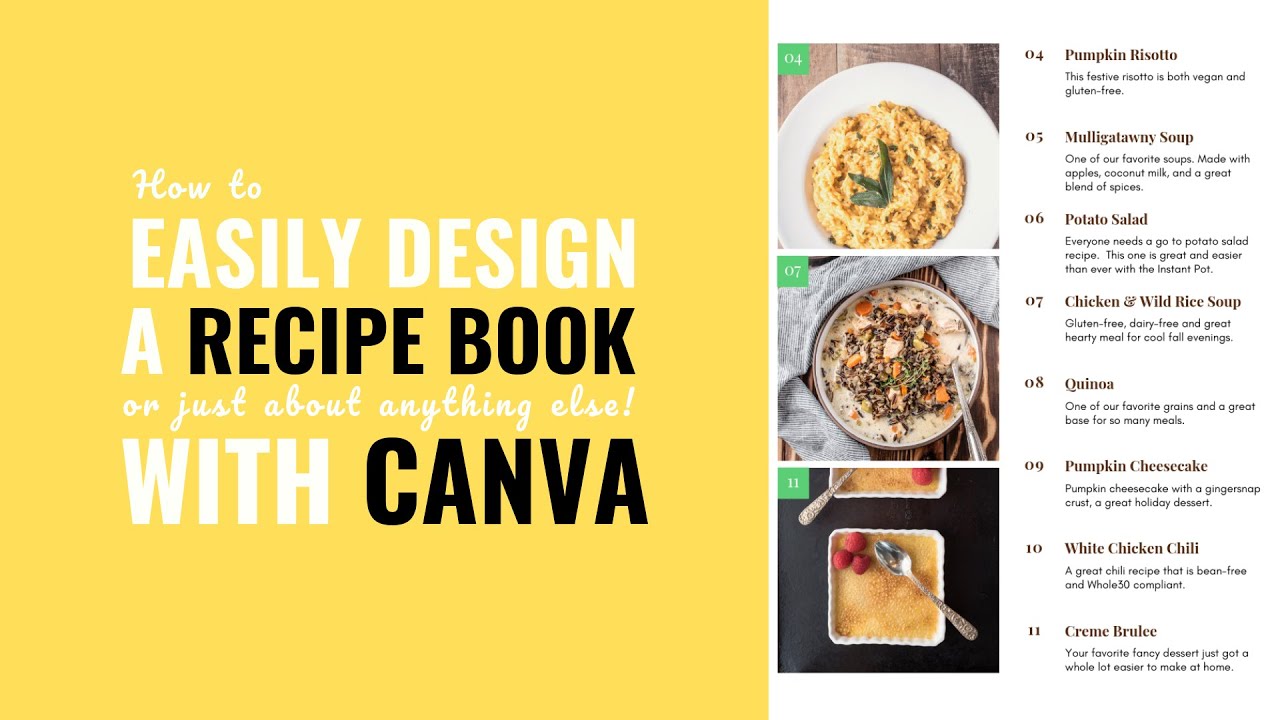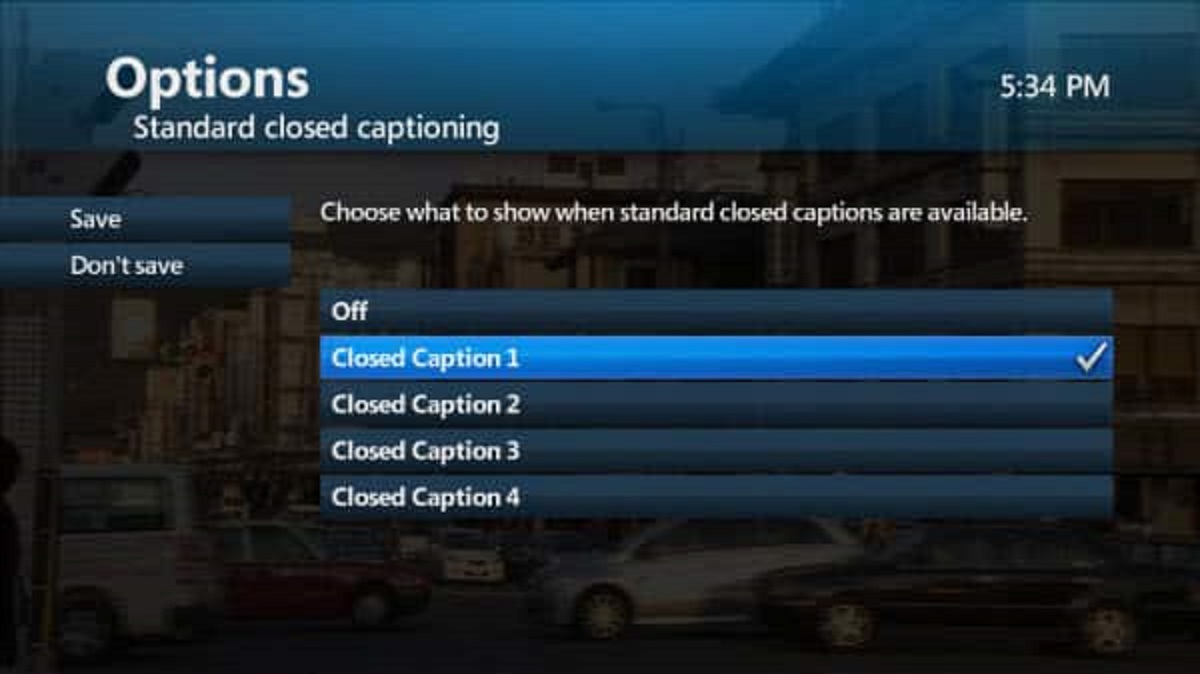Introduction
Subtitles are a great feature that allows us to understand and enjoy content in different languages or assist those who are hard of hearing. However, there may be times when you want to turn off subtitles on your Dish receiver. Whether you find them distracting or simply prefer to watch your favorite shows and movies without subtitles, Dish offers several methods to disable this feature. In this article, we will guide you through three easy ways to turn off subtitles on Dish. So, let’s get started!
Before we dive into the methods, it’s important to note that the steps may vary slightly depending on your specific Dish receiver model. However, the general principles remain the same across most Dish devices. So, don’t worry if the interface looks a bit different; you should still be able to find the settings we mention.
So, if you’re tired of seeing subtitles every time you watch your favorite content on Dish, keep reading to learn how to turn them off using the Dish remote, accessing settings through the Dish menu, or using the Dish Anywhere app. With these simple steps, you can customize your viewing experience and enjoy your favorite shows and movies without distraction. Let’s explore these methods in detail!
Method 1: Using the Dish remote
One of the easiest ways to turn off subtitles on your Dish receiver is by using the Dish remote. Here’s how you can do it:
- Start by pressing the “Menu” button on your Dish remote. This will bring up the main menu on your TV screen.
- Using the arrow buttons on the remote, navigate to the “Preferences” or “Settings” option. The specific name may vary depending on your Dish receiver model.
- Once you’re in the preferences or settings menu, look for the “Closed Captions” or “Subtitles” option and select it.
- In the closed captions or subtitles settings, you’ll find the option to turn off the subtitles. Toggle the switch or select “Off” to disable the subtitles.
- After turning off the subtitles, press the “Exit” or “Done” button on the remote to exit the settings menu.
And that’s it! You have successfully turned off the subtitles on your Dish receiver using the Dish remote. Now you can enjoy your favorite shows and movies without the distraction of subtitles. If you ever want to turn the subtitles back on, simply follow the same steps and toggle the switch or select “On” in the closed captions or subtitles settings.
It’s worth noting that some Dish remote models may have dedicated buttons for subtitles or closed captions. Look for buttons with icons representing subtitles or CC. If your remote has these buttons, you can simply press the corresponding button to turn the subtitles on or off, without going through the menu.
With the ability to control the subtitles at your fingertips, using the Dish remote provides a convenient and straightforward method to turn off subtitles on your Dish receiver. However, if you prefer accessing settings through the Dish menu, continue reading to learn about the next method.
Method 2: Accessing settings through the Dish menu
If you prefer accessing settings directly through the Dish menu rather than using the Dish remote, you can still easily turn off subtitles on your Dish receiver. Follow these simple steps:
- Begin by pressing the “Menu” button on your Dish remote to bring up the main menu on your TV screen.
- Using the arrow buttons on the remote, navigate to the “Preferences” or “Settings” option in the main menu.
- Once you’ve located the preferences or settings section, select it to access further customization options for your Dish receiver.
- In the preferences or settings menu, look for the “Closed Captions” or “Subtitles” option and select it.
- Within the closed captions or subtitles settings, you will find the option to turn off the subtitles. Toggle the switch or select “Off” to disable the subtitles.
- After turning off the subtitles, use the “Back” or “Exit” button on your Dish remote to exit the settings menu.
That’s it! By accessing the settings through the Dish menu, you have successfully turned off the subtitles on your Dish receiver. Now you can enjoy your favorite shows and movies without the distraction of subtitles. If you ever want to enable the subtitles again, simply follow the same steps and toggle the switch or select “On” in the closed captions or subtitles settings.
Accessing settings through the Dish menu provides a slightly different approach to turning off subtitles on your Dish receiver. It’s a great option if you prefer navigating through the menu directly or if you don’t have a Dish remote with dedicated buttons for subtitles. However, if you prefer a more convenient and flexible method, continue reading to learn about using the Dish Anywhere app.
Method 3: Turning off subtitles through the Dish Anywhere app
If you have the Dish Anywhere app installed on your mobile device or tablet, you can easily control the subtitles and turn them off without having to access the settings on your Dish receiver. Follow these steps:
- Open the Dish Anywhere app on your mobile device or tablet.
- Log in to your Dish account using your username and password.
- Once you’re logged in, navigate to the show or movie you want to watch without subtitles.
- While the video is playing, tap on the “CC” or “Subtitles” icon on the screen.
- In the subtitles menu, select the option to turn off the subtitles. The labeling may vary, but look for an option that allows you to disable the subtitles.
- After turning off the subtitles, continue enjoying your favorite content without the distraction of subtitles.
By utilizing the Dish Anywhere app, you have the convenience of controlling the subtitles directly from your mobile device or tablet. This method is especially useful if you prefer to watch shows and movies on the go or if you don’t have access to the Dish remote or receiver menu. Just make sure to have the Dish Anywhere app installed and logged in to your Dish account to take advantage of this feature.
Remember, if you ever want to enable the subtitles again, simply access the subtitles menu through the Dish Anywhere app and toggle the switch or select the appropriate option to turn the subtitles back on.
With the Dish Anywhere app, you have the flexibility to control the subtitles from your mobile device or tablet, providing you with a seamless and tailored viewing experience.
Conclusion
Turning off subtitles on your Dish receiver is a simple process that allows you to customize your viewing experience. Whether you prefer using the Dish remote, accessing settings through the Dish menu, or utilizing the Dish Anywhere app, there’s a method that suits your preferences. By following the steps provided in this article, you can easily disable the subtitles and enjoy your favorite shows and movies without distraction.
Remember, the specific steps may vary slightly depending on your Dish receiver model. However, the general principles remain the same across most Dish devices. If you encounter any difficulties or have trouble finding the settings mentioned, refer to your Dish receiver’s user manual or contact Dish support for further assistance.
Being able to turn off subtitles on your Dish receiver puts you in control of your viewing experience. Whether you find subtitles distracting or simply prefer to watch content without them, Dish provides you with the flexibility to customize your preferences.
So the next time you sit down to watch your favorite shows or movies on Dish, you can do so without the intrusion of subtitles. Whether you’re using the Dish remote, accessing settings through the Dish menu, or using the Dish Anywhere app, you have the tools at your disposal to tailor your viewing experience to your liking.
Now, go ahead and enjoy your favorite content on Dish without the distraction of subtitles!