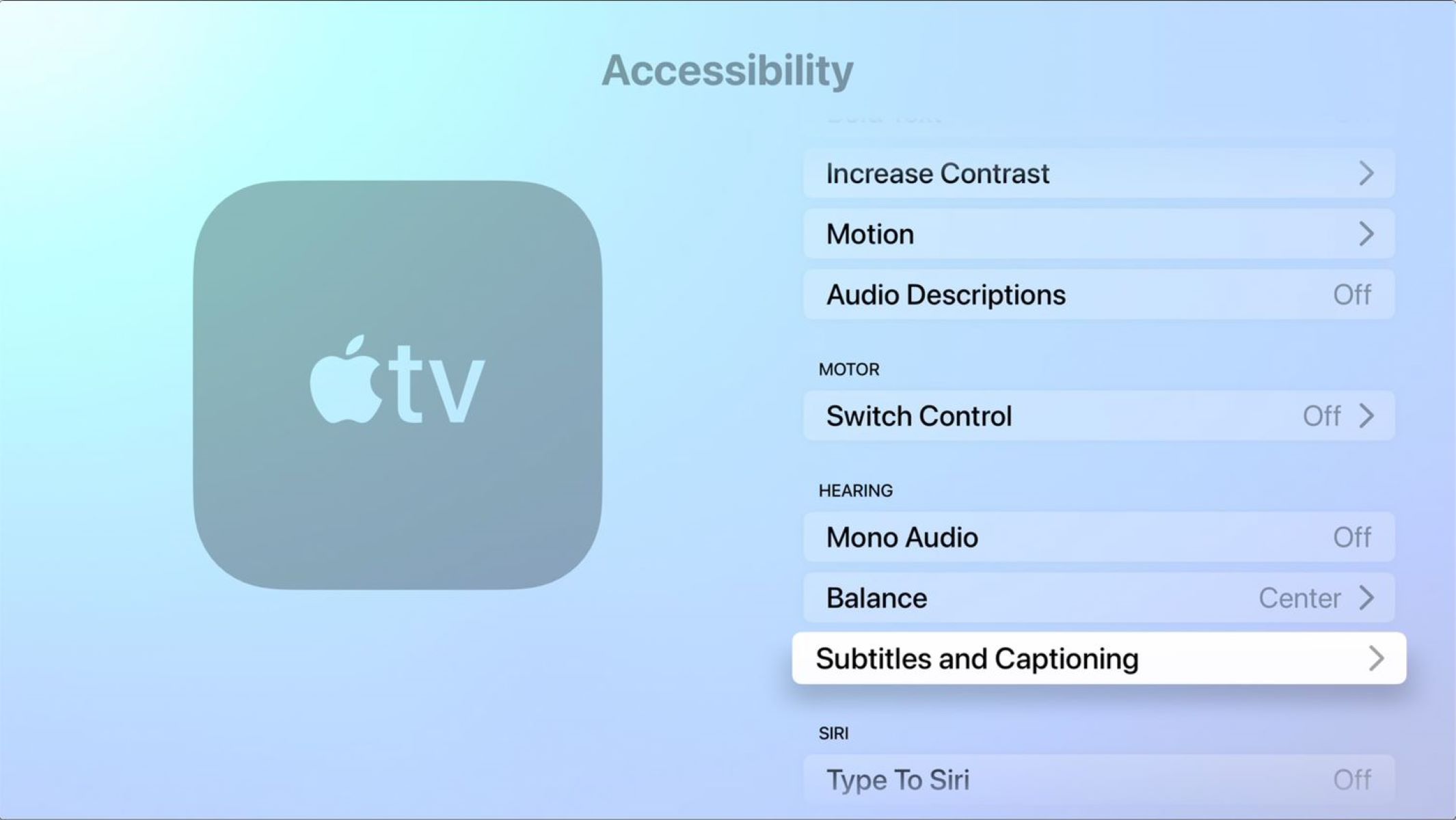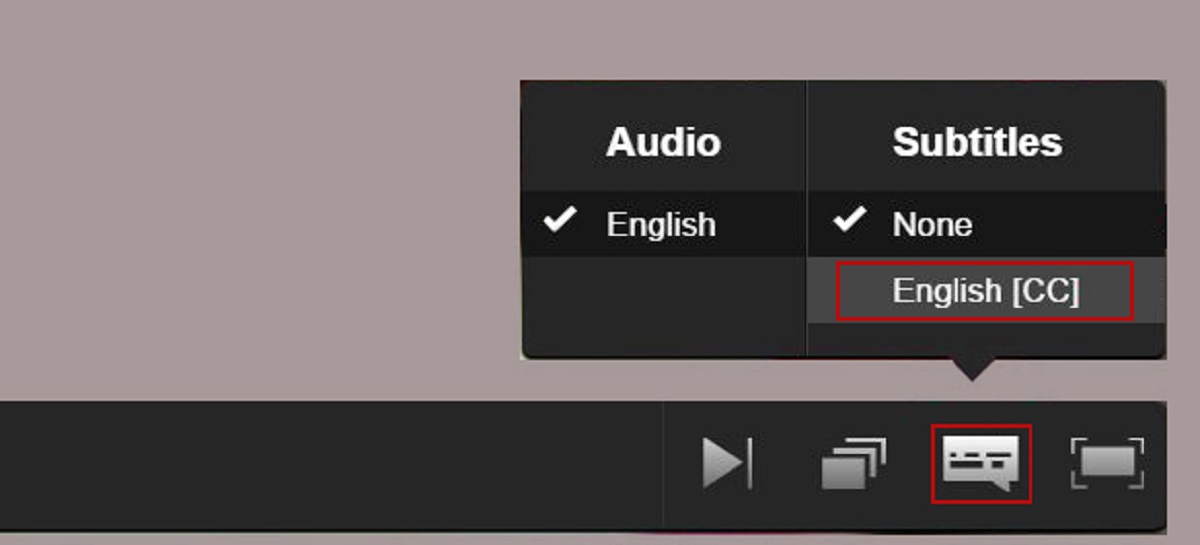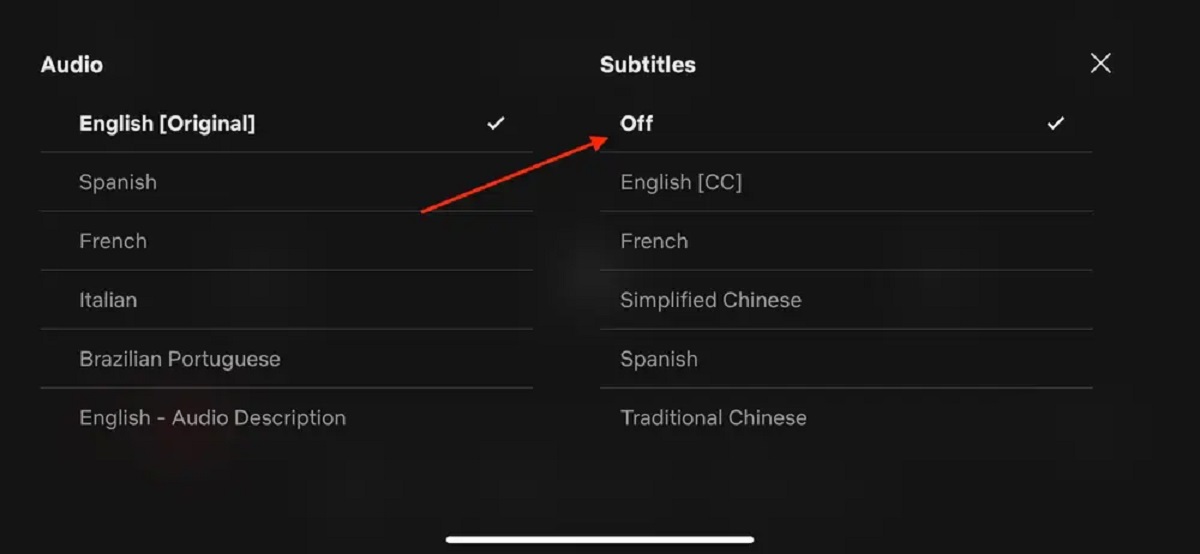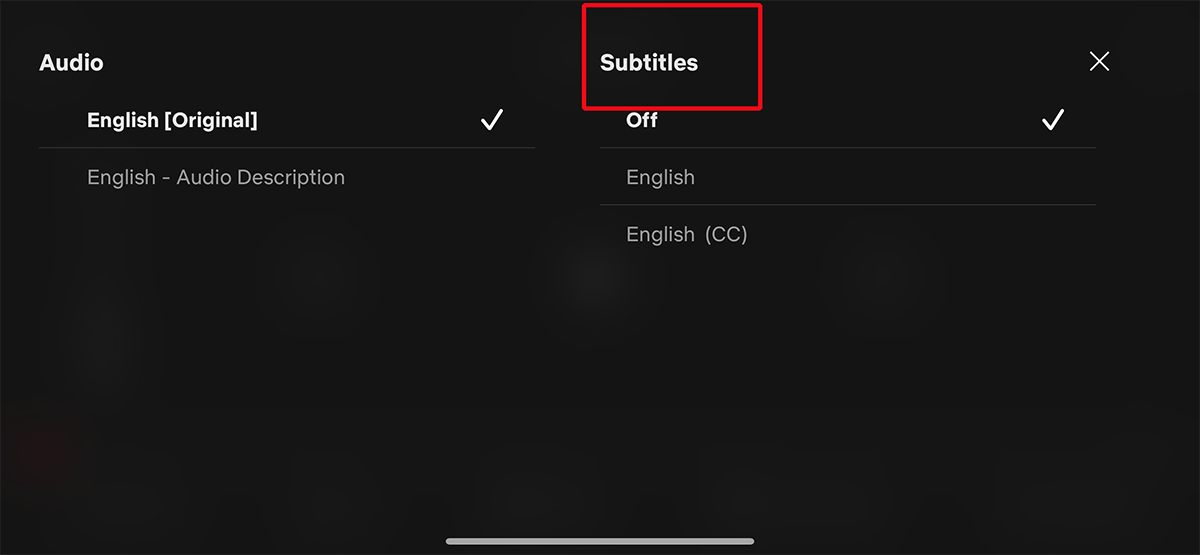Introduction
Subtitles have become a common feature on streaming platforms, including Netflix. They provide a useful tool for viewers who are hard of hearing or prefer to watch content with captions. However, there may be times when you want to turn off subtitles on your Apple TV when watching Netflix. Whether it’s to enjoy the full immersive experience of a movie or simply because you find it distracting, knowing how to disable subtitles can enhance your streaming experience.
Apple TV is a popular streaming device that offers seamless integration with different streaming services, including Netflix. With its user-friendly interface and various settings, turning off subtitles on Apple TV when watching Netflix is a straightforward process. In this guide, we’ll walk you through different methods to help you disable subtitles, allowing you to enjoy your favorite movies and TV shows without any distractions.
Please note that the steps to turn off subtitles may vary slightly depending on the version of Apple TV and the Netflix app you are using. However, the general methods described here should work across most versions and configurations.
Why Are Subtitles on Apple TV Netflix?
Subtitles on Apple TV Netflix serve several purposes and cater to different viewing preferences. Here are some reasons why subtitles may be enabled:
- Accessibility: Subtitles provide an inclusive viewing experience for individuals who are deaf or hard of hearing. They allow those with hearing impairments to follow the dialogue and enjoy the content fully.
- Language Barrier: Netflix offers a wide range of content in multiple languages. Subtitles allow viewers who are not fluent in the original language of the content to understand the dialogue and storyline.
- Ambient Noise: Sometimes, the viewing environment may have background noise, making it difficult to hear the dialogue clearly. Subtitles can help viewers comprehend the dialogue amidst the noise.
- Enhanced Comprehension: Even viewers with no hearing impairments may choose to watch with subtitles to improve comprehension, especially for content with complex dialogue, accents, or fast-paced dialogue.
- Visual Aid: Subtitles can be beneficial for viewers who prefer visual cues or have difficulty processing auditory information. It allows them to read along with the dialogue and reinforce understanding.
While subtitles can enhance the viewing experience for many, individual preferences may vary. Some viewers may find subtitles distracting, especially when they cover a significant portion of the screen or obscure essential visuals. In such cases, learning how to turn off subtitles on Apple TV when watching Netflix becomes crucial.
How to Turn Off Subtitles on Apple TV Netflix
If you want to disable subtitles on Apple TV when watching Netflix, there are several methods you can use. Here are three straightforward approaches:
Method 1: Using the Apple TV Remote
- While watching a movie or TV show on Netflix using your Apple TV, swipe down on the touchpad of your Apple TV remote. This will display the control options.
- Navigate to the “Subtitles” option using the touchpad or arrow keys on the remote.
- Select “Off” to disable the subtitles. The subtitles will no longer appear on the screen while watching Netflix.
Method 2: Using the Netflix App on Apple TV
- Launch the Netflix app on your Apple TV.
- Start playing a movie or TV show of your choice.
- While the video is playing, swipe downwards on the Apple TV remote to access the control options.
- Scroll and select the “Audio & Subtitles” option.
- In the “Subtitles” section, choose “Off” to disable subtitles.
Method 3: Adjusting Settings in the Apple TV Menu
- Go to the main menu of your Apple TV by pressing the Home button on your remote.
- Select “Settings” and navigate to “General”.
- Choose “Accessibility” and then select “Subtitles and Captioning”.
- In the Subtitles and Captioning menu, toggle the “Closed Captions + SDH” option to the “Off” position.
By following any of these methods, you can easily disable subtitles on Apple TV Netflix and enjoy your movies and TV shows without distractions.
Method 1: Using the Apple TV Remote
One of the simplest ways to turn off subtitles on Apple TV when watching Netflix is by using the Apple TV remote. Follow these steps:
- While watching a movie or TV show on Netflix using your Apple TV, swipe down on the touchpad of your Apple TV remote.
- This action will bring up the control options on the screen.
- Using the touchpad or arrow keys on the remote, navigate to the “Subtitles” option.
- Once you have selected the “Subtitles” option, a list of subtitle choices will appear.
- Choose the “Off” option to disable the subtitles.
After selecting “Off,” the subtitles will no longer appear on the screen while watching Netflix on your Apple TV. This method offers a quick and straightforward way to disable subtitles and fully immerse yourself in the content you’re watching.
Please note that the availability and appearance of control options may vary depending on the version of Apple TV remote you are using. However, the steps to turn off subtitles on Apple TV Netflix should be similar across most remote versions.
Method 2: Using the Netflix App on Apple TV
If you prefer to disable subtitles on Apple TV when watching Netflix directly from the Netflix app, you can follow these steps:
- Launch the Netflix app on your Apple TV and log in to your Netflix account.
- Select a movie or TV show of your choice and start playing it.
- While the video is playing, swipe downwards on the Apple TV remote.
- This action will bring up a menu with various control options.
- Scroll and select the “Audio & Subtitles” option from the menu.
- In the “Audio & Subtitles” section, you will see a list of available audio and subtitle options for the content you are watching.
- Navigate to the “Subtitles” section and choose the “Off” option.
By selecting “Off” in the subtitle options, the subtitles will no longer appear on the screen while watching Netflix through the app on your Apple TV. This method gives you more control over the audio and subtitle preferences within the Netflix app itself.
It is important to note that the layout and location of the control options within the Netflix app may vary slightly depending on the version of the app and your Apple TV model. However, the general steps to disable subtitles in the Netflix app on Apple TV should remain consistent regardless of these variables.
Method 3: Adjusting Settings in the Apple TV Menu
If you want to disable subtitles on Apple TV when watching Netflix by adjusting the system settings, you can follow these steps:
- Go to the main menu of your Apple TV by pressing the Home button on your remote. This will take you to the Apple TV menu screen.
- Using the arrow keys on your Apple TV remote, select “Settings” from the menu and press the “Enter” or “OK” button.
- In the Settings menu, navigate to the “General” option and select it.
- Scroll down and choose “Accessibility.”
- Within the Accessibility menu, select “Subtitles and Captioning.”
- On the Subtitles and Captioning screen, you will find various options related to closed captions and subtitles.
- Locate the “Closed Captions + SDH” option and toggle it to the “Off” position.
By turning off the “Closed Captions + SDH” option in the Accessibility settings of your Apple TV, subtitles will be disabled across all apps, including Netflix.
Please note that adjusting these settings will affect subtitles not only on Netflix but also on other applications and services that support closed captions and subtitles. If you prefer to disable subtitles only for Netflix, it’s recommended to use Method 1 or Method 2 mentioned earlier.
Conclusion
Knowing how to turn off subtitles on Apple TV when watching Netflix can greatly enhance your viewing experience. Whether you find subtitles distracting, want to immerse yourself fully in the content, or simply prefer to watch without captions, the methods explained in this guide give you the flexibility to disable subtitles on your Apple TV.
We have covered three different methods to turn off subtitles: using the Apple TV remote, adjusting settings within the Netflix app, and modifying the system settings in the Apple TV menu. Each method offers a straightforward approach that allows you to disable subtitles according to your preferences.
Whether you are watching a captivating movie or binge-watching your favorite TV series, being able to turn off subtitles on Apple TV Netflix gives you the freedom to enjoy the content without any distractions. It’s important to note that the specific steps and menu options may vary slightly depending on the version of Apple TV and the Netflix app.
By following the methods outlined in this guide, you can seamlessly disable subtitles and have a more immersive viewing experience on your Apple TV when using Netflix. Experiment with these methods to find the one that works best for you, and enjoy your favorite movies and TV shows without subtitles hindering your enjoyment.