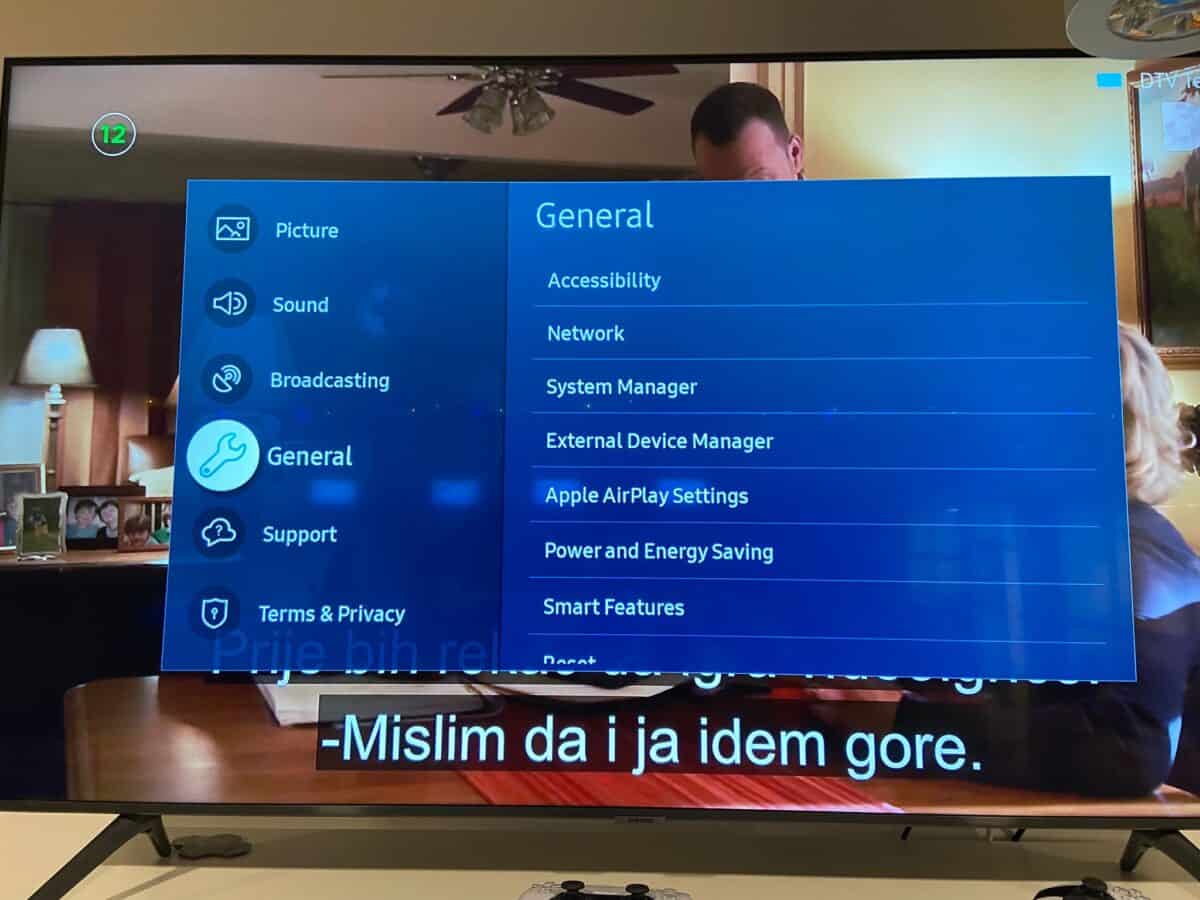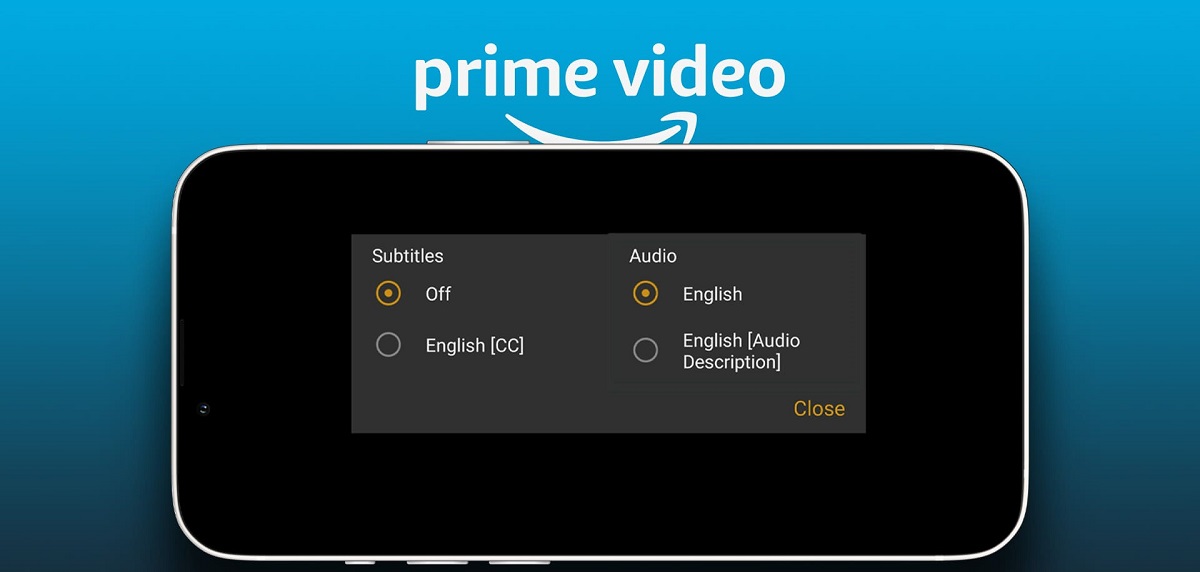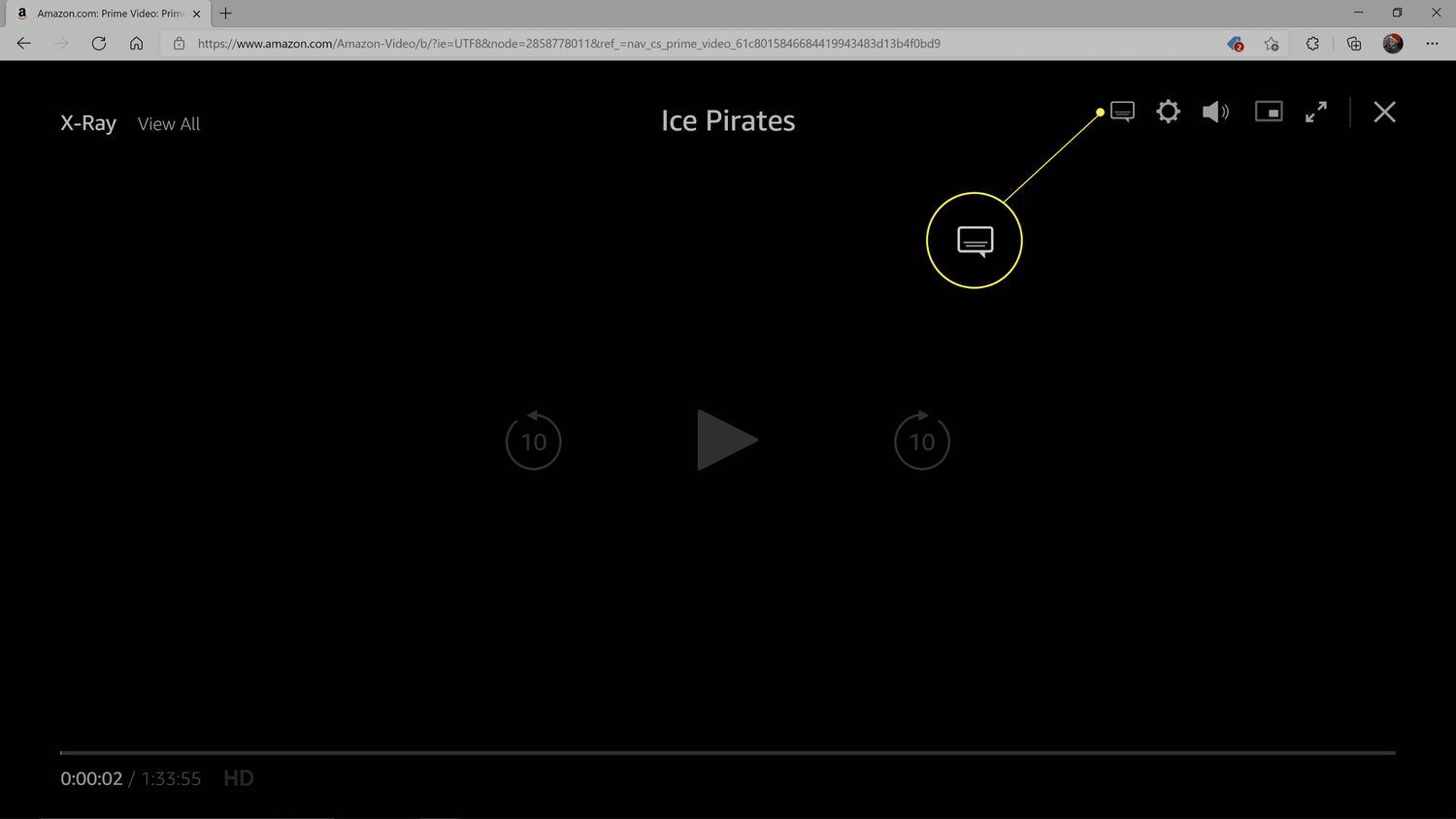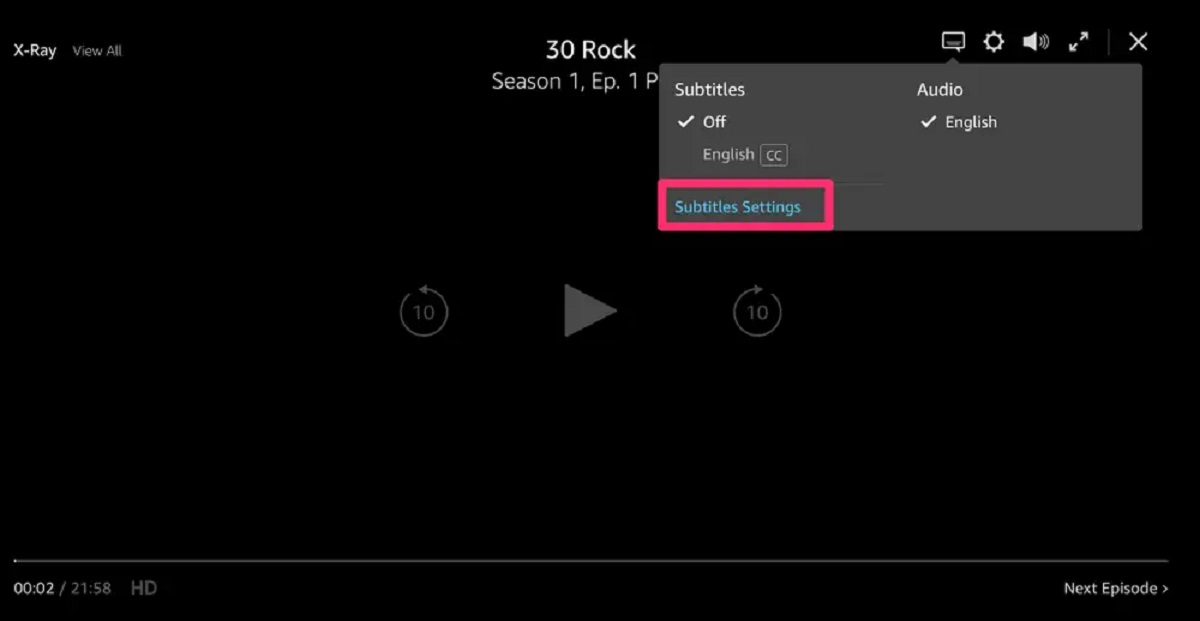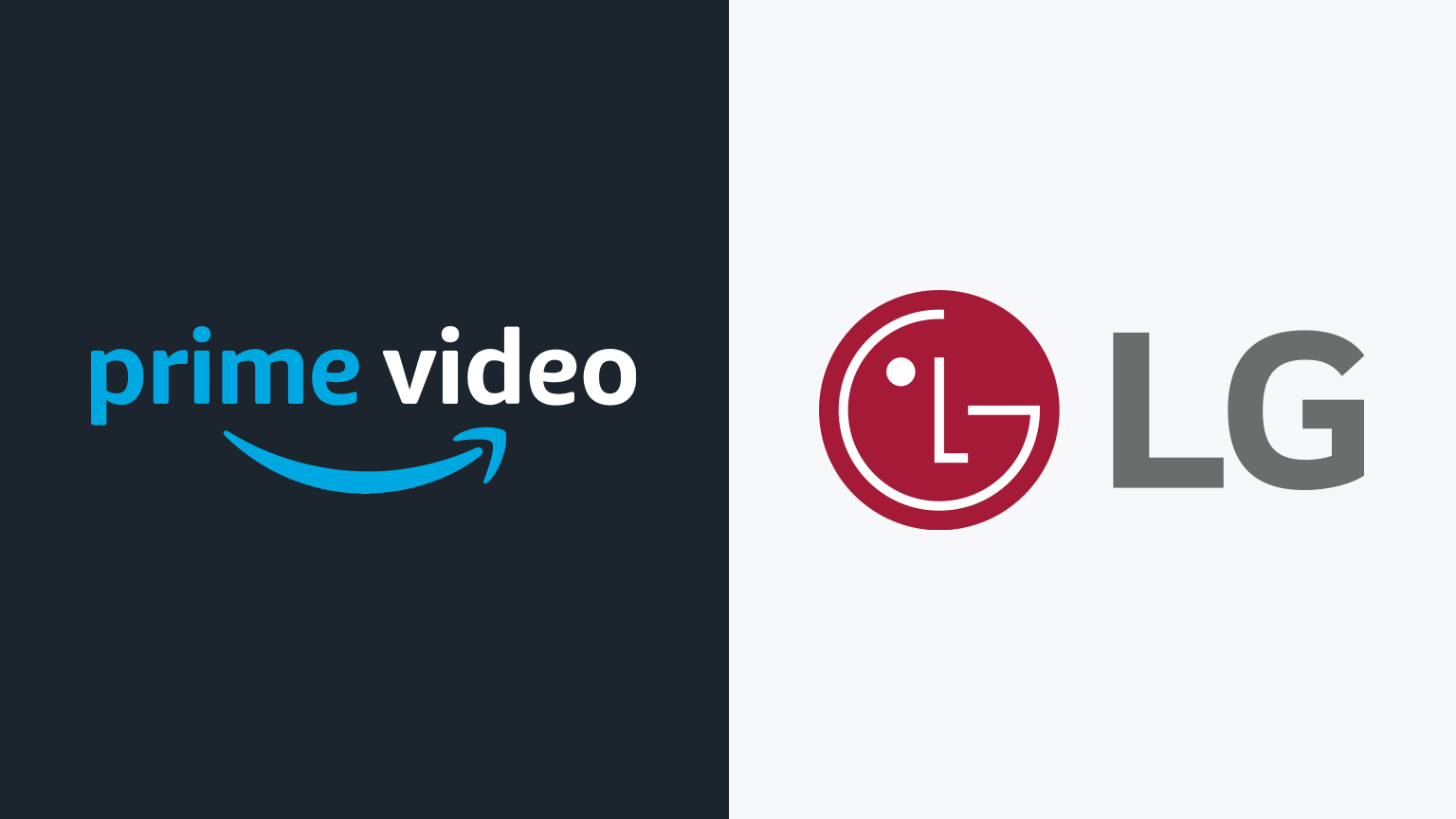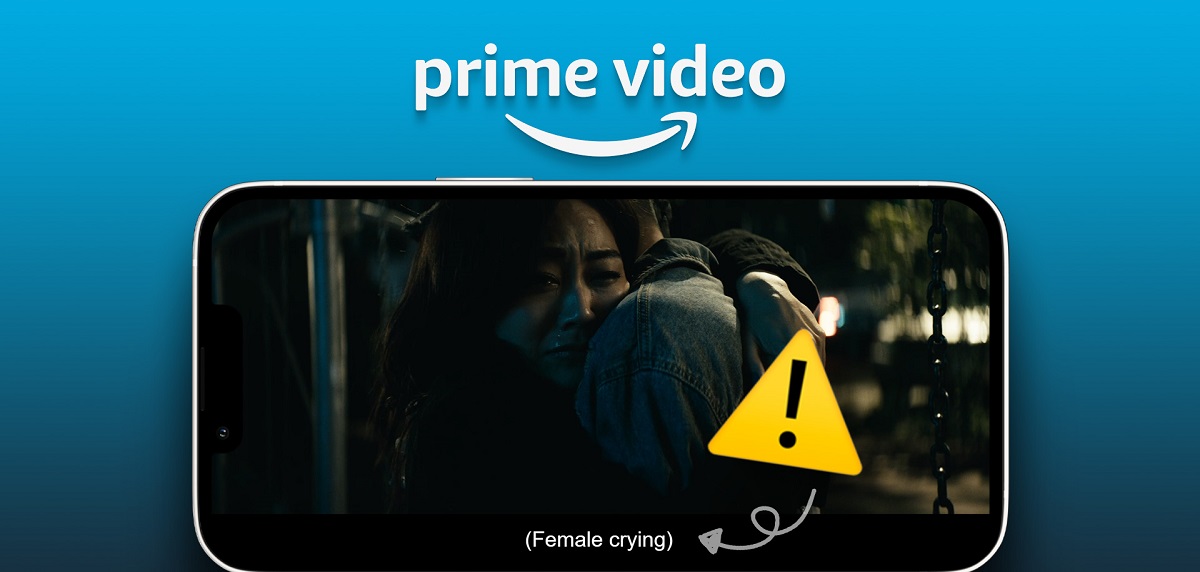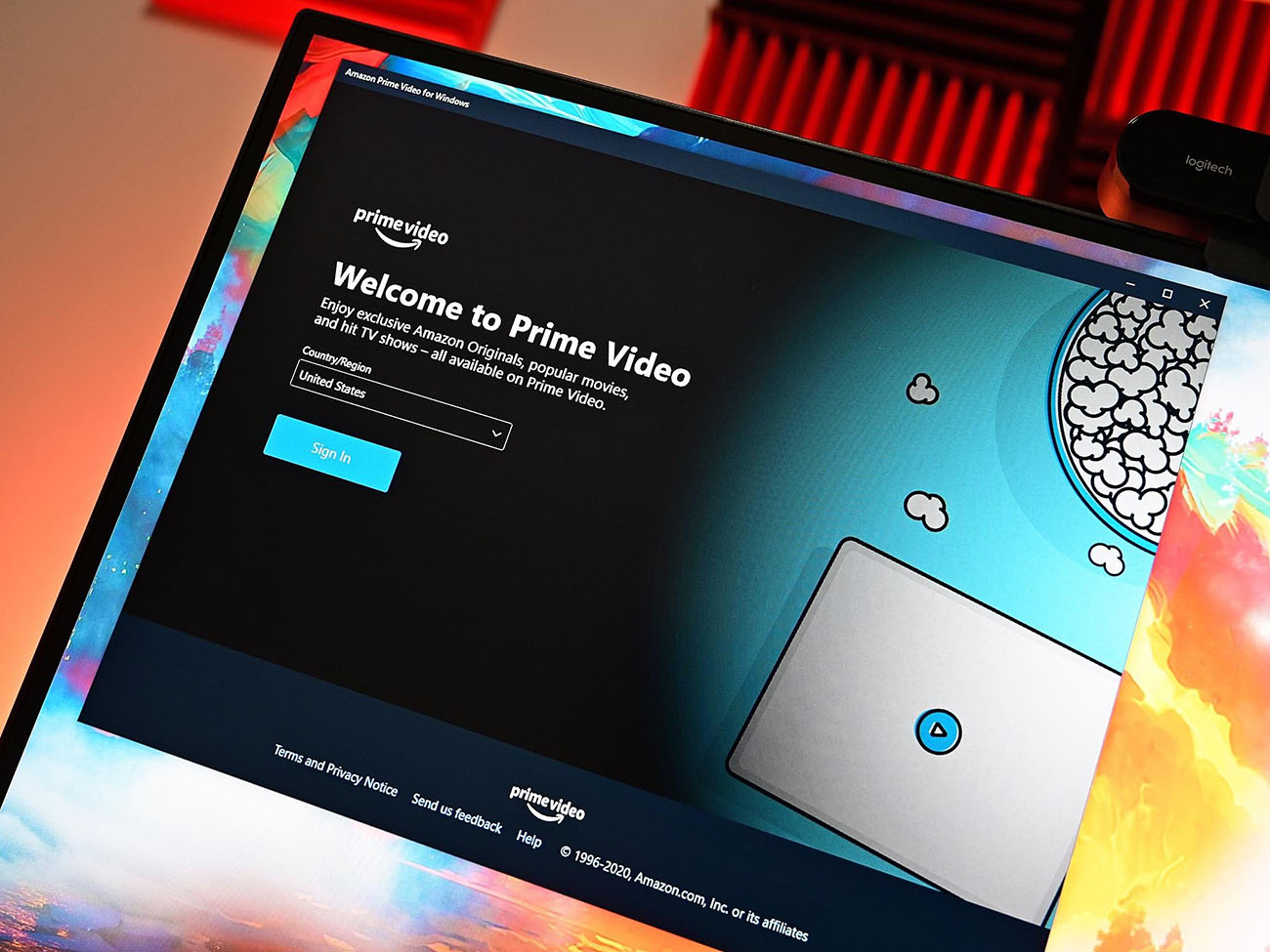Introduction
Subtitles can be incredibly helpful when watching movies or TV shows, especially if you are not a native speaker of the language being spoken. They provide an opportunity to follow along with the dialogue and fully understand the plot and character interactions. However, there may be times when you want to turn off the subtitles while using Amazon Prime on your smart TV.
Luckily, disabling the subtitles on Amazon Prime can be done easily using different methods, depending on the device you are using. In this article, we will explore several methods that will guide you through the process of turning off subtitles on Amazon Prime on your smart TV.
Whether you are using the remote control, the Amazon Prime Video app, or the smart TV settings, we have got you covered. We will also provide some troubleshooting tips for common issues you may encounter along the way.
So, if you are ready to enjoy your favorite movies and TV shows on Amazon Prime without subtitles, let’s dive into the various methods available to turn them off.
Method 1: Using the Remote Control
If you have a smart TV with built-in Amazon Prime functionality, chances are that it came with a dedicated remote control. Here’s how you can use your remote control to disable subtitles while streaming on Amazon Prime:
- Start playing the movie or TV show you want to watch on Amazon Prime.
- Look for the “Options,” “Settings,” or “Settings icon” button on your remote control. It may vary depending on the brand and model of your TV.
- Press the “Options,” “Settings,” or “Settings icon” button to bring up the menu options on your screen.
- Navigate to the “Subtitle” or “Subtitle Settings” option using the arrow keys on your remote control.
- Select the “Subtitle Off” or “Disable Subtitles” option to turn off the subtitles.
- Press the “OK” or “Enter” button on your remote control to save the changes.
Once you have followed these steps, the subtitles should no longer appear on the screen while enjoying your favorite content on Amazon Prime. If you change your mind and wish to enable subtitles again, you can follow the same steps and choose the “Subtitle On” or “Enable Subtitles” option instead.
Please note that the specific buttons and menu options may vary depending on the brand and model of your smart TV. If you are unsure about the exact steps to disable subtitles, you can refer to the user manual or consult the manufacturer’s website for more detailed instructions.
In the next section, we will explore another method to disable subtitles on Amazon Prime using the Amazon Prime Video app on your smartphone or tablet.
Method 2: Using the Amazon Prime Video App
If you prefer to control your Amazon Prime viewing experience from your smartphone or tablet, you can use the Amazon Prime Video app to turn off subtitles. Here’s how:
- Ensure that you have the Amazon Prime Video app installed on your device. You can download it from the App Store (iOS) or Google Play Store (Android).
- Launch the Amazon Prime Video app and sign in to your account.
- Select the movie or TV show you want to watch without subtitles.
- Tap on the playback screen to bring up the playback controls.
- Look for the “CC” or “Subtitles” button among the control options. It is usually represented by a speech bubble icon.
- Tap on the “CC” or “Subtitles” button to access the subtitle settings.
- Select the “Off” or “None” option to disable subtitles.
- Tap outside of the subtitle settings menu to exit and apply the changes.
Once you have followed these steps, the subtitles should be turned off while streaming content on Amazon Prime via the app. To re-enable subtitles, you can follow the same steps and choose the desired subtitle language or the “On” option.
It’s important to note that these instructions are for the Amazon Prime Video app on smartphones and tablets. The layout and options may vary slightly depending on the version of the app and the operating system of your device.
In the next section, we will explore an alternative method to disable subtitles on Amazon Prime by adjusting the smart TV settings.
Method 3: Using the Smart TV Settings
If you prefer to access the subtitle settings directly from your smart TV settings, you can follow these steps to turn off subtitles on Amazon Prime:
- Using your smart TV remote control, navigate to the home screen or main menu.
- Look for the “Settings” or “Settings icon” option and select it.
- Scroll through the settings options and locate the “Subtitle” or “Accessibility” category.
- Enter the “Subtitle” or “Accessibility” section and find the option to disable subtitles.
- Select the “Subtitle Off” or “Disable Subtitles” option to turn off subtitles.
- Save the changes and exit the settings menu.
Once you have completed these steps, subtitles should no longer appear while streaming content on Amazon Prime. If you want to enable subtitles again, simply access the same settings menu and turn on the appropriate option.
Please note that the exact steps and menu options may vary depending on the make, model, and operating system of your smart TV. For specific instructions tailored to your device, consult the user manual or refer to the manufacturer’s website.
In case the subtitle settings on your smart TV are not available or do not have the desired effect, you can try using the subtitle settings within the Amazon Prime Video app or consult the troubleshooting section in the next method.
Method 4: Troubleshooting Common Issues
While the previous methods should help you disable subtitles on Amazon Prime on your smart TV, there may be some common issues that can arise. Here are a few troubleshooting tips to help you overcome these issues:
- If the subtitle settings are not available or do not have any effect, ensure that you have the latest firmware or software updates installed for both your smart TV and the Amazon Prime Video app. Updating to the latest versions can often resolve compatibility issues.
- Double-check that the specific movie or TV show you are watching on Amazon Prime has subtitles available. Some content may not have subtitle options, so disabling them is not possible.
- If the subtitle settings are not working within the Amazon Prime Video app, try force-closing the app and relaunching it. This can refresh the app and potentially resolve any temporary glitches.
- Ensure that you have not enabled subtitles on your smart TV at a system-wide level. Sometimes, the TV’s accessibility settings can override the app-specific settings.
- If all else fails, you can try resetting your smart TV to its factory settings. However, keep in mind that this will erase all your personalized settings and preferences, so only consider this as a last resort.
By following these troubleshooting tips, you should be able to resolve any issues you encounter while trying to disable subtitles on Amazon Prime. If the problem persists, it may be worth reaching out to the manufacturer’s support team for further assistance or contacting Amazon Prime customer support.
With the methods and troubleshooting tips provided in this article, you should now be able to successfully turn off subtitles on Amazon Prime while using your smart TV. Enjoy your viewing experience without any distractions!
Conclusion
Turning off subtitles on Amazon Prime while streaming on your smart TV can greatly enhance your viewing experience. Whether you prefer using the remote control, the Amazon Prime Video app, or adjusting the smart TV settings, there are multiple methods available to disable subtitles.
In this article, we have explored four methods for turning off subtitles on Amazon Prime. Using the remote control, you can access the subtitles settings directly on your TV screen. Using the Amazon Prime Video app on your smartphone or tablet allows you to control subtitles through the app’s settings. And adjusting the smart TV settings provides another option to disable subtitles.
Additionally, we have provided troubleshooting tips to help you overcome any common issues that may arise during the process. By following these troubleshooting steps, you can ensure a smooth and uninterrupted viewing experience.
Remember, the specific steps and menu options may vary depending on your smart TV’s make, model, and operating system. It is always a good idea to consult the user manual or visit the manufacturer’s website for detailed instructions tailored to your device.
So, now that you have a comprehensive understanding of how to turn off subtitles on Amazon Prime while using your smart TV, you can enjoy your favorite movies and TV shows without any distractions. Sit back, relax, and immerse yourself in a captivating and subtitle-free experience.