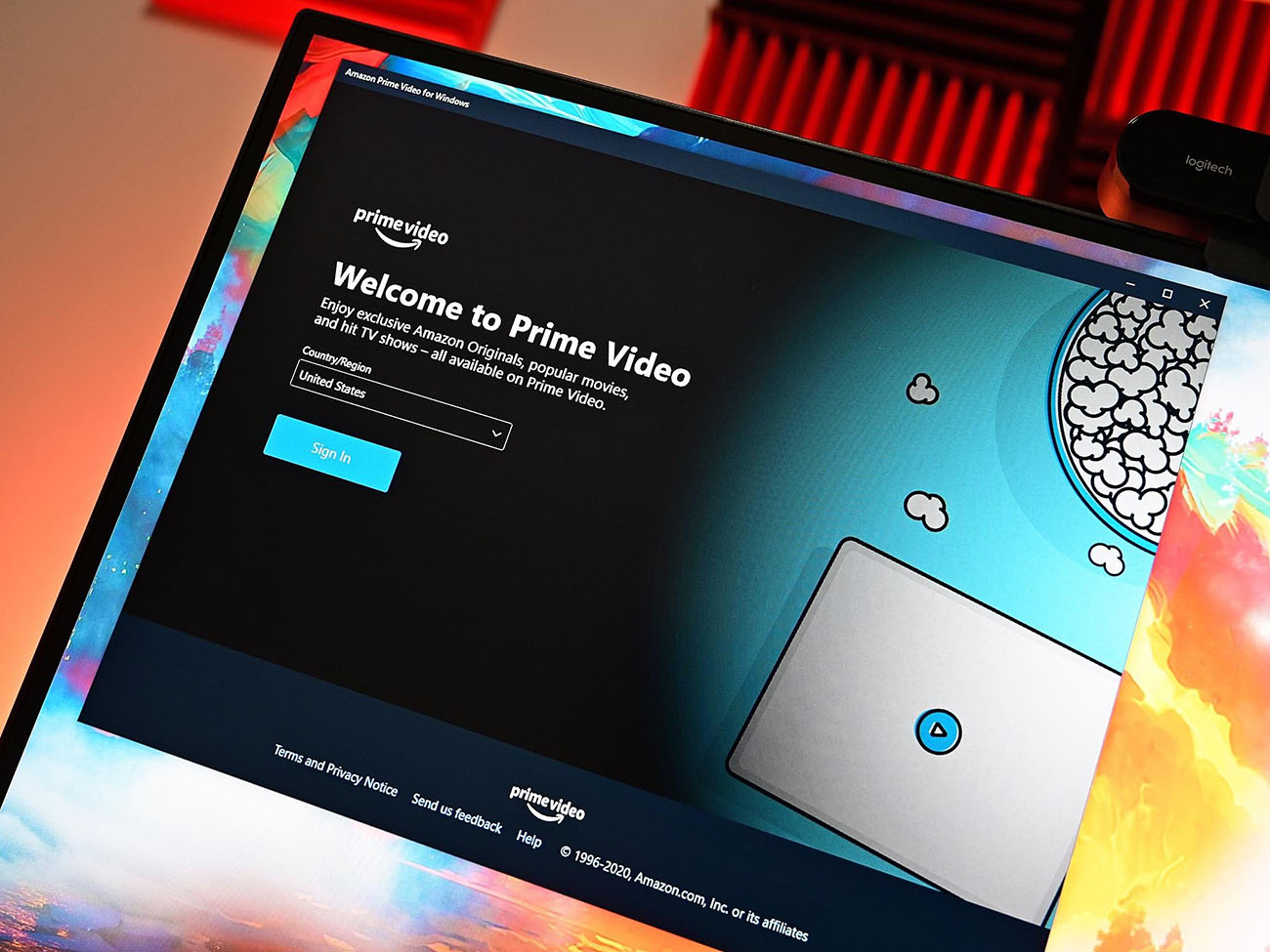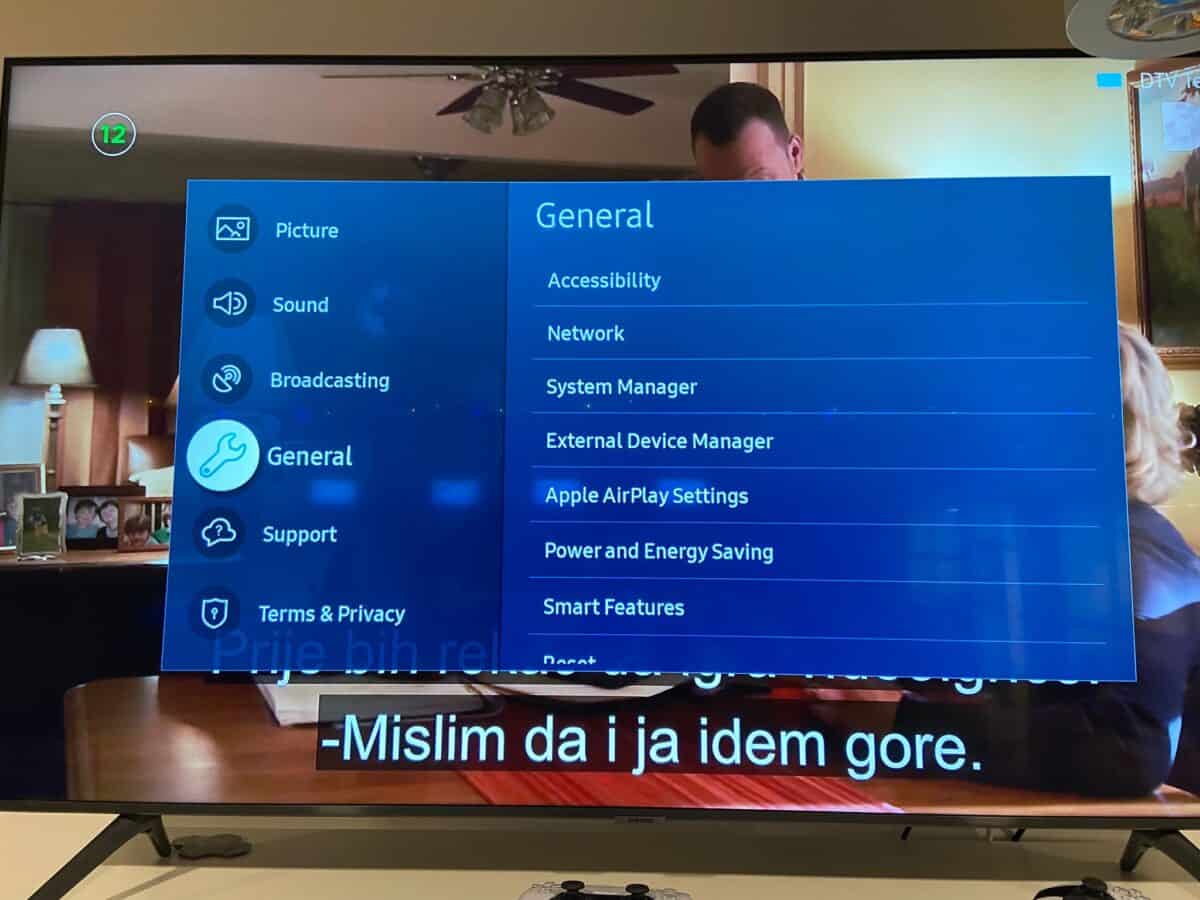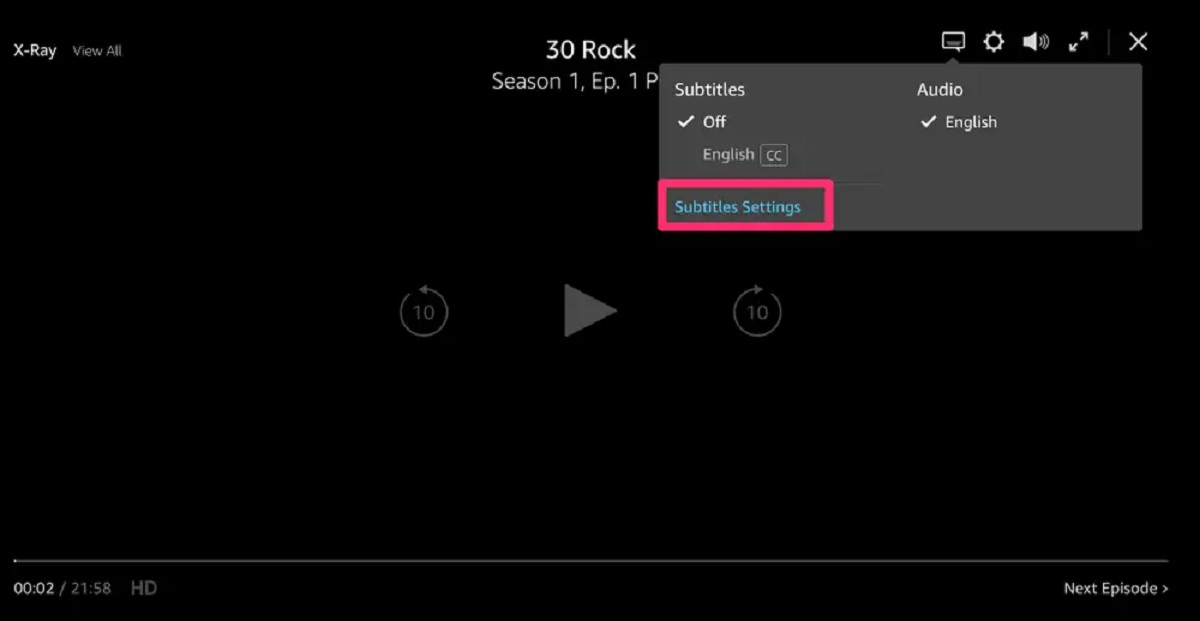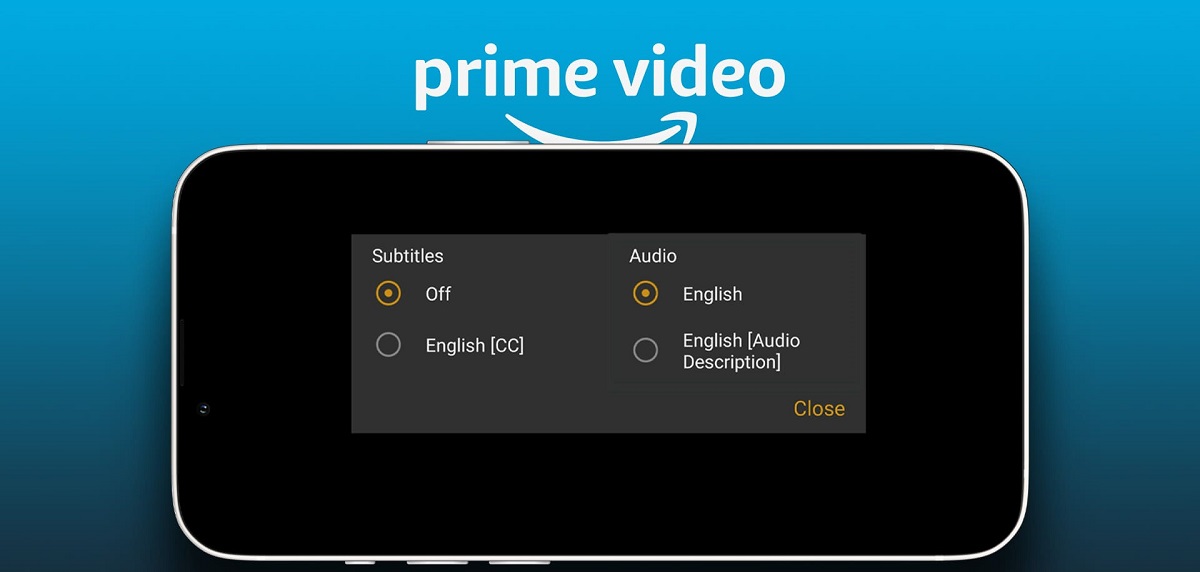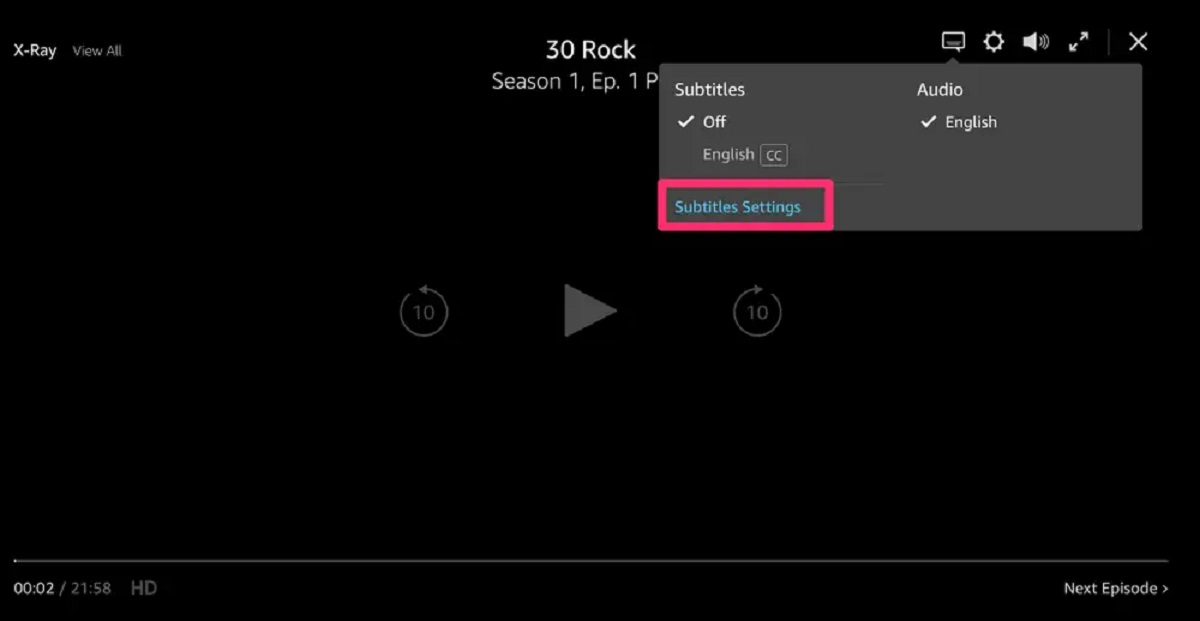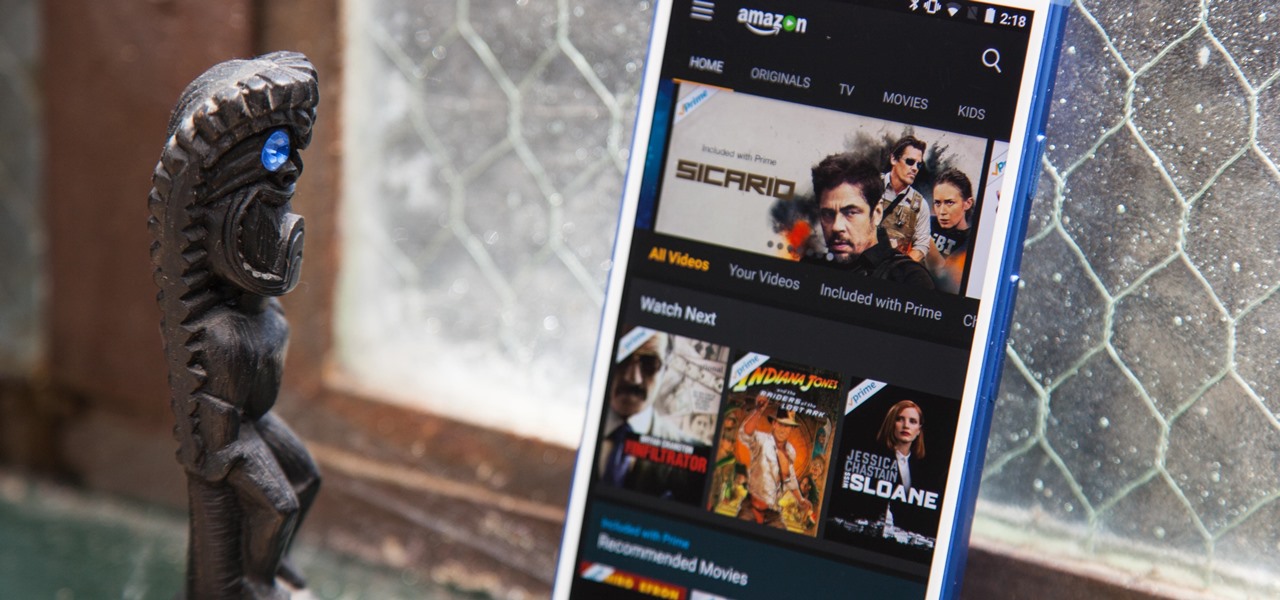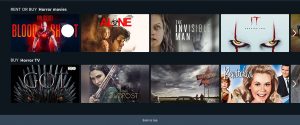Introduction
Are you an avid Amazon Prime user who enjoys watching movies and TV shows? Do you sometimes find it difficult to follow along with the dialogue or miss out on important details due to various reasons like background noise or language barriers? If so, then it’s time to turn on closed captions and enhance your viewing experience on Amazon Prime.
Closed captioning is a feature that displays the text of dialogue and other audio elements on the screen of your device, allowing you to read along while watching a video. This feature has proven to be incredibly helpful for individuals with hearing impairments, language learners, and even those who prefer to watch content with subtitles for better comprehension.
By enabling closed captioning on Amazon Prime, you can ensure that you don’t miss out on any crucial aspects of the content you’re watching, regardless of the circumstances. Whether you’re sitting in a noisy environment, trying to understand a foreign language, or even just wanting to catch every word in a fast-paced dialogue, closed captions will come to your rescue.
In this article, we will guide you through the step-by-step process of turning on closed captions for Amazon Prime on various devices, including smart TVs, mobile devices, web browsers, and Fire TV devices. By the end of this article, you’ll have all the knowledge you need to make the most out of this useful feature and enjoy your Amazon Prime content to the fullest.
What is Closed Captioning?
Closed captioning is a text-based transcription of the dialogue and audio elements in a video that is displayed on the screen. It is primarily designed to assist individuals with hearing impairments, allowing them to read along with the content and fully understand what is being said. However, closed captioning is beneficial for a wide range of viewers, including those who are learning a new language, watching content in a noisy environment, or simply preferring to have subtitles for better comprehension.
Unlike open captions, which are permanently embedded in the video and cannot be turned off, closed captions can be toggled on and off by the viewer. This gives users the flexibility to choose whether they want to view the captions or not, depending on their preferences and needs.
Closed captions not only display the dialogue, but they also include relevant information about sound effects, background noises, and even musical cues. This additional information helps to provide a more immersive viewing experience, ensuring that viewers don’t miss out on important audio elements even if they can’t hear them.
It’s worth noting that closed captioning has evolved significantly over the years. In the past, captions were often displayed in blocky white text on a black background. However, with advancements in technology, captions can now be customized in terms of font style, size, color, and positioning on the screen. This allows viewers to personalize their captioning experience to suit their preferences and ensure optimal readability.
For content creators, closed captioning is not only a means of accessibility but also a way to reach a wider audience. By providing accurate and well-timed captions, creators can make their content more inclusive and accessible to individuals with hearing impairments or those who prefer subtitles for a variety of reasons.
Overall, closed captioning is an invaluable feature that enhances the viewing experience for a diverse range of audiences. It ensures that everyone can fully engage with and enjoy the content, regardless of any barriers they may face when it comes to audio comprehension.
Why Use Closed Captioning on Amazon Prime?
There are several compelling reasons to use closed captioning while streaming content on Amazon Prime. Let’s explore some of the key benefits:
- Accessibility: Closed captioning ensures that individuals with hearing impairments can fully enjoy the content on Amazon Prime. It provides them with an equal opportunity to engage with movies and TV shows by providing a visual representation of the dialogue and audio elements.
- Enhanced Understanding: Even if you don’t have hearing difficulties, closed captions can enhance your understanding of the content. Captions can help clarify dialogue, especially in scenes with heavy accents, mumbled speech, or technical jargon. They also aid in capturing important details in fast-paced or action-packed sequences, ensuring you don’t miss any crucial information.
- Noisy Environments: Watching content in a noisy environment can be challenging, as it can make it difficult to hear the dialogue clearly. By turning on closed captions, you can follow along with the story, even with background noise present. Whether you’re in a crowded coffee shop, on a noisy train, or in a busy household, closed captions provide a lifeline to understanding the dialogue when the audio might be compromised.
- Language Learning: Closed captions are a fantastic tool for language learners. If you’re trying to improve your skills in a foreign language, watching movies and TV shows with closed captions can help you associate written words with their spoken counterparts, aiding in vocabulary acquisition and improving comprehension.
- Multilingual Accessibility: Amazon Prime offers a wide range of content in multiple languages. By turning on closed captions, you can watch shows and movies in languages you may not be familiar with, allowing you to enjoy international content without missing out on the dialogues and subtleties of the storyline.
Closed captioning on Amazon Prime is not only a feature for accessibility but also enhances the overall viewing experience. It caters to a diverse range of audiences, ensuring that everyone can engage with content on their own terms. Whether you have hearing impairments, are learning a new language, or simply want to catch every word in a noisy environment, closed captioning on Amazon Prime is a valuable tool that enhances your enjoyment of the platform’s extensive library of movies and TV shows.
How to Turn On Closed Captioning on Amazon Prime
Enabling closed captioning on Amazon Prime is a straightforward process, and the steps may vary slightly depending on the device you’re using. Here are four methods to help you turn on closed captioning:
Method 1: Using the App on Smart TVs
If you’re watching Amazon Prime on a smart TV, follow these steps:
- Open the Amazon Prime Video app on your smart TV.
- Select the content you want to watch.
- While the content is playing, navigate to the settings menu by clicking on the gear icon on your remote control.
- In the settings menu, look for the ‘Subtitles’ or ‘CC’ option.
- Select the desired language or captioning option to enable closed captions.
- Enjoy your content with closed captions!
Method 2: Using the App on Mobile Devices
If you’re streaming Amazon Prime on your mobile device, here’s how you can enable closed captions:
- Launch the Amazon Prime Video app on your mobile device.
- Select the movie or TV show you want to watch.
- While the content is playing, tap on the screen to bring up the playback controls.
- Look for the ‘CC’ or ‘Subtitles’ icon within the playback controls.
- Tap on the icon to enable closed captions.
Method 3: Using the Web Browser
If you prefer to stream Amazon Prime on a web browser, the following steps will guide you:
- Go to the Amazon Prime Video website and log in to your account.
- Select the movie or TV show you wish to watch.
- While the content is playing, move your cursor over the video player to reveal the playback options.
- Click on the ‘CC’ or ‘Subtitles’ icon to enable closed captions.
Method 4: Using the Fire TV Device
If you’re using a Fire TV device to access Amazon Prime Video, here’s how you can turn on closed captions:
- Launch the Amazon Prime Video app on your Fire TV device.
- Play the content you want to watch.
- While the content is playing, press the ‘Menu’ button on your Fire TV remote to bring up the playback menu.
- In the playback menu, navigate to the ‘Subtitles’ or ‘CC’ option.
- Select the desired captioning option to enable closed captions.
Once you’ve followed these steps, closed captions will appear on your screen, allowing you to enjoy your favorite movies and TV shows with enhanced accessibility and comprehension.
Method 1: Using the App on Smart TVs
If you prefer watching Amazon Prime on a smart TV, you can easily enable closed captioning using the app on your television. Just follow these simple steps:
- Open the Amazon Prime Video app on your smart TV. You can usually find it in the apps section or a dedicated button on your remote control.
- Select the movie or TV show you want to watch. Use the navigation buttons on your remote to browse through the available options.
- Once the content starts playing, navigate to the settings menu by clicking on the gear icon on your remote control. The location of the settings menu may vary depending on the TV and remote you’re using.
- In the settings menu, search for the ‘Subtitles’ or ‘CC’ option. You may need to scroll down to locate it.
- Select the desired language or captioning option to enable closed captions. Different TVs may have different terminology, such as ‘On’ or ‘Off’ instead of specific language selections.
- Once closed captions are enabled, they will appear on the screen while the content is playing. The captions will display the dialogue, audio cues, and other relevant information.
- Enjoy watching your chosen movie or TV show with closed captions, enhancing your understanding and enjoyment of the content.
By following these steps, you can easily turn on closed captioning on your Amazon Prime Video app on a smart TV. This feature ensures that you don’t miss out on any important dialogue or audio elements, whether you have hearing difficulties, are watching in a noisy environment, or simply prefer to have subtitles for a better viewing experience.
Method 2: Using the App on Mobile Devices
If you enjoy streaming Amazon Prime on your mobile device, you can easily enable closed captioning using the Amazon Prime Video app. Follow these steps to turn on closed captions:
- Launch the Amazon Prime Video app on your mobile device. You can find the app on your home screen or in your app drawer.
- Select the movie or TV show you want to watch from the available options. You can browse through various categories or use the search function to find specific content.
- Once the content starts playing, tap on the screen to display the playback controls.
- Look for the ‘CC’ or ‘Subtitles’ icon within the playback controls. This icon is usually represented by a speech bubble or text.
- Tap on the ‘CC’ or ‘Subtitles’ icon to enable closed captions. You may have the option to choose different languages or captioning styles.
- The closed captions will now appear on the screen while the content is playing. They will display the dialogue, audio cues, and other relevant information.
- Enjoy watching your selected movie or TV show with closed captions, enhancing your understanding and enjoyment of the content.
Using the Amazon Prime Video app on your mobile device gives you the convenience of enjoying your favorite movies and TV shows on the go. By enabling closed captioning, you ensure that you don’t miss out on any critical dialogue or audio elements. Closed captions are especially useful in noisy environments or for language learners who want to improve their comprehension. By following these steps, you can easily enable closed captions on the Amazon Prime Video app and enjoy a more inclusive and immersive viewing experience.
Method 3: Using the Web Browser
If you prefer streaming Amazon Prime on a web browser, you can easily enable closed captioning to enhance your viewing experience. Follow these steps to turn on closed captions:
- Open your preferred web browser and navigate to the Amazon Prime Video website. Sign in to your Amazon Prime account if prompted.
- Select the movie or TV show you want to watch from the available options. You can use the search bar or browse through the different categories.
- Once the content starts playing, move your cursor over the video player to reveal the playback options. This may include play/pause buttons, volume controls, and more.
- Look for the ‘CC’ or ‘Subtitles’ icon among the playback options. This icon is typically represented by a speech bubble or text.
- Click on the ‘CC’ or ‘Subtitles’ icon to enable closed captions. You may have the option to choose different languages or captioning styles depending on the content.
- The closed captions will now appear on the screen while the content is playing. They will display the dialogue, audio cues, and other relevant information.
- Enjoy watching your chosen movie or TV show with closed captions, enhancing your understanding and enjoyment of the content.
By using the web browser to stream Amazon Prime Video, you have the flexibility to watch your favorite movies and TV shows on various devices. Enabling closed captioning ensures that you have access to clear and accurate captions, helping you follow along with the dialogue and audio elements. Whether you have hearing difficulties or prefer to watch content with subtitles, using the web browser to enable closed captions on Amazon Prime Video provides an inclusive viewing experience.
Method 4: Using the Fire TV Device
If you’re using a Fire TV device to access Amazon Prime Video, you can easily enable closed captioning to enhance your viewing experience. Follow these steps to turn on closed captions:
- Launch the Amazon Prime Video app on your Fire TV device.
- Select the movie or TV show you want to watch from the available options.
- Once the content starts playing, press the ‘Menu’ button on your Fire TV remote to bring up the playback menu.
- In the playback menu, navigate to the ‘Subtitles’ or ‘CC’ option.
- Select the desired captioning option to enable closed captions. You may have the option to choose different languages or captioning styles.
- The closed captions will now appear on the screen while the content is playing. They will display the dialogue, audio cues, and other relevant information.
- Enjoy watching your chosen movie or TV show with closed captions, enhancing your understanding and enjoyment of the content.
Using a Fire TV device to access Amazon Prime Video provides a seamless streaming experience on your television. By enabling closed captioning through the Fire TV device, you ensure that you can follow along with the dialogue and audio elements of your favorite movies and TV shows. Closed captions are especially beneficial in noisy environments or for individuals with hearing impairments. By following the steps outlined above, you can easily turn on closed captions and enjoy a more inclusive and engaging viewing experience on your Fire TV device.
Troubleshooting Tips
While enabling closed captions on Amazon Prime is usually a smooth process, you may encounter some challenges along the way. Here are a few troubleshooting tips to help you if you experience any issues:
- Check your internet connection: Ensure that your device is connected to a stable internet connection. Weak or intermittent internet connectivity can sometimes affect the functionality of closed captions.
- Update the app: Make sure you are using the latest version of the Amazon Prime Video app on your device. Outdated versions can sometimes lead to compatibility issues and affect the availability of closed captioning.
- Check device settings: Verify that your device’s settings don’t interfere with closed captioning. Ensure that any settings related to subtitles or captions are correctly configured and enabled.
- Clear app cache: If you are experiencing issues with closed captions, try clearing the cache of the Amazon Prime Video app. This action can help resolve any temporary glitches that may be affecting closed caption functionality.
- Restart the device: If all else fails, try restarting your device. A simple restart can often fix minor technical glitches and restore the proper functioning of closed captions.
- Contact Amazon Prime support: If none of the troubleshooting steps resolve the issue, reach out to Amazon Prime customer support for further assistance. They can provide personalized guidance and troubleshoot any specific problems you may be encountering.
Remember, closed captions are designed to enhance your viewing experience, so it’s worth addressing any issues that may arise. By following these troubleshooting tips, you can overcome any obstacles and continue enjoying your favorite movies and TV shows with closed captions on Amazon Prime.
Conclusion
Enabling closed captioning on Amazon Prime enhances the accessibility and enjoyment of your streaming experience. Whether you have hearing impairments, are learning a new language, or prefer subtitles for better comprehension, closed captions ensure that you don’t miss out on important dialogue and audio elements while watching movies and TV shows.
In this article, we have explored four different methods to turn on closed captioning on Amazon Prime. We discussed using the app on smart TVs, mobile devices, web browsers, and Fire TV devices. Each method is tailored to specific devices, allowing you to easily customize your closed caption preferences based on your viewing habits.
By following the provided steps, you can enable closed captions and enjoy a more inclusive and immersive viewing experience. Closed captions not only benefit individuals with hearing impairments, but they also assist language learners, improve comprehension in noisy environments, and provide access to content in different languages. The flexibility of Amazon Prime’s closed captioning options ensures that you can make the most out of their extensive library of movies and TV shows.
If you encounter any issues with closed captions, we also provided troubleshooting tips to help you resolve common problems. These steps can help ensure a seamless viewing experience and troubleshoot any technical difficulties that may arise along the way.
Overall, closed captioning on Amazon Prime is a valuable feature that ensures that everyone, regardless of their circumstances, can fully engage with the content and enjoy a comprehensive viewing experience. So, go ahead, enable closed captions, and elevate your streaming experience on Amazon Prime!