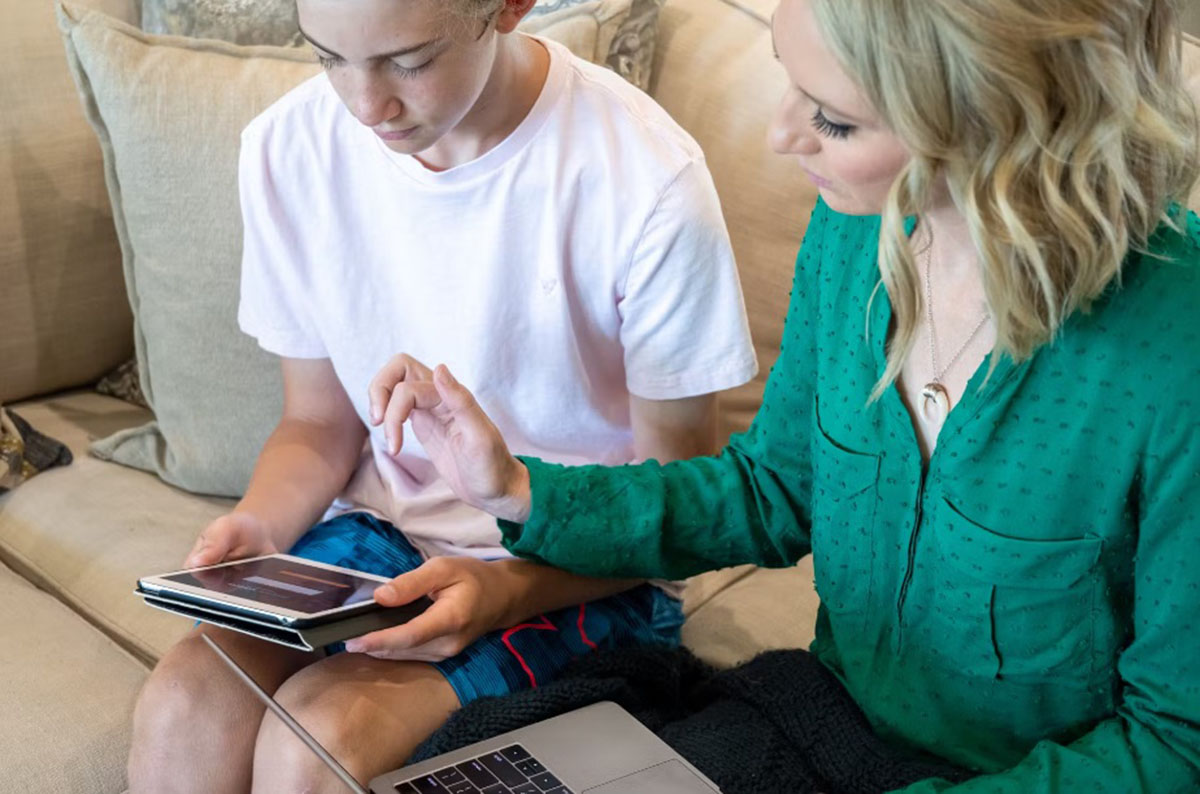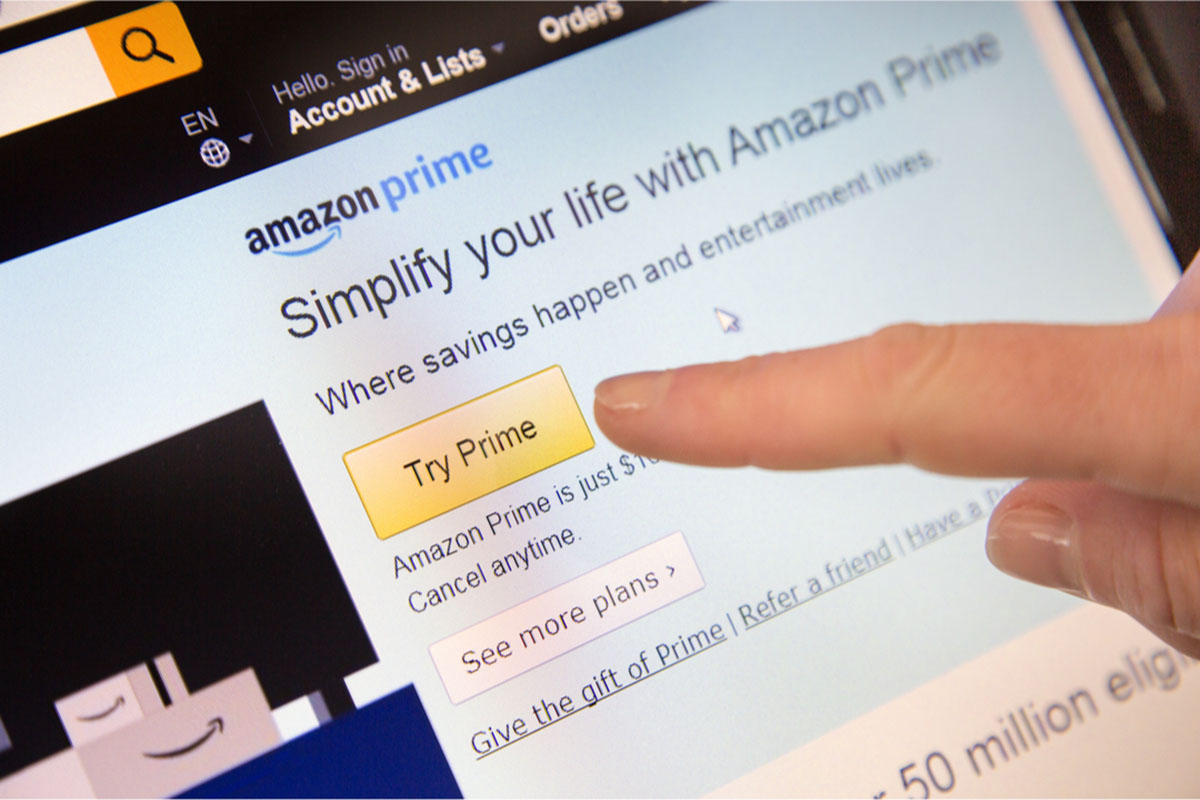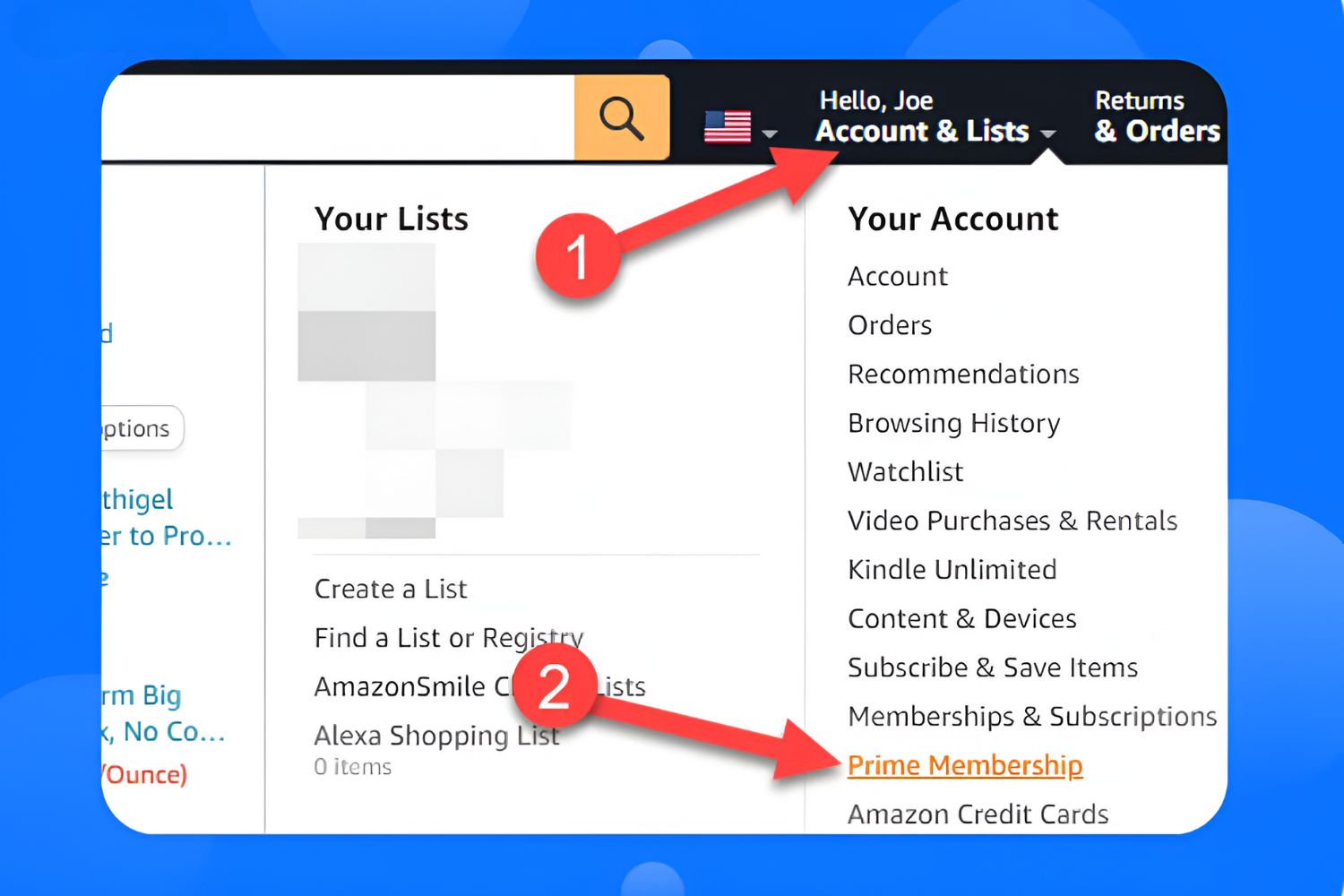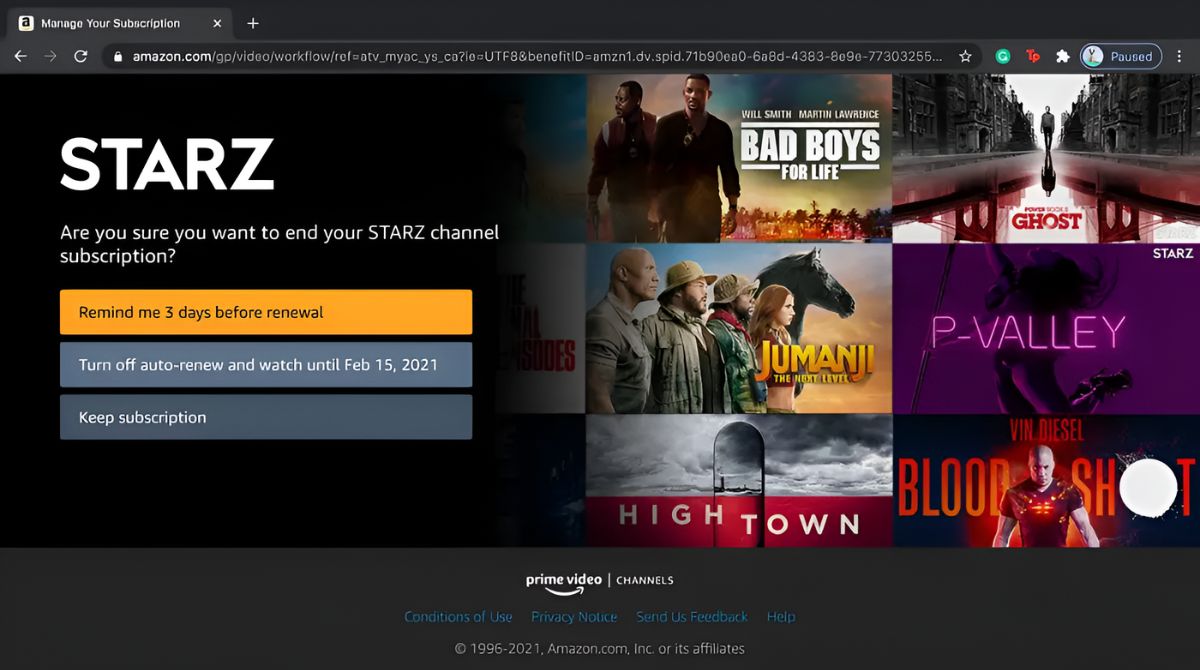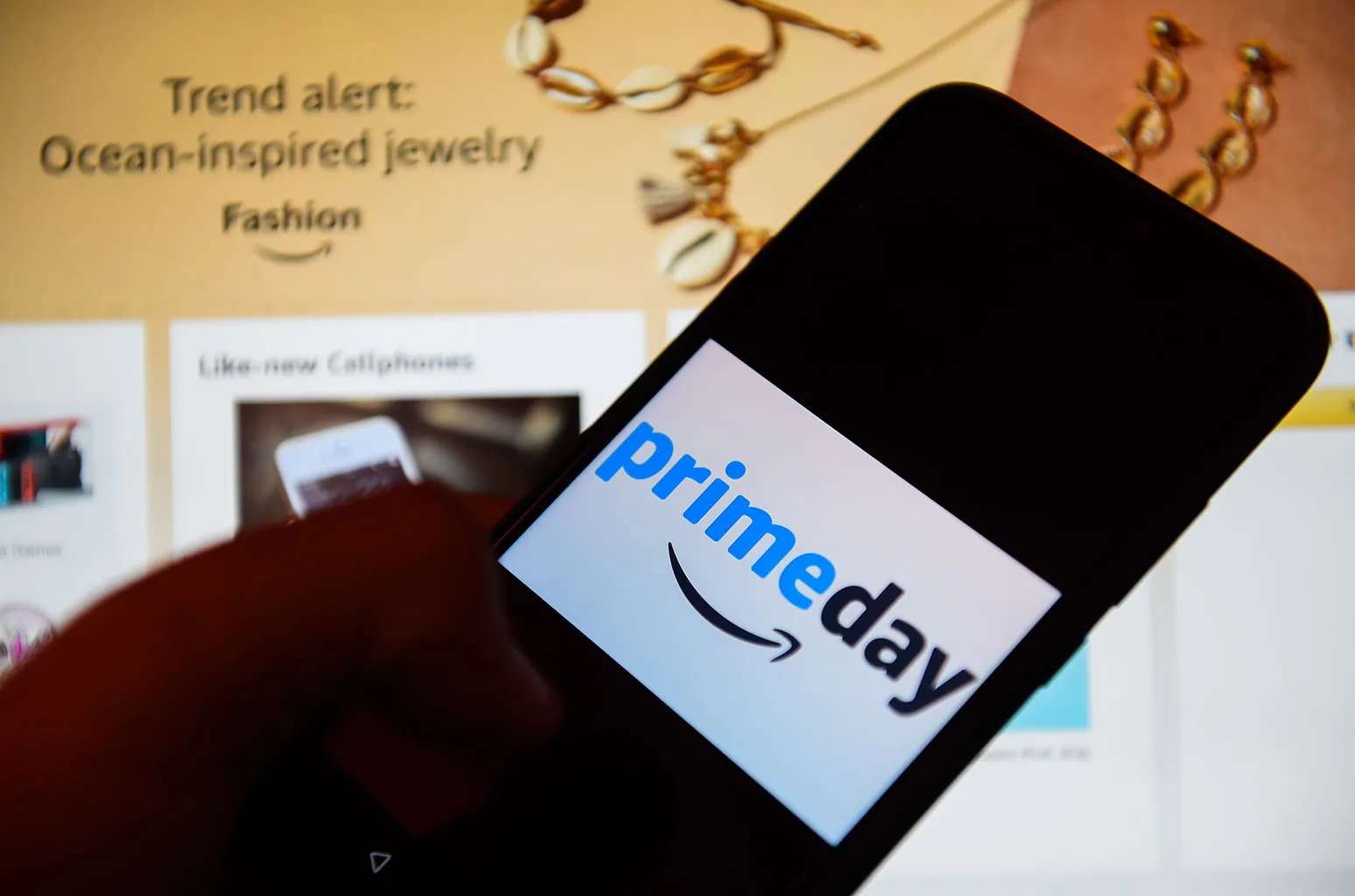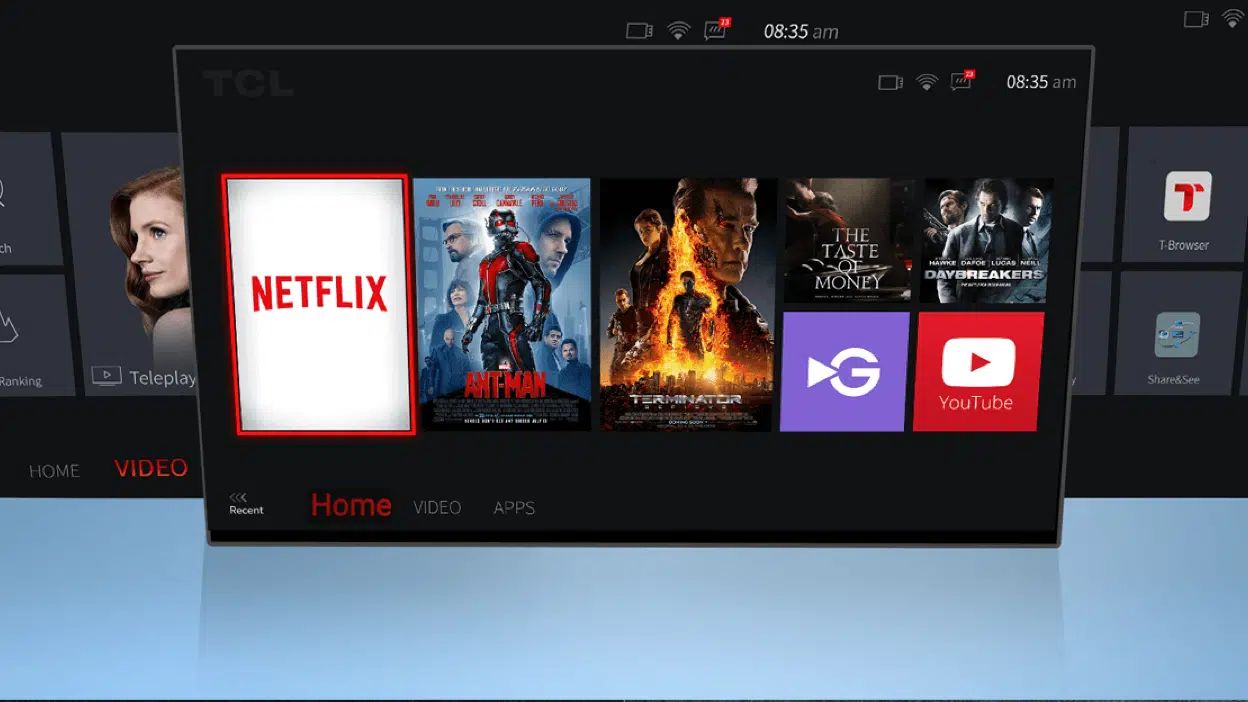Introduction
Welcome to our guide on how to change your payment method on Amazon Prime Video! Amazon Prime Video offers a vast selection of movies, TV shows, and original content for streaming. Whether you want to update your payment information or switch to a different payment method, it’s essential to know how to make these changes in your account settings.
Having an up-to-date payment method ensures that you can seamlessly continue enjoying your favorite movies and shows without any interruptions. Whether you’re looking to switch from a credit card to a debit card, update your billing address, or even add a new payment method altogether, this guide will walk you through the step-by-step process.
By following the instructions in this guide, you’ll be able to navigate the Amazon Prime Video platform with ease and have full control over your payment preferences. Remember, it’s important to keep your payment details updated to ensure a smooth streaming experience and avoid any hiccups in accessing the entertainment you love.
Now let’s dive into the step-by-step process of changing your payment method on Amazon Prime Video.
Step 1: Sign in to your Amazon Prime Video account
The first step to changing your payment method on Amazon Prime Video is signing in to your account. Follow the steps below:
- Open your preferred web browser and go to www.amazon.com.
- Click on the “Sign In” button located at the top right corner of the page.
- Enter your Amazon Prime Video account credentials, including your email address or mobile number, as well as your password.
- Click on the “Sign In” button to access your Amazon Prime Video account.
If you have forgotten your password, you can click on the “Forgot Password” link and follow the instructions to reset it. Once you have successfully signed in, you will have access to your account settings and can proceed to the next step.
Signing in to your Amazon Prime Video account ensures that you have the necessary permissions to make changes to your payment method. It also allows you to view your current payment information and manage other account settings related to your streaming experience. Make sure you have your account credentials handy to proceed to the next step.
Step 2: Go to “Your Account”
Once you have signed in to your Amazon Prime Video account, you need to navigate to the “Your Account” section. Follow the steps below:
- On the Amazon Prime Video homepage, locate the account dropdown menu at the top right corner of the screen. It is represented by your profile picture or initials.
- Click on the dropdown menu to reveal a list of options.
- From the list, select “Your Account” to proceed to your account settings.
Going to the “Your Account” section will give you access to various settings and preferences related to your Amazon Prime Video account. It is the central hub where you can manage your payment information, update your personal details, and make changes to other account settings.
By clicking on “Your Account,” you will be directed to a new page where you can navigate through different sections to modify your account settings. Ensure that you have successfully reached the “Your Account” page before proceeding to the next step.
Step 3: Select “Payment options”
Once you are in the “Your Account” section, it’s time to head to the “Payment options” page. Follow the steps below:
- Scroll down the page until you find the section titled “Digital content and devices.”
- In that section, locate and click on the “Payment options” link. It will be listed under the “Amazon Wallet” subsection.
By selecting “Payment options,” you will be directed to the page where you can manage and update your payment method settings. This is where you can add new payment methods, remove existing ones, and make changes to your billing information.
On the “Payment options” page, you will find a list of your current payment methods associated with your Amazon Prime Video account. This includes credit cards, debit cards, and any other authorized payment methods you have previously added. You will also have the option to add a new payment method or set a preferred payment method for your subscription.
Now that you have successfully reached the “Payment options” page, you are ready to move on to the next step and make changes to your payment method settings.
Step 4: Add a new payment method
Adding a new payment method to your Amazon Prime Video account is a straightforward process. Follow the steps below:
- On the “Payment options” page, click on the “Add a card” button or a similar option, depending on the available payment methods.
- A form will appear where you can enter the details of your new payment method. Fill in the required fields, including the cardholder’s name, card number, expiration date, and security code.
- Provide the billing address associated with the payment method. This address should match the one on file with the card issuer.
- If applicable, select any additional settings or preferences for the new payment method, such as setting it as the default payment method for Amazon Prime Video.
- Double-check that all the entered information is accurate, then click on the “Add your card” or similar button to save the new payment method.
- Your new payment method should now be added to your Amazon Prime Video account.
It’s important to ensure that the information you provide is accurate to avoid any issues with payment authorization or billing. Double-checking the entered details will help ensure a smooth and seamless experience when using the new payment method for transactions on Amazon Prime Video.
Adding a new payment method gives you flexibility and convenience when managing your payments. Whether you prefer using a credit card, debit card, or other accepted payment methods, having multiple options allows you to choose the one that suits you best.
Once you have successfully added a new payment method, you can proceed to the next step to remove any old or unwanted payment methods from your account.
Step 5: Remove old payment method (optional)
If you have old or unwanted payment methods associated with your Amazon Prime Video account, you have the option to remove them. Follow the steps below:
- On the “Payment options” page, locate the payment method you wish to remove from your account.
- Click on the “Remove” button or a similar option next to the payment method you want to delete.
- A confirmation prompt will appear asking you to confirm the removal of the payment method. Review the information to ensure you are removing the correct payment method.
- If you are certain you want to proceed with the removal, click on the “Remove” or similar button to confirm.
Removing old or unwanted payment methods ensures that only the valid and active payment methods are associated with your Amazon Prime Video account. This not only helps maintain accurate billing but also allows for a streamlined experience when making payments for your subscription.
It’s important to note that you should only remove payment methods that you no longer wish to use. If you remove all payment methods from your account, you will need to add a new one to continue enjoying the benefits of Amazon Prime Video.
If you have completed removing any unwanted payment methods or if you prefer to keep all the existing ones, you can proceed to the final step to save your changes and confirm your new payment method.
Step 6: Save changes and confirm new payment method
After adding a new payment method or removing old ones, it’s important to save your changes and confirm your new payment method on Amazon Prime Video. Follow the steps below:
- Double-check all the modifications you have made on the “Payment options” page, ensuring that your new payment method is selected (if applicable) and any unwanted payment methods are removed.
- Scroll down to the bottom of the page and look for a “Save changes” or similar button. Click on it to save your updated payment method settings.
- Once you have saved the changes, a confirmation message will appear, stating that your payment method updates have been successfully applied.
- To confirm your new payment method, you may be prompted to re-enter your Amazon Prime Video account password or provide any additional verification if required.
By saving your changes and confirming your new payment method, you ensure that the updated payment information is securely stored and associated with your Amazon Prime Video account. This enables seamless payment processing for future transactions and helps maintain uninterrupted access to the streaming service.
It’s essential to double-check all the modifications and confirmations to ensure that you have accurately updated your payment method. Taking the time to review your changes reduces the risk of any errors or discrepancies in your payment settings.
With your changes saved and your new payment method confirmed, you can now enjoy your favorite movies and TV shows on Amazon Prime Video without any interruptions caused by payment-related issues.
Conclusion
Changing your payment method on Amazon Prime Video is a simple and essential process to ensure uninterrupted access to the wide range of content available on the platform. By following the six-step guide outlined above, you can easily update your payment information, add new payment methods, and remove unwanted ones.
Starting with signing in to your Amazon Prime Video account, you’ll navigate to the “Your Account” section and select “Payment options.” From there, you can add a new payment method by entering the necessary details, such as card number and billing address. If you have old or unwanted payment methods, you have the option to remove them as well.
Remember to save your changes and confirm your new payment method to ensure that the updates are applied successfully. This will allow for seamless payment processing and uninterrupted access to your favorite movies, TV shows, and original content on Amazon Prime Video.
Regularly reviewing and updating your payment method settings is crucial for maintaining a smooth and hassle-free streaming experience. Whether you need to switch from a credit card to a debit card, update your billing address, or add a new payment method altogether, following this guide will help you navigate the process with ease.
Now that you have the knowledge to change your payment method on Amazon Prime Video, you can enjoy a seamless and uninterrupted streaming experience. Explore the vast library of content and indulge in the world of entertainment at your fingertips!