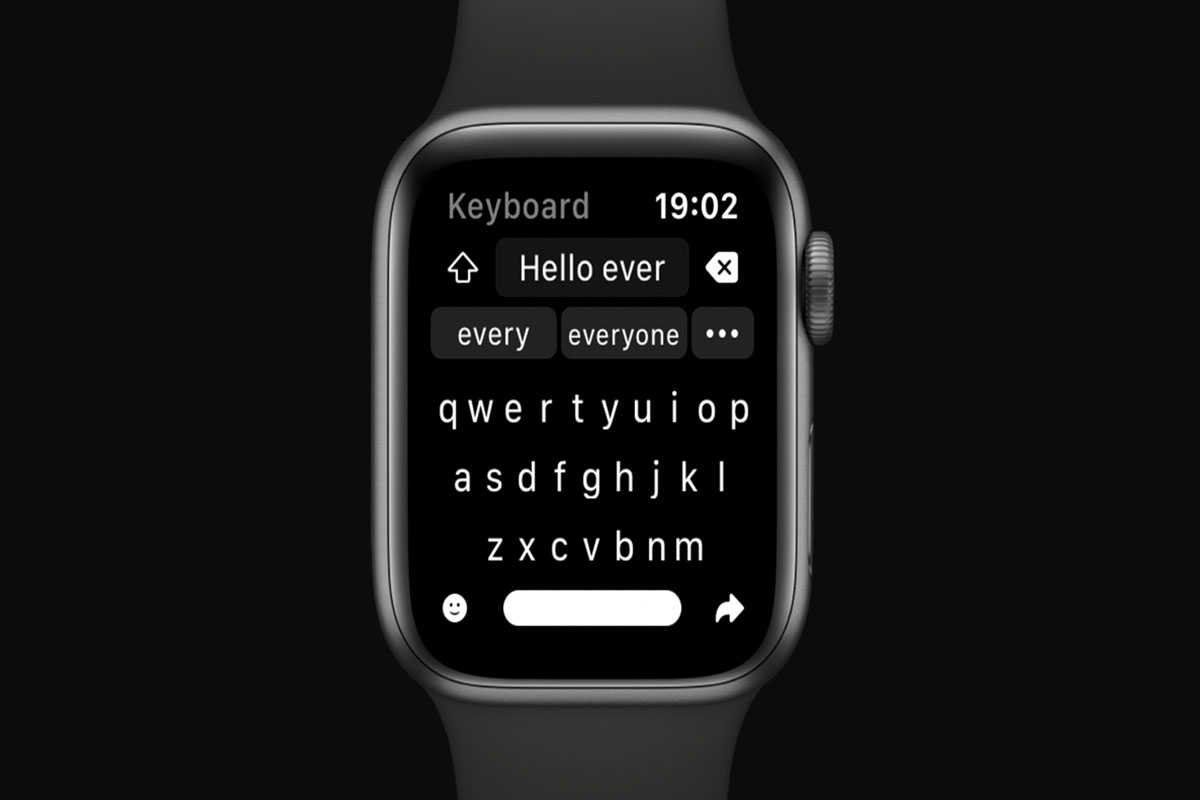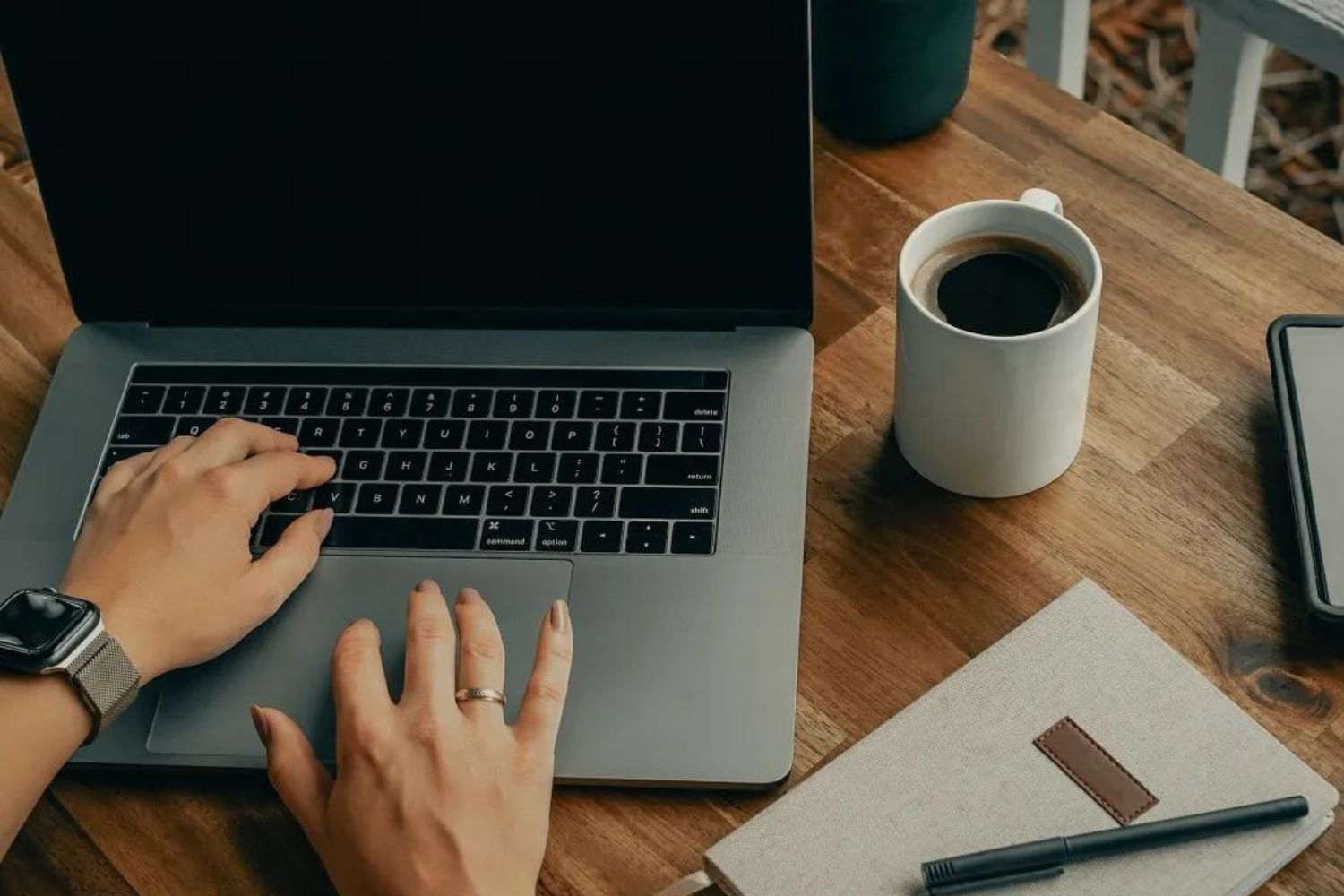Introduction
Have you ever found yourself in a situation where the sound of your keyboard clicking becomes a distraction to those around you? Or perhaps you simply prefer a quieter typing experience? If so, you may be interested in learning how to turn off the keyboard sound on your device.
Keyboard sounds can be found on various devices, including smartphones, tablets, laptops, and desktop computers. While some people enjoy the audible feedback, others find it annoying or unnecessary. Fortunately, most devices allow you to customize your settings and disable the keyboard sound with just a few simple steps.
In this article, we will guide you through the process of turning off the keyboard sound on different types of devices, including iOS, Android, Windows, and macOS. Whether you’re in a busy office environment, a quiet library, or simply prefer a noise-free typing experience, these instructions will help you achieve that desired silence.
Before we delve into the specific steps for each device, please note that the exact process may vary slightly depending on the model, operating system version, and manufacturer of your device. However, the general directions provided in this article should serve as a helpful starting point for turning off the keyboard sound.
Why Turn Off Keyboard Sound?
While the keyboard sound can be enjoyable for some, there are several reasons why you might want to turn it off:
- Distraction: The sound of a clicking keyboard can be distracting to yourself and those around you, especially in quiet environments like libraries or offices. By turning off the keyboard sound, you can minimize disruptions and maintain a focused work environment.
- Noise reduction: If you often use your device in public spaces or during meetings, turning off the keyboard sound helps prevent unnecessary noise and potential annoyance to others. This is particularly important in situations where silence is required or appreciated.
- User preference: Personal preference is another prominent factor for turning off the keyboard sound. Some individuals simply prefer a silent typing experience, finding the clicking sound irritating or unnecessary. By disabling the keyboard sound, you can enhance your own comfort while using your device.
- Battery preservation: Although keyboard sound doesn’t consume a significant amount of battery life, every little bit counts. Turning off the sound can help conserve battery power on your device, allowing it to last longer between charges.
- Privacy: In certain situations, you may value privacy and wish to eliminate any audible indication of your typing. By disabling the keyboard sound, you can ensure that your keystrokes remain discreet and confidential.
Ultimately, the decision to turn off the keyboard sound is subjective and depends on your personal preferences and the context in which you use your device. Whether you’re seeking a quieter atmosphere or simply prefer a more low-profile typing experience, the ability to disable the keyboard sound allows you to tailor your device to your own preferences and needs.
Turning Off Keyboard Sound on iOS Devices
iOS devices, such as iPhones and iPads, offer a straightforward method to disable the keyboard sound. Here’s how you can do it:
- Unlock your iOS device and navigate to the home screen.
- Open the Settings app, which is represented by a gear icon.
- Scroll down and tap on “Sounds & Haptics.”
- In the “Keyboard Clicks” section, toggle the switch to turn off the sound. The switch will turn white when it’s disabled.
By following these simple steps, you can easily turn off the keyboard sound on your iOS device. From now on, your device will be silent when you type.
Please note that the menu options and icons may vary slightly depending on the version of iOS you are using. However, you should be able to locate the keyboard sound settings by following a similar path in the Settings app.
Turning Off Keyboard Sound on Android Devices
For Android devices, the process of disabling the keyboard sound may vary slightly depending on the manufacturer and the version of the Android operating system. However, here are the general steps that should help you turn off the keyboard sound:
- Unlock your Android device and go to the home screen.
- Swipe down from the top of the screen to open the notification shade.
- Look for the gear icon or the “Settings” shortcut and tap on it to open the Settings app.
- Scroll down and locate the “Sound” or “Sound & vibration” option, then tap on it.
- In the sound settings menu, you may find an option related to the keyboard sound. It could be labeled as “Keyboard sound,” “Key press sound,” or something similar. Tap on it.
- If you see a toggle switch or checkbox, you can simply disable it to turn off the keyboard sound. If not, you may need to select a different sound profile or navigate through options to find the keyboard sound settings.
It’s important to note that the exact location of the keyboard sound settings may vary on different Android devices. Some Android phone models offer advanced customization options, allowing you to adjust the keyboard sound or completely disable it.
If you’re unable to locate the keyboard sound settings using the instructions above, you can try searching for “keyboard sound” or “key press sound” in the Settings app’s search bar to help you find the specific settings menu.
Keep in mind that the steps provided are a general guide, and the process may differ based on your specific device model and Android version.
Turning Off Keyboard Sound on Windows Devices
Windows devices, including laptops and desktop computers, provide various options to adjust and disable the keyboard sound. Here’s how you can turn off the keyboard sound on Windows:
- On your Windows device, click on the Start button located at the bottom left corner of the screen.
- Click on the “Settings” icon, represented by a gear or a cogwheel, to open the Settings menu.
- In the Settings menu, select the “Devices” option.
- On the left-hand side menu, click on “Typing.”
- Scroll down the page until you find the “Touch keyboard” section.
- Under the “Touch keyboard” section, locate the toggle switch labeled “Play key sounds as I type.” Click on the switch to turn it off, and it should become grayed out.
Following these steps will disable the keyboard sound on your Windows device, providing you with a quieter typing experience.
Please note that the exact location of the keyboard sound settings might differ slightly depending on the version of Windows you are using. However, the general path described above should help you find the necessary options.
Turning Off Keyboard Sound on macOS Devices
macOS devices, such as MacBook laptops and iMac desktop computers, also offer a simple method to disable the keyboard sound. Follow these steps to turn off the keyboard sound on your macOS device:
- Click on the Apple menu icon, located in the top-left corner of the screen.
- From the drop-down menu, select “System Preferences.”
- In the System Preferences window, click on “Sound.”
- Click on the “Sound Effects” tab at the top of the window.
- Look for the checkbox labeled “Play feedback when volume is changed” or a similar option related to keyboard sound.
- Uncheck the checkbox to disable the keyboard sound. It should no longer produce audible feedback.
By following these steps, you can easily turn off the keyboard sound on your macOS device. Now you can enjoy a silent typing experience without any distractions.
Note that the steps provided above are suitable for most macOS versions. However, depending on the specific macOS version you are using, there may be slight variations in the System Preferences layout. Nonetheless, you should be able to locate the necessary settings by following a similar path.
With the keyboard sound disabled, you can now type away on your macOS device without any clicking noises.
Conclusion
Keyboard sound can be a personal preference, and having the option to turn it off is essential for many users. Whether it’s to reduce distractions, maintain a quieter environment, or simply conform to your own preferences, disabling the keyboard sound is a convenient customization feature available on various devices.
In this article, we have covered the steps to turn off the keyboard sound on iOS, Android, Windows, and macOS devices. While the exact process may vary slightly depending on your device’s make, model, and operating system version, the general instructions provided should help you navigate the settings menu and disable the sound.
Remember that by turning off the keyboard sound, you can create a more focused and peaceful workspace, minimize disruptions to those around you, conserve battery life, and enhance your overall typing experience.
Whether you prefer a whisper-quiet typing session or simply want to customize your device to suit your preferences, the ability to turn off the keyboard sound gives you control over your device’s audio feedback.
Take a moment to explore the settings menu on your specific device, and enjoy a sound-free typing experience tailored to your liking.