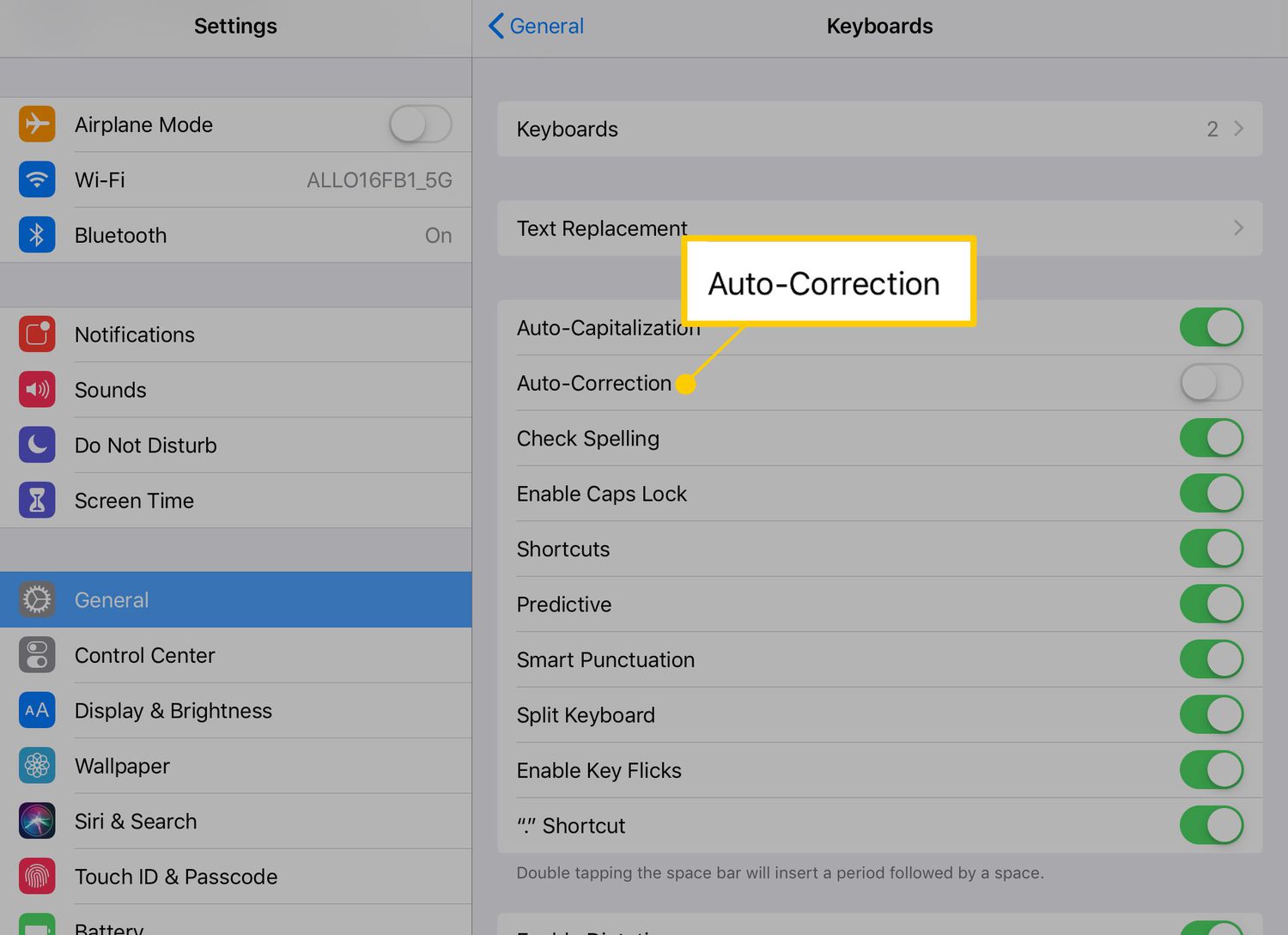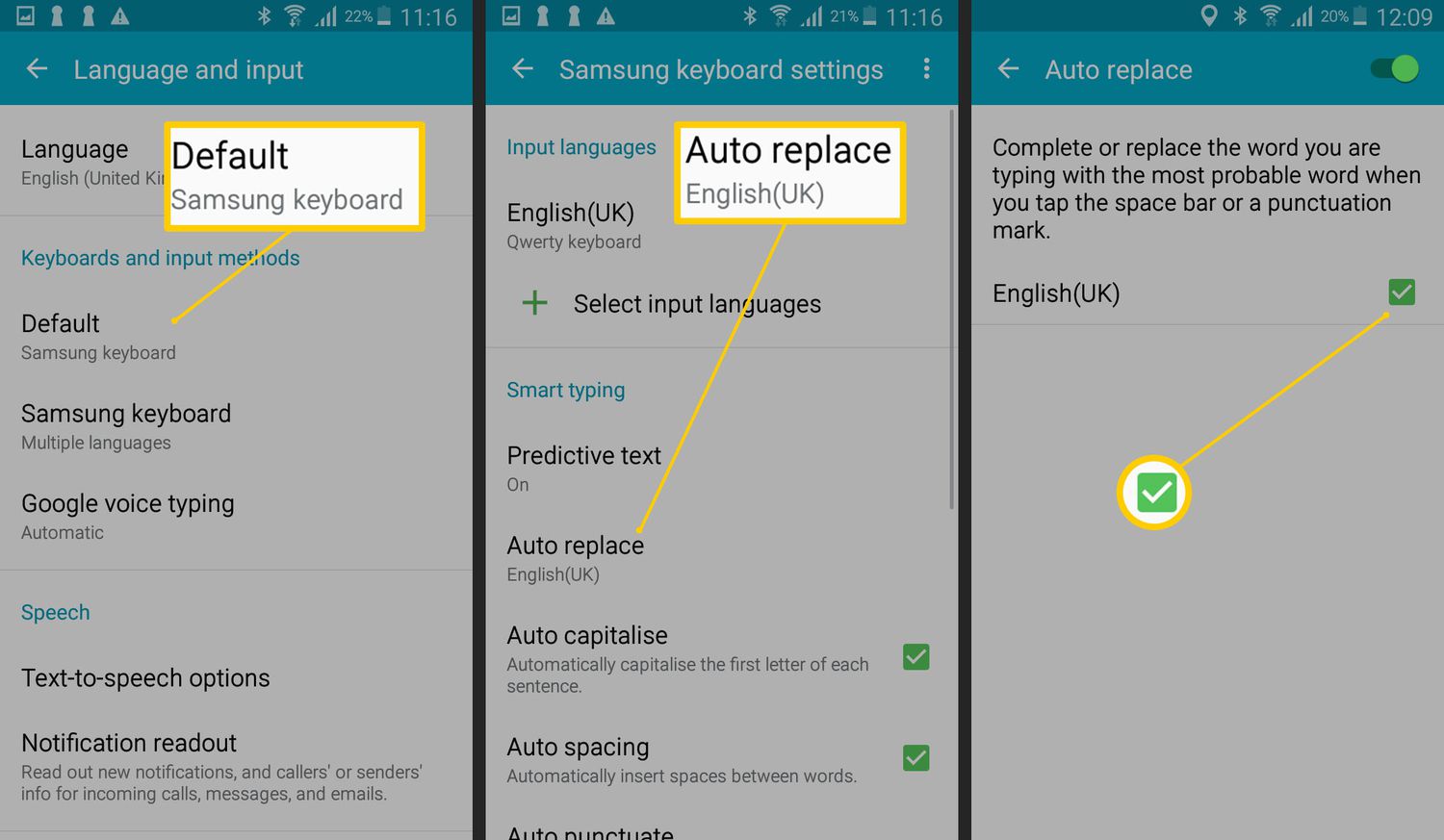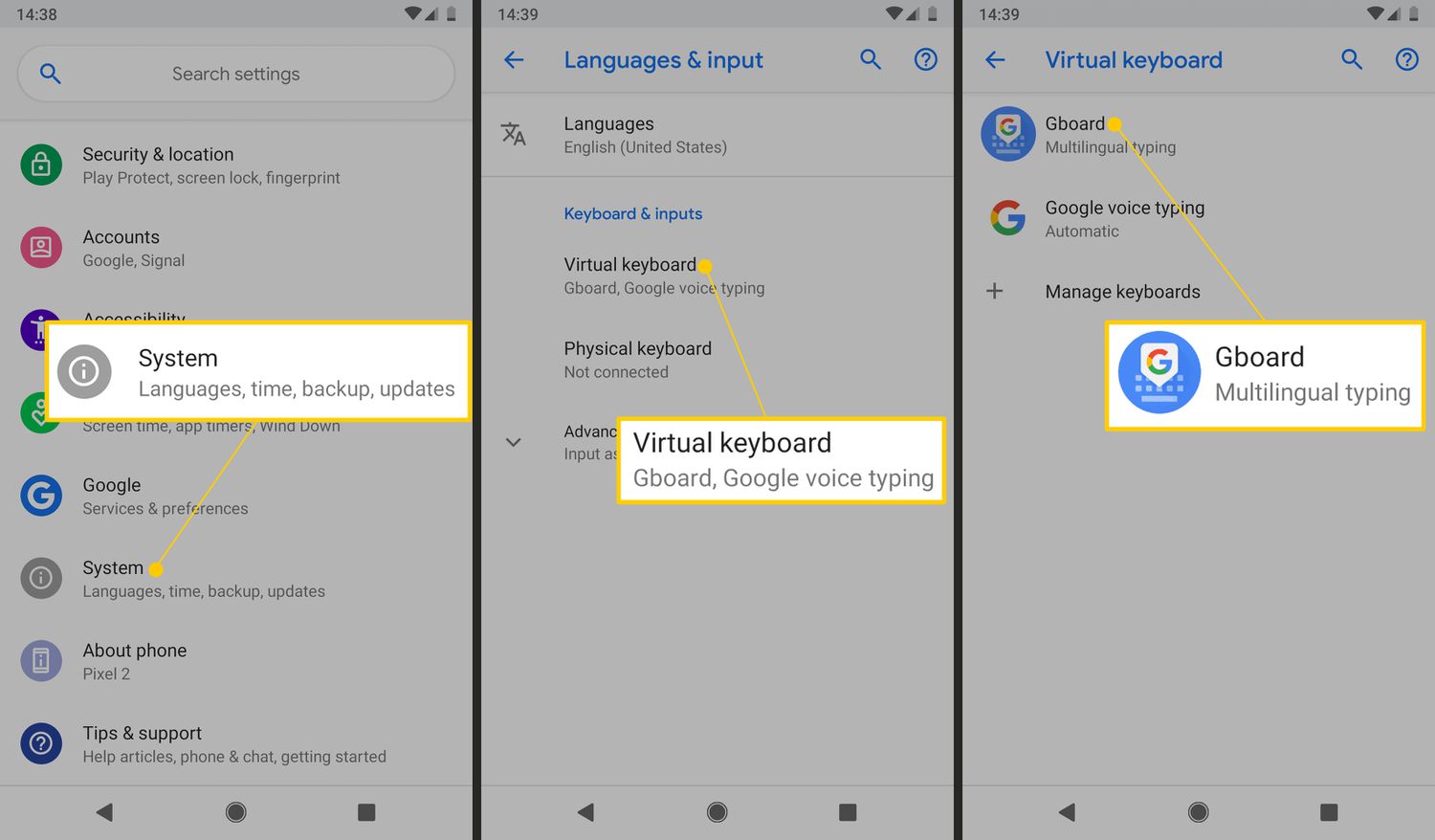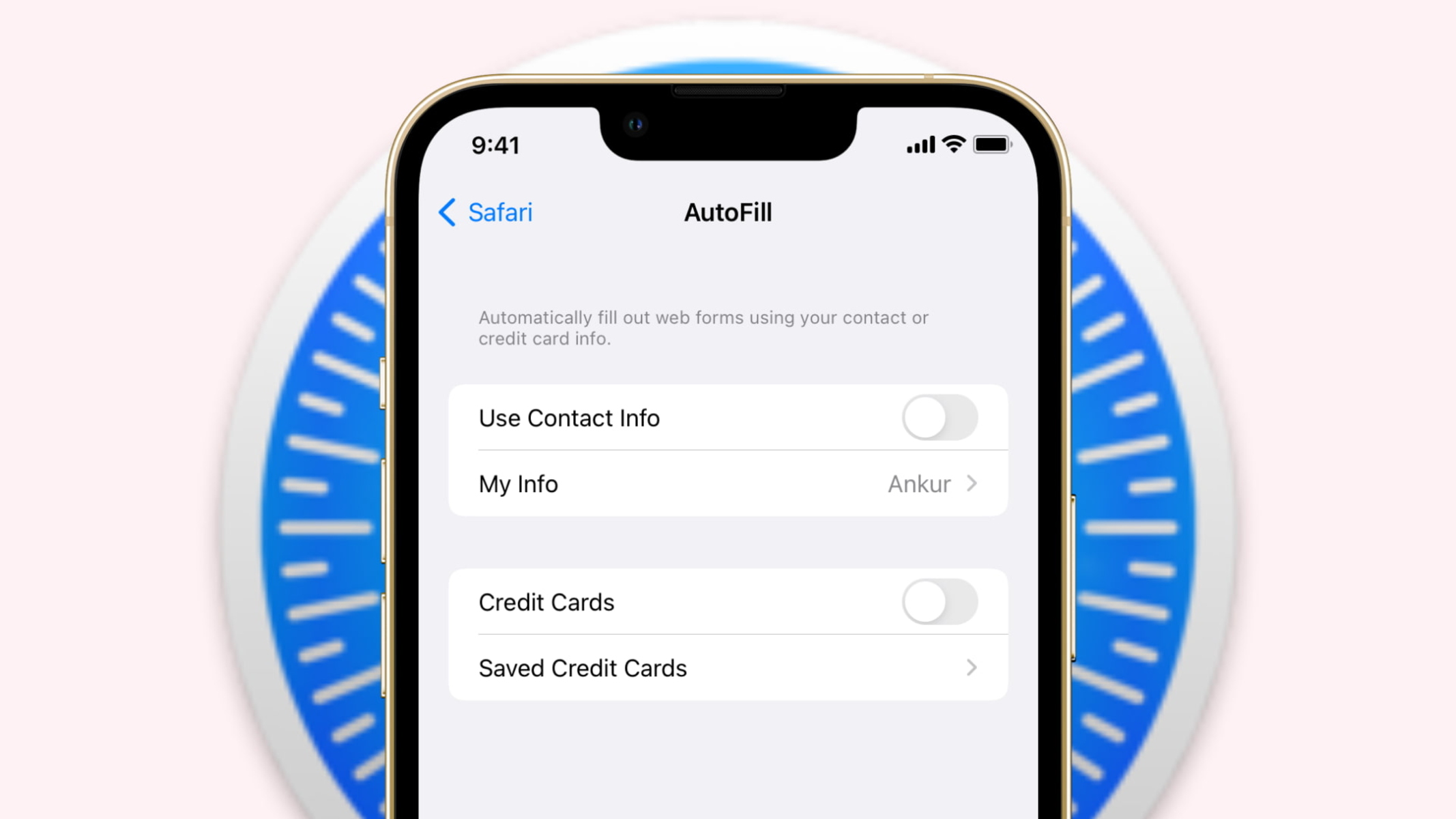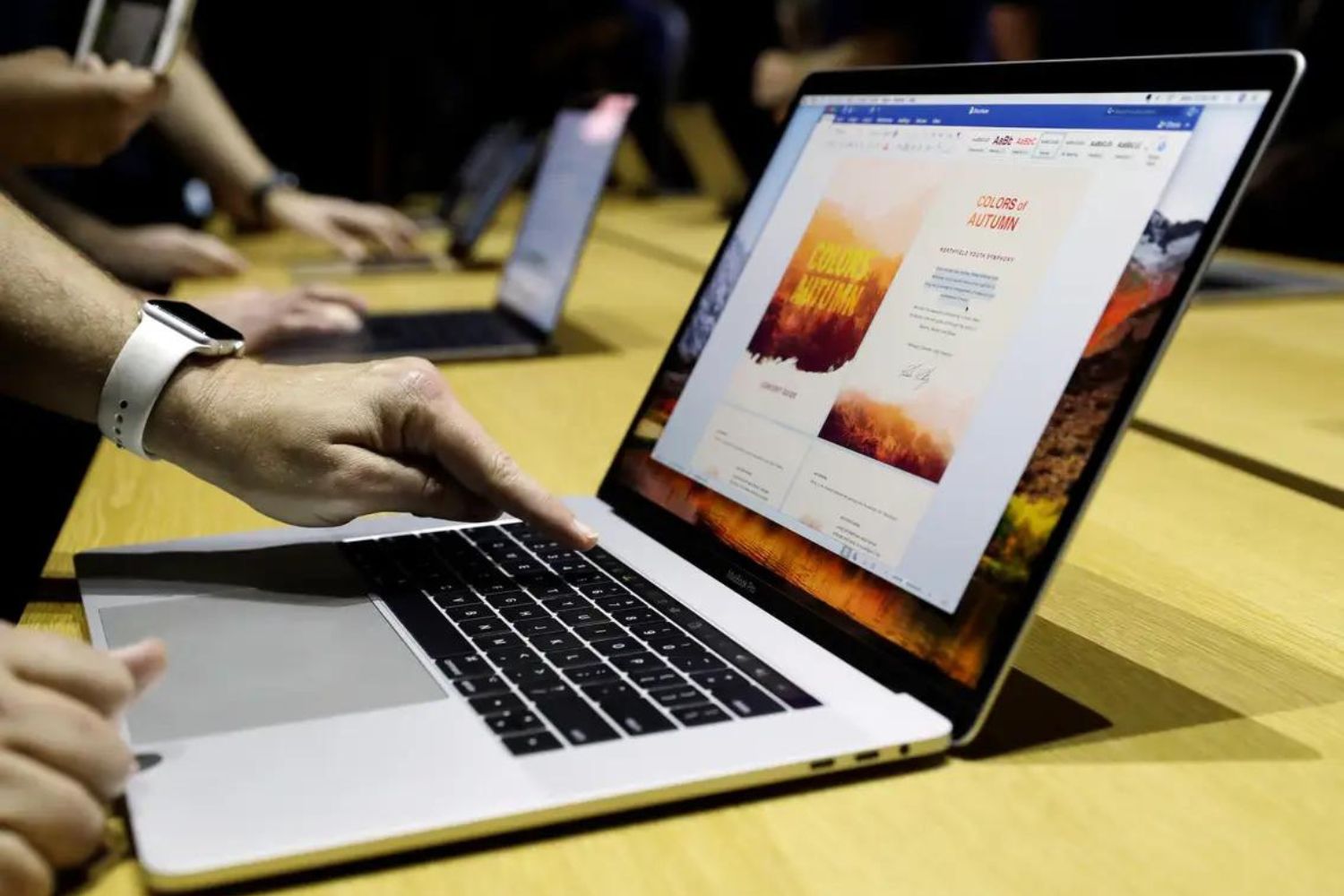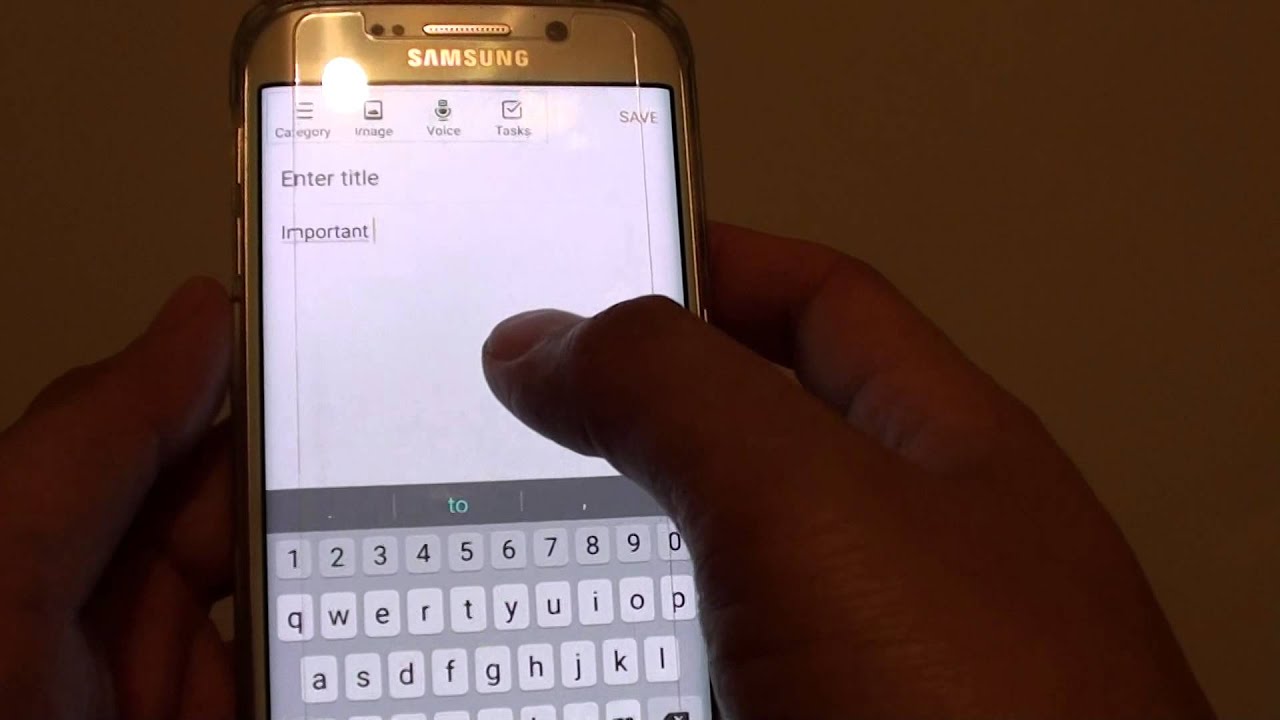Introduction
Autocorrect is a helpful feature that aims to correct typing mistakes and suggest the right word while you are typing on your tablet. However, there are instances when autocorrect can be more of a hindrance than a help. It can often lead to embarrassing and frustrating situations when it changes correctly spelled words or inserted typos into completely different words. Fortunately, if you find yourself frequently battling with autocorrect, you have the option to turn it off or customize its settings to better suit your needs.
In this article, we will explore different methods to turn off autocorrect on both Android and iOS tablets. We will also discuss how to customize autocorrect settings to improve its accuracy and reduce the chances of it changing words unnecessarily. Whether you are an Android user or an iOS fan, you’ll find the appropriate steps to regain control over your typing experience.
So, if you’re tired of autocorrect messing up your messages, emails, or documents, read on to learn how to disable or fine-tune this feature on your tablet and put an end to those unintended autocorrect mishaps.
Method 1: Turning off Autocorrect for Android Tablets
Android tablets offer a straightforward way to turn off autocorrect. Follow these simple steps:
- Open the Settings app on your Android tablet. You can usually find it in the app drawer or by swiping down from the top of the screen and tapping the gear icon.
- Scroll down and tap on the “System” or “System & Updates” option, depending on your device.
- Look for the “Language & input” or “Keyboard & input methods” option and tap on it.
- Tap on the virtual keyboard that you are currently using, such as “Gboard,” “Samsung Keyboard,” or “SwiftKey Keyboard.”
- Locate and tap on the “Text correction” or “Autocorrect” option.
- Toggle off the switch next to “Autocorrect” to disable it.
Once you have turned off autocorrect, you will no longer receive automatic word suggestions or have misspelled words corrected as you type on your Android tablet. Keep in mind that the steps may vary slightly depending on the Android version and the device’s manufacturer.
Turning off autocorrect can be a great option if you prefer to have complete control over your typed messages or if the autocorrect feature is causing more harm than good. It allows you to type without constantly worrying about the auto-corrections that may change your intended words.
However, it’s important to note that turning off autocorrect means you sacrifice the convenience of having typographical errors corrected on the fly. Therefore, ensure that you proofread your texts and messages more carefully before sending them.
Method 2: Turning off Autocorrect for iOS Tablets
If you’re using an iOS tablet, such as an iPad, you can disable autocorrect by following these steps:
- Open the “Settings” app on your iOS tablet. You can find it on the home screen.
- Scroll down and tap on “General.”
- Next, tap on “Keyboard.” In some versions of iOS, you may need to look for “Keyboards & Language.”
- Toggle off the switch next to “Auto-Correction.” This will disable the autocorrect feature on your iOS tablet.
Once you have turned off autocorrect, you’ll notice that suggested corrections and automatic word replacements will no longer appear as you type. This gives you the freedom to type without worrying about unwanted changes to your text.
Keep in mind that by disabling autocorrect, you may experience a higher likelihood of typographical errors in your messages. Therefore, it becomes essential to proofread your texts carefully before sending them.
It’s worth mentioning that the precise steps to disable autocorrect may vary slightly depending on the version of iOS you’re using. However, the general process remains similar across different iOS tablets.
By turning off autocorrect, you can regain control over your typing experience and prevent any unintentional or unnecessary changes to your words. Whether you find the autocorrect feature frustrating or simply prefer to have more autonomy over your text, disabling autocorrect on your iOS tablet will help you achieve just that.
Method 3: Customizing Autocorrect Settings on Android Tablets
If you want more control over autocorrect on your Android tablet, you have the option to customize its settings. Here are the steps to customize autocorrect settings:
- Open the Settings app on your Android tablet.
- Scroll down and tap on the “System” or “System & Updates” option.
- Look for the “Language & input” or “Keyboard & input methods” option and tap on it.
- Tap on the virtual keyboard you’re using, such as “Gboard,” “Samsung Keyboard,” or “SwiftKey Keyboard.”
- Next, look for the “Text correction” or “Autocorrect” option and tap on it.
- You will find various autocorrect settings that you can customize. Some common options include:
- Auto-capitalization: This feature automatically capitalizes the first letter of a sentence. Toggle the switch to enable or disable this feature according to your preference.
- Show suggestions: Enabling this option allows the keyboard to show word suggestions as you type. Toggle the switch to enable or disable this feature.
- Personal dictionary: This feature lets you add custom words or phrases to the autocorrect dictionary. Tap on “Personal dictionary” and follow the prompts to add or remove words.
- Auto-replace: If enabled, this feature automatically replaces certain words with common corrections. You can toggle this option on or off based on your preference.
By customizing these autocorrect settings, you can fine-tune the behavior of autocorrect on your Android tablet to better match your typing style and needs.
Remember, the available settings and their exact location may vary depending on your device and the keyboard app you’re using. Experiment with different settings and see what works best for you.
Customizing autocorrect on your Android tablet allows you to strike a balance between receiving helpful suggestions and maintaining control over your typed words. Explore these settings and make adjustments to enhance your typing experience.
Method 4: Customizing Autocorrect Settings on iOS Tablets
iOS tablets, such as iPads, offer options to customize autocorrect settings to suit your personal preferences. Here’s how you can do it:
- Open the “Settings” app on your iOS tablet.
- Scroll down and tap on “General.”
- Next, tap on “Keyboard.”
- Look for the “Text Replacement” or “Auto-Correction” option and tap on it.
- Here, you can customize various autocorrect settings:
- Auto-Capitalization: Toggle this setting on or off to automatically capitalize the first letter of a sentence.
- Check Spelling: Enable or disable this setting to have iOS tablets underline misspelled words. However, it won’t automatically correct them.
- Auto-Correction: Toggle this setting on or off to enable or disable autocorrect suggestions while typing.
- Smart Punctuation: Enable or disable this feature to automatically replace straight quotes with curly quotes and more.
Additionally, iOS devices also offer the option to add your own custom text replacements:
- Go back to the “Keyboard” settings menu in the “Settings” app.
- Tap on “Text Replacement.”
- Tap the “+” icon to add a new text replacement.
- Enter the phrase or abbreviation you want to be replaced and the replacement text.
By customizing these autocorrect settings on your iOS tablet, you can have more control over the suggestions and corrections made while typing. You can tailor the autocorrect feature to your specific needs and preferences.
Keep in mind that the options available and their exact location may vary slightly depending on your iOS version. However, the general process remains relatively similar across different iOS tablets.
Take some time to explore these customization options and find the autocorrect settings that work best for you. By personalizing autocorrect on your iOS tablet, you can enhance your typing experience and avoid unnecessary corrections or suggestions.
Conclusion
Autocorrect can be both a helpful and frustrating feature on tablets. While it aims to assist users by automatically correcting typos and suggesting words, it can sometimes result in embarrassing or incorrect changes to your text. Fortunately, both Android and iOS tablets offer options to turn off autocorrect or customize its settings to better suit your needs.
If you prefer to completely disable autocorrect, you can easily do so on both Android and iOS tablets. By turning off autocorrect, you regain full control over your text, but you also lose the convenience of automatic error correction. Make sure to proofread your messages more carefully before sending them.
If you want to have some level of autocorrect functionality while still maintaining control, you can customize the autocorrect settings. Android and iOS tablets allow you to adjust various autocorrect features such as auto-capitalization, suggestion display, personal dictionary, and more. By understanding and customizing these options, you can strike a balance between receiving helpful suggestions and maintaining the accuracy of your intended words.
Whether you choose to disable autocorrect or customize its settings, the key is to adapt it to your personal preference and typing style. Experiment with different settings and observe how they enhance your typing experience.
Remember that the methods for turning off autocorrect or customizing its settings may vary slightly depending on your tablet’s operating system version and device manufacturer. It’s always a good idea to explore the specific settings of your tablet to find the relevant options.
By following these methods and making the necessary adjustments, you can take control of your tablet’s autocorrect feature and ensure a smoother and more accurate typing experience.