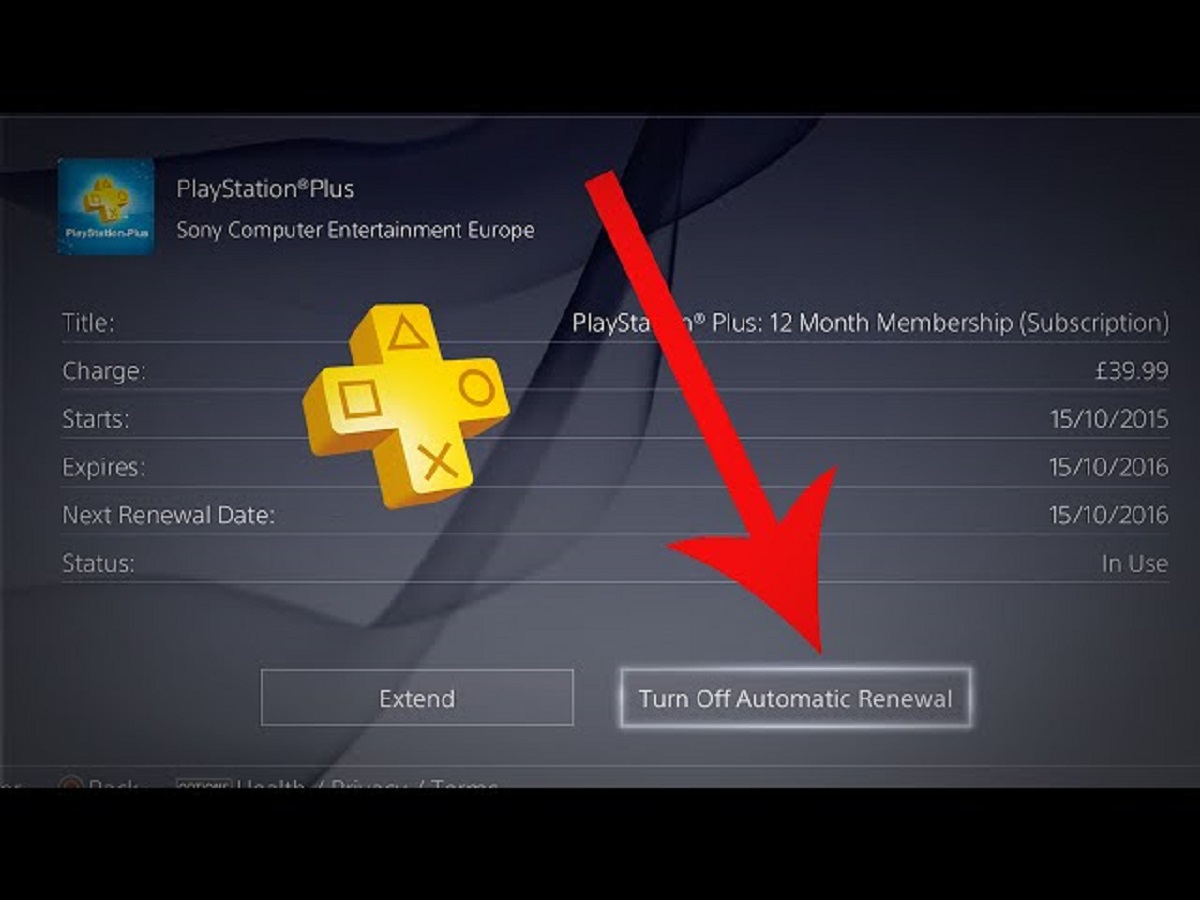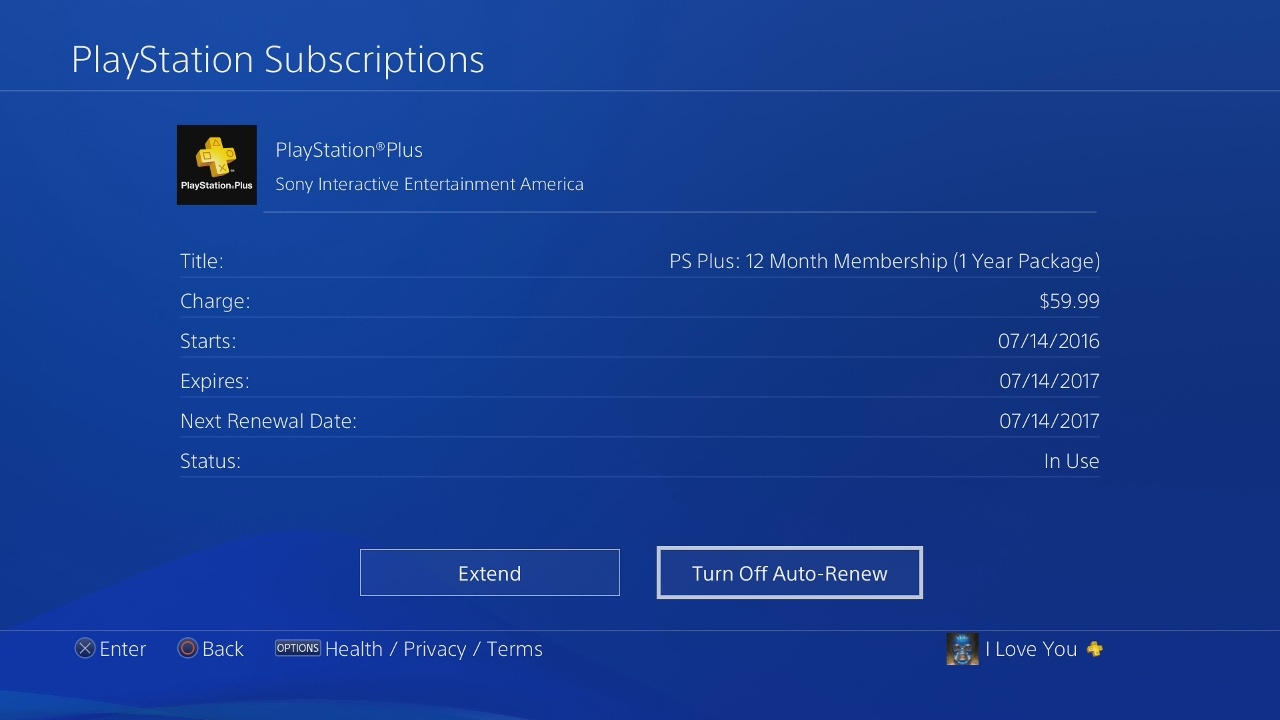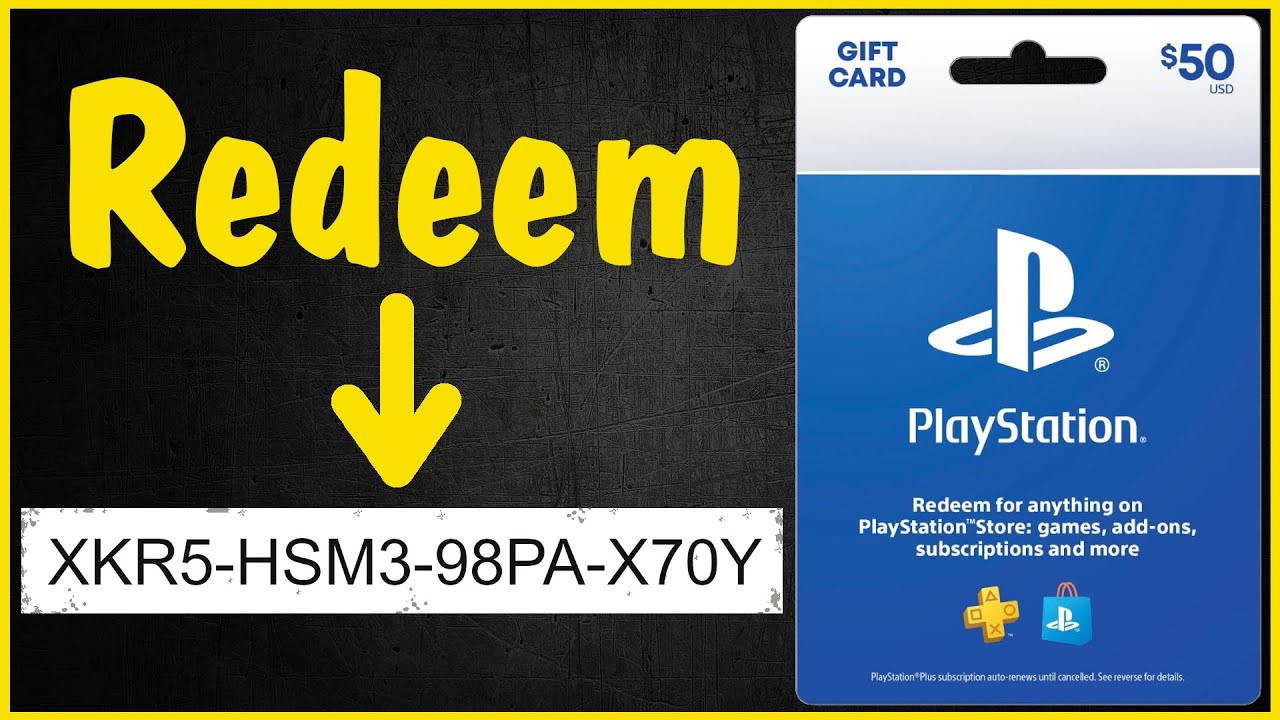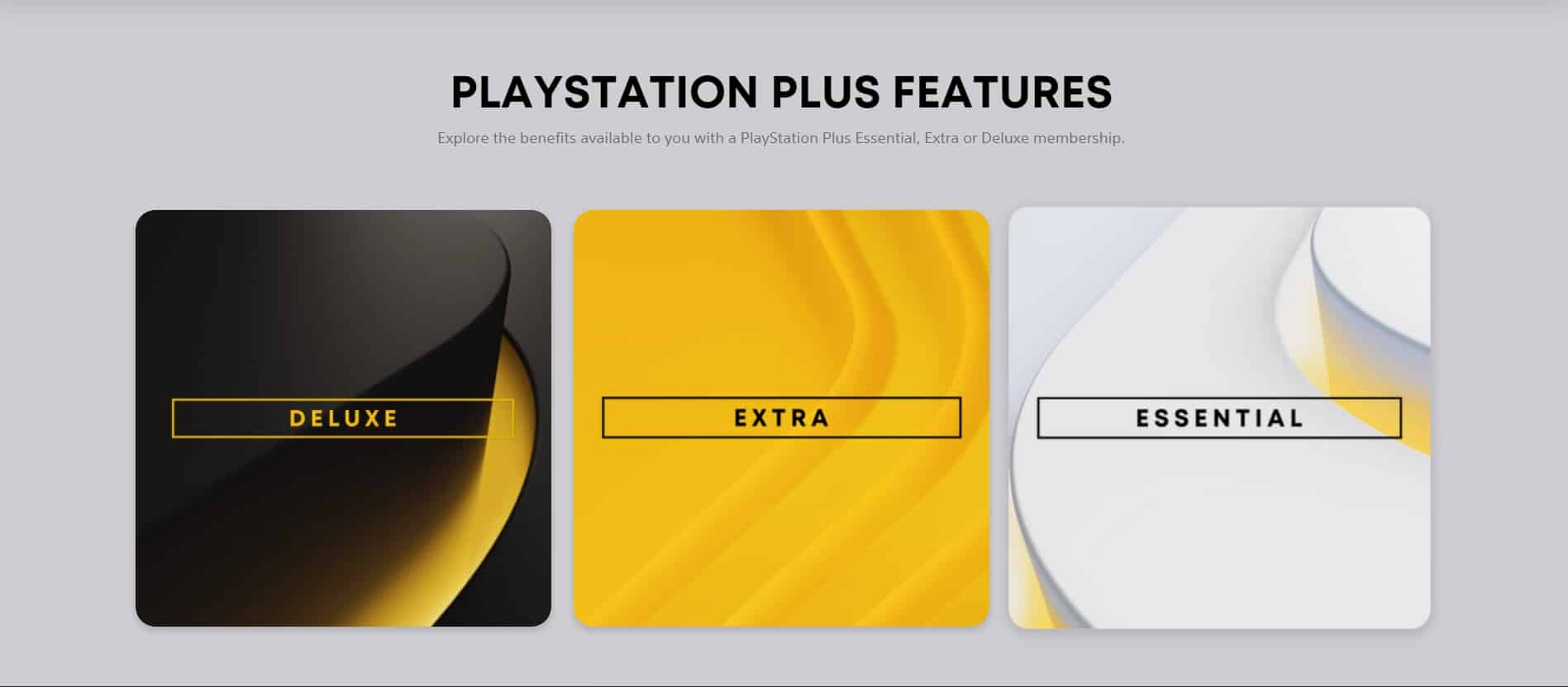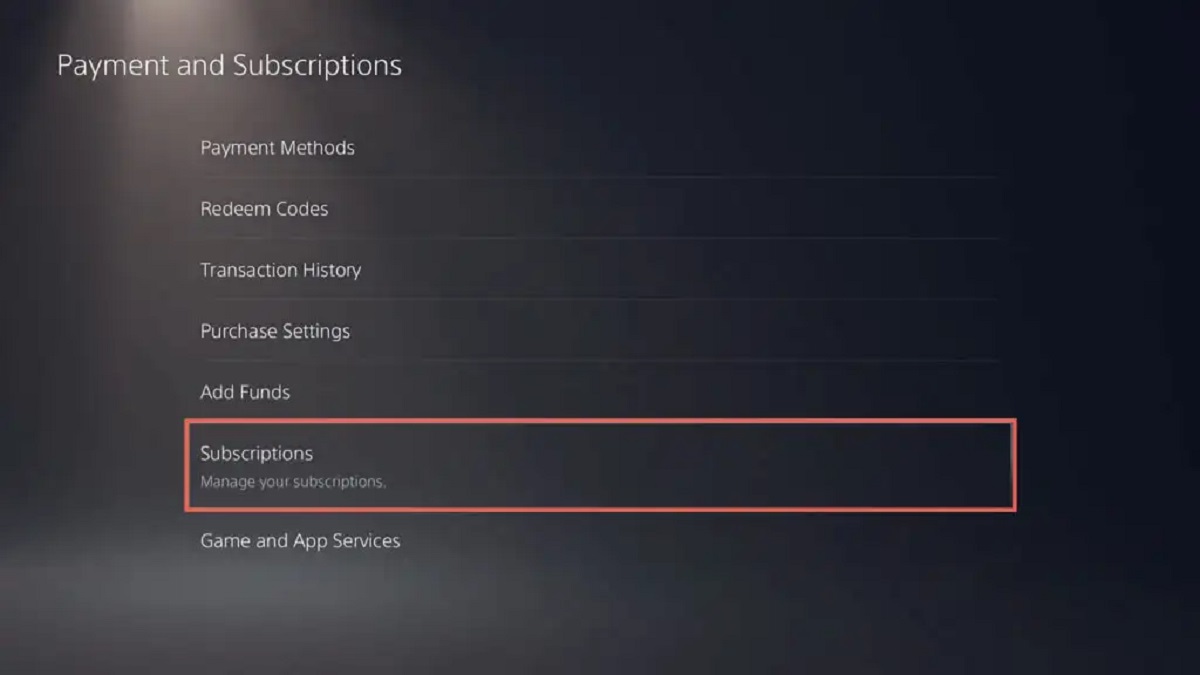Introduction
Playstation Plus is a subscription service offered by Sony for Playstation console owners. It provides a host of benefits, including access to online multiplayer, monthly free games, exclusive discounts, and more. While many gamers find Playstation Plus to be a valuable service, there may come a time when you want to turn off the auto renewal feature. This ensures that your subscription will not automatically renew and you won’t be charged for another term.
There are several reasons why you might want to turn off auto renewal. Maybe you’ve decided to take a break from gaming for a while, or perhaps you’ve found an alternative platform that better suits your gaming needs. Whatever the reason, it’s important to know how to turn off auto renewal to avoid any unexpected charges.
In this guide, we will walk you through the step-by-step process of turning off auto renewal for Playstation Plus. We will cover different methods, including using the Playstation Store on your console, using the Playstation website on a computer, and using the Playstation App on your smartphone. By following these instructions, you can easily disable auto renewal and have control over when and how you renew your Playstation Plus subscription.
Why would you want to turn off auto renewal?
While Playstation Plus offers numerous benefits and exclusive features, there may be instances where you would prefer to turn off auto renewal for your subscription. Here are some reasons why you might consider disabling auto renewal:
- Taking a break from gaming: If you find yourself needing a break from gaming or have other commitments that prevent you from fully utilizing your Playstation Plus subscription, turning off auto renewal allows you to avoid paying for a service you’re not actively using.
- Exploring other gaming platforms: You may have found another gaming platform that better suits your interests or offers a more appealing subscription service. By turning off auto renewal, you can explore other options without being tied to a Playstation Plus subscription.
- Budget considerations: Managing your finances is important, and sometimes it’s necessary to cut back on expenses. If you’re trying to tighten your budget or allocate funds to other areas, disabling auto renewal can help you have more control over your gaming expenses.
- Personal preference: Everyone’s gaming preferences are unique, and you may simply prefer to purchase Playstation Plus subscriptions manually rather than committing to automatic renewals. This way, you can renew your subscription when it aligns with your gaming needs and priorities.
- Technical issues or dissatisfaction: In some rare instances, technical issues or dissatisfaction with the Playstation Plus service may arise. By turning off auto renewal, you can have the freedom to explore alternative options or give feedback to Sony without the automatic commitment of renewing.
Whatever your reason may be, understanding how to turn off auto renewal for Playstation Plus gives you the flexibility to manage your subscriptions and gaming expenses in a way that aligns with your preferences and circumstances. In the following sections, we will guide you through the step-by-step process of turning off auto renewal using different methods, so you can choose the one that works best for you.
Step-by-step guide to turning off auto renewal on Playstation Plus
To ensure that your Playstation Plus subscription does not automatically renew, follow the step-by-step instructions provided below. We will outline three different methods you can use, depending on your preferred device and convenience: using the Playstation Store on your console, using the Playstation website on a computer, and using the Playstation App on your smartphone.
Method 1: Using the Playstation Store on your console
- Power on your Playstation console and navigate to the Playstation Store.
- Once in the store, scroll down and select the “Subscription” tab.
- Locate the Playstation Plus subscription and select it.
- Under the subscription details, you should find the option to “Turn Off Auto-Renewal.” Select this option.
- Confirm your choice when prompted to turn off auto renewal.
Method 2: Using the Playstation website on a computer
- Open your preferred web browser and visit the official Playstation website.
- Sign in to your Playstation Network account using your credentials.
- Go to the account management page, and under the “Subscriptions” section, you should see the option to manage your Playstation Plus subscription.
- Select the Playstation Plus subscription, and you should find the option to turn off auto renewal.
- Follow the prompts to confirm and turn off auto renewal.
Method 3: Using the Playstation App on your smartphone
- Download and install the official Playstation App from the App Store or Google Play Store on your smartphone.
- Launch the app and sign in to your Playstation Network account.
- Navigate to the menu or settings section of the app.
- Look for the “Subscriptions” or “Playstation Plus” option in the menu.
- Select the Playstation Plus subscription and locate the option to turn off auto renewal.
- Follow the on-screen instructions to complete the process.
By using any of these methods, you can easily turn off the auto renewal feature for your Playstation Plus subscription. Remember to confirm your selection to ensure that no further charges are applied to your account. It’s always a good idea to check your subscription details after making any changes to ensure that auto renewal has been successfully disabled.
Method 1: Using the Playstation Store on your console
If you prefer to disable auto renewal for your Playstation Plus subscription directly on your console, follow these steps:
- Power on your Playstation console and ensure that you are connected to the internet.
- Navigate to the Playstation Store. You can do this by selecting the icon located on the main menu.
- Once in the store, scroll down and select the “Subscription” tab.
- Here, you will find a list of all the subscriptions associated with your account, including Playstation Plus.
- Locate the Playstation Plus subscription and select it.
- Under the subscription details, you should find the option to “Turn Off Auto-Renewal.” Select this option.
- A confirmation screen will appear, asking you to verify your decision. This is to ensure that you want to disable the auto renewal feature.
- Confirm your choice when prompted to turn off auto renewal.
Once you have completed these steps, auto renewal for your Playstation Plus subscription will be disabled. It’s always a good idea to confirm the changes by checking your subscription details to ensure that the auto renewal feature has been successfully turned off.
By using the Playstation Store on your console, you have the convenience of managing your subscriptions directly on your gaming device. This method is ideal for those who prefer a straightforward approach and want to disable auto renewal with just a few button presses.
Now that you know how to turn off auto renewal using the Playstation Store on your console, let’s move on to the next method, which involves using the Playstation website on a computer.
Method 2: Using the Playstation website on a computer
If you prefer to manage your Playstation Plus subscription and disable auto renewal using a computer, follow these steps:
- Open your preferred web browser on your computer and visit the official Playstation website.
- Sign in to your Playstation Network account using your credentials. If you don’t have an account, you will need to create one.
- Once you are signed in, navigate to the account management page. You can usually find this option by hovering over your profile icon or username and selecting “Account Settings” or a similar option.
- Look for the “Subscriptions” section on the account management page, and select it.
- In the list of subscriptions, locate your Playstation Plus subscription, and select it.
- You should now see the details of your subscription, including the option to manage the subscription settings.
- Select the option to turn off auto renewal. This will disable the automatic renewal feature for your Playstation Plus subscription.
- Follow the prompts and confirm your choice when prompted to turn off auto renewal.
After completing these steps, auto renewal for your Playstation Plus subscription will be disabled. Remember to check the subscription details to ensure that the changes have been successfully applied.
Using the Playstation website on a computer provides you with a more comprehensive interface for managing your subscriptions. This method is great if you prefer a larger screen and more advanced options when it comes to account management.
Now that you know how to turn off auto renewal using the Playstation website on a computer, let’s move on to the next method, which involves using the Playstation App on your smartphone.
Method 3: Using the Playstation App on your smartphone
If you prefer the convenience of managing your Playstation Plus subscription and disabling auto renewal on your smartphone, you can utilize the official Playstation App. Here’s how:
- Start by downloading and installing the official Playstation App from the App Store or Google Play Store on your smartphone.
- Launch the app and sign in to your Playstation Network account using your credentials. If you don’t have an account, you will need to create one.
- Once you are signed in, navigate to the menu or settings section of the app. This can usually be found by tapping on an icon that resembles three horizontal lines or by accessing the user profile section.
- Look for the “Subscriptions” or “Playstation Plus” option in the menu, and select it.
- You should now see a list of your subscriptions, including Playstation Plus. Locate the Playstation Plus subscription and select it.
- Within the subscription details, you will find the option to turn off auto renewal. Tap on this option to disable automatic renewal for your Playstation Plus subscription.
- Follow the on-screen instructions to complete the process. Confirm your choice when prompted to turn off auto renewal.
Once you have completed these steps, auto renewal for your Playstation Plus subscription will be disabled. Remember to verify the changes by checking your subscription details on the app or on another device.
Using the Playstation App on your smartphone provides a convenient and mobile-friendly option for managing your subscriptions. This method is ideal for those who prefer managing their gaming subscriptions on the go and with the ease of their smartphone’s interface.
Now that you know how to turn off auto renewal using the Playstation App on your smartphone, you have successfully learned three different methods to disable auto renewal for your Playstation Plus subscription. Follow the method that suits you best and always ensure to verify the changes to avoid any unexpected charges.
Additional tips and considerations
While you now know how to turn off auto renewal for your Playstation Plus subscription using various methods, there are a few additional tips and considerations to keep in mind:
- Check the expiration date: It’s essential to know when your Playstation Plus subscription is set to expire. By being aware of the expiration date, you can ensure that you renew your subscription manually when you’re ready.
- Renewal options: Disabling auto renewal doesn’t mean you have to forgo your Playstation Plus subscription entirely. You can always manually renew it before it expires or later when you’re ready to enjoy the benefits again.
- Monitor your billing statements: Even after turning off auto renewal, it’s a good practice to monitor your billing statements regularly. This allows you to quickly identify any unexpected charges or issues with your subscription.
- Stay informed about promotions: Keep an eye out for special promotions or discounts on Playstation Plus subscriptions. You might find an attractive deal that makes renewing manually even more appealing.
- Consider alternative subscription plans: If you find that you don’t utilize all the features of Playstation Plus or have transitioned away from multiplayer gaming, you may want to explore other subscription plans offered by Sony that align better with your interests.
- Contact customer support if needed: If you encounter any difficulties in turning off auto renewal or have specific questions about your subscription, don’t hesitate to reach out to Playstation customer support for assistance. They will be able to provide guidance and address any concerns you may have.
By keeping these additional tips and considerations in mind, you can make informed decisions regarding your Playstation Plus subscription and ensure that you have full control over your gaming experience.
Now that you have all the information you need, you are ready to turn off auto renewal for your Playstation Plus subscription using the method that suits you best. Enjoy your gaming journey!
Conclusion
Turning off auto renewal for your Playstation Plus subscription gives you the flexibility and control to manage your gaming expenses according to your preferences and circumstances. Whether you’re taking a break from gaming, exploring other platforms, or simply want more control over your subscription, knowing how to disable auto renewal is crucial.
In this guide, we provided you with a step-by-step walkthrough of three different methods to turn off auto renewal: using the Playstation Store on your console, using the Playstation website on a computer, and using the Playstation App on your smartphone.
Remember to regularly check your subscription details to verify that auto renewal has been successfully disabled. Additionally, keep in mind that you can manually renew your Playstation Plus subscription when you’re ready to enjoy its features again.
It’s important to stay informed about expiration dates, monitor your billing statements, and consider alternative subscription plans if necessary. If you encounter any issues or have specific questions, don’t hesitate to contact Playstation customer support for assistance.
By following the tips and considerations provided, you can make well-informed decisions about your Playstation Plus subscription and have greater control and flexibility in managing your gaming experience.
Now you’re equipped with the knowledge to disable auto renewal for your Playstation Plus subscription. Enjoy your gaming journey and make the most out of your Playstation gaming experience!