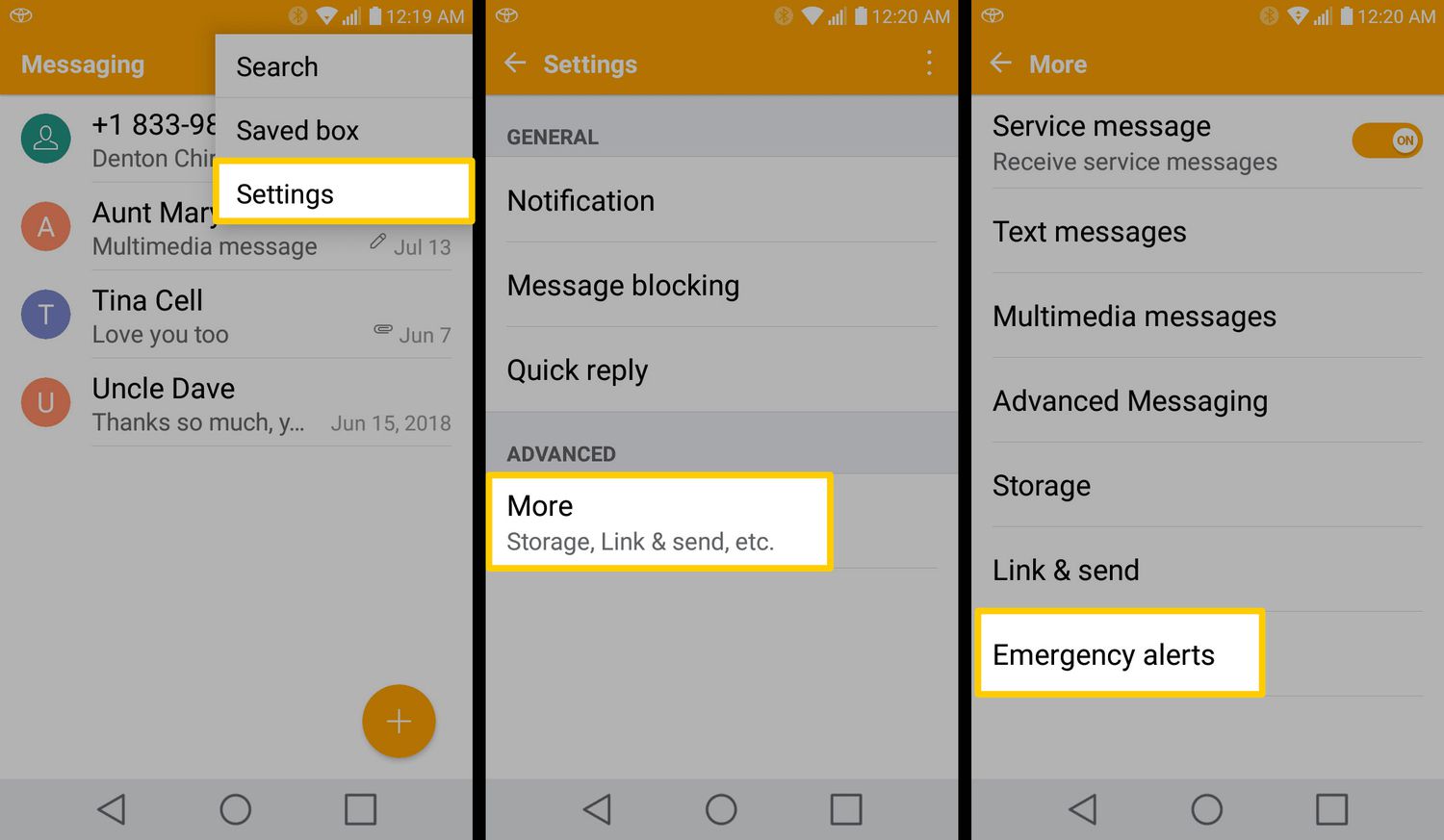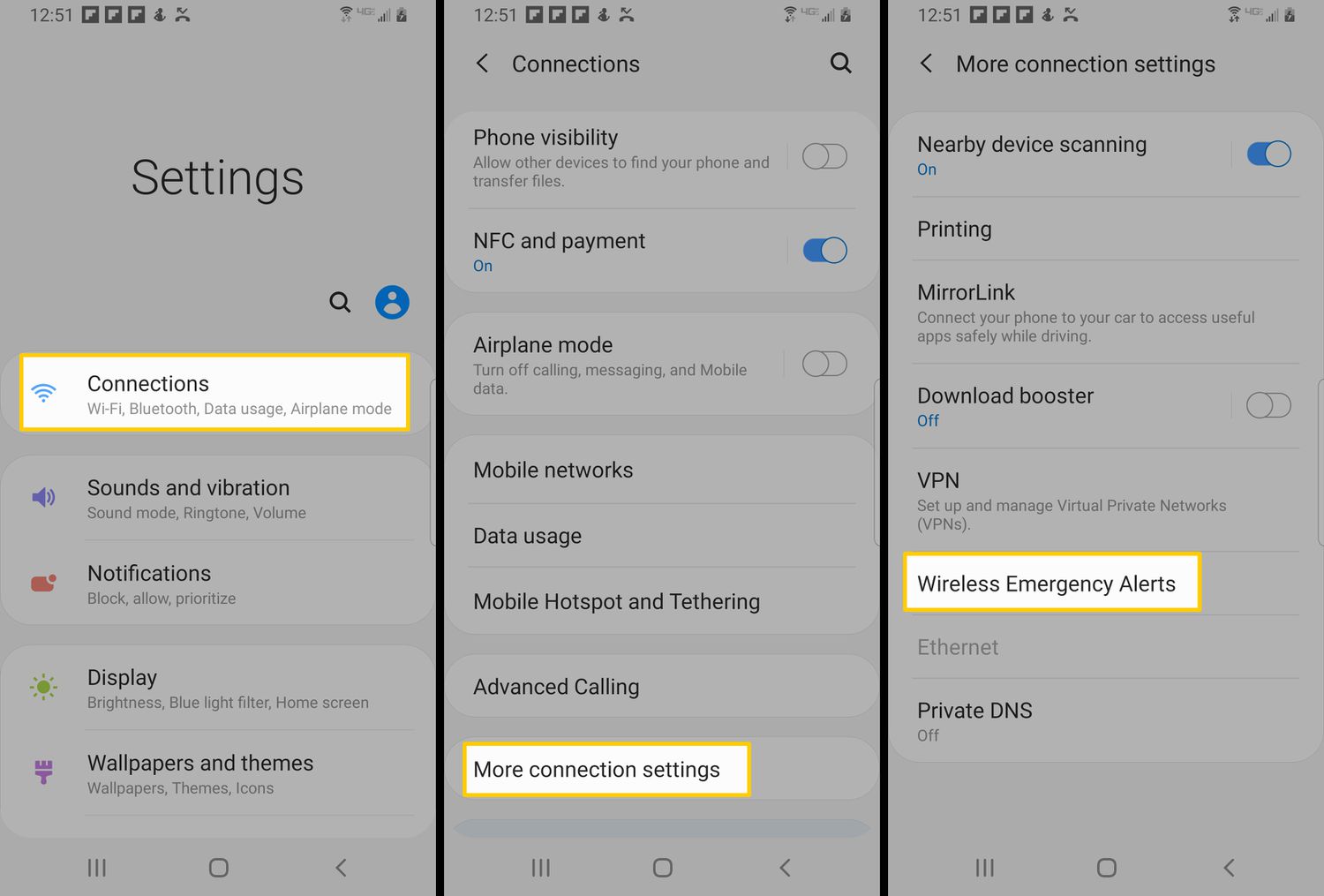Introduction
Amber Alerts are emergency notifications issued by authorities to alert the public about child abductions. These alerts are designed to rapidly disseminate crucial information to communities in the hope of locating and safely recovering missing children. While Amber Alerts play a vital role in helping authorities and communities work together to protect children, there may be instances where receiving these alerts can be disruptive or overwhelming.
Whether you find the high-pitched sound, frequent vibrations, or repeated notifications of Amber Alerts intrusive or you simply wish to have more control over the alerts that appear on your Android device, this article will guide you on how to turn them off.
We understand that everyone has unique preferences and circumstances, and it is important to respect those choices. However, it is crucial to weigh the potential impact of disabling Amber Alerts against the important role they play in keeping communities safe. By disabling these alerts, you may miss vital information that could help locate a missing child in your vicinity. Therefore, we recommend that you carefully consider your decision before proceeding.
What are Amber Alerts?
Amber Alerts, also known as Child Abduction Emergency alerts, are emergency notifications issued by law enforcement agencies to alert the public about child abductions. The term “Amber” stands for “America’s Missing: Broadcast Emergency Response.”
When a child is reported missing and believed to be in imminent danger, law enforcement agencies work closely with broadcasters, transportation authorities, and wireless carriers to quickly disseminate information about the child, the abductor, and the vehicle involved. These alerts are broadcasted via various channels, including radio, television, social media, and wireless emergency alert systems, to reach as many people as possible.
The purpose of Amber Alerts is to engage the public in the search and recovery efforts of missing children. By rapidly spreading information about the abduction and the suspect, these alerts help increase the chances of a safe and swift recovery.
Amber Alerts typically provide critical details such as the child’s description, the suspect’s description, and any relevant vehicle information. By providing clear and concise information, authorities aim to mobilize communities and encourage individuals to be vigilant in identifying and reporting any sightings or information that could aid in the rescue.
The effectiveness of Amber Alerts is well-documented, with numerous success stories showcasing their impact in recovering abducted children. These alerts have proven instrumental in locating missing children and bringing them back to their families safely. By leveraging the power of technology and the collective efforts of communities, Amber Alerts have played a significant role in saving lives.
It is important to note that Amber Alerts are reserved for cases where the child’s life is considered to be in imminent danger. The criteria for issuing an Amber Alert may vary from country to country or even within different regions of the same country, depending on the established guidelines and protocols.
Now that you have a better understanding of what Amber Alerts are and their purpose, let’s explore why someone might want to turn off these alerts on their Android device.
Why would you want to turn off Amber Alerts?
While Amber Alerts serve a vital purpose in child abduction cases, there may be legitimate reasons why an individual would choose to turn off these alerts on their Android device. It’s crucial to note that the decision to disable Amber Alerts should be made thoughtfully, considering the potential consequences and the importance of community cooperation in locating missing children.
Here are a few reasons why someone might want to turn off Amber Alerts:
1. Disturbance or inconvenience: Some individuals may find the loud and jarring sound of Amber Alerts disruptive and intrusive to their daily activities. The high-pitched sound and repeated notifications can interrupt meetings, disturb sleep, or create unnecessary panic in certain situations.
2. Emotional impact: Receiving Amber Alerts can evoke strong emotions and cause distress or anxiety, especially if the individual has experienced trauma or has personal connections to child abduction cases. In such cases, disabling Amber Alerts can help mitigate emotional distress.
3. Geographical irrelevance: Amber Alerts are typically issued for specific geographic areas. If you frequently travel or reside in an area where the alerts are not relevant to your immediate surroundings, you may opt to turn them off to avoid unnecessary interruptions.
4. Personal circumstances: Personal circumstances, such as caring for a newborn or managing a medical condition, may require a quiet and uninterrupted environment. Disabling Amber Alerts can help create a calmer setting and ensure the well-being of individuals in specific situations.
5. Already being informed: In some instances, individuals may rely on other sources, such as news apps or social media, to stay informed about recent child abduction cases. If you feel adequately informed through alternative channels, you might choose to disable Amber Alerts to avoid redundancy.
It is essential to weigh these reasons against the potential impact of disabling Amber Alerts. While it is understandable that people have different preferences and circumstances, it is important to consider the greater good and the role these alerts play in protecting vulnerable children.
Now that we have discussed the reasons why someone might want to turn off Amber Alerts, let’s explore different methods to disable them on your Android device.
Turn off Amber Alerts on Android
Disabling Amber Alerts on your Android device can help you manage interruptions and tailor your device’s notifications to your preferences. It is important to note that the steps to turn off Amber Alerts may vary slightly depending on the specific Android version and device manufacturer.
Here are three common methods to disable Amber Alerts on Android:
Method 1: Using the settings menu:
- Open the “Settings” app on your Android device.
- Scroll down and select “Apps & notifications.”
- Tap on “Advanced” or the three-dot menu at the top-right corner of the screen.
- Select “Emergency alerts.”
- Toggle off the option for “Amber Alerts” or “Emergency alerts.”
Method 2: Using the emergency alerts settings:
- Open the “Settings” app on your Android device.
- Scroll down and select “Apps & notifications.”
- Tap on “Advanced” or the three-dot menu at the top-right corner of the screen.
- Select “Emergency alerts.”
- Choose “Alert types” or a similar option.
- Deselect the checkbox for “Amber Alerts.”
Method 3: Using the sound settings:
- Open the “Settings” app on your Android device.
- Scroll down and select “Sound & vibration.”
- Tap on “Advanced” or the three-dot menu at the top-right corner of the screen.
- Select “Emergency broadcasts.”
- Toggle off the option for “Amber Alerts.”
It’s important to note that the exact wording of the settings may vary depending on your Android device’s manufacturer and software version.
While disabling Amber Alerts can help manage interruptions, it is crucial to stay vigilant and informed about potential emergencies in your area through other reliable sources, such as local news outlets or dedicated emergency notification apps.
In emergencies, community cooperation plays a crucial role in the successful recovery of missing children, and being aware of your surroundings can make a significant difference.
Now that you have learned how to turn off Amber Alerts on your Android device, remember to consider the implications and make an informed decision based on your individual circumstances and priorities.
Method 1: Using the settings menu
One of the ways to disable Amber Alerts on your Android device is by using the settings menu. Follow these steps to turn off Amber Alerts:
- Open the “Settings” app on your Android device. You can typically find it on your home screen or in the app drawer. The icon looks like a gear or cogwheel.
- Scroll down and select “Apps & notifications.” This option may be labeled differently depending on your device. Look for a menu item that mentions apps and notifications settings.
- Tap on “Advanced” or the three-dot menu at the top-right corner of the screen. This will open additional settings options.
- Select “Emergency alerts.” This option is usually found within the advanced settings or the three-dot menu.
- Toggle off the option for “Amber Alerts” or “Emergency alerts.” This will disable the alerts from appearing on your device.
By following these steps, you will be able to turn off Amber Alerts using the settings menu of your Android device. It’s worth noting that the wording of the options may vary slightly depending on your device manufacturer and software version. However, the general process should be similar.
Remember, disabling Amber Alerts means that you will no longer receive these emergency notifications on your device. While this may help you avoid disruptions or unwanted notifications, it’s important to consider the potential impact of not being alerted to child abductions in your area. Make sure to stay informed through reliable news sources and remain vigilant about your surroundings.
If you ever decide to re-enable Amber Alerts in the future, you can follow the same steps outlined above and toggle the option back on.
Now that you’ve learned one method to disable Amber Alerts, let’s explore another approach using the emergency alert settings.
Method 2: Using the emergency alerts settings
Another method to disable Amber Alerts on your Android device is by accessing the emergency alerts settings. Here’s how you can do it:
- Open the “Settings” app on your Android device. Look for the gear or cogwheel icon, usually located on your home screen or in the app drawer.
- Scroll down and select “Apps & notifications.” The wording may vary depending on your device, but it should include the options related to apps and notifications.
- Tap on “Advanced” or the three-dot menu at the top-right corner of the screen. This will open additional settings options.
- Select “Emergency alerts.” Look for this option within the advanced settings or the three-dot menu.
- Choose “Alert types” or a similar option. This will allow you to customize the types of alerts you receive.
- Deselect the checkbox for “Amber Alerts.” By unchecking this option, you will disable the alerts from appearing on your device.
By following these steps, you will be able to turn off Amber Alerts using the emergency alerts settings on your Android device. Keep in mind that the exact phrasing of the options may vary depending on your device manufacturer and software version, but the general process should remain consistent.
Although disabling Amber Alerts can help reduce interruptions, it’s important to consider the role of community awareness in child abduction cases. Stay informed about potential emergencies in your area through reliable news sources or dedicated emergency notification apps to ensure you can respond effectively if needed.
If you ever decide to enable Amber Alerts again, you can revisit the emergency alerts settings and select the checkbox for “Amber Alerts” to receive these notifications once more.
Now that you’ve learned another method to disable Amber Alerts, let’s explore a third approach using the sound settings of your Android device.
Method 3: Using the sound settings
To disable Amber Alerts on your Android device, you can utilize the sound settings. Here’s how you can do it:
- Open the “Settings” app on your Android device. Locate the gear or cogwheel icon, usually present on your home screen or in the app drawer.
- Scroll down and select “Sound & vibration.” The exact wording may vary depending on your device, but it should encompass sound and vibration settings.
- Tap on “Advanced” or the three-dot menu at the top-right corner of the screen. This will provide you with additional settings options.
- Select “Emergency broadcasts.” Look for this option within the advanced settings or the three-dot menu.
- Toggle off the option for “Amber Alerts.” By disabling this option, you will prevent Amber Alerts from triggering sounds or vibrations on your device.
By following these steps, you will be able to turn off Amber Alerts using the sound settings on your Android device. It’s important to note that the specific phrasing of the options may differ based on your device manufacturer and software version, but the general procedure should remain consistent.
While disabling Amber Alerts may help in managing interruptions, it’s crucial to consider the societal importance of these alerts. Remaining aware of the presence of missing children within your vicinity can contribute to their safe recovery. Hence, make sure to stay updated through credible news sources or dedicated emergency notification apps.
If you decide to re-enable Amber Alerts in the future, you can revisit the sound settings and toggle the option back on.
Now that you have learned three different methods to disable Amber Alerts on your Android device, consider your personal circumstances and priorities before making a decision. While it’s essential to respect individual preferences, remember that community cooperation and awareness play a significant role in ensuring the safety of our children.
Conclusion
Turning off Amber Alerts on your Android device can be a personal choice based on your individual preferences and circumstances. While these alerts serve a crucial purpose in disseminating information about child abductions and enabling community involvement, there may be valid reasons why someone would opt to disable them.
In this article, we explored three different methods to turn off Amber Alerts on Android:
- Using the settings menu
- Using the emergency alerts settings
- Using the sound settings
It’s important to note that disabling Amber Alerts means you won’t receive emergency notifications about missing children. Before making a decision, consider the potential impact of not being informed about child abductions in your area and the role community awareness plays in ensuring their safe recovery.
If you do choose to disable Amber Alerts, it’s recommended to stay updated through other reliable sources like local news outlets or dedicated emergency notification apps. Remaining vigilant and aware of your surroundings can make a significant difference in times of emergency.
Regardless of your decision, it’s crucial to remember that protecting our children is a collective responsibility. By maintaining a balance between personal preferences and societal well-being, we can work together to create a safer environment for everyone.
Now that you have the knowledge and understanding of how to turn off Amber Alerts on your Android device, make an informed decision that aligns with your needs and priorities.