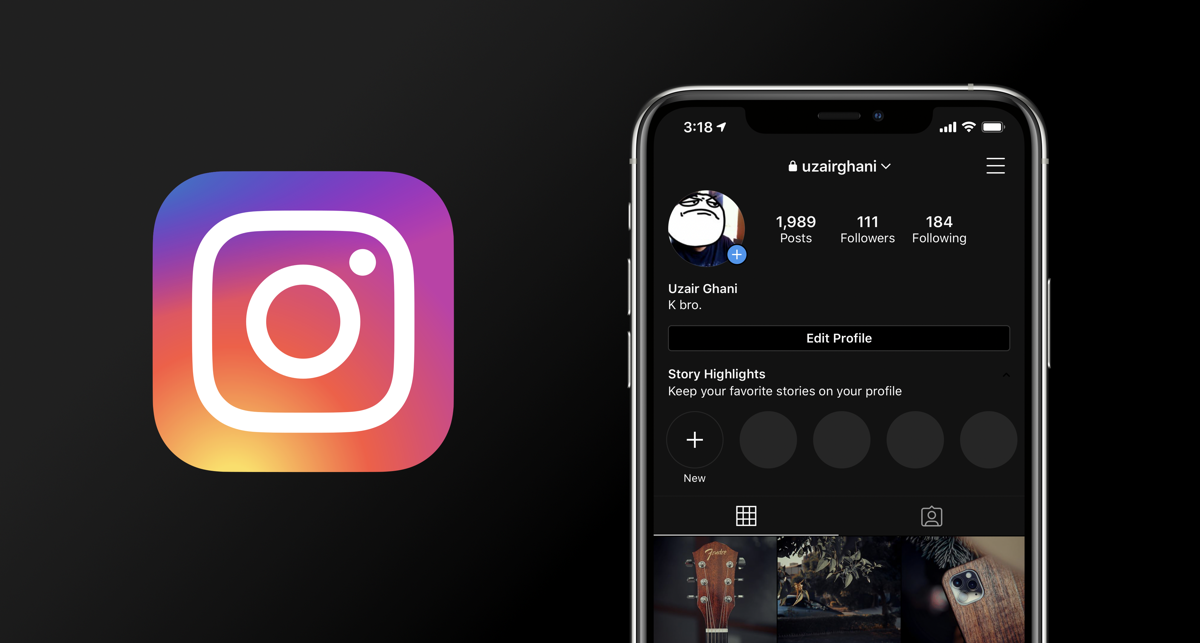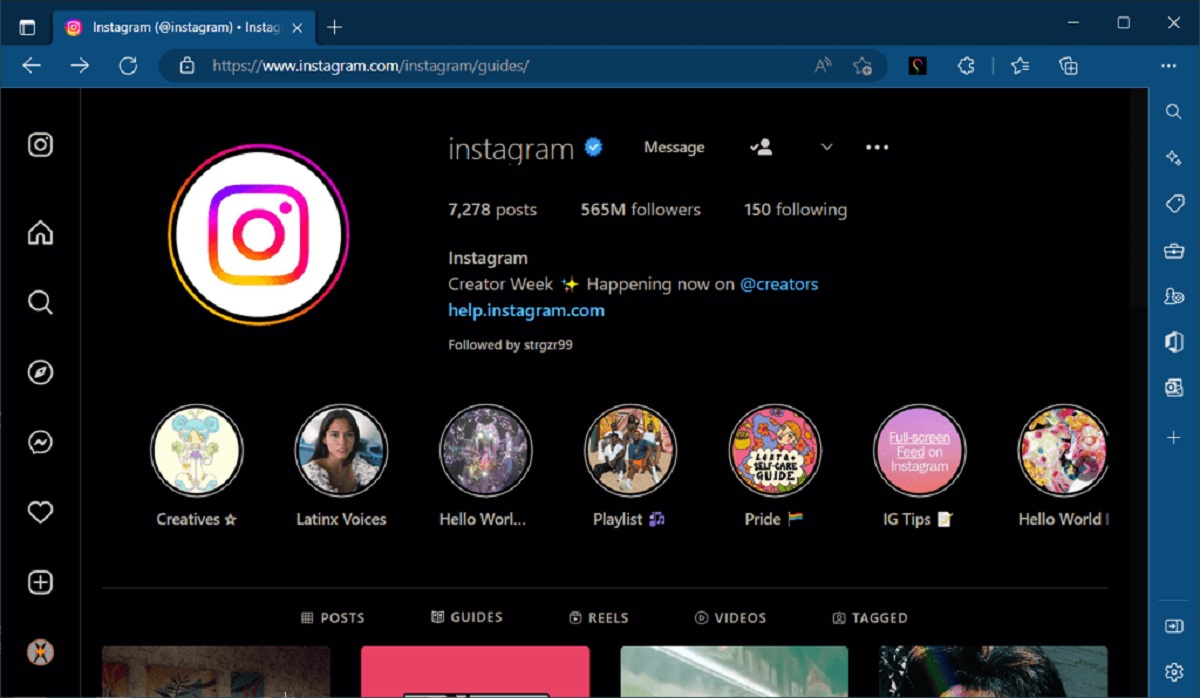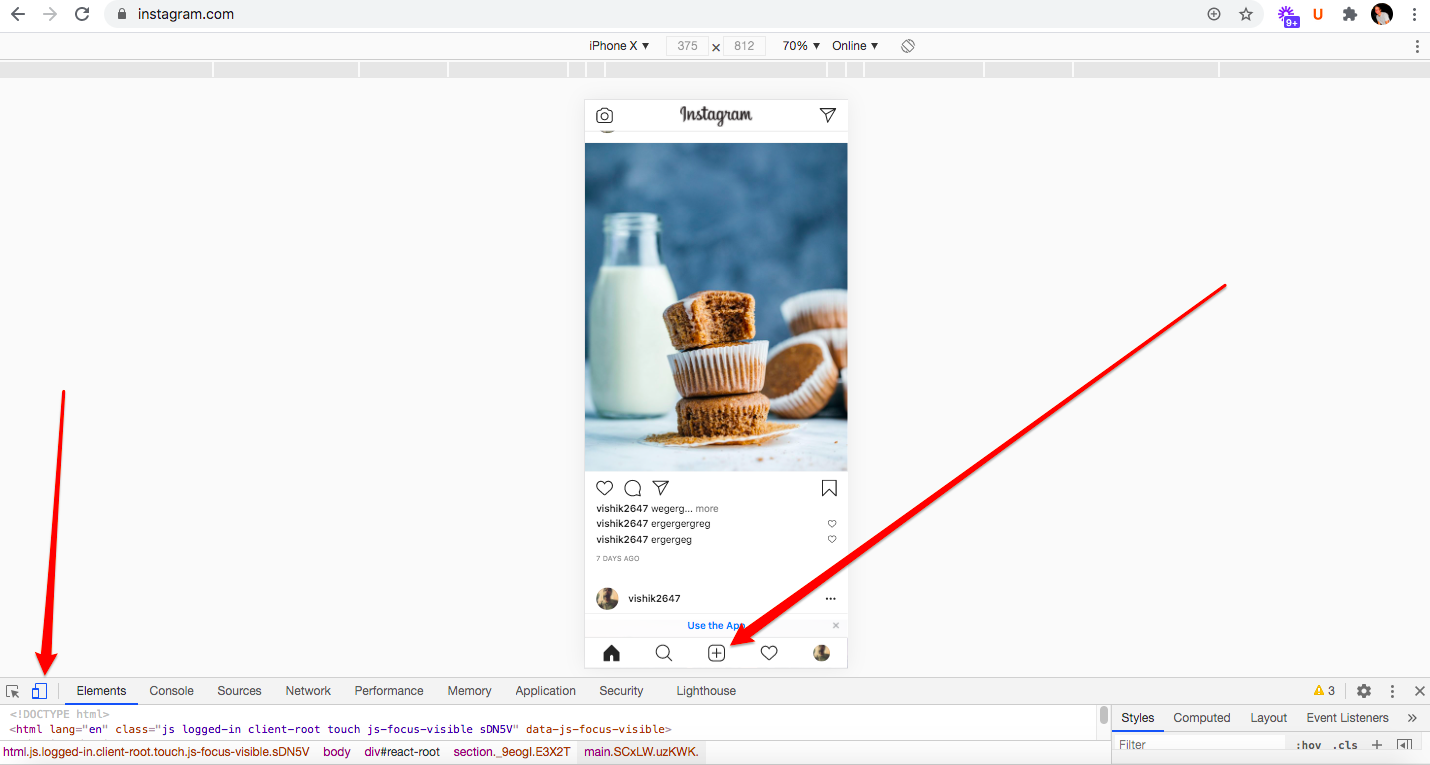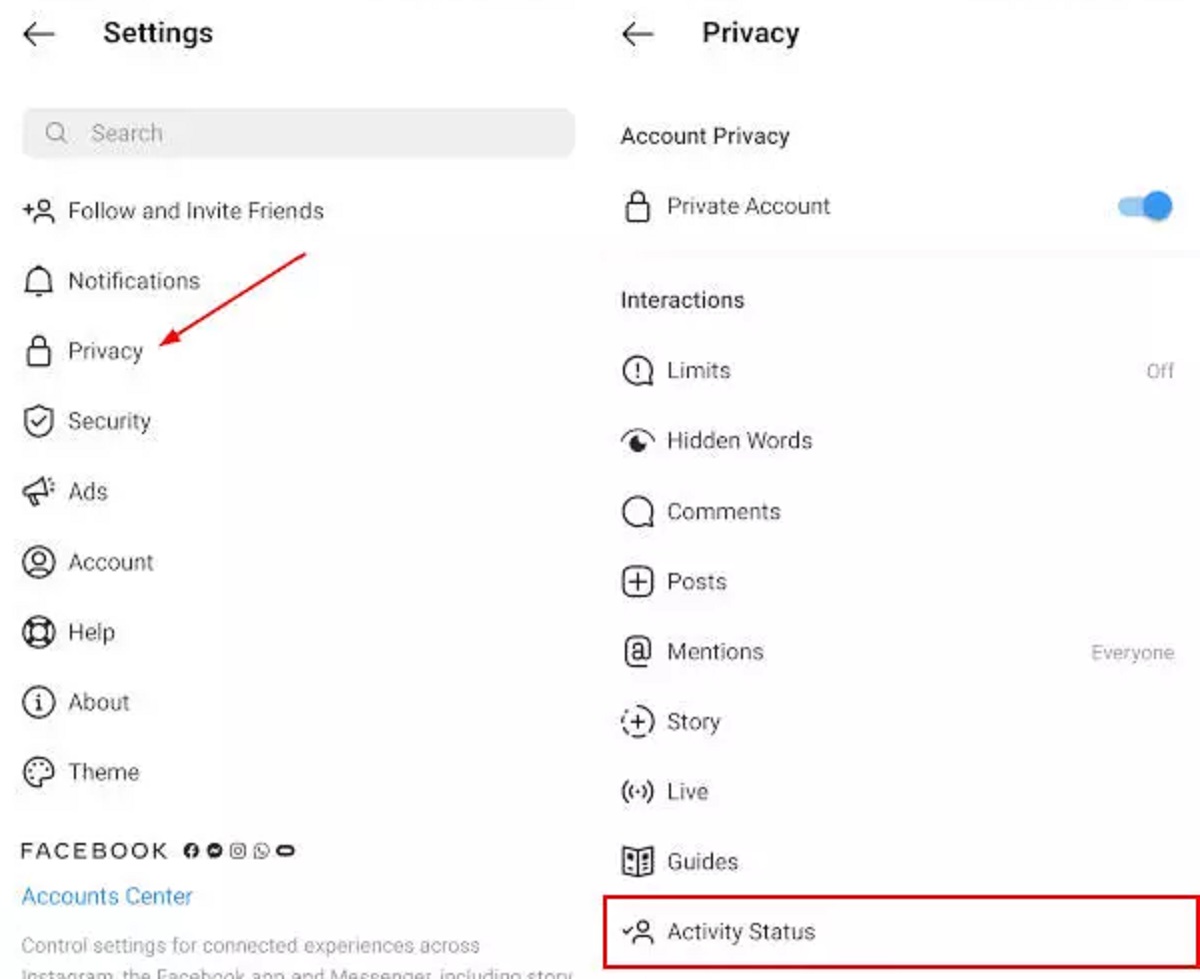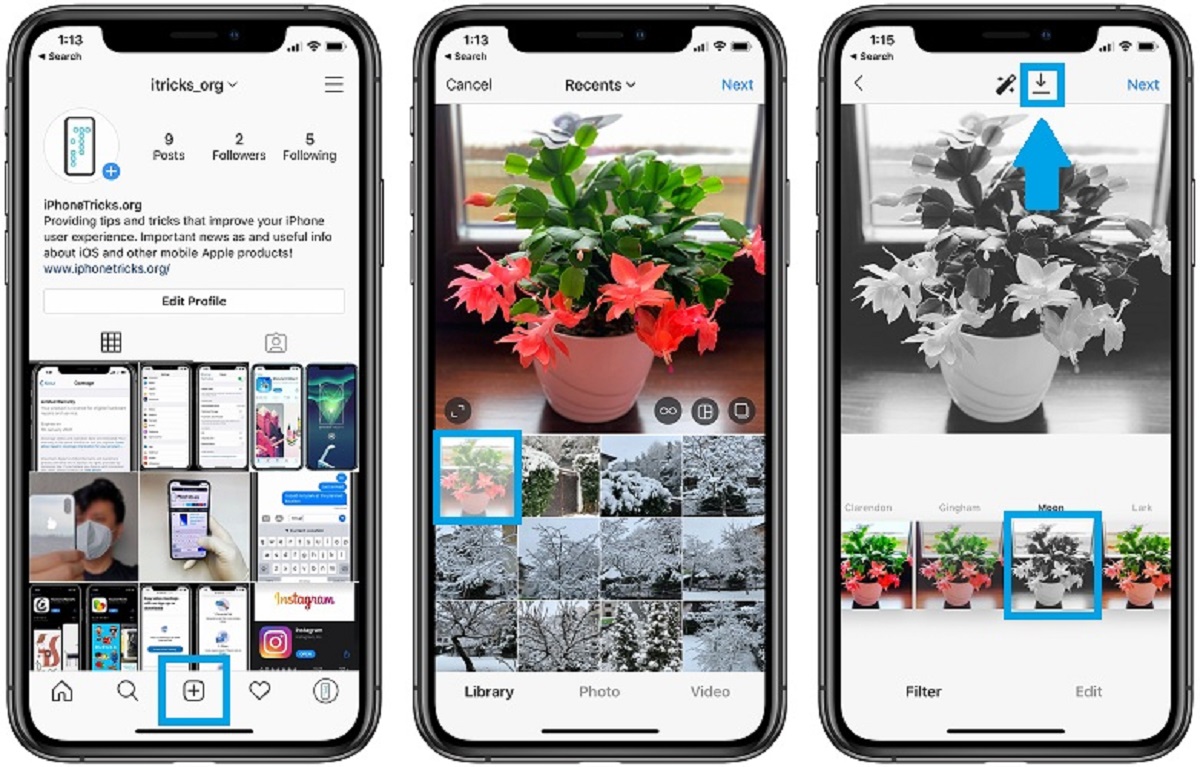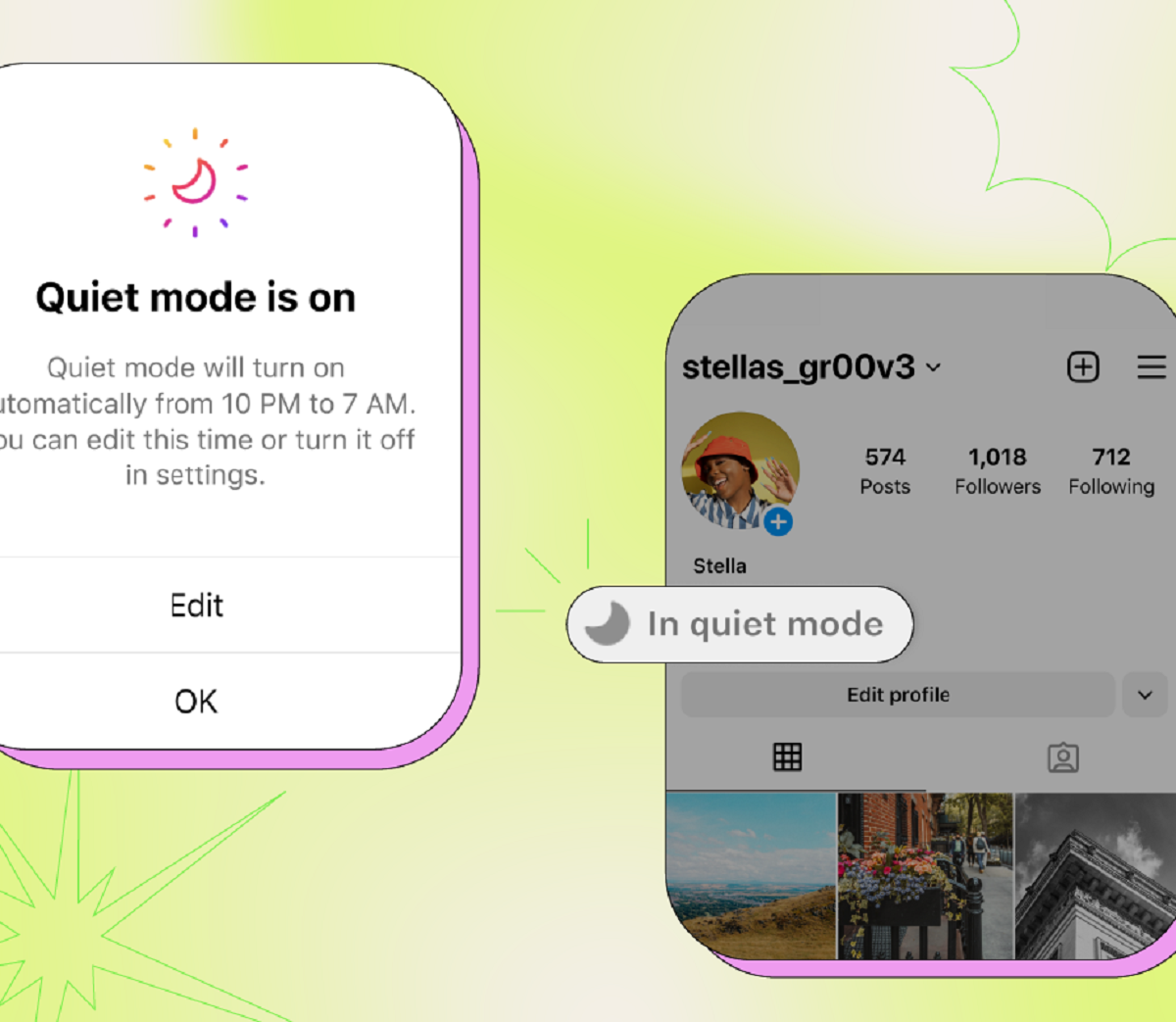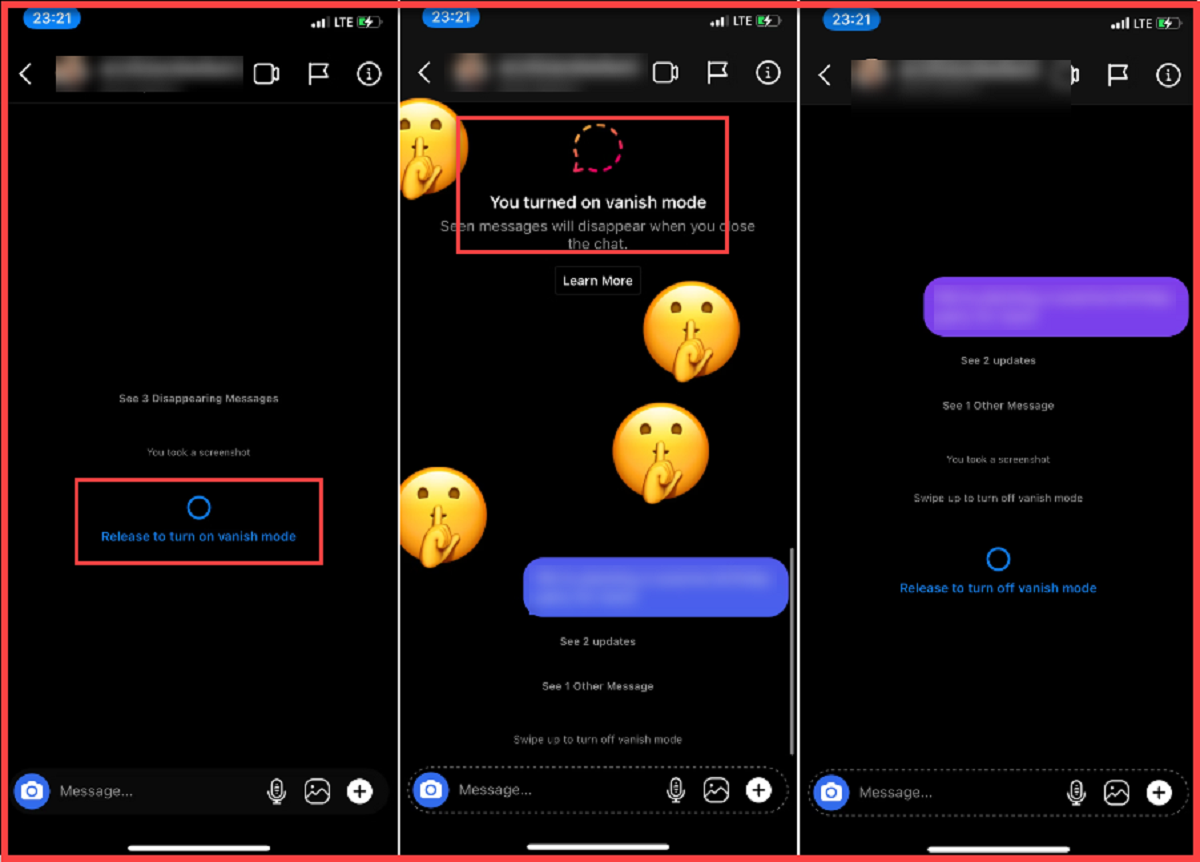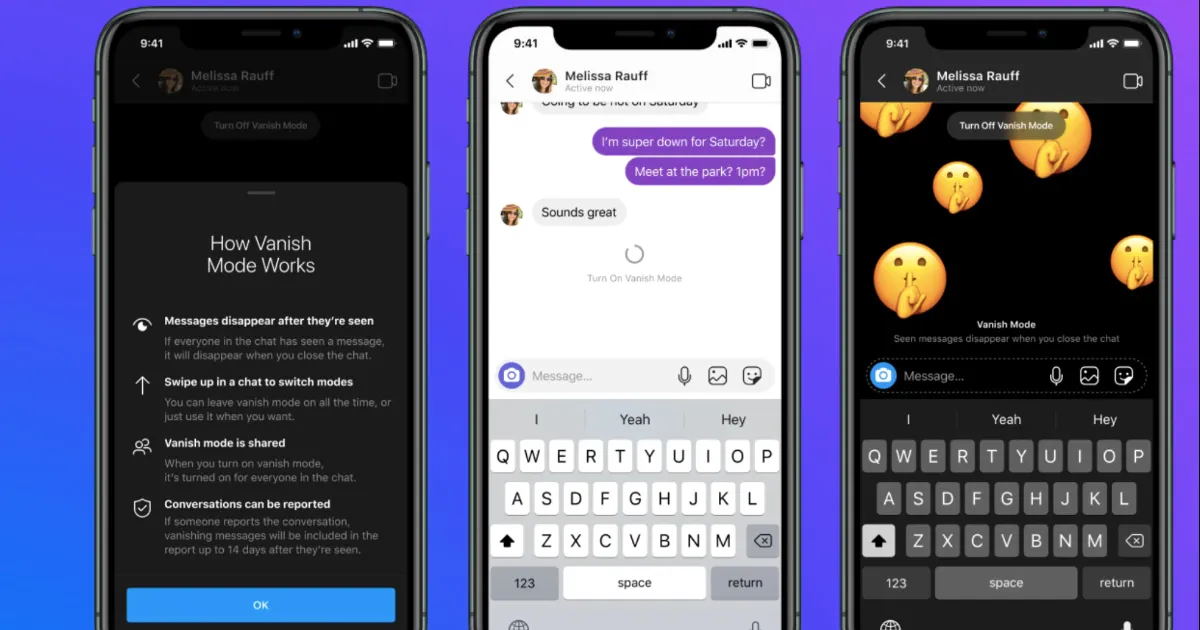Introduction
Instagram, the popular social media platform known for its vibrant visuals and captivating content, has introduced a trending feature that users are flocking to: Dark Mode. Dark Mode is a display setting that replaces the traditional bright background with a darker theme, reducing eye strain and enhancing the overall user experience. This feature has gained immense popularity among users, especially those who prefer a more soothing and visually appealing interface.
With the ever-increasing screen time on various devices, concerns about eye health and reducing digital fatigue have become more significant. Dark Mode addresses these concerns by providing a darker color scheme that not only looks sleek and modern but also has practical benefits.
In this article, we will explore the benefits of Dark Mode on Instagram and explain how you can enable it on different platforms, including Android, iOS, and the web. Whether you want to give your Instagram experience a fresh look or simply want to reduce eye strain, Dark Mode is a feature worth considering.
So, let’s dive into the world of Dark Mode and discover how you can turn your Instagram into a more visually appealing and comfortable experience.
What is Dark Mode?
Dark Mode, also known as Night Mode or Dark Theme, is a display option that changes the color scheme of an application or operating system to use darker colors instead of the traditional bright background. Originally popularized for its ability to reduce eye strain in low-light environments, Dark Mode has now become an aesthetic preference for many users.
The concept of Dark Mode revolves around the idea of using dark backgrounds and lighter text or elements. By reducing the amount of light emitted from the screen, Dark Mode creates a more visually comfortable experience, particularly in dimly lit environments. The dark color palette also enhances the visibility of other vibrant elements, such as images and videos, making them stand out more on the screen.
The rise of OLED and AMOLED screens has contributed to the growing popularity of Dark Mode. These screen technologies allow individual pixels to be turned off, resulting in deeper blacks and energy savings. Dark Mode takes advantage of this capability by utilizing predominantly black backgrounds, which not only provide a visually pleasing aesthetic but also help conserve battery life on devices with OLED or AMOLED displays.
Beyond the aesthetic and practical benefits, Dark Mode has also been associated with reducing eye strain and improving sleep quality. The reduced brightness and contrast levels with dark backgrounds can be less harsh on the eyes, especially during extended periods of screen time. This is particularly beneficial for those who work or browse the internet late at night when excessive exposure to blue light can interfere with sleep patterns.
Dark Mode is not limited to a single application or platform. Many popular apps, including Instagram, have adopted Dark Mode, allowing users to customize their user interface according to personal preference.
In the following sections, we will explore the specific benefits of using Dark Mode on Instagram and guide you through the steps to enable it on different devices.
Benefits of Dark Mode
Enabling Dark Mode on Instagram offers several benefits that enhance the user experience. Let’s take a closer look at these advantages:
- Reduced Eye Strain: Dark Mode’s darker color scheme reduces the overall brightness emitted by the screen. This can help alleviate eye strain, especially when using devices for extended periods or in low-light environments. By minimizing the contrast between the screen and the surrounding environment, Dark Mode provides a more comfortable viewing experience.
- Improved Battery Life: Dark Mode can contribute to improved battery life, particularly on devices with OLED or AMOLED screens. Since these display technologies can turn off individual pixels to achieve deep blacks, Dark Mode utilizes predominantly black backgrounds, which require less power to illuminate. This results in increased battery efficiency, allowing you to browse through your Instagram feed for longer periods without draining your device’s battery.
- Enhanced Visual Focus: With a darker background, Dark Mode allows the visual elements on Instagram, such as images, videos, and text, to stand out more prominently. The reduced brightness of the interface prevents distractions and puts the focus on the content you are consuming, making your Instagram browsing experience more engaging and immersive.
- Nighttime Reading: Using Dark Mode on Instagram can be particularly beneficial when browsing the app at night or in low-light settings. The dark color palette reduces the amount of blue light emitted from the screen, which can disrupt sleep patterns. By decreasing the intensity of the blue light, Dark Mode promotes a more soothing reading experience and minimizes the impact on your sleep quality.
- Personalization: Dark Mode allows users to personalize their Instagram experience based on their aesthetic preferences. Whether you prefer a sleek and minimalistic look or simply find dark backgrounds more visually appealing, Dark Mode offers a way to customize your Instagram interface to suit your individual style.
By taking advantage of these benefits, Dark Mode on Instagram enhances your overall user experience, whether you are scrolling through your feed, exploring stories, or engaging with your followers.
How to Enable Dark Mode on Instagram for Android
If you are an Android user, enabling Dark Mode on your Instagram app is a straightforward process. Follow these steps to enjoy the visually pleasing and eye-friendly experience:
- Open the Instagram app on your Android device.
- Tap on your profile icon located at the bottom right corner of the screen.
- Next, tap on the three horizontal lines in the top right corner of the profile page to access the menu.
- Scroll down the menu and tap on the “Settings” option.
- In the Settings menu, look for the “Display and sound” option and tap on it.
- Under the “Appearance” section, you will find the “Theme” option.
- Tap on the “Theme” option, and a pop-up will appear with the available themes.
- Select the “Dark” theme from the options provided.
- Once selected, the Instagram app will switch to Dark Mode, instantly transforming the background to a darker color scheme.
That’s it! You have successfully enabled Dark Mode on your Instagram app for Android. Enjoy the new visually appealing and eye-friendly interface as you browse through your feed, explore stories, and engage with your Instagram community.
How to Enable Dark Mode on Instagram for iOS
If you are an iOS user, you can easily enable Dark Mode on your Instagram app to give it a sleek and visually appealing look. Follow these simple steps to enjoy the Dark Mode experience:
- Open the “Settings” app on your iOS device.
- Scroll down and tap on “Display & Brightness.”
- Under the “Appearance” section, you will find two options: “Light” and “Dark.”
- Select the “Dark” option to switch your device’s system-wide appearance to Dark Mode.
- Exit the Settings app and open the Instagram app on your iOS device.
- You will notice that the Instagram app now reflects the Dark Mode setting of your device.
That’s it! You have successfully enabled Dark Mode on your Instagram app for iOS. Now, enjoy a more visually pleasing and comfortable browsing experience as you explore your feed, view stories, and engage with the Instagram community.
How to Enable Dark Mode on Instagram for Web
Enabling Dark Mode on Instagram for web browsers can enhance your browsing experience, especially during nighttime or in low-light environments. Although Instagram does not provide an official Dark Mode toggle for its web version, you can still enable Dark Mode using browser extensions or browser settings that offer this functionality. Follow these steps to enable Dark Mode on Instagram for web:
- Open the web browser of your choice (such as Google Chrome or Mozilla Firefox) on your computer.
- Install a Dark Mode extension or add-on for your browser. There are several popular options available, such as “Dark Reader” for Google Chrome or “Dark Mode” for Mozilla Firefox.
- Visit the extension store or add-ons website for your respective browser and search for the Dark Mode extension.
- Select the extension that fits your preferences and install it by following the instructions provided.
- Once installed, the Dark Mode extension will automatically apply a dark color scheme to websites, including Instagram.
- Open a new tab or window and navigate to the Instagram website (www.instagram.com).
- You will now see that Instagram is displayed in Dark Mode, providing a more visually pleasing and comfortable browsing experience.
By using a Dark Mode extension or add-on, you can enjoy Dark Mode on Instagram for web, regardless of whether Instagram provides an official Dark Mode option or not.
Note: It’s essential to keep your browser extensions up to date for optimal functionality and security purposes.
That’s it! You have successfully enabled Dark Mode on Instagram for web. Enjoy the visually appealing and eye-friendly experience as you browse through your feed, explore stories, and interact with the Instagram platform.
Troubleshooting Dark Mode on Instagram
While Dark Mode on Instagram offers an enhanced user experience, there might be instances where you encounter issues or face difficulties in enabling or using Dark Mode. Here are some common troubleshooting tips to help resolve these problems:
- Update the Instagram app: Ensure that you are using the latest version of the Instagram app on your device. Developers often release updates that address bugs and add new features, including Dark Mode support.
- Restart the app: Close the Instagram app completely and relaunch it. Sometimes, this simple action can help fix minor glitches and enable Dark Mode if it wasn’t working before.
- Check device compatibility: Confirm that your device and operating system version are compatible with Dark Mode. Some older devices or outdated operating systems may not support Dark Mode features.
- Toggle Dark Mode on/off: If Dark Mode is not enabling properly, try toggling it off and on again. This action might help reset any temporary issues and allow Dark Mode to function correctly.
- Clear cache and data: Clearing the cache and data of the Instagram app can help resolve any stored data conflicts that might be interfering with Dark Mode. Navigate to your device’s settings, locate the Instagram app, and clear its cache and data.
- Reinstall the app: If all else fails, consider uninstalling and reinstalling the Instagram app. This process can help eliminate any persistent issues and provide a fresh start, potentially fixing Dark Mode problems.
- Contact Instagram support: If you have followed the troubleshooting steps and still can’t enable Dark Mode on Instagram, reach out to Instagram’s support team for further assistance. They will be able to provide specific guidance and troubleshoot any app-related issues you may be experiencing.
Remember, troubleshooting steps may vary depending on your device, operating system, and app version. It’s always a good idea to consult official support channels or online communities for device-specific guidance.
By following these troubleshooting tips, you can overcome common issues and enjoy a seamless Dark Mode experience on Instagram.