Introduction
Having a fast and reliable WiFi connection is essential in today’s connected world, and that includes when you’re using your iPhone. Whether you’re streaming videos, browsing the web, or playing online games, a slow WiFi speed can be frustrating and limit your productivity. Therefore, it’s crucial to regularly test your WiFi speed on your iPhone to ensure you’re getting the best possible performance.
In this article, we will explore various methods and apps that allow you to test your WiFi speed directly on your iPhone. We’ll also discuss the factors that can affect WiFi speed and provide useful tips to improve your WiFi connection. By following these steps, you can identify any issues with your WiFi and take the necessary steps to optimize its performance.
Why Test WiFi Speed on iPhone? Well, testing your WiFi speed on your iPhone can help you determine the actual speed you’re getting from your service provider. It allows you to identify any potential issues, such as slow speed, high latency, or network congestion. By knowing your WiFi speed, you can troubleshoot any problems and make informed decisions to improve your internet experience.
Now, let’s explore the different methods and apps available for testing WiFi speed on your iPhone.
Why Test WiFi Speed on iPhone?
Testing the WiFi speed on your iPhone is important for several reasons. Here are a few key reasons why you should regularly check your WiFi speed:
- Assess Network Performance: Testing your WiFi speed allows you to assess the performance of your network connection. By knowing your exact WiFi speed, you can determine whether it meets your expectations and if it is suitable for your internet activities.
- Troubleshoot Connectivity Issues: If you’re experiencing slow browsing, buffering videos, or frequent disconnections on your iPhone, testing the WiFi speed can help you identify if the issue is with your internet connection. Knowing the actual speed can guide you in troubleshooting and fixing any connectivity problems.
- Compare Service Provider Promises: Internet service providers often advertise fast speeds, but the actual performance may not always live up to these claims. By testing the WiFi speed on your iPhone, you can determine if you’re getting the speed that you’re paying for and address any discrepancies with your provider.
- Optimize Network Setup: Testing WiFi speed can help you identify if there are any issues with your network setup. It alerts you to potential problems like outdated routers, signal interference, or suboptimal placement of WiFi access points. With this information, you can make necessary adjustments to optimize your network performance.
- Improve User Experience: A faster WiFi connection enhances your overall user experience on your iPhone. It ensures smooth video streaming, faster downloads, seamless online gaming, and faster browsing. By testing WiFi speed, you can identify areas where improvements can be made to enhance your internet experience.
By regularly testing the WiFi speed on your iPhone, you gain valuable insights into the performance of your internet connection. It empowers you to troubleshoot any issues, optimize your network, and ensure that you’re getting the best possible WiFi experience on your iPhone.
WiFi Speed Testing Apps for iPhone
There are several reliable and user-friendly apps available for testing WiFi speed directly on your iPhone. These apps provide accurate measurements of your internet speed and offer additional features to help analyze and optimize your network performance. Here are some popular WiFi speed testing apps for iPhone:
- Speedtest: Developed by Ookla, Speedtest is a widely used app for testing WiFi speed. It measures your internet download and upload speeds with a single tap. The app also provides detailed graphs and statistics to track your network performance over time. Speedtest allows you to choose from a vast number of servers worldwide, ensuring accurate results.
- Fast.com: Fast.com is a minimalist speed testing app created by Netflix. It focuses on measuring your download speed, making it ideal for checking if your connection is suitable for streaming high-quality video content. With Fast.com, you can quickly obtain your internet speed without any complicated settings or distractions.
- Google WiFi: If you have a Google WiFi mesh network, the Google WiFi app is a great tool for testing WiFi speed. In addition to speed testing, the app allows you to manage your network, set up parental controls, and troubleshoot connection issues. It provides a comprehensive overview of your network’s performance and allows you to make adjustments as needed.
- SpeedSmart: SpeedSmart is another popular WiFi speed testing app that provides accurate results and comprehensive network analysis. It offers real-time graphs, average speed calculations, and the ability to compare your results with other users in your area. SpeedSmart also allows you to test your cellular data speed, making it a versatile testing tool for both WiFi and mobile networks.
These are just a few examples of WiFi speed testing apps available for iPhone. Remember to choose a reliable app from the App Store, read reviews, and consider the features that are important to you. Testing your WiFi speed with these apps can help you monitor your network performance, diagnose issues, and make informed decisions to optimize your internet experience on your iPhone.
Method 1: Using Speedtest App
The Speedtest app, developed by Ookla, is a popular choice for testing WiFi speed on your iPhone. With its intuitive interface and reliable performance, it provides accurate measurements of your internet speed. Here’s how you can use the Speedtest app to test your WiFi speed:
- Download and install the Speedtest app from the App Store if you haven’t already.
- Launch the app and tap on the “Go” button to initiate the speed test.
- The app will measure your internet download speed, upload speed, and ping.
- Once the test is complete, the app will display the results, including your download speed, upload speed, and ping latency.
- Additionally, you’ll have access to a detailed graph showing your internet speed history over time.
- Speedtest also allows you to change the server location for testing. You can select a server closer to your location for more accurate results.
By using the Speedtest app on your iPhone, you can get a clear picture of your WiFi speed and track any fluctuations over time. If you notice significant variations in speed between tests, it may indicate underlying network issues that need to be addressed.
It’s worth noting that the Speedtest app is available for free with some optional premium features. It’s a reliable choice for testing WiFi speed and is widely used by individuals, internet service providers, and network administrators to assess network performance.
Remember to perform multiple tests at different times of the day to get a comprehensive overview of your WiFi speed. This can help you identify any patterns or inconsistencies in your network performance.
Method 2: Using Ookla Speedtest.net Website
If you prefer to test your WiFi speed on your iPhone without installing any additional apps, you can use the Ookla Speedtest.net website. Ookla, the same company behind the Speedtest app, offers a browser-based speed testing tool that allows you to measure your internet speed directly from your iPhone’s web browser. Here’s how you can use the Ookla Speedtest.net website:
- Launch your iPhone’s web browser (Safari, Chrome, etc.) and navigate to the Ookla Speedtest.net website.
- Click on the “Go” or “Begin Test” button to start the speed test.
- The website will automatically measure your download speed, upload speed, and ping.
- Once the test is complete, the website will display your results, including your download speed, upload speed, and ping latency.
- Additionally, you’ll have access to a detailed report of your test results, including the server location used for the test.
Using the Ookla Speedtest.net website on your iPhone provides a convenient alternative to testing WiFi speed without installing any additional apps. It delivers reliable and accurate measurements of your internet speed, giving you valuable insights into your network performance.
Keep in mind that when using the Ookla Speedtest.net website, your browser needs to have JavaScript enabled for the test to work properly. Also, ensure that you’re connected to your WiFi network and not using cellular data to get an accurate representation of your WiFi speed.
This method is particularly useful if you’re unable to install apps or prefer a quick and straightforward way to measure your WiFi speed on your iPhone.
Method 3: Using Fast.com
If you’re looking for a simple and straightforward way to test your WiFi speed on your iPhone, you can use Fast.com. Developed by Netflix, Fast.com focuses specifically on measuring your download speed, making it an ideal option for checking if your WiFi connection is suitable for streaming high-quality video content. Here’s how you can use Fast.com to test your WiFi speed:
- Open your iPhone’s web browser (Safari, Chrome, etc.) and go to the Fast.com website.
- The website will automatically start measuring your internet download speed.
- Wait for the test to complete. Fast.com provides real-time results, so you can see the speed measurement as it progresses.
- Once the test is finished, Fast.com will display your download speed in Mbps (megabits per second).
Fast.com focuses solely on download speed, which is crucial for streaming video content. It provides a simple and minimalistic approach to testing WiFi speed on your iPhone, without any additional settings or distractions.
With Fast.com, you can quickly get an accurate representation of your WiFi speed without the need for complicated setup or technical knowledge. It’s an excellent option if you mainly use your iPhone for streaming movies, TV shows, or other online video content.
Keep in mind that Fast.com measures download speed only, so it doesn’t provide information on upload speed or ping latency. If you need a more comprehensive speed test, including upload speed and ping, you may want to consider using other methods or apps mentioned in this article.
Using Fast.com on your iPhone is a convenient way to assess your WiFi speed specifically for streaming purposes and ensure a smooth viewing experience without buffering or interruptions.
Method 4: Using Google Wifi App
If you have a Google Wifi mesh network, you can use the Google Wifi app to test your WiFi speed directly from your iPhone. The Google Wifi app offers not only speed testing but also a range of features to manage and optimize your network. Here’s how you can use the Google Wifi app to test your WiFi speed:
- Ensure that your iPhone is connected to your Google Wifi network.
- Open the Google Wifi app on your iPhone.
- Tap on the “Network” tab at the bottom of the screen.
- Scroll down and select “Devices”.
- Choose the device that you want to test the speed for (e.g., your iPhone or any other connected device).
- Tap on the “Network Check” button.
- The app will then perform various tests, including a WiFi speed test.
- Once the test is complete, the app will provide you with the results, including your WiFi speed, latency, and other network statistics.
Using the Google Wifi app enables you to not only test your WiFi speed but also monitor and manage your entire network. It allows you to troubleshoot connection issues, set up parental controls, and optimize your network performance to ensure a seamless WiFi experience on your iPhone.
The Google Wifi app offers a user-friendly interface with detailed insights into your network performance. You can perform speed tests regularly to monitor any fluctuations in your WiFi speed and take appropriate action if needed.
It’s worth noting that this method is specifically applicable to those who have a Google Wifi mesh network. If you don’t have a Google Wifi network, you can consider using other WiFi speed testing methods or apps mentioned earlier in this article.
By using the Google Wifi app on your iPhone, you can easily and conveniently assess your WiFi speed, diagnose any network issues, and make necessary adjustments to optimize your wireless connection.
Factors Affecting WiFi Speed on iPhone
Several factors can impact the WiFi speed on your iPhone. It’s important to understand these factors as they can contribute to a slow or inconsistent internet connection. Here are some key factors that can affect WiFi speed on your iPhone:
- Distance from the Router: The distance between your iPhone and the WiFi router can affect the strength and speed of the signal. The further away you are from the router, the weaker the signal will be, leading to slower WiFi speeds.
- Obstructions and Interference: Physical obstructions such as walls, furniture, or other electronic devices can interfere with the WiFi signal and degrade its strength. Microwave ovens, cordless phones, and other wireless devices operating on the same frequency can also cause interference.
- Network Congestion: If multiple devices are connected to the same WiFi network and using a significant amount of bandwidth, it can result in network congestion. This congestion can lead to reduced WiFi speed on your iPhone, particularly during peak usage times.
- Router Placement: The location and placement of your WiFi router can impact its coverage and performance. Placing the router in a central and elevated position, away from obstructions, can help improve the WiFi signal strength and speed for your iPhone.
- Network Provider: The internet service provider (ISP) you are subscribed to can also affect your WiFi speed. Different ISPs offer varying speeds and levels of service quality. If you consistently experience slow WiFi speeds, it may be worth contacting your provider to inquire about potential solutions.
- Old or Inadequate Router: The age and capabilities of your WiFi router can impact the speed of your WiFi network. Older routers may not support the latest WiFi standards, resulting in slower speeds. Upgrading to a newer and more capable router can help improve WiFi performance on your iPhone.
These are just a few of the key factors that can impact WiFi speed on your iPhone. By identifying and addressing these factors, you can improve your WiFi connection and enjoy faster and more reliable internet speeds on your iPhone.
Tips to Improve WiFi Speed on iPhone
If you’re experiencing slow WiFi speeds on your iPhone, there are several tips you can follow to improve your internet connection. These tips can help enhance your WiFi speed and provide a smoother browsing and streaming experience. Here are some useful tips to optimize WiFi speed on your iPhone:
- 1. Position Your iPhone Closer to the Router: Move closer to your WiFi router to ensure a stronger signal and better connection. The closer you are, the faster and more stable your WiFi speed will be.
- 2. Remove Obstructions: Keep your WiFi router away from physical obstructions such as walls, furniture, and other electronic devices. Clearing obstructions can help eliminate signal interference and improve WiFi performance.
- 3. Minimize Interference: Avoid having other appliances or electronic devices close to the WiFi router that could cause interference. Microwave ovens, cordless phones, and baby monitors can disrupt WiFi signals. Keep them away from your router.
- 4. Update Router Firmware: Regularly update the firmware of your WiFi router to take advantage of performance improvements and bug fixes provided by the manufacturer.
- 5. Switch to a Less Crowded Channel: If you’re experiencing WiFi congestion due to neighboring networks, access your router settings and switch to a less crowded WiFi channel to improve your WiFi speed.
- 6. Limit Background Activity: Close any unused apps running in the background that may be consuming your WiFi bandwidth. This can free up network resources for more important tasks on your iPhone.
- 7. Password Protect Your WiFi: Secure your WiFi network with a strong password to prevent unauthorized access. This helps ensure that you’re the only one using your network and prevents others from hogging your bandwidth.
- 8. Invest in a WiFi Range Extender: If your WiFi signal doesn’t reach certain areas of your home or office, consider using a WiFi range extender to expand your network coverage and improve WiFi speed in those areas.
- 9. Restart Your Router: Occasionally, routers can become overloaded or encounter issues that affect WiFi speed. Restarting your router can often resolve these issues and optimize WiFi performance.
- 10. Upgrade Your WiFi Router: If all else fails and you still experience slow WiFi speeds, consider upgrading to a newer and more advanced WiFi router that supports the latest WiFi standards. This can significantly improve your WiFi speed and overall network performance.
Implementing these tips can help you maximize WiFi speed on your iPhone and enjoy a better internet experience. Experiment with these recommendations to find the ones that work best for your situation and optimize your WiFi performance.
Conclusion
Testing the WiFi speed on your iPhone is crucial for ensuring optimal performance and a seamless internet experience. By regularly measuring your WiFi speed, you can identify any issues, troubleshoot connectivity problems, and take steps to improve your network performance. Whether you use dedicated speed testing apps like Speedtest or opt for browser-based options like Ookla Speedtest.net or Fast.com, these tools provide accurate measurements of your WiFi speed and enable you to monitor any fluctuations over time.
Factors such as distance from the router, obstructions, network congestion, and the quality of your router can all impact WiFi speed on your iPhone. By understanding these factors, you can make adjustments to improve your WiFi performance. Simple steps like positioning your iPhone closer to the router, removing obstructions, minimizing interference, and updating router firmware can significantly enhance WiFi speed and stability.
Additionally, implementing tips such as limiting background activity, password-protecting your WiFi, investing in range extenders, and upgrading your router can further optimize your WiFi speed. The goal is to create an efficient and reliable WiFi network that caters to the demands of your iPhone and provides uninterrupted access to the internet.
By following these guidelines and regularly testing your WiFi speed, you can ensure that your iPhone’s WiFi connection is fast, stable, and capable of meeting your browsing, streaming, and gaming needs. Enjoy a smooth and enjoyable online experience on your iPhone with a speedy WiFi connection.







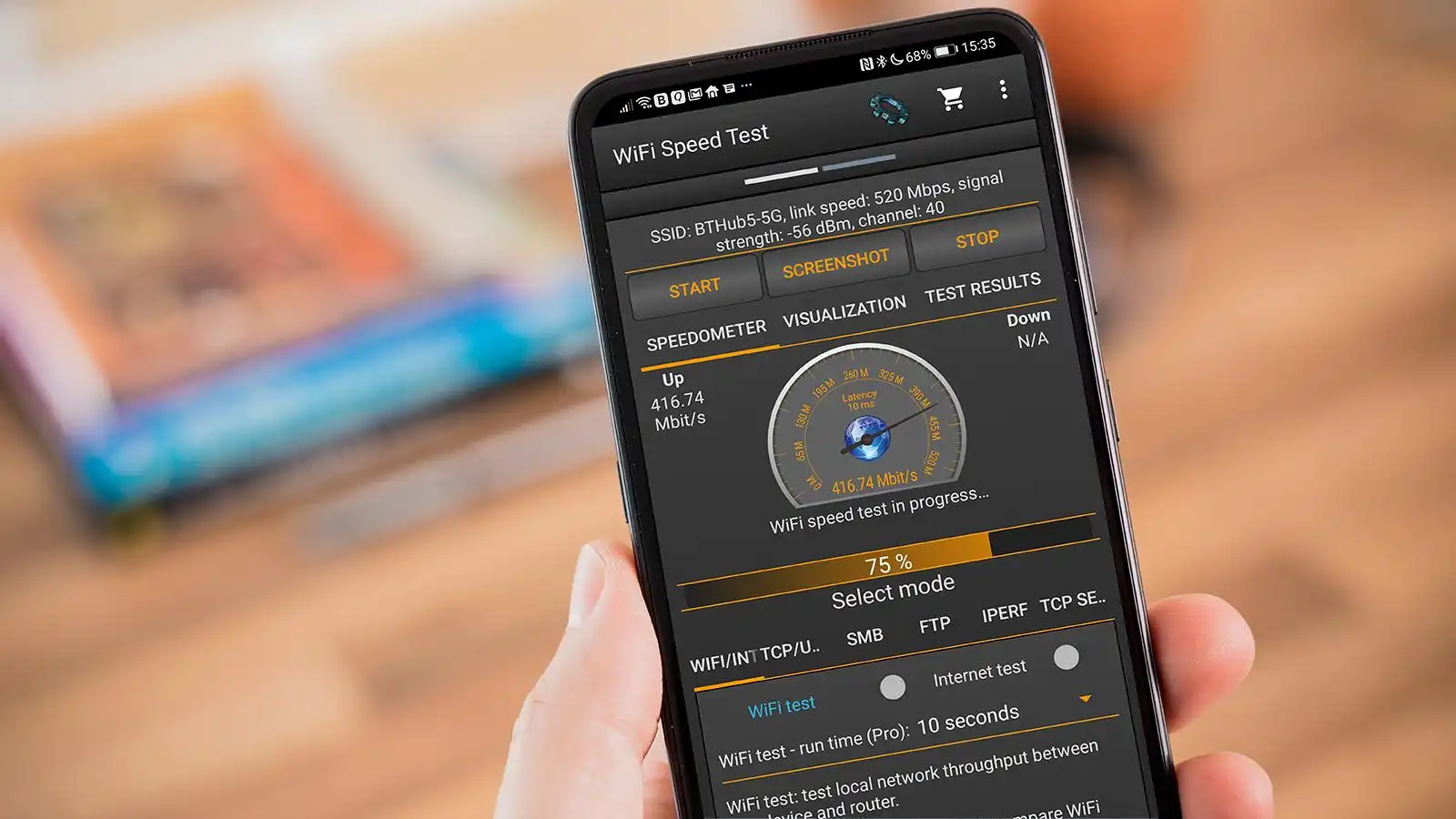

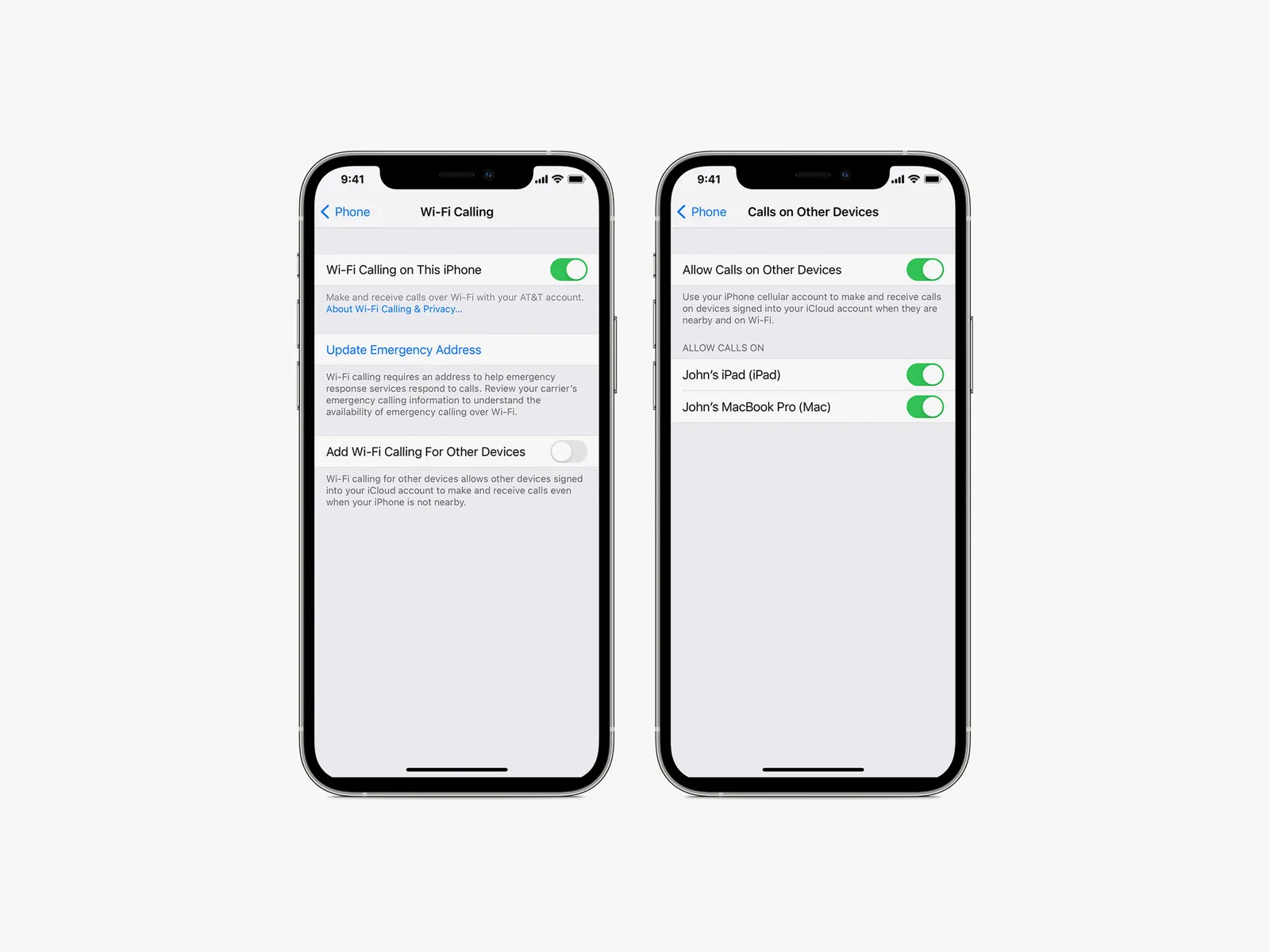
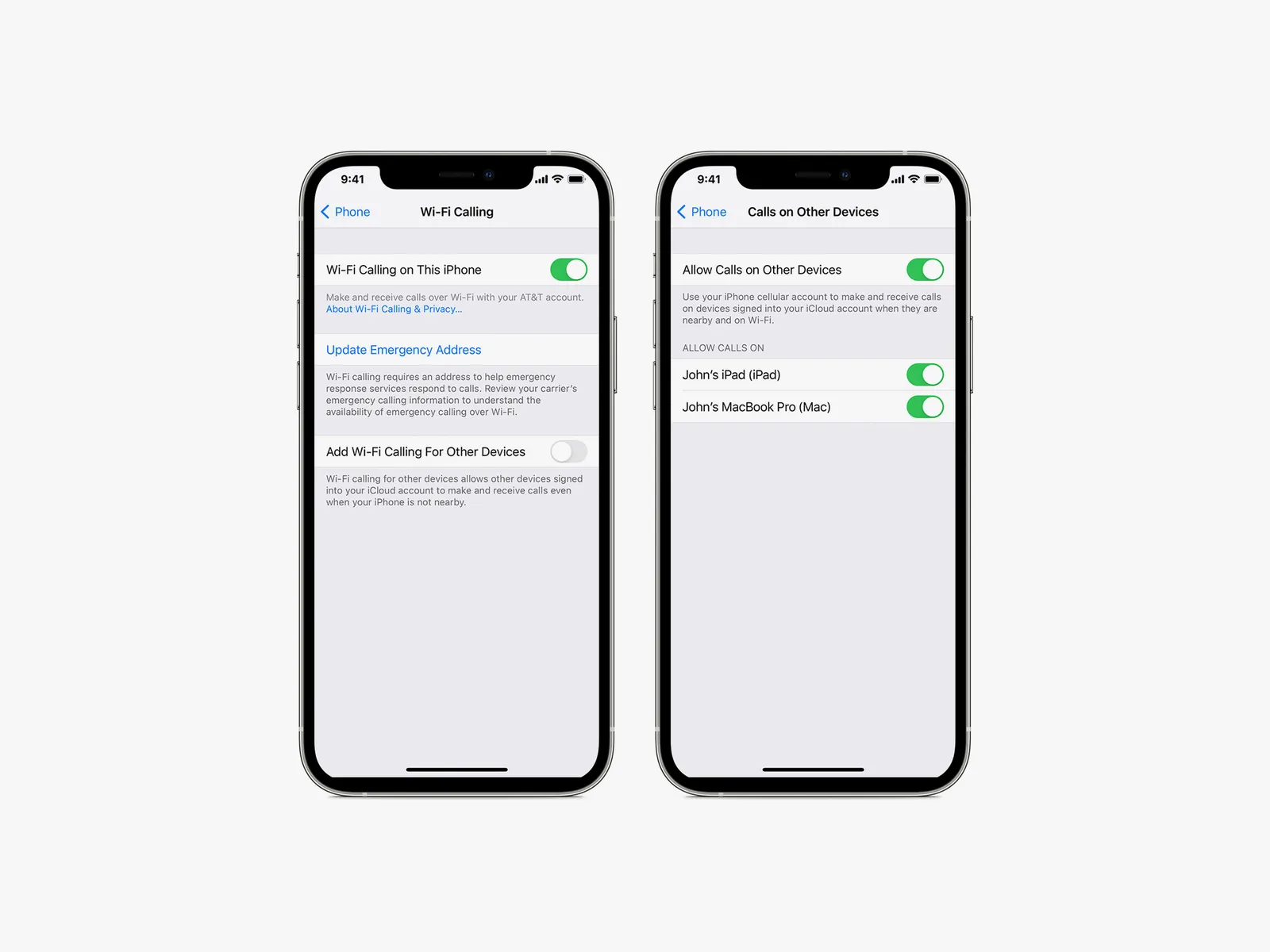
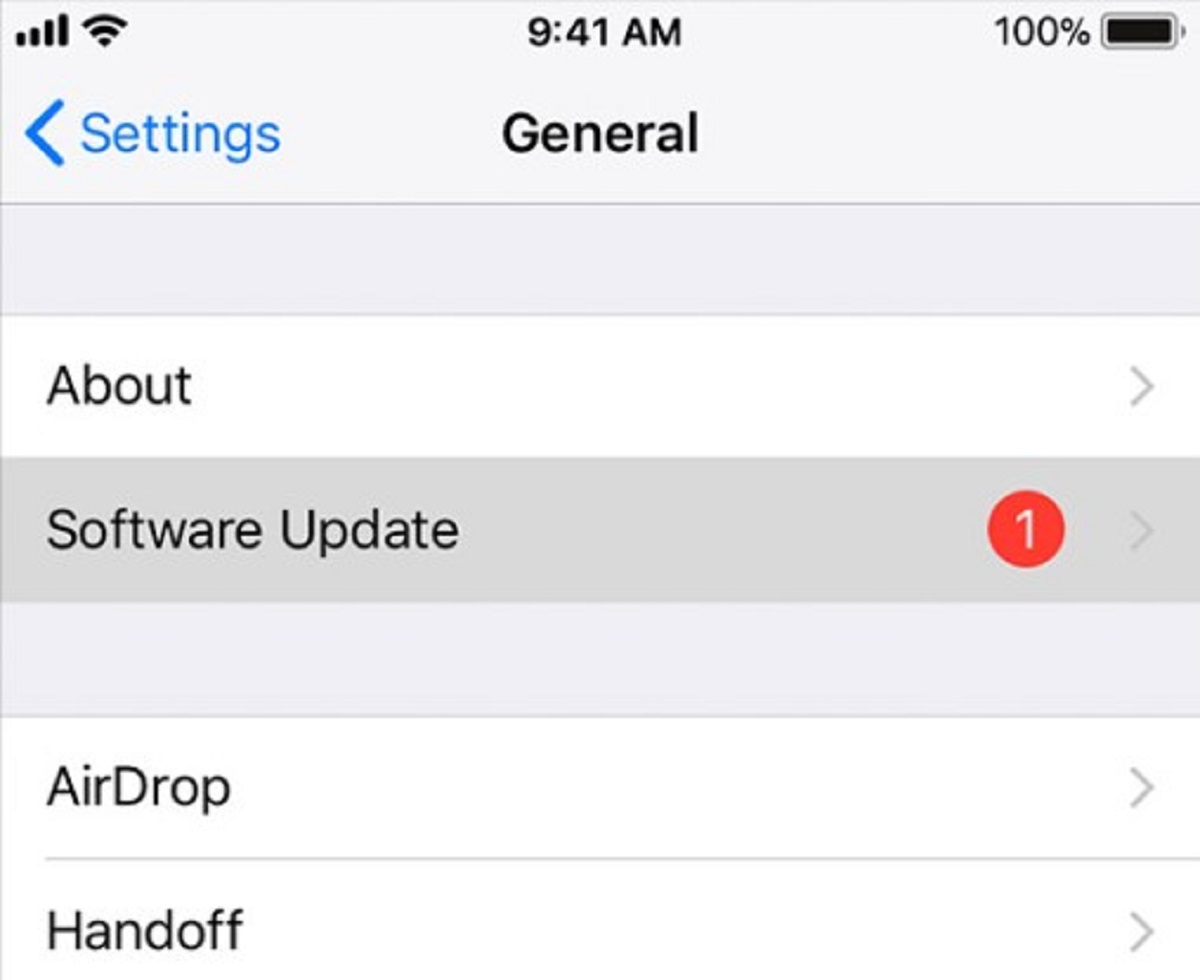
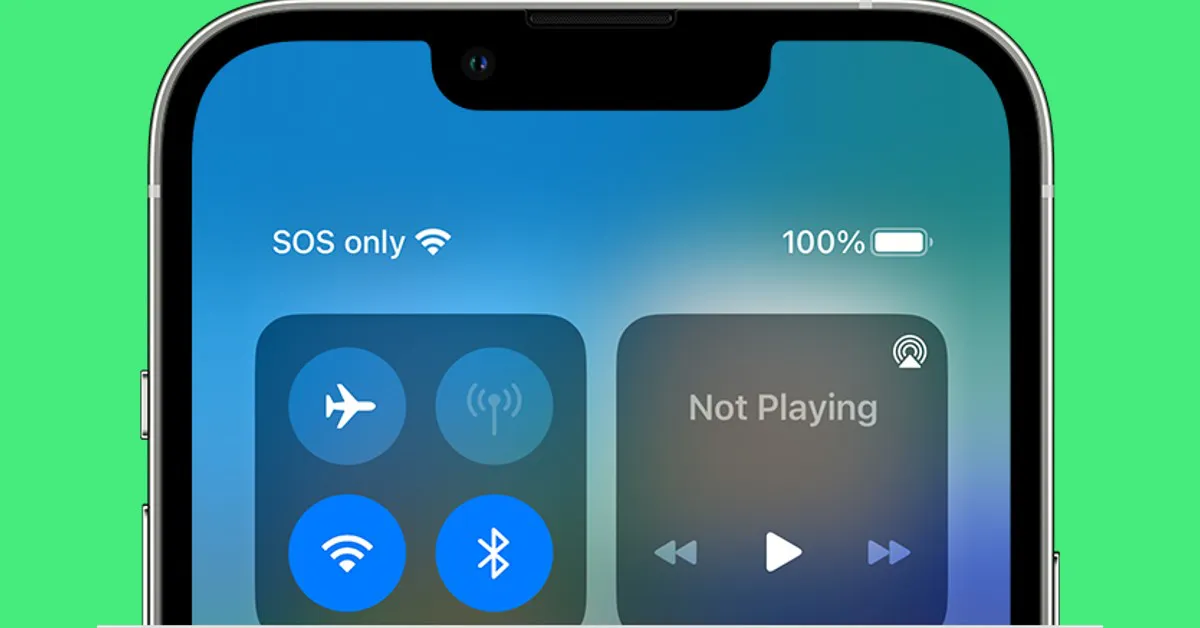


![How To Increase Your Internet Speed Right Now [GUIDE]](https://robots.net/wp-content/uploads/2022/04/how-to-increase-your-internet-speed-featured-300x175.jpg)









