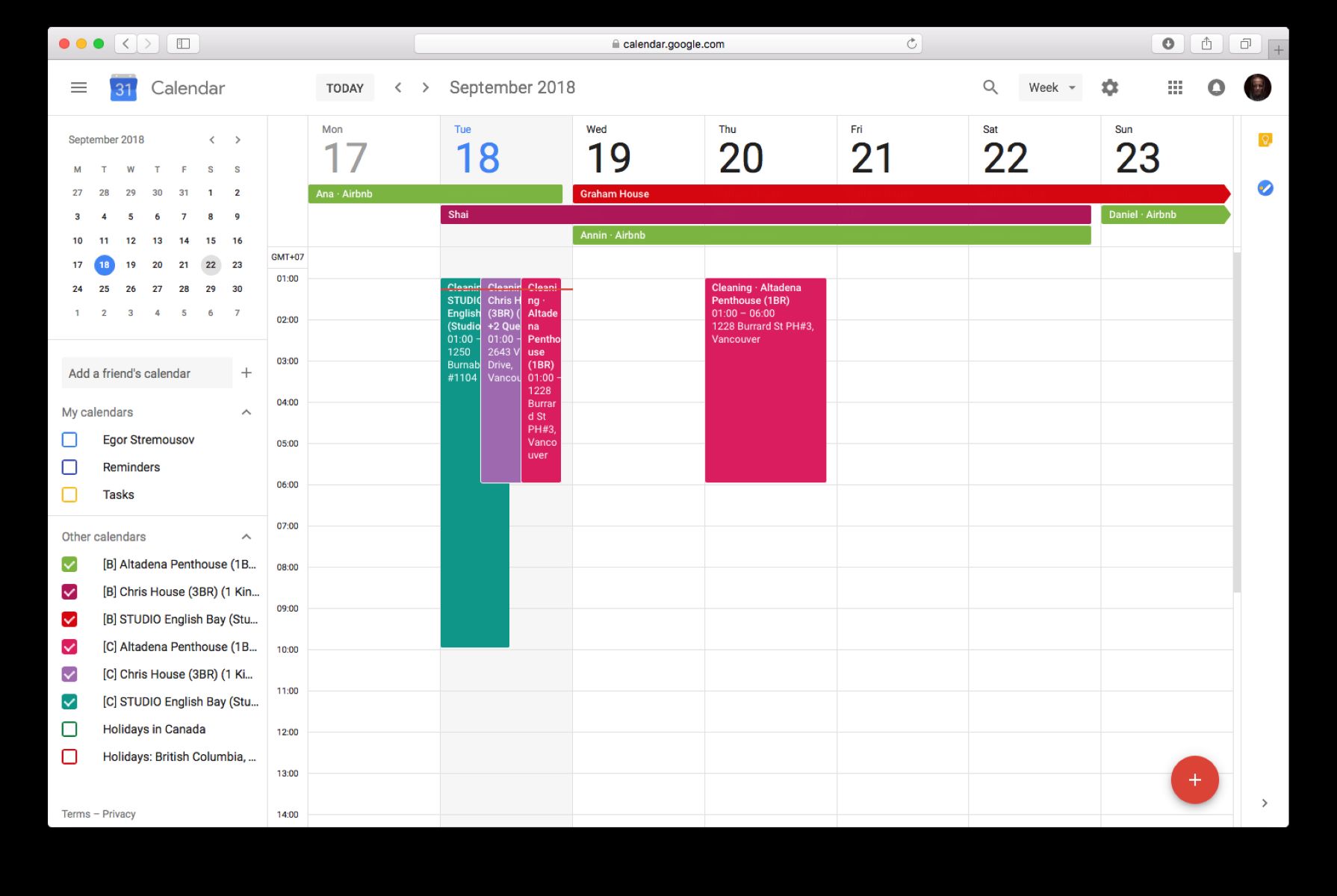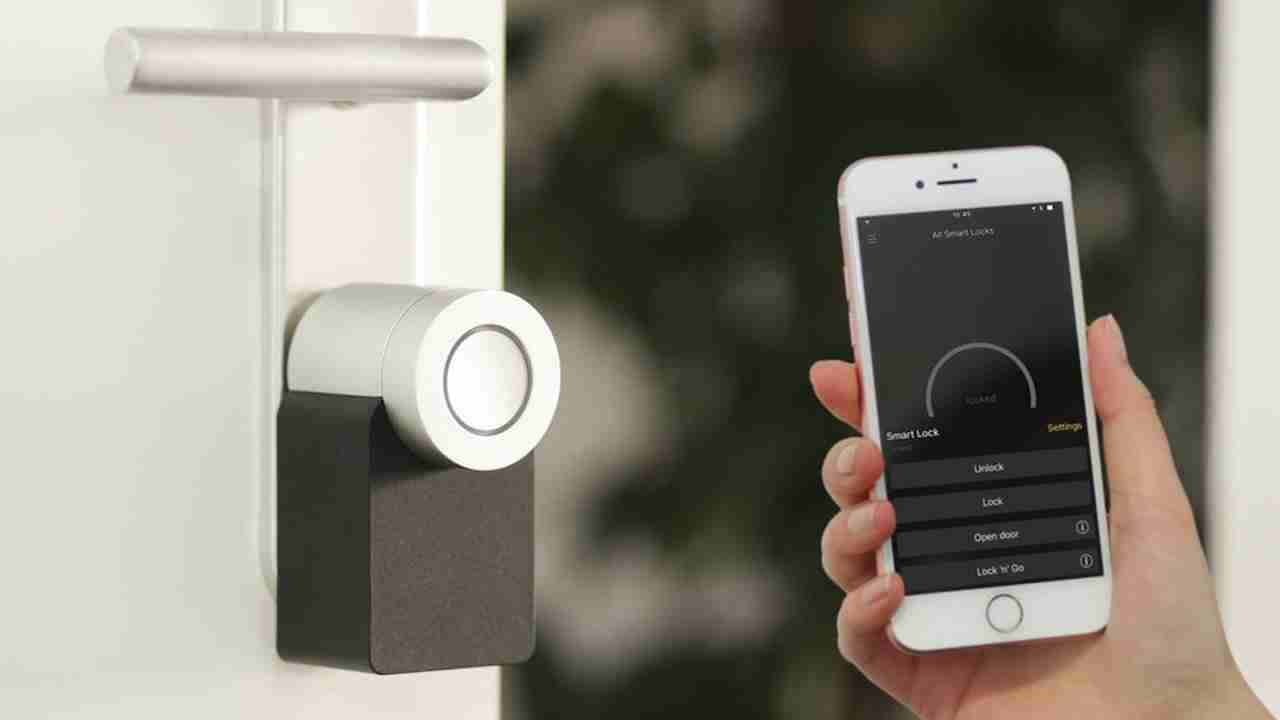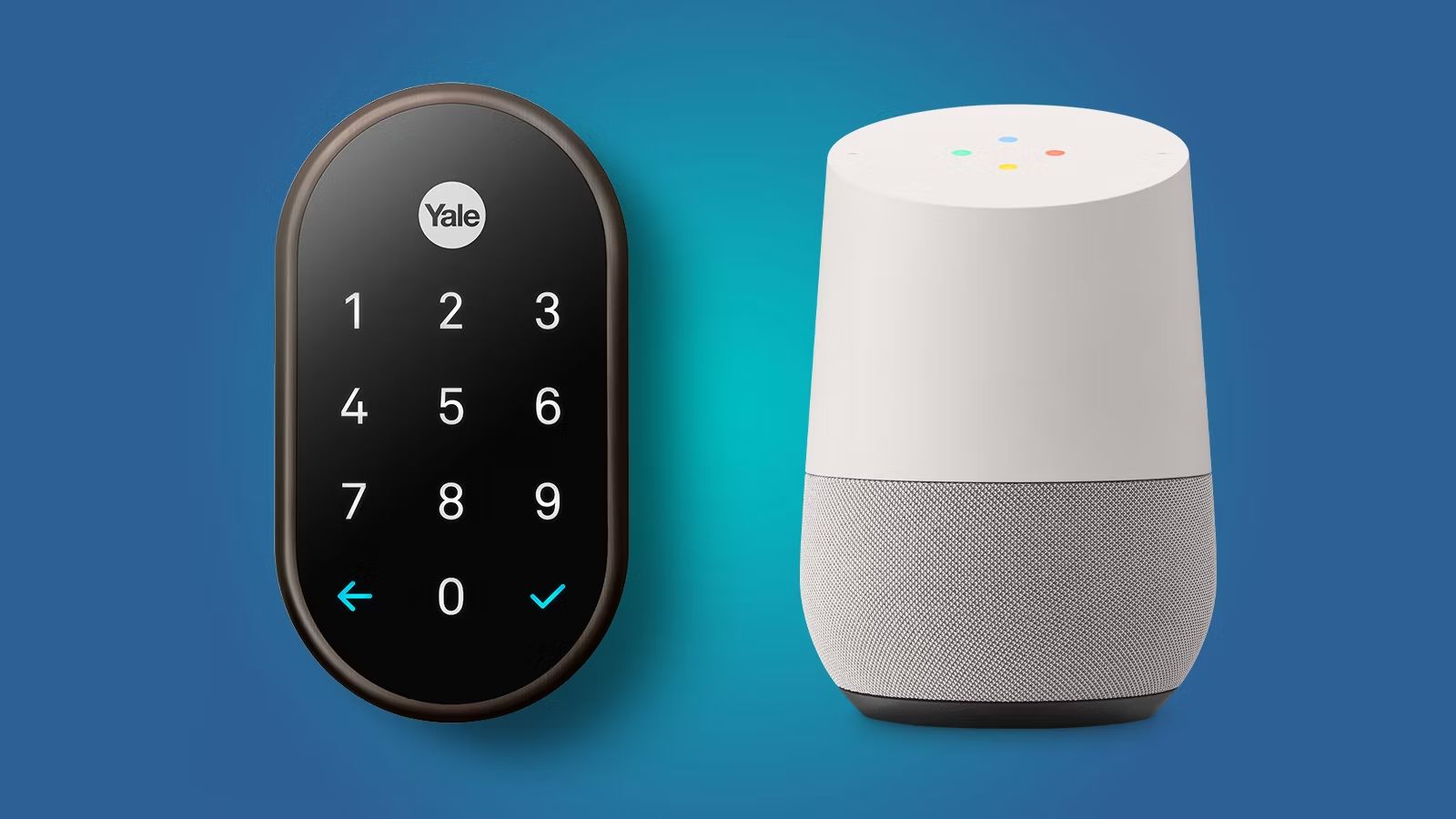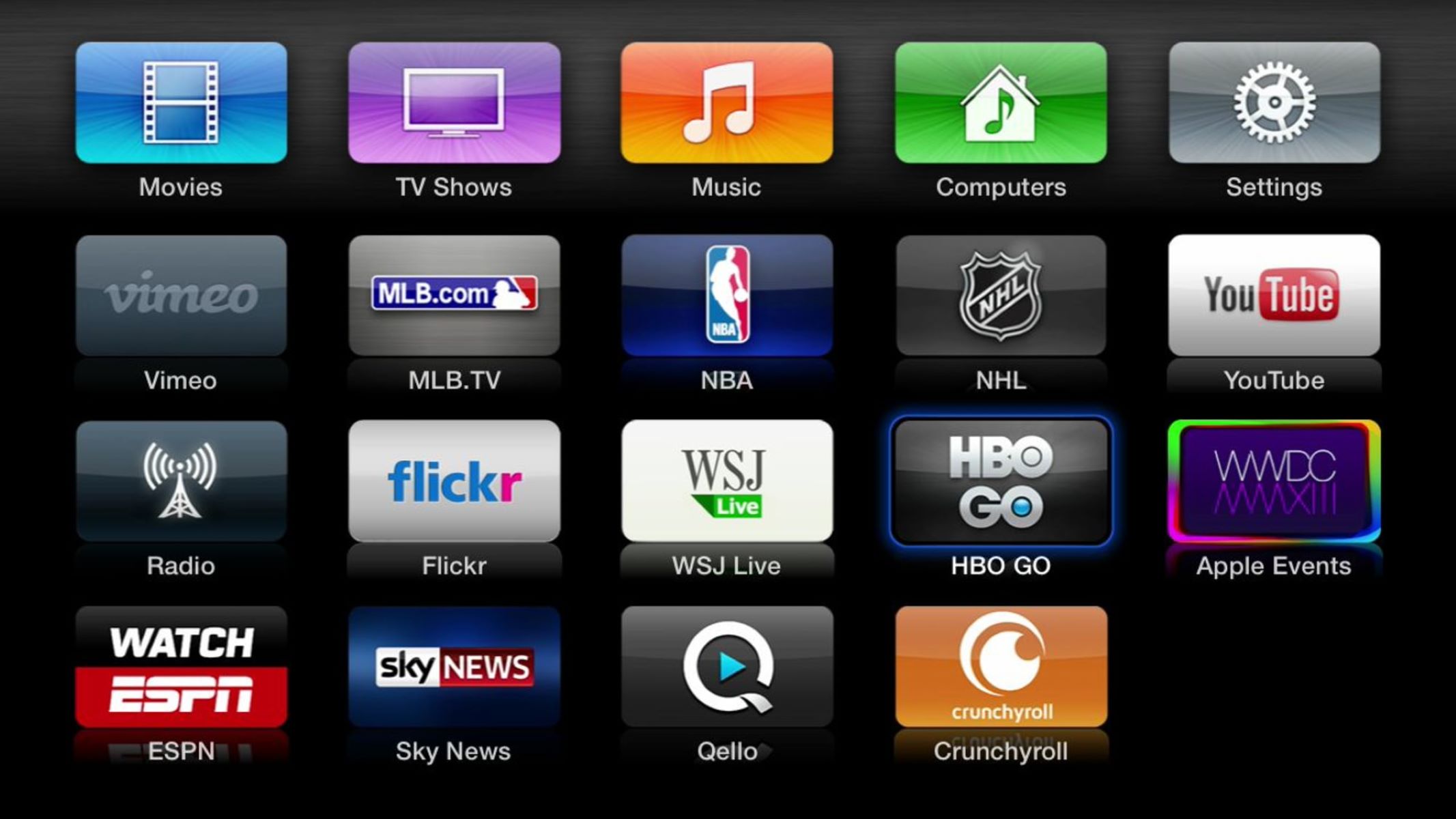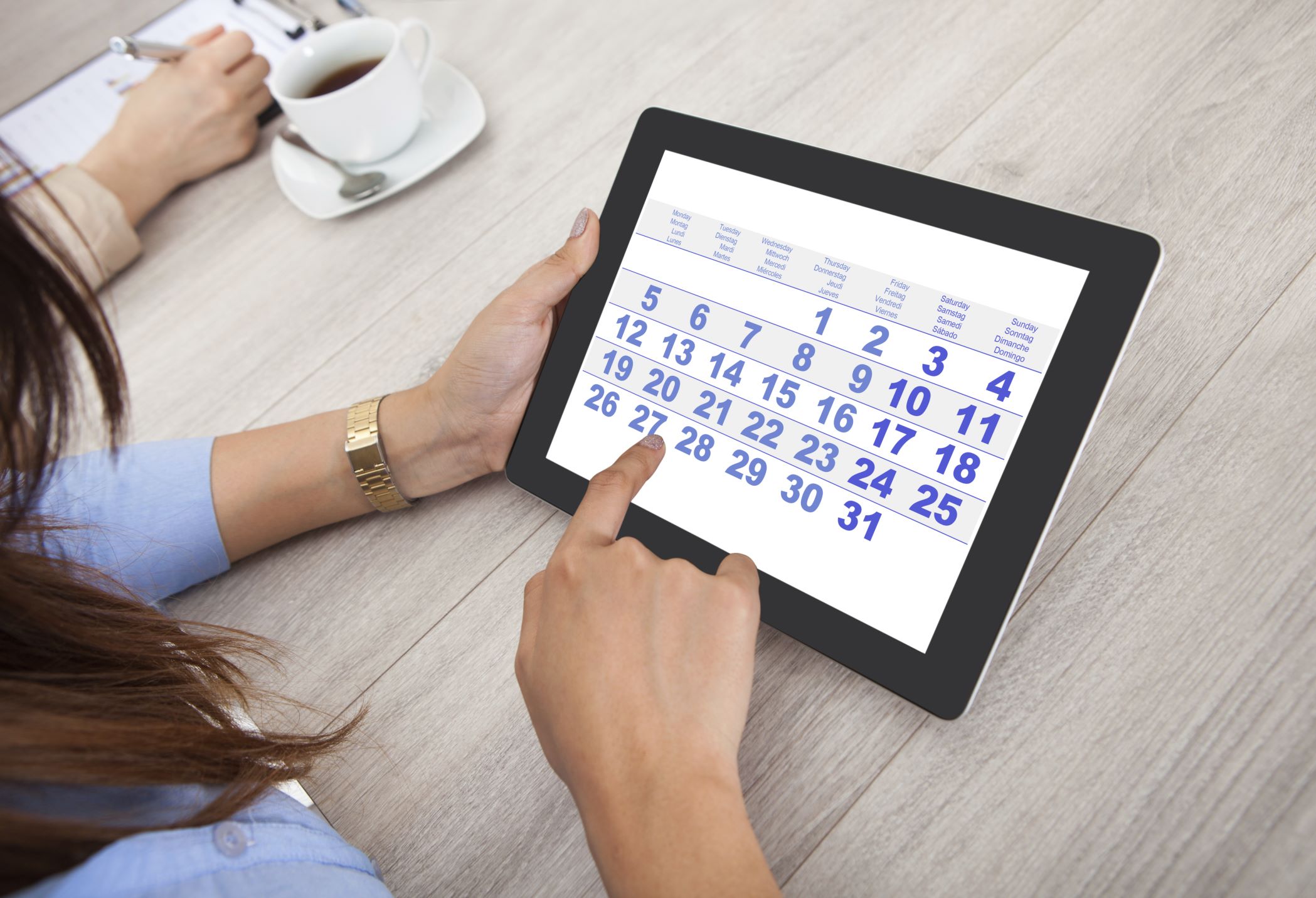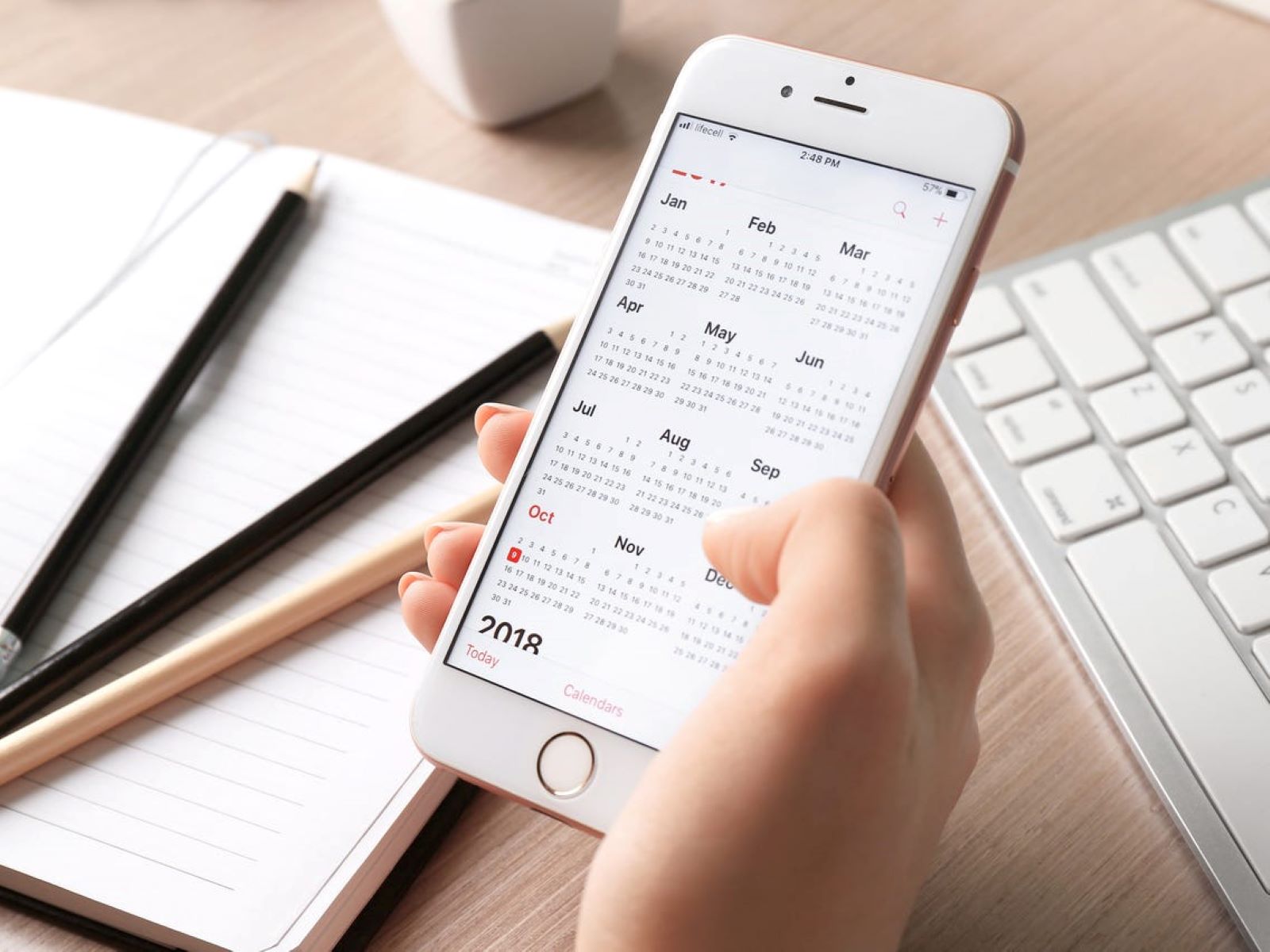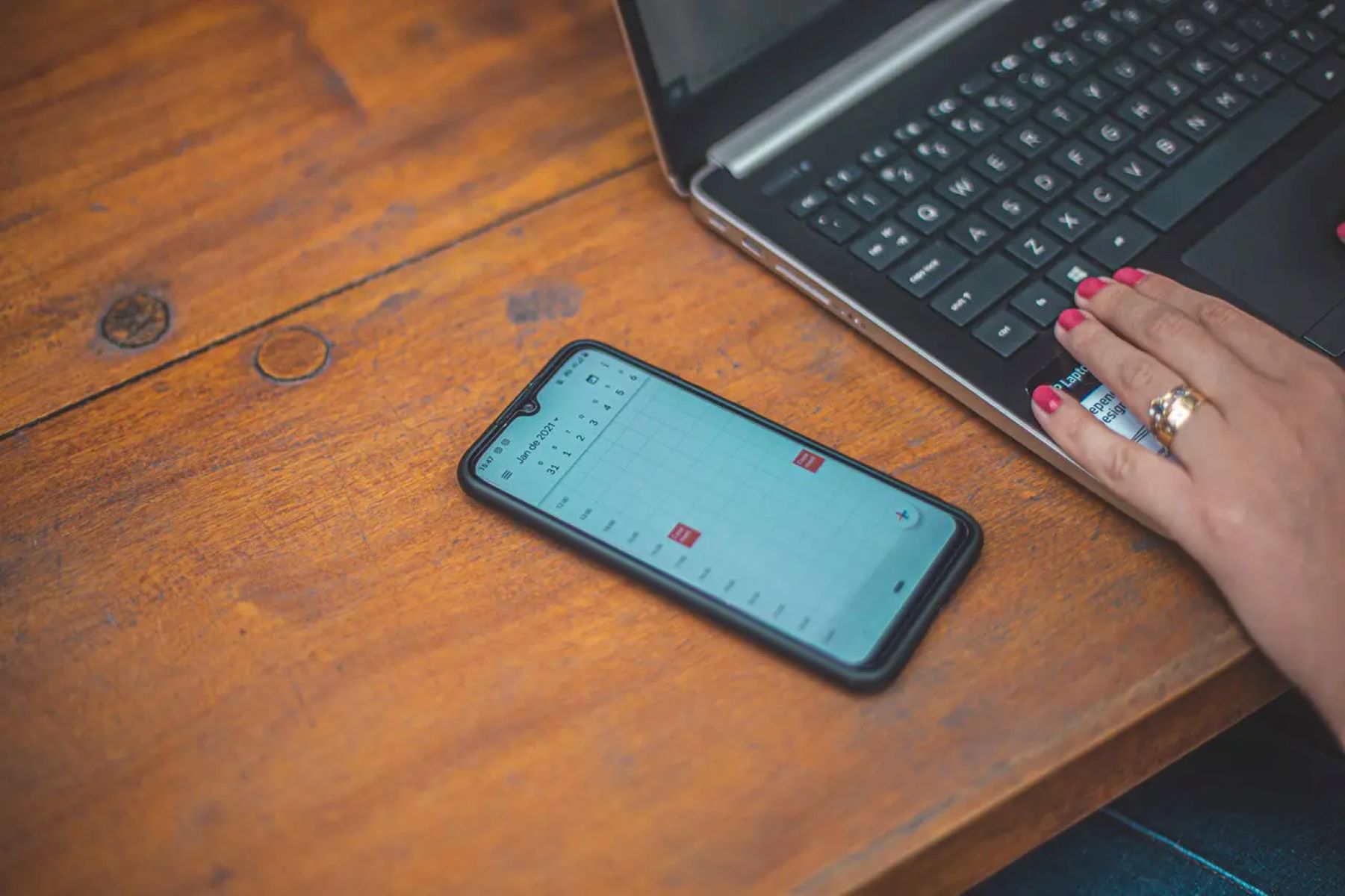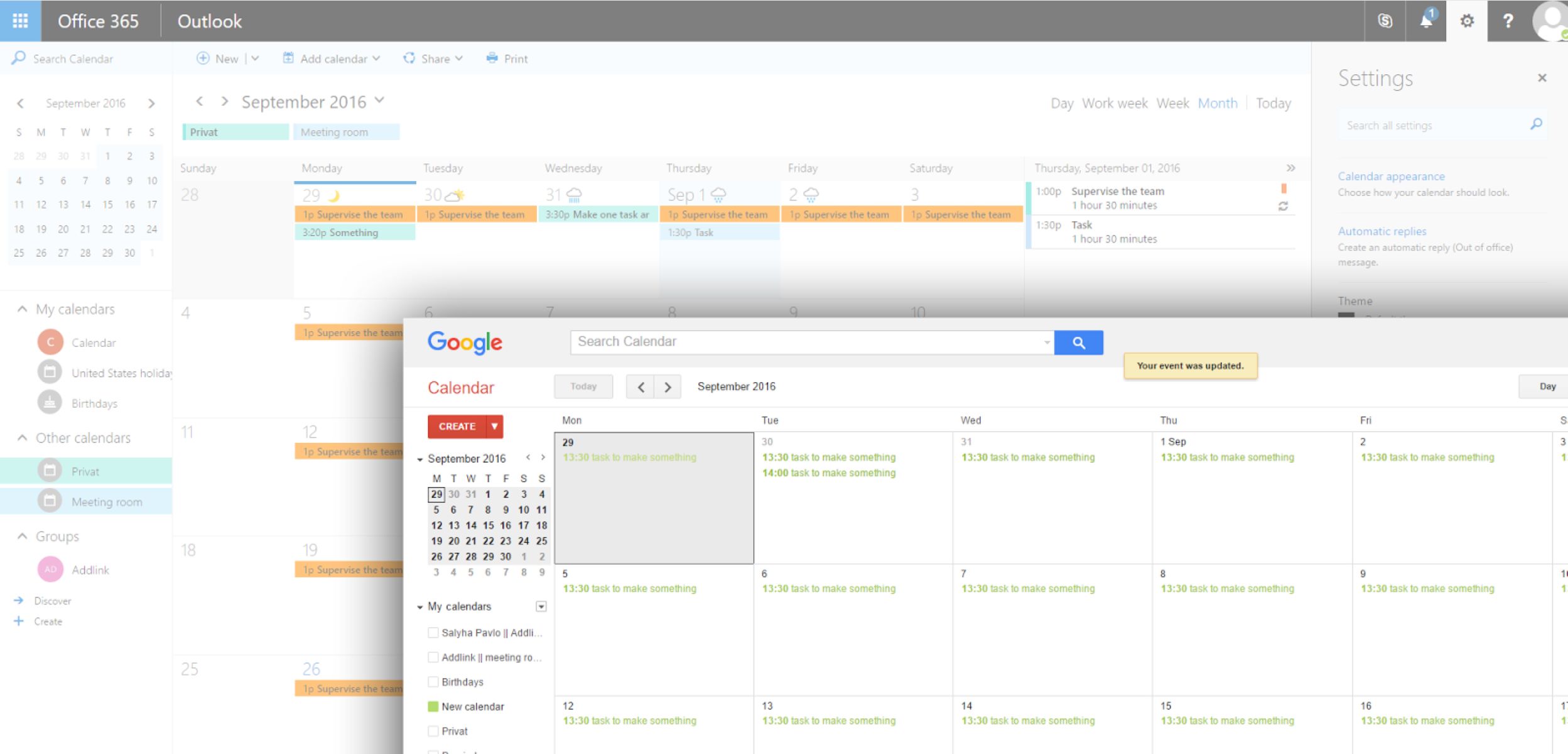Introduction
Welcome to our guide on how to sync your Airbnb calendar with Google Calendar! Managing multiple calendars can be a challenging task, especially if you’re an Airbnb host with bookings scattered across different platforms. By syncing your Airbnb calendar with Google Calendar, you’ll have all your bookings in one place, making it easier to stay organized and plan your schedule.
Syncing your Airbnb calendar to Google Calendar comes with numerous benefits. Firstly, it helps you avoid double bookings, ensuring that you don’t accidentally accept overlapping reservations. Additionally, it allows you to view your Airbnb bookings alongside your personal or work-related appointments, giving you a holistic view of your schedule. This synchronization process also enables you to easily share your availability with family members, colleagues, or co-hosts.
In this step-by-step guide, we will walk you through the process of syncing your Airbnb calendar with Google Calendar. Whether you’re a seasoned host or just starting your Airbnb journey, this tutorial will help streamline your booking management and save you valuable time.
Before we get started, it’s important to note that this process requires a computer or laptop, as it involves accessing both the Airbnb and Google Calendar websites. Make sure you have an active Airbnb account and a Google account handy before diving into the steps below.
Now that you’re ready, let’s jump right into creating a new calendar in Google Calendar!
Step 1: Creating a New Calendar in Google Calendar
The first step in syncing your Airbnb calendar with Google Calendar is to create a new calendar specifically for your Airbnb bookings. This will help you keep your personal and work-related events separate from your Airbnb reservations.
To create a new calendar in Google Calendar, follow these simple steps:
- Open Google Calendar on your computer or laptop.
- On the left-hand side, find the “Add calendar” option and click on it.
- A drop-down menu will appear. Select “Create new calendar” from the options.
- Now, you’ll be prompted to enter the necessary details for your new calendar. Fill in the desired name for your Airbnb bookings, such as “My Airbnb Calendar.”
- Next, you can customize the calendar settings according to your preferences. Choose the preferred time zone, adjust the sharing settings if needed, and add a description if desired.
- Once you’ve filled in the necessary details, click on the “Create calendar” button to complete the process.
Congratulations! You have successfully created a new calendar in Google Calendar specifically for your Airbnb bookings. Now, it’s time to move on to the next step of obtaining the Airbnb Calendar URL.
Step 2: Obtaining the Airbnb Calendar URL
Now that you have created a dedicated calendar in Google Calendar for your Airbnb bookings, you’ll need to obtain the Airbnb Calendar URL. This URL allows Google Calendar to access and sync your Airbnb reservations automatically.
Follow these steps to find your Airbnb Calendar URL:
- Log in to your Airbnb account on a computer or laptop.
- Go to the “Host” tab in the top menu and select “Calendar” from the dropdown menu.
- In the top right corner of the calendar page, click on the gear icon for “Settings.”
- Scroll down to the “Sync calendars” section and locate the “Export Calendar” option.
- Click on the “Export Calendar” button to reveal the URL for your Airbnb calendar.
- Select and copy the entire URL provided.
Great job! You now have the Airbnb Calendar URL ready to be added to your Google Calendar. Proceed to the next step to learn how to sync the two calendars.
Step 3: Adding the Airbnb Calendar URL to Google Calendar
Now that you have obtained the Airbnb Calendar URL, it’s time to add it to your Google Calendar. This step will connect your Airbnb reservations with your newly created calendar to ensure automatic synchronization.
Follow these steps to add the Airbnb Calendar URL to Google Calendar:
- Open Google Calendar on your computer or laptop.
- On the left-hand side, find the “Other calendars” section and click on the “+” symbol next to it.
- In the dropdown menu, select “From URL.”
- Paste the Airbnb Calendar URL that you copied earlier into the provided text box. Make sure to paste the entire URL accurately.
- Click on the “Add Calendar” button to import the Airbnb bookings into your Google Calendar.
Well done! You have successfully added the Airbnb Calendar URL to your Google Calendar. The next step involves adjusting the calendar settings and preferences to ensure a seamless experience. Let’s move on to that step.
Step 4: Adjusting Calendar Settings and Preferences
After adding the Airbnb Calendar URL to your Google Calendar, it’s important to adjust the settings and preferences to optimize the synchronization between the two calendars. By making a few tweaks, you can ensure a seamless and organized view of your bookings.
Follow these steps to adjust your calendar settings and preferences:
- In your Google Calendar, find the newly added Airbnb calendar in the “Other calendars” section on the left-hand side. It may take a few moments for the Airbnb bookings to appear.
- Hover your cursor over the Airbnb calendar name and click on the three vertical dots that appear.
- In the dropdown menu, select “Calendar Settings.”
- Here, you can modify various settings to suit your preferences. You can change the calendar color, set reminders for your Airbnb bookings, or even change the visibility and sharing settings.
- Make sure to explore the different tabs in the Calendar Settings menu to customize the display of your Airbnb reservations.
- Once you have adjusted the settings to your liking, click on the “Save” button to save your changes.
Excellent work! You have now customized the settings and preferences for your Airbnb calendar in Google Calendar. The final step is to sync the Airbnb calendar with Google Calendar to ensure seamless updates. Let’s move on to the last step.
Step 5: Syncing the Airbnb Calendar with Google Calendar
In the final step of this guide, we will sync the Airbnb calendar with Google Calendar to ensure that any changes or updates to your bookings are automatically reflected in both calendars. This will help you stay organized and avoid any scheduling conflicts.
Follow these steps to sync the Airbnb calendar with Google Calendar:
- Open Google Calendar on your computer or laptop.
- In the left-hand side menu, locate the Airbnb calendar under the “Other calendars” section.
- Ensure that the checkbox next to the Airbnb calendar is checked. This indicates that the calendar is selected for syncing.
- Now, any changes or updates made to your Airbnb bookings, such as new reservations or modifications, will be automatically reflected in your Google Calendar.
- To test the synchronization, try adding a test event or reservation in your Airbnb account. Once saved, check if it appears in your Google Calendar within a few moments.
Congratulations! You have successfully synced your Airbnb calendar with Google Calendar. From now on, any changes or updates made to your Airbnb bookings will be automatically reflected in both calendars, providing you with a seamless and organized view of your schedule.
If you encounter any issues or discrepancies during the sync process, don’t worry. In the next section, we will address some common troubleshooting tips to help you resolve any problems that may arise.
Troubleshooting Common Issues
While syncing your Airbnb calendar with Google Calendar is usually a smooth process, there may be some common issues that you might encounter. Don’t worry – we’ve got you covered with some troubleshooting tips to help you resolve these issues.
Here are some common problems that you might come across, along with their solutions:
- Calendar not syncing: If you notice that changes or updates made in your Airbnb account are not appearing in your Google Calendar, try manually refreshing the calendar page in Google Calendar. You can also check if the Airbnb calendar is still selected for syncing in the “Other calendars” section.
- Duplicate events: In some cases, you may experience duplicate events in your Google Calendar. This can occur if the Airbnb calendar and Google Calendar are not syncing properly. To resolve this issue, try removing and re-adding the Airbnb Calendar URL in Google Calendar.
- Time zone discrepancies: If you notice that the time of your bookings is not accurately reflected in the synced calendar, check the time zone settings in both your Airbnb account and Google Calendar. Make sure they are set to the correct time zone to avoid any discrepancies.
- Sync delay: Sometimes, there may be a slight delay in the sync process between Airbnb and Google Calendar. If you’ve made changes in your Airbnb account, give it a few moments to sync before expecting the updates to appear in Google Calendar.
If you have exhausted these troubleshooting tips and the issue persists, it may be helpful to reach out to the respective support teams of Airbnb or Google Calendar for further assistance. They will be able to provide more specific guidance tailored to your situation.
With these troubleshooting tips in mind, you are now equipped to tackle any common issues that may arise during the syncing process. Continue enjoying the benefits of a synced Airbnb and Google Calendar, and stay organized effortlessly!
Conclusion
Congratulations on successfully syncing your Airbnb calendar with Google Calendar! By following the steps outlined in this guide, you have streamlined your booking management and made it easier to stay organized.
Syncing your Airbnb calendar with Google Calendar offers numerous benefits, including avoiding double bookings, having a holistic view of your schedule, and easily sharing your availability with others. With both calendars seamlessly integrated, you can now manage your Airbnb reservations alongside your personal and work-related commitments in one convenient location.
Remember to periodically check the sync between your Airbnb and Google Calendar to ensure that any changes or updates are accurately reflected. If you encounter any issues, refer back to the troubleshooting tips provided in this guide to resolve them effectively.
We hope this guide has been helpful to you as an Airbnb host. By utilizing the power of technology and syncing your calendars, you can ensure a smooth and efficient booking management experience.
Thank you for using our step-by-step guide, and we wish you success in your Airbnb hosting journey!