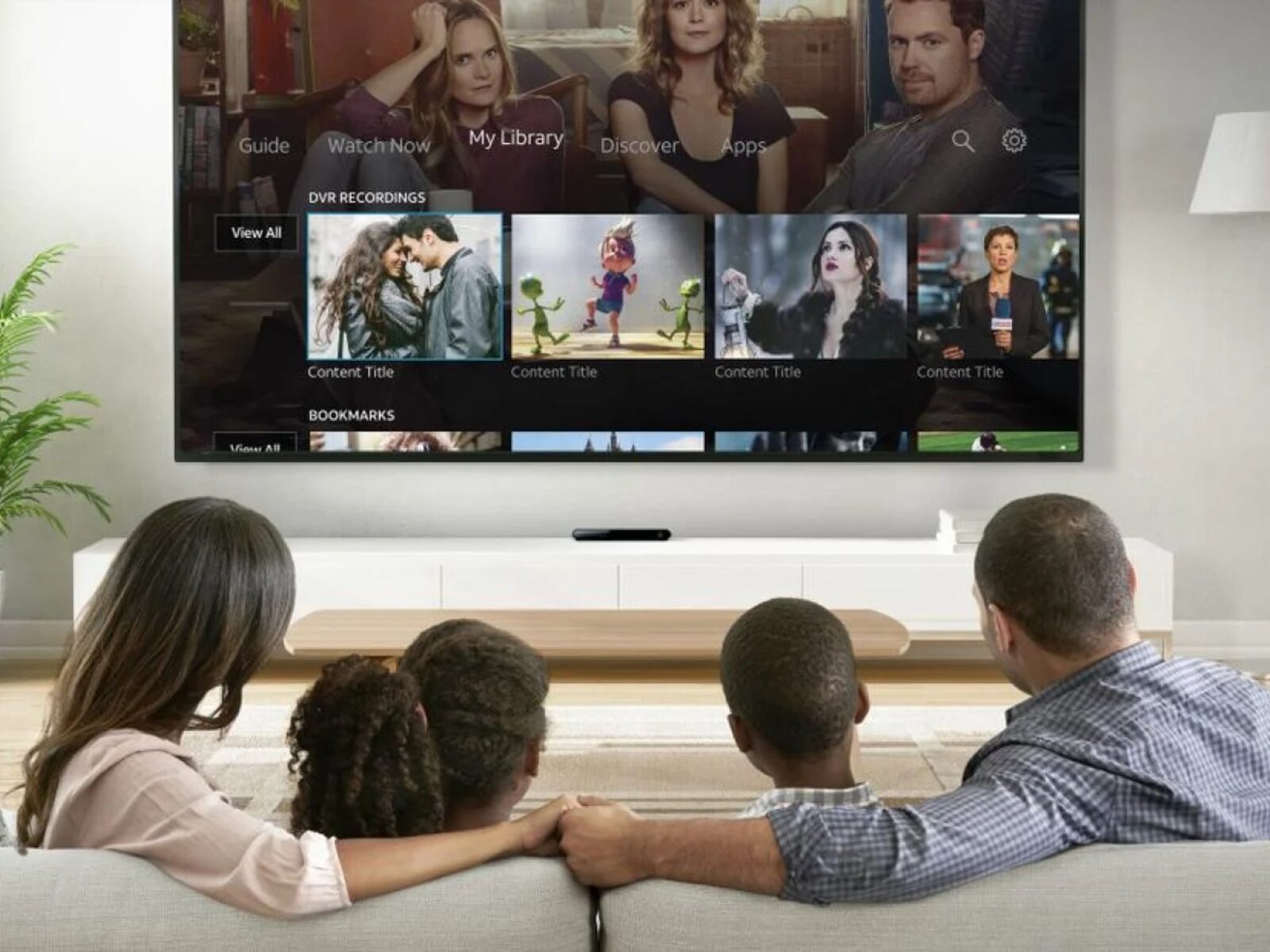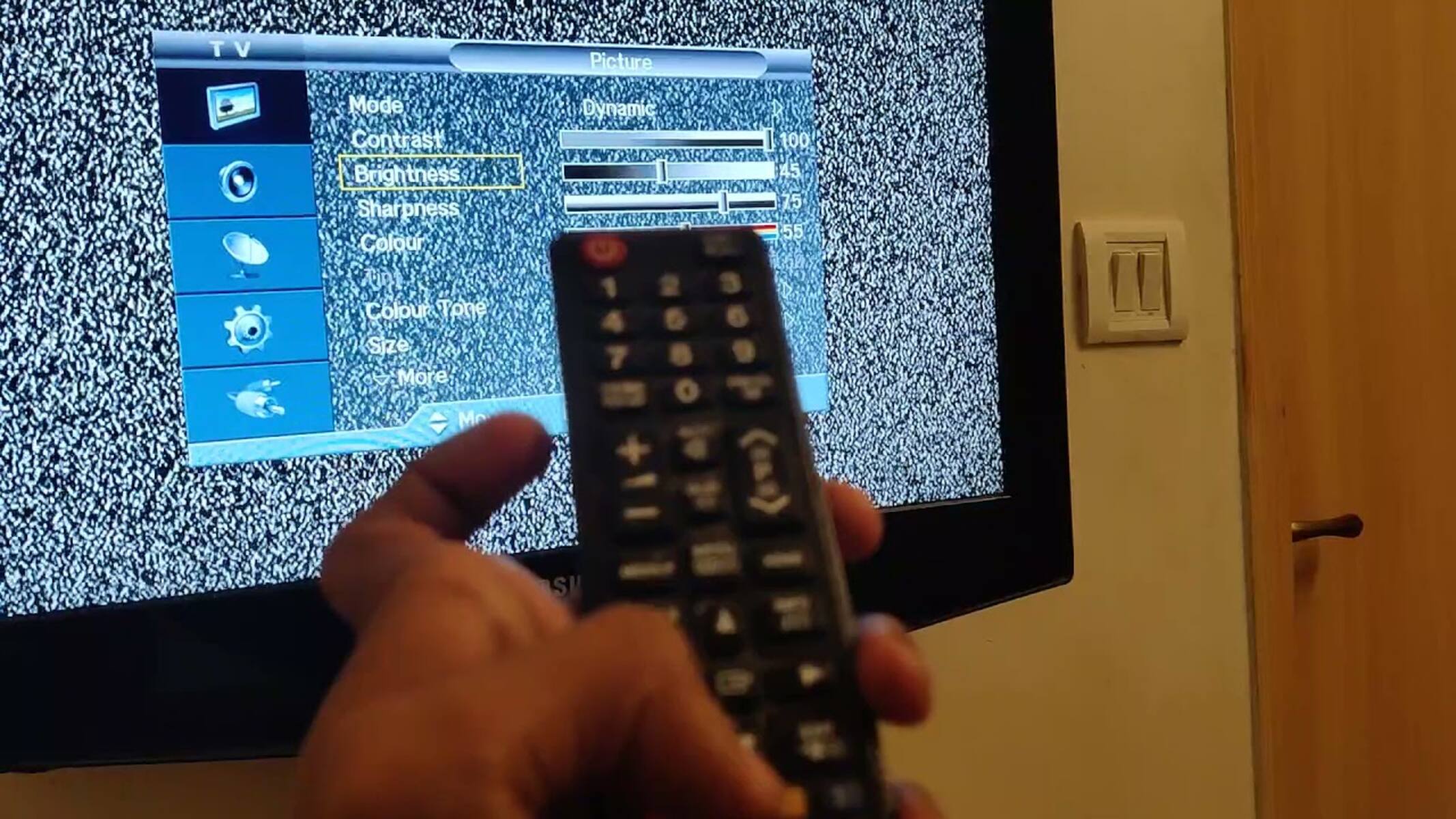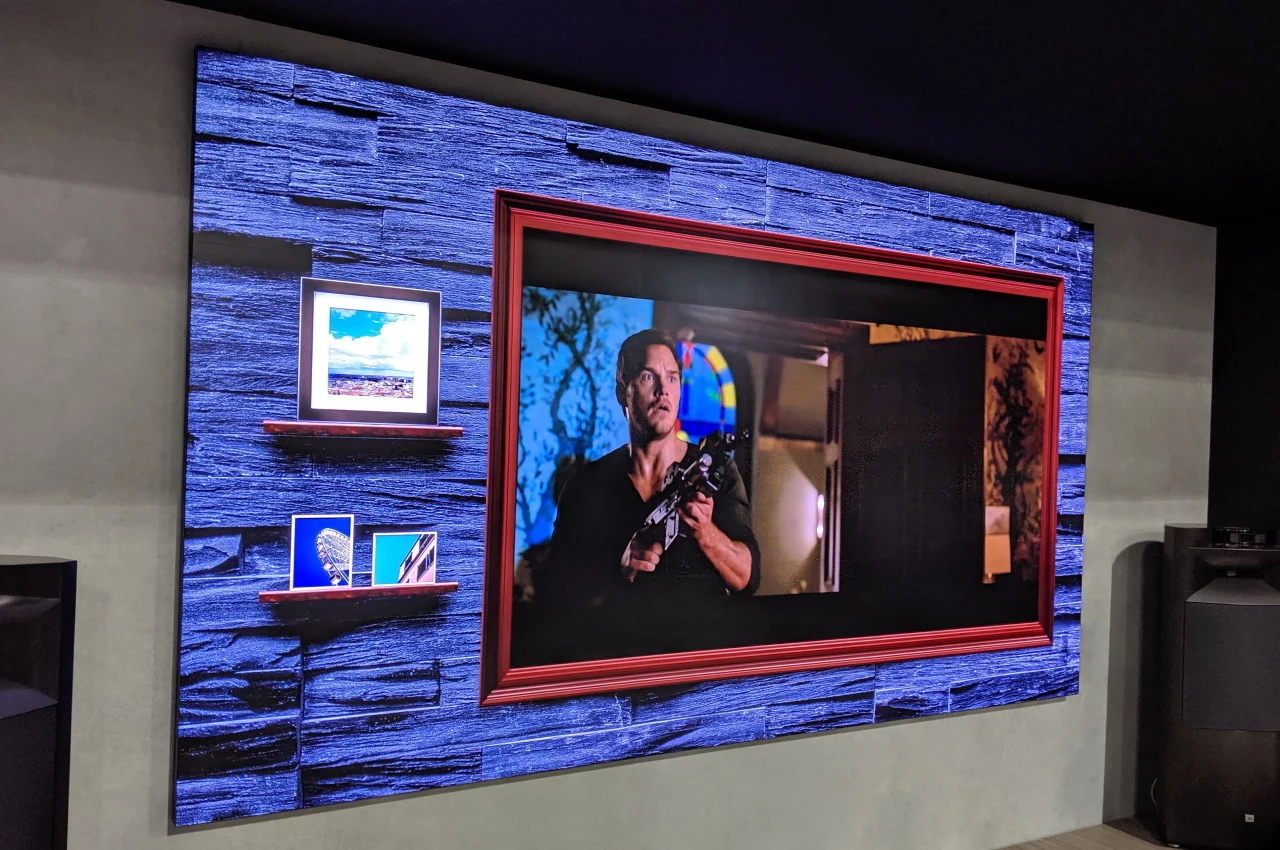Introduction
Welcome to the exciting world of streaming sports on your Samsung QLED TV! With the advancements in technology, it has become easier than ever to enjoy your favorite sports events on the big screen from the comfort of your own home.
Gone are the days of relying solely on cable or satellite TV subscriptions to catch the latest live games. Now, you can access a wide range of sports streaming apps directly on your Samsung QLED TV, bringing you closer to the action like never before.
In this guide, we will walk you through the simple steps to stream sports on your Samsung QLED TV. Whether you’re a fan of football, basketball, soccer, or any other sport, you’ll be able to find and enjoy your favorite games with just a few clicks.
Streaming sports on your Samsung QLED TV not only offers convenience but also provides an immersive viewing experience with stunning picture quality and vibrant colors. The QLED technology of Samsung TVs ensures sharp and clear visuals, bringing the sports action to life in your living room.
So, sit back, relax, and let’s dive into the world of sports streaming on your Samsung QLED TV.
Step 1: Check the available sports streaming apps on your Samsung QLED TV
The first step to streaming sports on your Samsung QLED TV is to check the available sports streaming apps. Samsung QLED TVs come equipped with a variety of pre-installed apps, including popular sports streaming platforms.
To begin, turn on your Samsung QLED TV and navigate to the home screen. Here, you will find a selection of app tiles representing different streaming services. Look for sports-related apps such as ESPN, Fox Sports, NBC Sports, or any other app that provides access to live sports events.
If you don’t see any sports streaming apps on the home screen, don’t worry. You can simply access the app store on your Samsung QLED TV by selecting the “Apps” or “Applications” button on the remote control. This will take you to a library of available apps for download.
Once you’re in the app store, use the search function to look for sports streaming apps. Type in the name of the app you want to install or search for general sports streaming apps to explore your options. Take note of the app’s rating, reviews, and features to ensure it meets your streaming needs.
After finding a suitable sports streaming app, select it to view more information about the app, including a detailed description, screenshots, and user reviews. This will help you gauge the quality of the app and determine if it offers the sports content you’re interested in.
If you’re satisfied with your selection, click on the “Download” or “Install” button to initiate the app installation process. Depending on the app’s size, your internet connection, and the processing speed of your TV, the installation may take a few minutes.
Once the app is successfully installed, you will be able to find it on your Samsung QLED TV’s home screen or in the list of installed apps. Congratulations! You’re now ready to move on to the next step and start streaming sports on your Samsung QLED TV.
Step 2: Download and install the desired sports streaming app
Now that you’ve identified the sports streaming app you want to use on your Samsung QLED TV, it’s time to download and install it. Follow these simple steps to get started.
1. On your Samsung QLED TV, navigate to the app store by selecting the “Apps” or “Applications” button on the remote control.
2. Once you’re in the app store, use the search function to find the desired sports streaming app. Type in the name of the app or use related keywords to refine your search.
3. Select the app from the search results to view detailed information about it, such as the description, screenshots, and user reviews. This will help you make an informed decision about whether it’s the right app for you.
4. If you’re satisfied with your choice, click on the “Download” or “Install” button to initiate the app installation process. Depending on your internet connection and the size of the app, the installation may take a few minutes.
5. Once the app is successfully installed, you can find it on the home screen or in the list of installed apps on your Samsung QLED TV.
6. Before accessing the app, make sure you’re connected to the internet. You can do this by going to the TV’s settings and selecting the network option to connect to your Wi-Fi network.
7. Once you’re connected, open the sports streaming app and sign in or create a new account if required. Follow the on-screen prompts to complete the setup process.
8. After signing in, browse through the app to find the sports events, leagues, or channels you want to watch. You may have access to live games, highlights, on-demand content, and more.
9. Select the desired sports event or channel, sit back, and enjoy the action on your Samsung QLED TV’s stunning display.
By following these steps, you can easily download, install, and set up your desired sports streaming app on your Samsung QLED TV. Now you’re ready to move on to the next step and start streaming your favorite sports events.
Step 3: Sign up or log in to your sports streaming app account
Now that you have downloaded and installed the sports streaming app on your Samsung QLED TV, it’s time to sign up or log in to your account. Follow these steps to get started:
1. Open the sports streaming app on your Samsung QLED TV by selecting it from the home screen or the list of installed apps.
2. If you are a new user and don’t have an account yet, look for the option to sign up or create a new account. This is usually presented on the app’s main screen or in the settings menu.
3. Select the sign-up option and fill in the required information, such as your name, email address, and password. Make sure to choose a strong and unique password to protect your account.
4. Once you have completed the sign-up process, you may receive a verification email. Go to your email inbox, open the email from the sports streaming app, and click on the verification link to confirm your account.
5. After verifying your account, return to the app on your Samsung QLED TV and select the login option. Enter your registered email address and password to log in to your account.
6. If you already have an account with the sports streaming app but haven’t logged in on your Samsung QLED TV, choose the login option and enter your existing login credentials.
7. Once you have successfully logged in, you may be prompted to set preferences, such as your favorite sports teams, leagues, or notifications. Take a moment to customize these settings according to your preferences.
8. Some sports streaming apps may offer additional features or premium subscriptions. If interested, explore these options and consider upgrading for an enhanced streaming experience.
9. Now that you are signed up or logged in, you’re ready to explore the sports content available in the app. Navigate through the app’s menus and sections to find the live games, highlights, replays, and other sports content that you want to watch on your Samsung QLED TV.
By following these steps, you can easily sign up or log in to your sports streaming app account on your Samsung QLED TV. Once you’re logged in, you’ll have access to a world of sports content right at your fingertips.
Step 4: Find and select the desired sports event or channel
Now that you are signed up and logged in to your sports streaming app on your Samsung QLED TV, it’s time to find and select the desired sports event or channel. Follow these steps to get started:
1. Open the sports streaming app on your Samsung QLED TV by selecting it from the home screen or the list of installed apps.
2. Once you’re in the app, you’ll likely see a homepage or a main menu with various options. Look for a section or tab dedicated to live sports or channels.
3. Browse through the available sports events or channels to find the one you want to watch. You can usually use the arrow keys on your remote control to navigate through the options.
4. Some apps may have a search bar or filters to help you find specific sports events or channels. Utilize these features by entering keywords or selecting relevant categories (e.g., football, basketball, soccer).
5. When you find the desired sports event or channel, click on it or select it to access more details. This may include a brief description, start time, teams or players involved, and any additional information about the event.
6. If the event is currently live, you will likely have the option to watch it in real-time. If it’s a replay or a highlight, there may be a separate option to view it.
7. Some sports streaming apps may offer multiple camera angles, commentary options, or interactive features. Take advantage of these choices to personalize your viewing experience.
8. Once you have selected the desired sports event or channel, sit back, relax, and enjoy the action on your Samsung QLED TV’s stunning display. Immerse yourself in the excitement of your favorite sports right from the comfort of your home.
9. If you want to switch to a different sports event or channel, utilize the menu or navigation options provided by the sports streaming app. This will allow you to explore and discover even more sports content.
By following these steps, you can easily find and select the desired sports event or channel on your Samsung QLED TV. With a wide range of options available, you’ll never miss out on your favorite sports moments.
Step 5: Enjoy streaming sports on your Samsung QLED TV
Now that you have found and selected the desired sports event or channel on your Samsung QLED TV, it’s time to sit back, relax, and enjoy streaming sports to the fullest. Follow these steps to enhance your sports streaming experience:
1. Ensure that your Samsung QLED TV is properly set up and positioned for optimal viewing. Adjust the brightness, contrast, and other display settings to your liking.
2. Find a comfortable spot in your living room or entertainment area where you can fully immerse yourself in the sports action on the big screen.
3. If you have external speakers or a soundbar, connect them to your Samsung QLED TV to enhance the audio quality and make you feel like you’re sitting in the stadium or arena.
4. Grab some snacks and refreshments to complete the stadium-like experience. Whether it’s popcorn, nachos, or your favorite beverage, having some treats on hand will make the sports streaming session even more enjoyable.
5. Engage with the app’s features. Some sports streaming apps offer interactive elements, such as live stats, replays, or social media integration. Take advantage of these features to engage with other fans and get more in-depth information about the game.
6. Make use of the remote control or app-specific functions to personalize your viewing experience. You may have options to change camera angles, adjust audio settings, or even rewind and re-watch exciting moments.
7. Share the moment with friends and family. Invite them to join you in watching the game on your Samsung QLED TV or use screen-sharing technology to stream to other devices if available.
8. Don’t forget to take breaks as needed. Streaming multiple games or matches back-to-back can be exciting, but it’s important to rest your eyes and stretch to avoid discomfort.
9. Enjoy the thrill of live sports, cheer for your favorite team, and embrace the excitement of being a part of the action from the comfort of your own home.
By following these steps and embracing the immersive experience of sports streaming on your Samsung QLED TV, you can truly enjoy the thrill and excitement of your favorite sports events.
Conclusion
Congratulations! You have reached the end of this guide on how to stream sports on your Samsung QLED TV. By following the steps outlined in this article, you can now enjoy the excitement of your favorite sports events from the comfort of your living room with stunning picture quality and immersive sound.
We started by checking the available sports streaming apps on your Samsung QLED TV. Whether you found them pre-installed or had to download them from the app store, having these apps ready is crucial for accessing a wide range of sports content.
Next, we covered the process of downloading and installing the desired sports streaming app. With just a few clicks, you can have the app up and running on your Samsung QLED TV, ready to deliver hours of sports entertainment.
After that, we addressed the importance of signing up or logging in to your sports streaming app account. By doing so, you can personalize your experience, access additional features, and receive personalized recommendations based on your preferences.
We then explored how to find and select the desired sports events or channels within the sports streaming app. With search functions, filters, and categories, you can easily navigate through the available options and locate the sports content you’re most interested in.
Finally, we emphasized the importance of enjoying the sports streaming experience on your Samsung QLED TV. By optimizing your viewing setup, engaging with app features, and creating a stadium-like atmosphere, you can truly immerse yourself in the excitement of the sports action.
So, grab your remote control, get comfortable, and start streaming sports on your Samsung QLED TV. Whether you’re a die-hard fan or a casual viewer, this guide has equipped you with the knowledge and tools to enhance your sports streaming experience.
Now, get ready to cheer for your favorite team, witness incredible moments, and celebrate the thrilling victories right from the comfort of your own home. Enjoy the game!