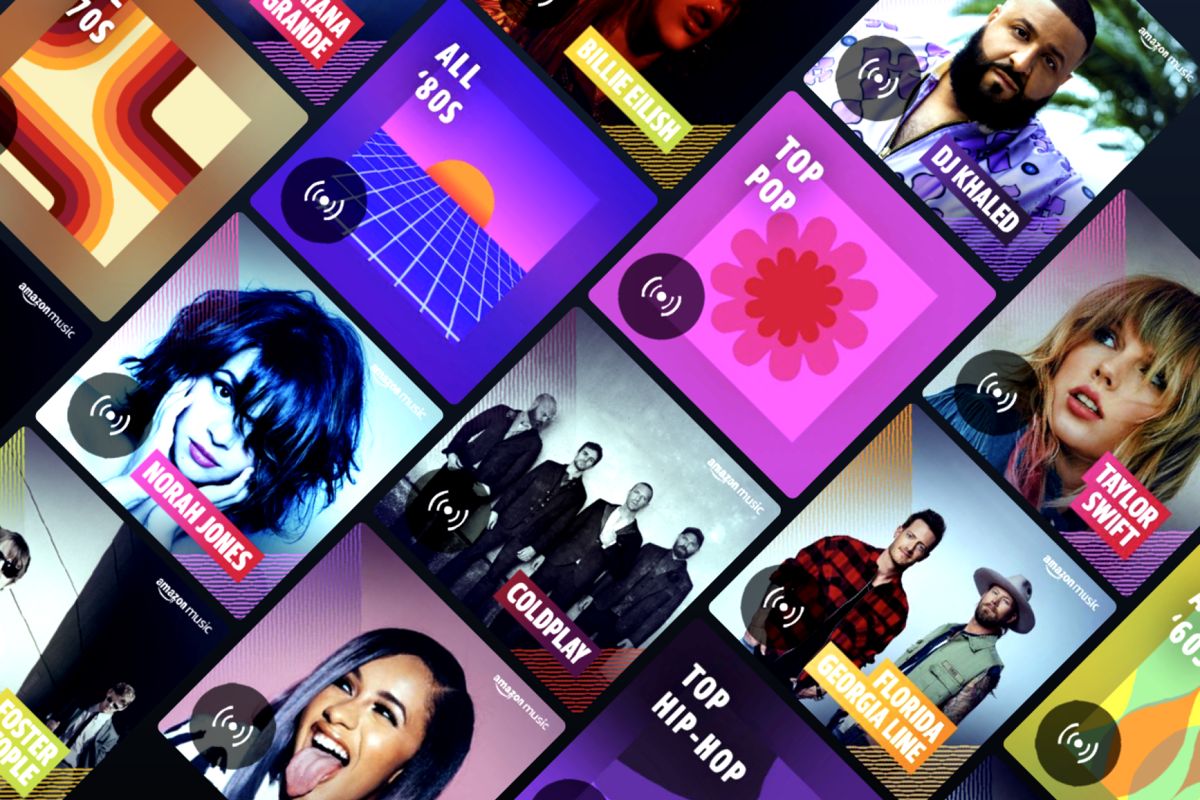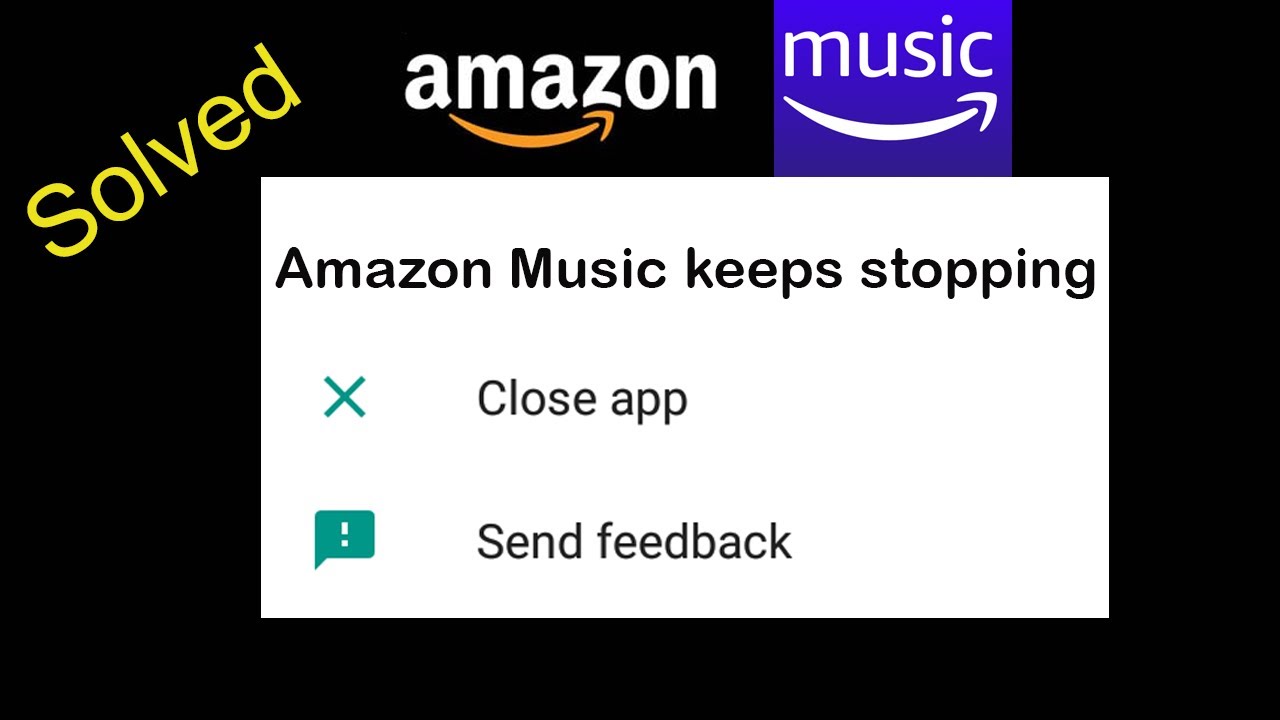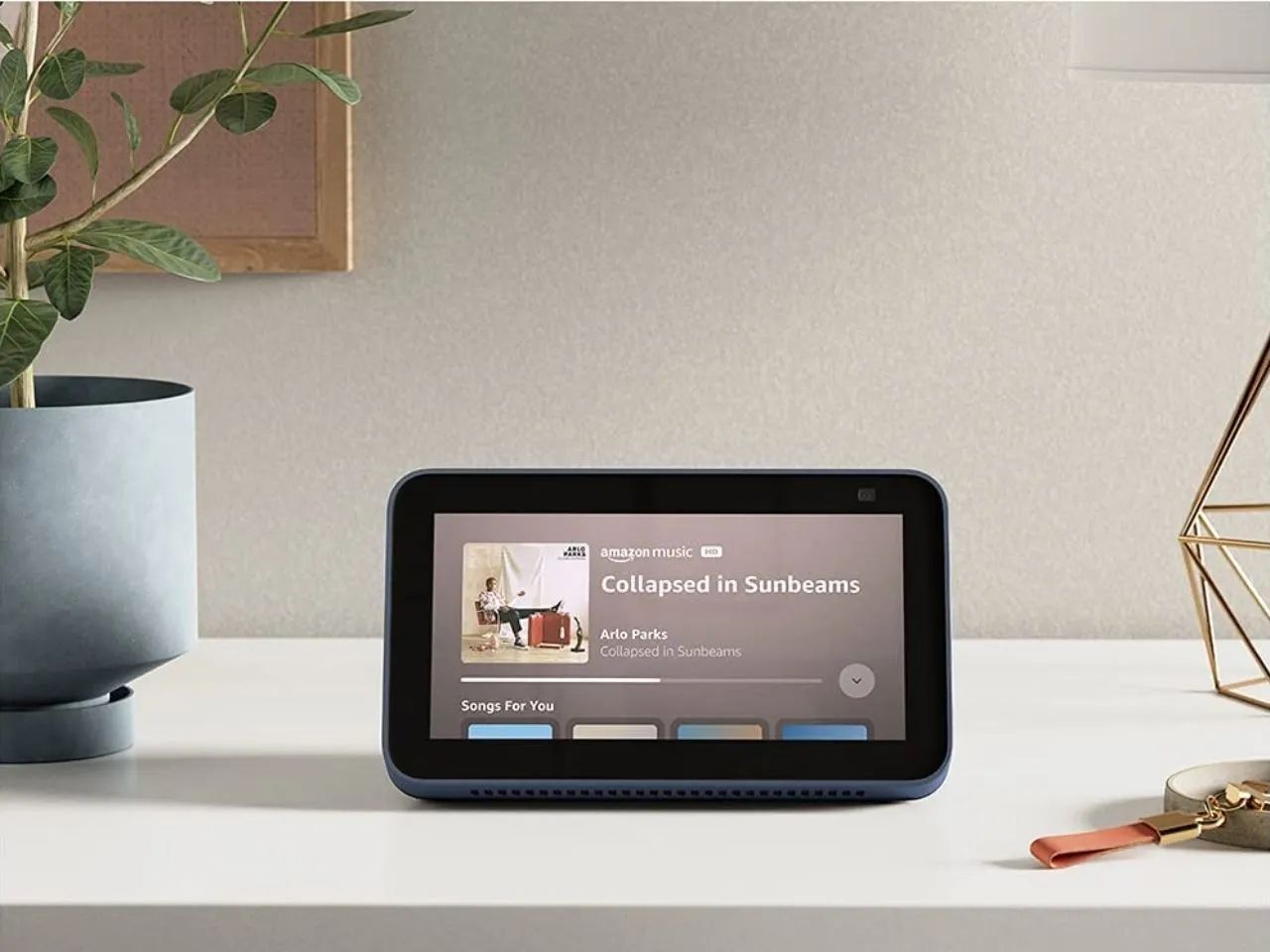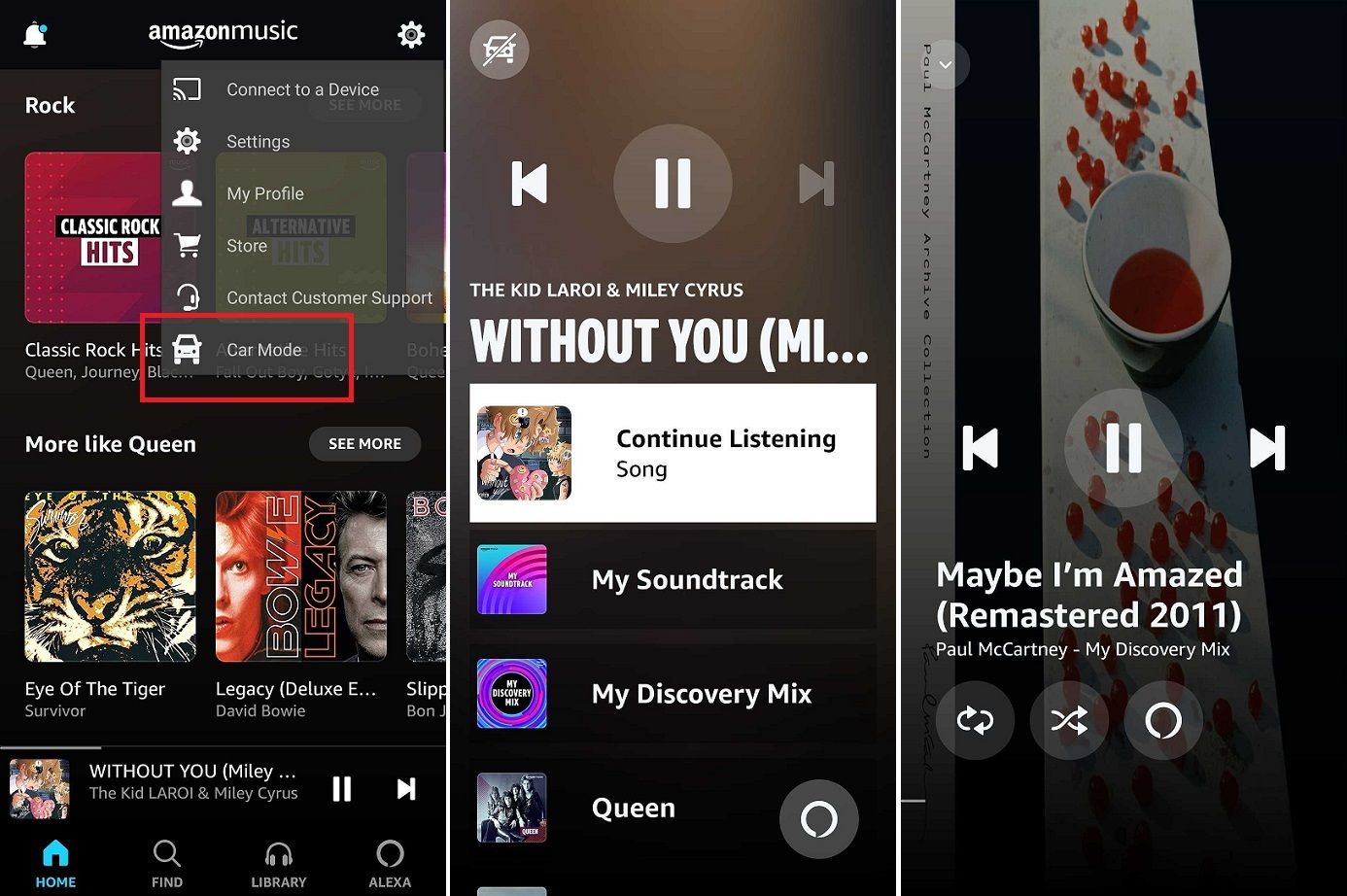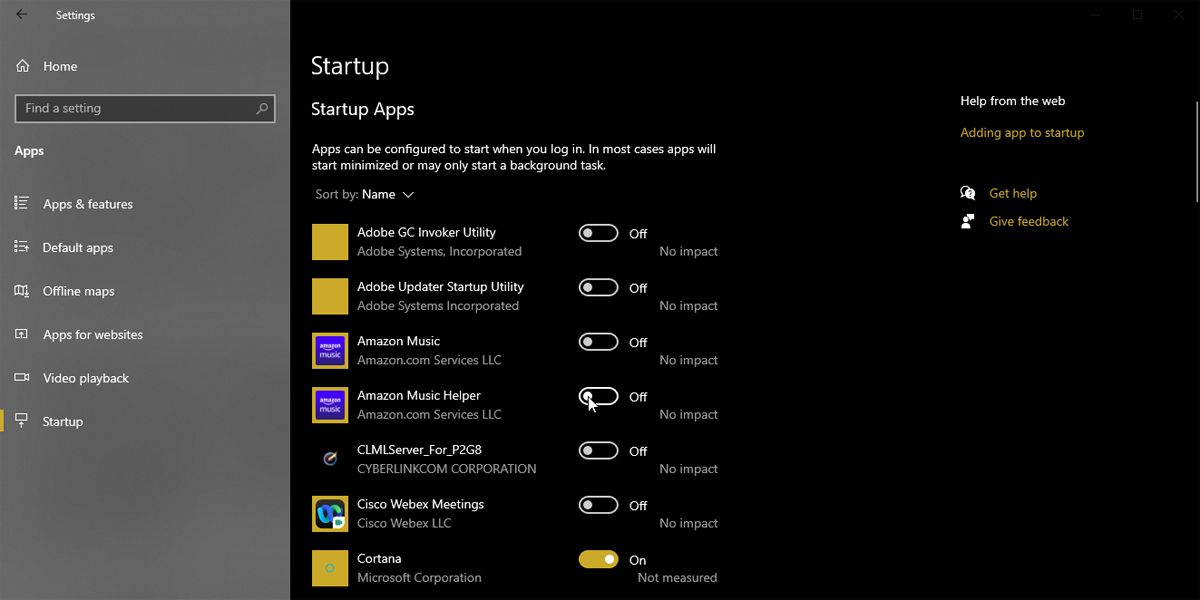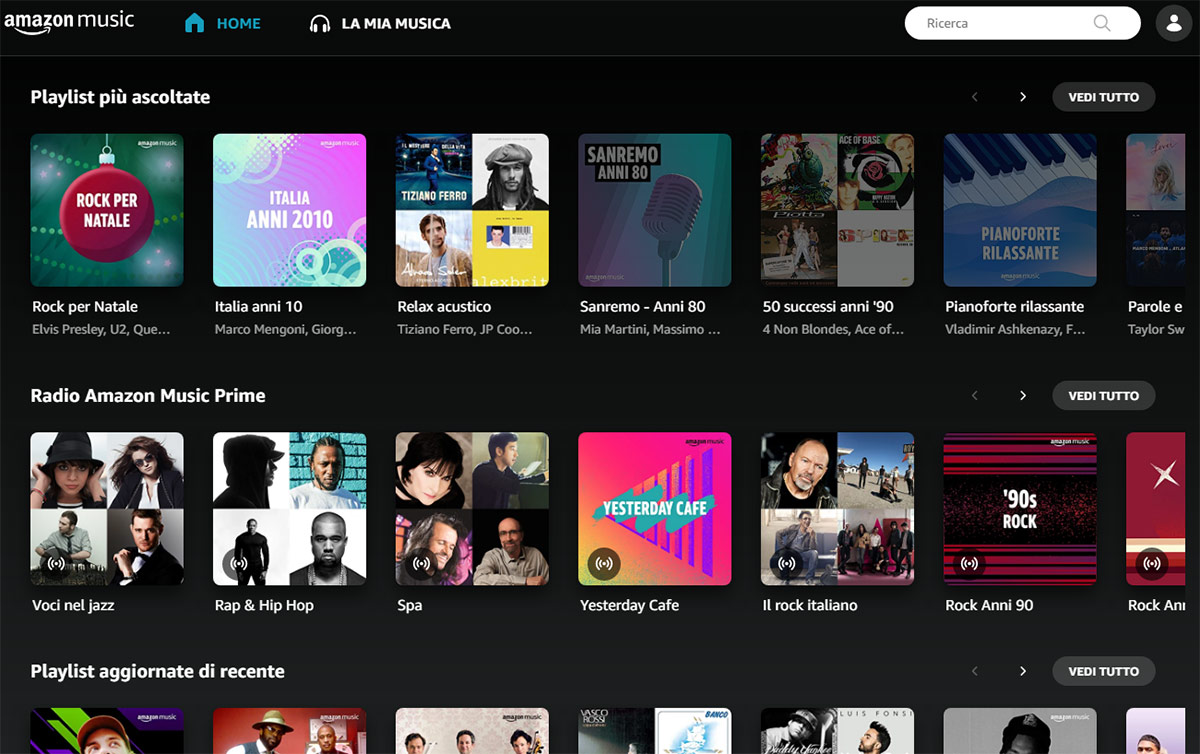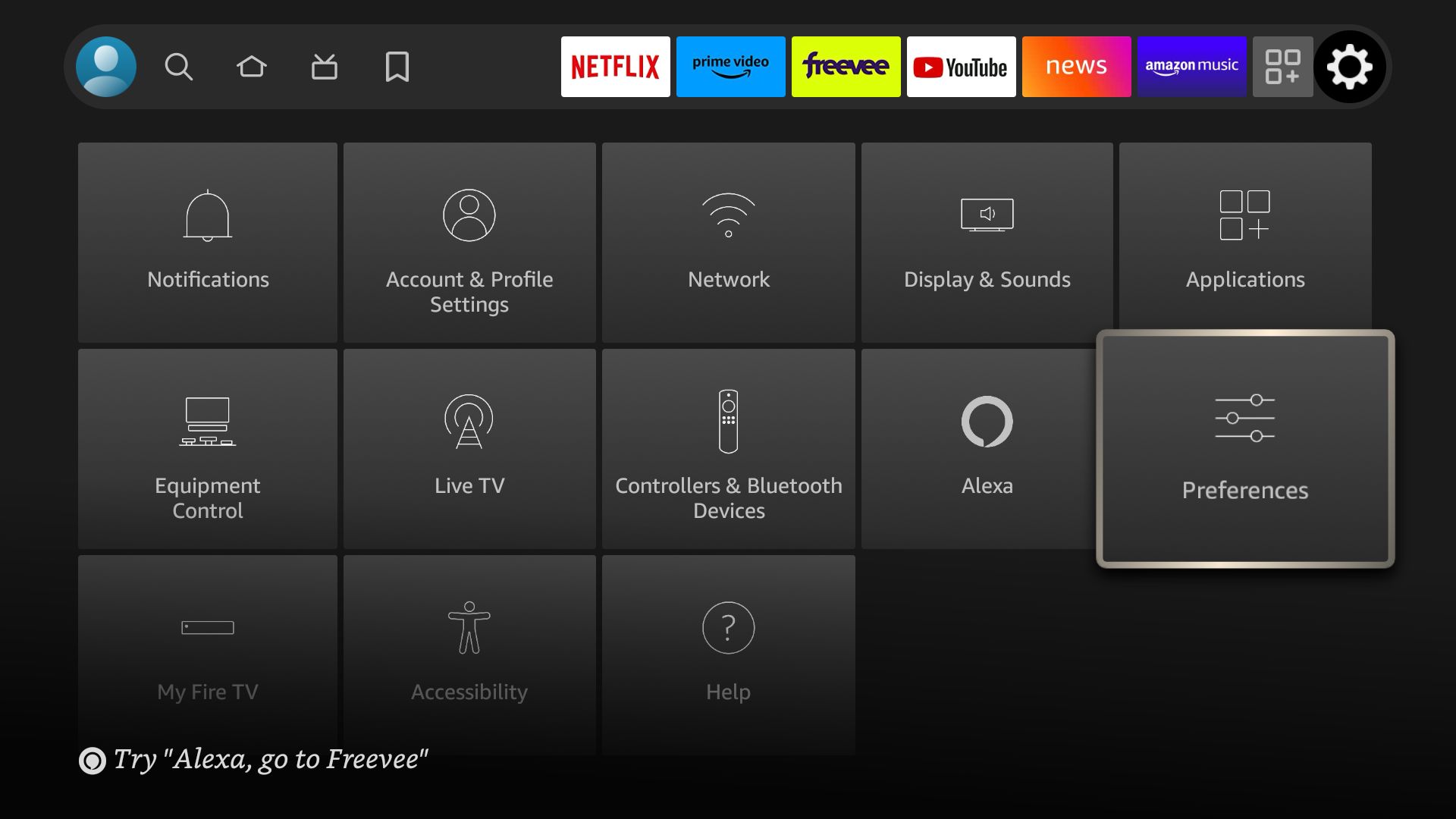Introduction
Welcome to the world of music streaming, where you can enjoy millions of songs at your fingertips. With services like Amazon Music, you have access to a vast library of music that you can play anytime, anywhere. However, one common frustration that many users encounter is the automatic playback feature. You may find yourself being interrupted by a song that starts playing on its own, disrupting your workflow or quiet moment of relaxation.
But worry not! In this article, we will explore why Amazon Music plays automatically and, most importantly, how you can stop it from happening. Whether you’re using a mobile device, desktop computer, or the Amazon Music web player, we’ve got you covered with step-by-step instructions to regain control over your music listening experience.
So, if you’re tired of unexpected songs blaring from your speakers or headphones, read on to discover how to disable the autoplay feature on Amazon Music. By following these simple guidelines, you’ll be able to enjoy your music on your terms, without any unwanted surprises.
Why does Amazon Music play automatically?
Automatic playback on Amazon Music can be attributed to a few factors. One reason is the autoplay feature, which is designed to seamlessly transition from one song to the next, providing you with a continuous listening experience. While this feature can be convenient for some, it can become a nuisance if you prefer to have more control over what you listen to.
Another reason for automatic playback could be related to the settings on your device. For example, if you have enabled autoplay within your Amazon Music app or if your device has autoplay settings turned on by default, it can result in songs starting automatically without your input.
Additionally, Amazon Music may also automatically start playing if you have a connected device, such as an Alexa-enabled speaker, that is linked to your Amazon Music account. In some cases, simply launching the Amazon Music app or opening a playback device can trigger automated playback.
It’s important to note that Amazon Music also provides personalized recommendations and curated playlists based on your listening history and preferences. These recommendations are meant to enhance your music discovery, but they can sometimes lead to automatic playback of recommended songs or playlists.
All these factors combined can contribute to Amazon Music playing automatically, interrupting your day or disturbing the atmosphere you’ve created. However, by following the steps outlined in the upcoming sections, you can regain control over the playback settings and enjoy your music the way you want to.
How to stop Amazon Music from playing automatically on mobile devices
If you find yourself frustrated with Amazon Music automatically playing on your mobile device, here are the steps to disable this feature:
- Open the Amazon Music app on your mobile device.
- Tap on the settings menu, usually represented by three horizontal lines or a gear icon.
- Scroll down and select “Settings” or “Preferences.”
- Look for the “Autoplay” option and toggle it off. This should disable the automatic playback feature.
- If you want to take it a step further, you can also disable the autoplay of recommended songs and playlists. Look for the “Autoplay on Home” or “Autoplay recommendations” option and turn it off.
- Exit the settings menu and enjoy your music without any unexpected interruptions.
It’s worth noting that the exact steps may vary slightly depending on your device and the version of the Amazon Music app you have installed. If you can’t find the settings mentioned above, look for a similar option within the app’s settings menu or consult the app’s help guide for specific instructions.
By following these steps, you can regain control over the autoplay feature on your mobile device and enjoy your music uninterrupted. Whether you’re working, exercising, or simply relaxing, you can now listen to your favorite tunes without unexpected songs playing automatically.
How to stop Amazon Music from playing automatically on desktop devices
If you’re using Amazon Music on a desktop device and want to prevent it from playing automatically, here are the steps to follow:
- Open the Amazon Music app or website on your desktop device.
- Click on the settings menu, usually represented by a gear icon or a three-dot icon.
- From the dropdown menu, select “Preferences,” “Settings,” or a similar option.
- Look for the “Autoplay” or “Playback” section within the settings.
- Toggle off the autoplay feature to disable automatic playback of songs.
- If available, check for options to turn off autoplay for recommended songs or playlists.
- Save your changes and exit the settings menu.
Note that the steps may vary slightly depending on whether you’re using the desktop app or accessing Amazon Music through a web browser. In some cases, you may need to navigate through different tabs or menus to find the autoplay settings.
Once you’ve disabled the autoplay feature, you can enjoy listening to your music without any unwanted interruptions on your desktop device. Whether you’re working, studying, or simply enjoying some downtime, you have the control to choose when and what you want to listen to.
How to disable autoplay on Amazon Music web player
If you prefer using the Amazon Music web player and want to disable autoplay, follow these simple steps:
- Open your preferred web browser and visit the Amazon Music website.
- Sign in to your Amazon Music account if prompted.
- Once you’re on the Amazon Music web player, locate the settings menu.
- Click on the settings icon, usually represented by a gear or cog wheel.
- In the settings menu, look for “Autoplay” or “Playback” settings.
- Disable the autoplay feature by toggling it off.
- If available, look for options to turn off autoplay for recommended songs or playlists.
- Save your changes.
Please note that the exact steps may vary depending on the layout and design of the Amazon Music web player. If you’re unable to find the autoplay settings, consult the help section of the web player or consider using the desktop app or mobile app to adjust the autoplay preferences.
By disabling autoplay on the Amazon Music web player, you can have more control over your listening experience. Whether you’re creating a playlist, browsing through albums, or enjoying music on your desktop browser, you won’t have to worry about songs starting automatically.
Troubleshooting: Issues with stopping Amazon Music from playing automatically
While the steps mentioned above should help you stop Amazon Music from playing automatically, there might be instances where you still encounter issues. Here are some troubleshooting tips to resolve those problems:
1. Clear cache and cookies: Sometimes, stored cache and cookies can interfere with the app’s settings. Clearing the cache and cookies of your Amazon Music app or web browser can help resolve any underlying issues.
2. Update the app: Ensure that you’re using the latest version of the Amazon Music app. Outdated versions may not have the most up-to-date settings or bug fixes, so updating can potentially resolve any autoplay-related problems.
3. Disable additional devices: If you have multiple devices connected to your Amazon Music account, such as phones, tablets, or smart speakers, make sure to disable the autoplay settings on each device. Having autoplay enabled on one device can trigger it to start playing on other connected devices.
4. Check subscription settings: Certain Amazon Music subscriptions, such as Amazon Music Unlimited or Prime Music, may have specific autoplay settings tied to the subscription level. Review your subscription settings to ensure that you have the desired autoplay preferences according to your subscription plan.
5. Contact customer support: If you’ve tried the above troubleshooting steps and are still experiencing issues, reaching out to Amazon Music customer support can provide further assistance. They can offer specific guidance for your situation and help troubleshoot any underlying technical problems causing the autoplay feature to persist.
Remember, each device and app version may have slightly different settings and troubleshooting options. Refer to the specific support documentation or reach out to customer service for device or app-specific instructions to resolve the issue.
By following these troubleshooting tips, you should be able to resolve most issues related to preventing Amazon Music from playing automatically. Enjoy a seamless and personalized music listening experience without any unexpected interruptions.
Conclusion
In conclusion, stopping Amazon Music from playing automatically is an essential step to regain control over your music listening experience. Whether you’re using a mobile device, desktop computer, or the web player, the steps outlined in this article will help you disable the autoplay feature and prevent any unexpected interruptions.
By following the instructions provided, you can customize your Amazon Music settings to align with your preferences. Whether you want to turn off autoplay entirely or only disable autoplay for recommended songs and playlists, you now have the knowledge to make those adjustments.
Remember, depending on your device and app version, the exact steps to disable autoplay may vary slightly. Take a closer look at your app or device settings and explore the options to ensure you have complete control over when and what plays on Amazon Music.
If you still encounter issues even after troubleshooting, don’t hesitate to reach out to Amazon Music customer support. They can provide specific guidance and assistance tailored to your situation.
Now, armed with this newfound knowledge, you can enjoy uninterrupted music sessions, whether you’re working, relaxing, or engaging in any other activity. Take full control of your listening experience and immerse yourself in the music you love without any unwanted surprises.
So, go ahead and apply these techniques to stop Amazon Music from autoplaying and enjoy a personalized, hassle-free music experience whenever you use the platform!