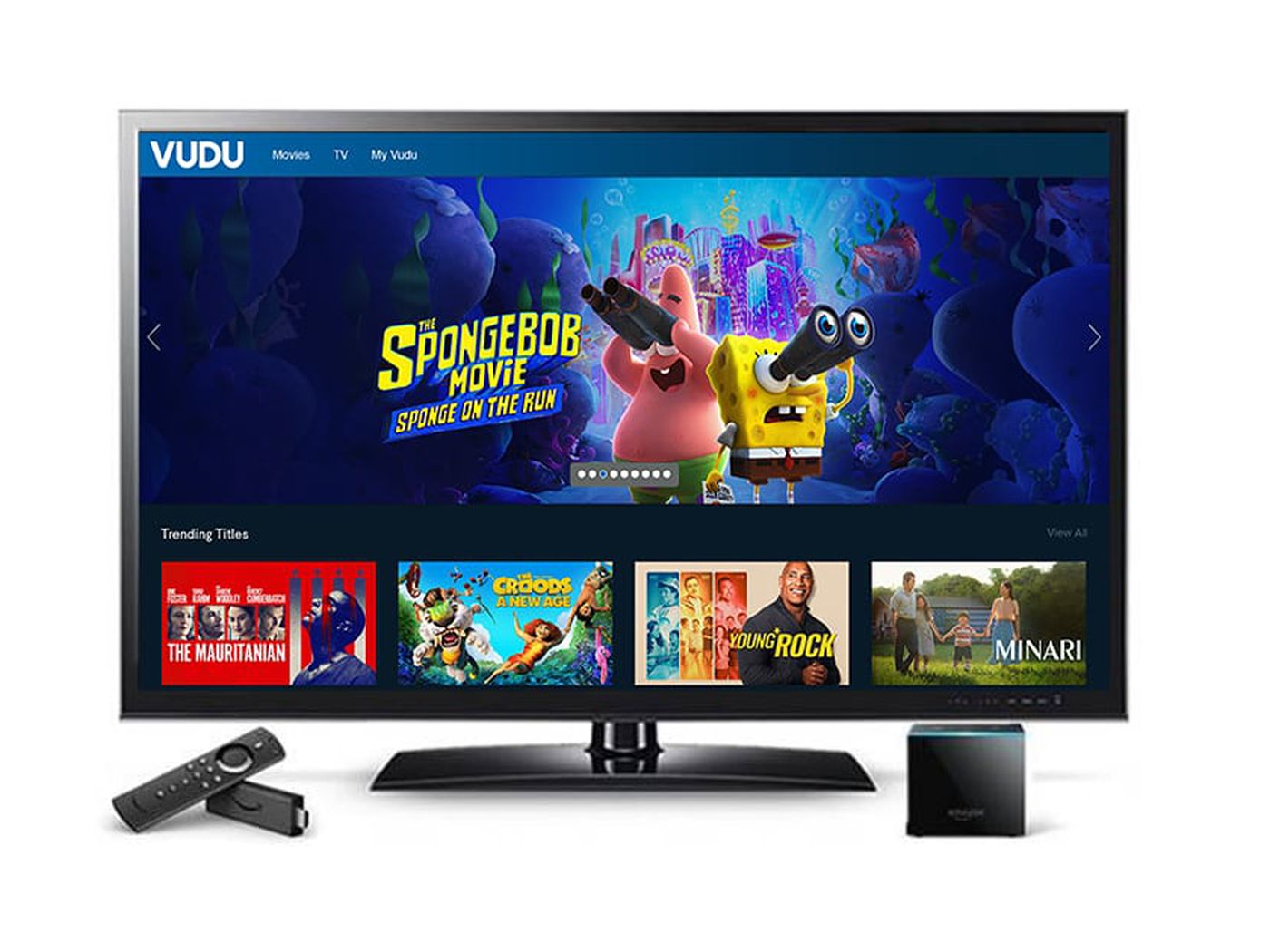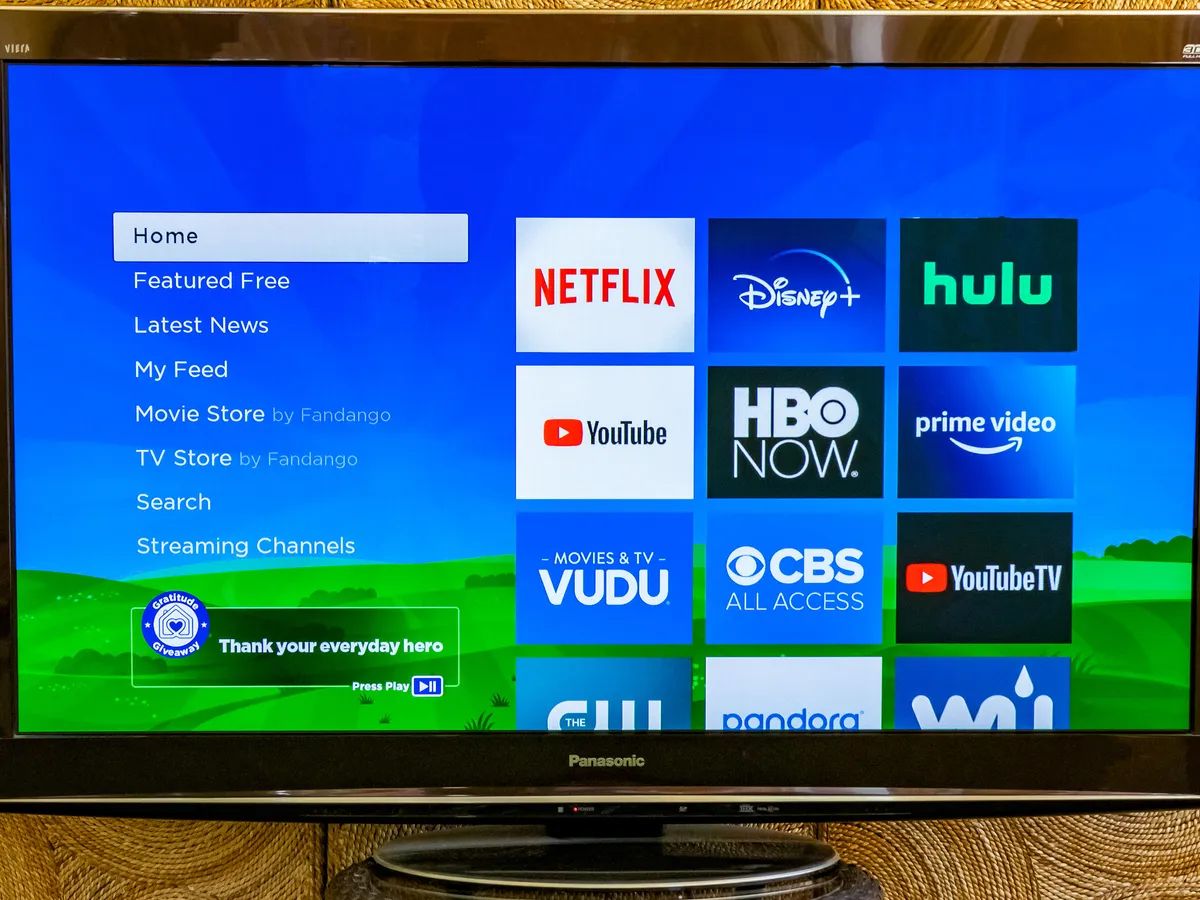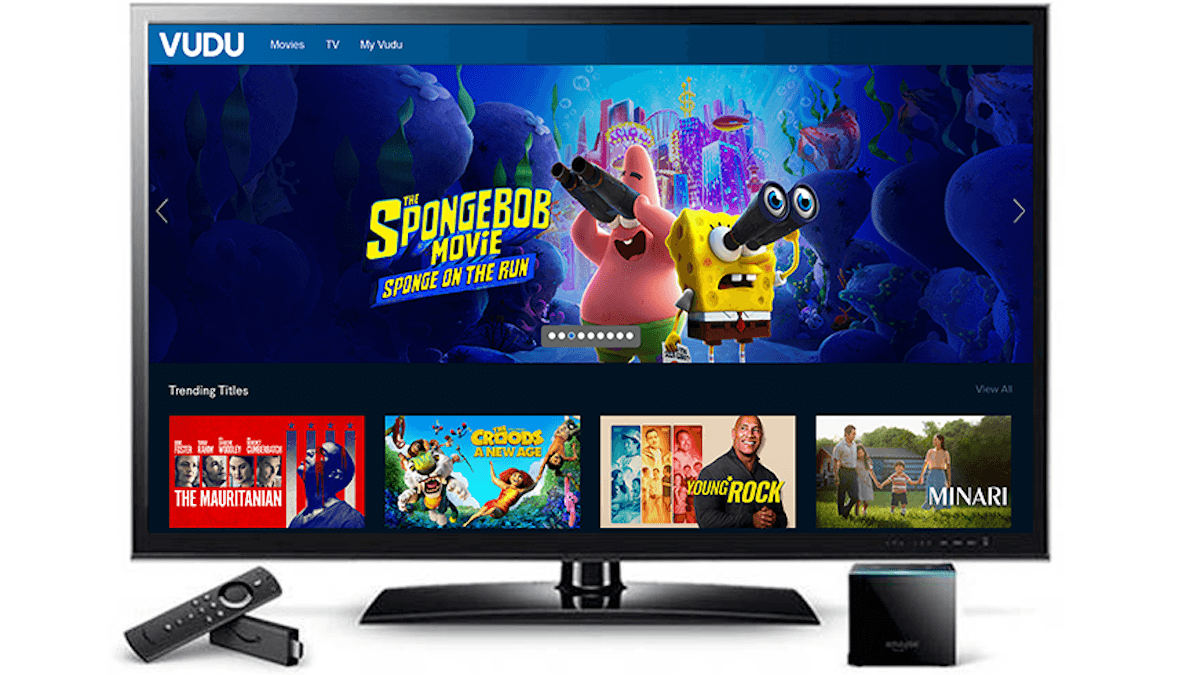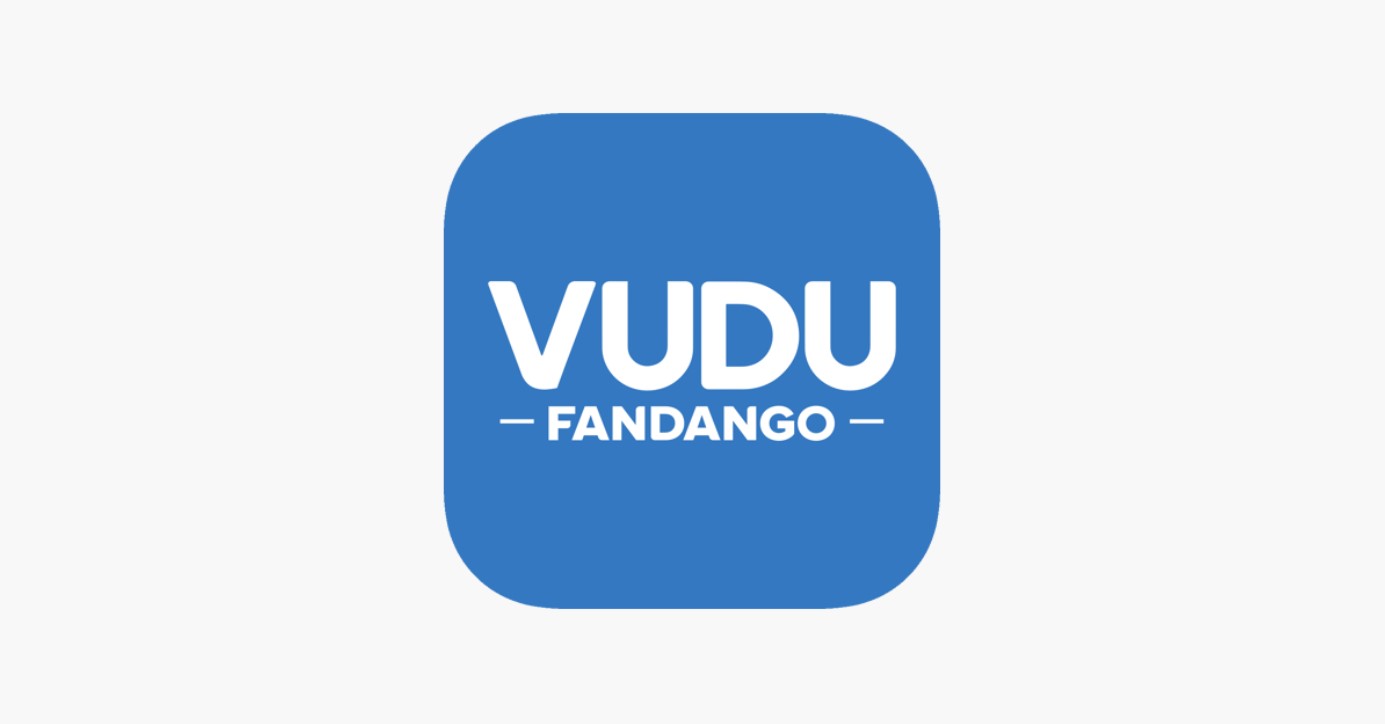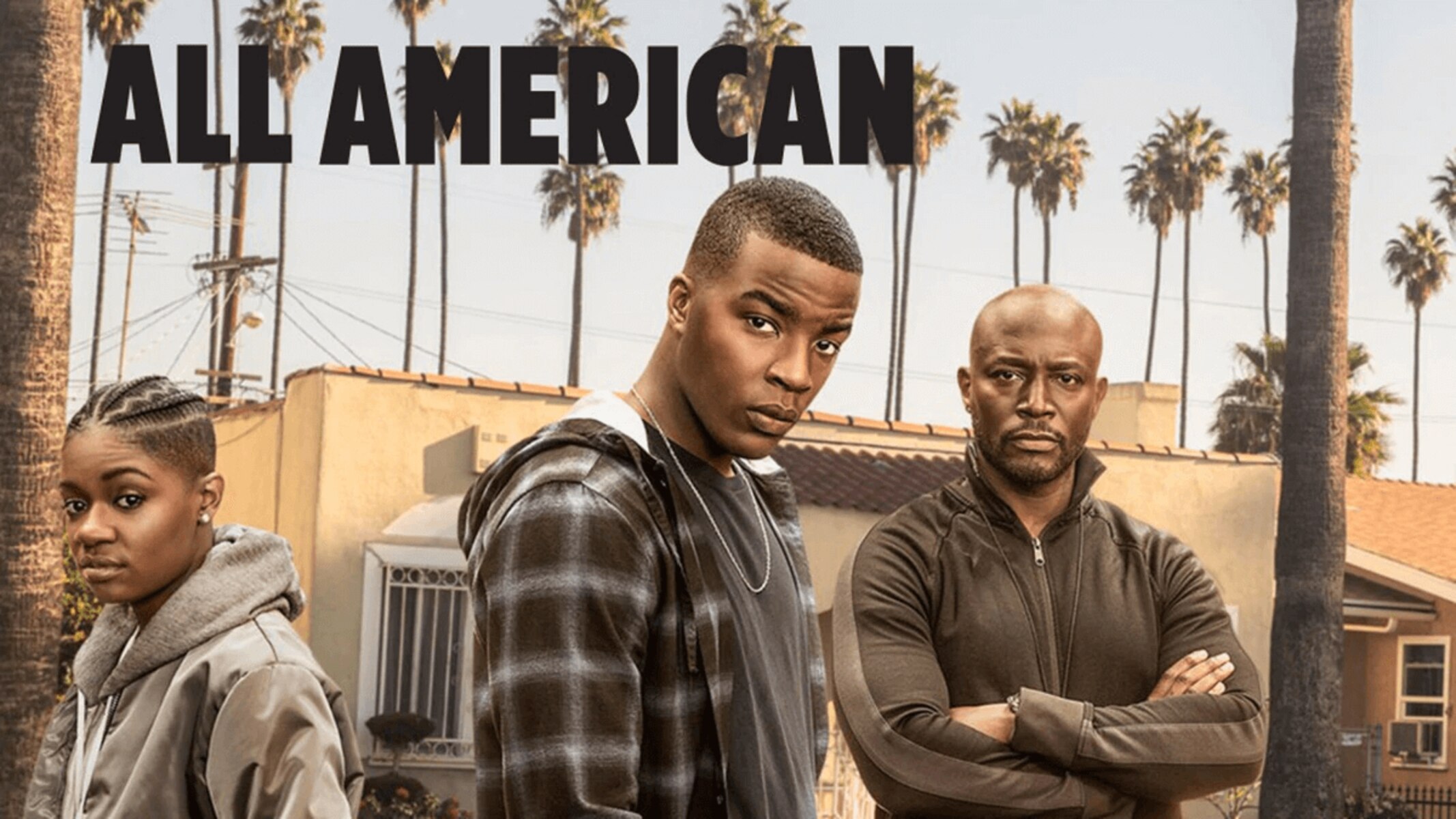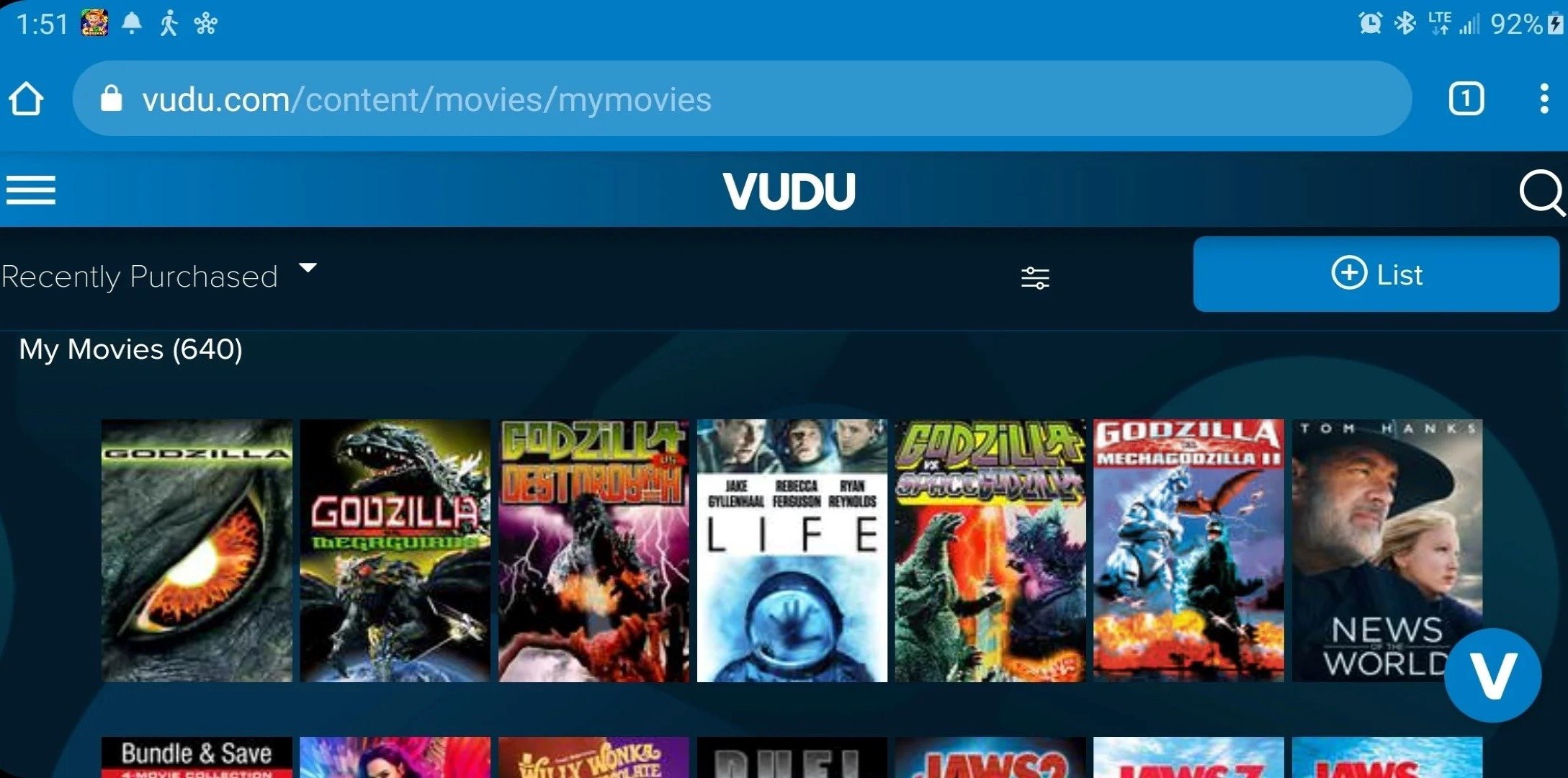Introduction
Signing out of Vudu on your Smart TV is a simple process that allows you to ensure your account remains secure and your personal information is protected. Whether you’re switching to a different Vudu account or simply want to log out of your current session, this guide will walk you through the steps to sign out.
Vudu is a popular streaming service that offers a vast library of movies and TV shows, making it a favorite among entertainment enthusiasts. Many Smart TVs come preloaded with the Vudu app, allowing users to enjoy their favorite content directly on the big screen.
It’s always a good practice to sign out of any app or service when you’re done using it, especially if you’re sharing the TV with others or using a public or shared device. By signing out of Vudu on your Smart TV, you can ensure that only authorized users can access your account and protect your personal preferences and viewing history.
In this guide, we’ll provide step-by-step instructions on how to sign out of Vudu on your Smart TV. Whether you have a Samsung, LG, Sony, or any other brand of Smart TV, these instructions should apply to most models. So, let’s get started and learn how to sign out of Vudu on your Smart TV.
Step 1: Access the Vudu app on your Smart TV
The first step to signing out of Vudu on your Smart TV is to access the Vudu app. This can typically be done by using your TV’s remote control and navigating to the home screen.
On most Smart TVs, you will find a dedicated button on the remote control that takes you directly to the home screen. Look for icons or labels that represent your installed apps and select the Vudu app.
If you don’t see the Vudu app on your home screen, you may need to search for it in the app store or download it from the Smart TV’s app store if it is not preinstalled. Once the Vudu app is installed, proceed to the next step.
Once you have accessed the Vudu app, it should launch, and you will be directed to the main screen where you can browse through the available content.
It’s important to note that the exact steps for accessing the Vudu app may vary depending on the brand and model of your Smart TV. If you’re unsure of how to access the app on your particular TV, consult the user’s manual or perform a quick internet search for specific instructions related to your TV model.
Now that you’ve successfully accessed the Vudu app on your Smart TV, you’re ready to proceed to the next step and find the option to sign out.
Step 2: Navigate to the settings menu
Once you have accessed the Vudu app on your Smart TV, the next step is to navigate to the settings menu where you can find the option to sign out of your account.
The settings menu can typically be accessed by using the remote control and navigating through the app’s interface. Look for the icon or label that represents the settings menu, which is usually represented by a gear or cogwheel symbol.
On some Smart TVs, you may need to press the “Menu” button on the remote control to open the settings menu. Once the settings menu is open, you’ll be able to access various options and configurations for the Vudu app.
Scroll through the settings menu and look for an option that is related to your account or user profile. This may be labeled as “Account Settings,” “Profile,” or “User Information.”
It’s important to note that the exact location and labeling of the settings menu may vary depending on the brand and model of your Smart TV and the version of the Vudu app. If you’re having trouble finding the settings menu, refer to the user’s manual or perform an internet search specific to your TV model for guidance.
Once you have located the settings menu, you’re ready to proceed to the next step and find the option to sign out of your Vudu account.
Step 3: Locate the “Sign out” or “Log out” option
After accessing the settings menu in the Vudu app on your Smart TV, the next step is to locate the “Sign out” or “Log out” option. This option allows you to securely log out of your Vudu account.
Scroll through the settings menu and look for an option that is related to account management or user preferences. Depending on the design of the app, this option might be labeled as “Sign out,” “Log out,” or something similar.
Once you’ve found the appropriate option, select it using the remote control’s directional buttons or by clicking the enter button on the remote control.
Keep in mind that the specific location and labeling of the sign out option may vary depending on the version of the Vudu app and the brand and model of your Smart TV. If you’re having difficulty locating the sign out option, refer to the user’s manual or perform an internet search specific to your TV model for more detailed instructions.
It’s important to note that some Smart TVs may require you to enter a passcode or confirm your action before signing out of your Vudu account. This is an additional security measure to ensure that only authorized users can make changes to the account settings.
Once you’ve successfully located the sign out option and confirmed your action, you’re ready to proceed to the next step and complete the sign out process.
Step 4: Confirm your decision to sign out
After selecting the “Sign out” or “Log out” option in the settings menu of the Vudu app on your Smart TV, you’ll need to confirm your decision to sign out of your account. This is an important step to ensure that you don’t accidentally log out of your account.
Once you choose the sign out option, you may be prompted with a confirmation screen or a pop-up message asking if you’re sure you want to sign out. This serves as a final confirmation step to prevent unintentional sign outs.
Take a moment to review the message or confirmation screen, and ensure that you want to proceed with signing out of your Vudu account. If you’re certain about your decision, select the confirmation option, which is typically labeled as “Yes” or “Confirm.”
On some Smart TVs, you might be required to enter a passcode or provide your account credentials as an additional layer of security. This ensures that only authorized users can make changes to the account settings.
It’s crucial to note that once you’ve confirmed your decision to sign out, you will be logged out of your Vudu account on your Smart TV. You’ll need to sign in again if you want to access your account and enjoy the content on Vudu.
Now that you’ve successfully confirmed your decision to sign out, let’s proceed to the last step and ensure that you’ve successfully signed out of Vudu on your Smart TV.
Step 5: Successfully signed out of Vudu on your Smart TV
Congratulations! You have successfully signed out of Vudu on your Smart TV. By following the previous steps, you have taken an important step in securing your account and ensuring your personal information remains protected.
To confirm that you are indeed signed out of your Vudu account, return to the main screen of the Vudu app on your Smart TV. You should no longer see any personalized information, such as your profile picture or recently watched content.
If you want to verify that the sign out process was successful, you can also try accessing any content that requires you to log in. You should be prompted to sign in with your Vudu account credentials, indicating that you are no longer signed in.
Remember that signing out of Vudu on your Smart TV is especially important if you share the TV with others or if you are using a public or shared device. By signing out, you ensure that only authorized users can access your account and protect your personal preferences and viewing history.
If you ever want to sign back into your Vudu account on your Smart TV, simply follow the steps outlined in this guide in reverse. Access the Vudu app, navigate to the settings menu, and sign in with your account credentials.
Now that you have successfully signed out of Vudu on your Smart TV, you can rest assured that your account remains secure. Enjoy exploring the vast library of movies and TV shows available on Vudu, knowing that your personal information is protected.
Conclusion
Signing out of Vudu on your Smart TV is a straightforward process that ensures the security of your account and protects your personal information. By following the steps outlined in this guide, you can easily sign out and have peace of mind knowing that only authorized users can access your Vudu account.
Remember to access the Vudu app on your Smart TV and navigate to the settings menu. Locate the “Sign out” or “Log out” option and confirm your decision to sign out. Once you have successfully signed out, you can verify by checking that personalized information is no longer visible and by attempting to access content that requires login.
Signing out is especially important if you share your Smart TV with others or use a public or shared device. It helps protect your personal preferences, viewing history, and ensures that only authorized users can access your account.
If you ever want to sign back into Vudu on your Smart TV, simply follow the steps outlined in this guide in reverse. Access the Vudu app, navigate to the settings menu, and sign in with your account credentials.
We hope this guide has been helpful in assisting you with signing out of Vudu on your Smart TV. Enjoy the wide selection of movies and TV shows available on Vudu, knowing that your account remains secure and your personal information is protected.