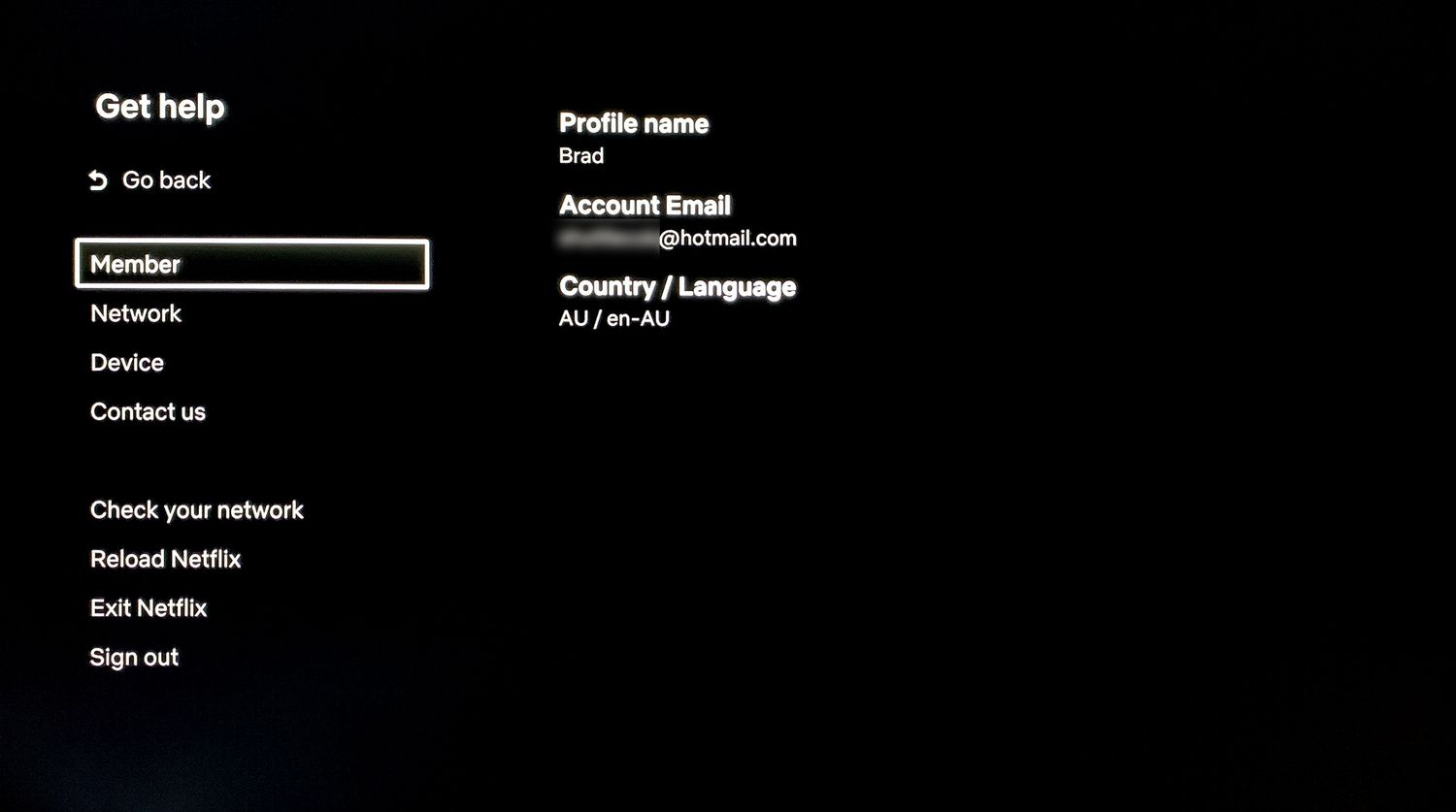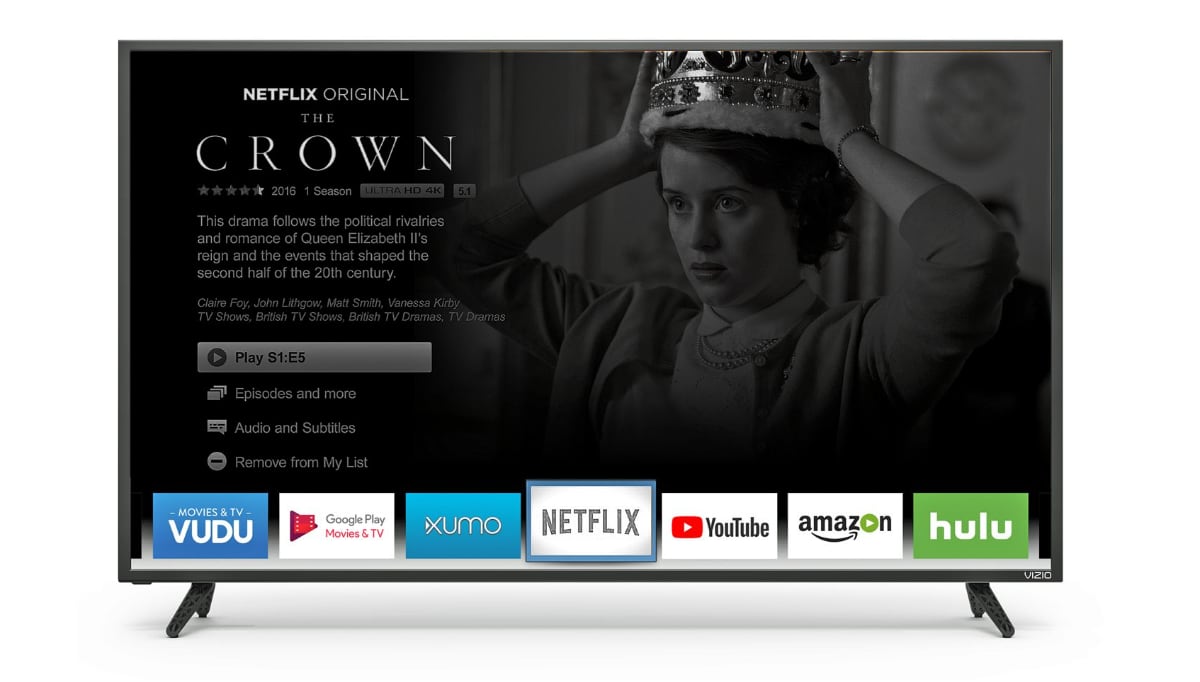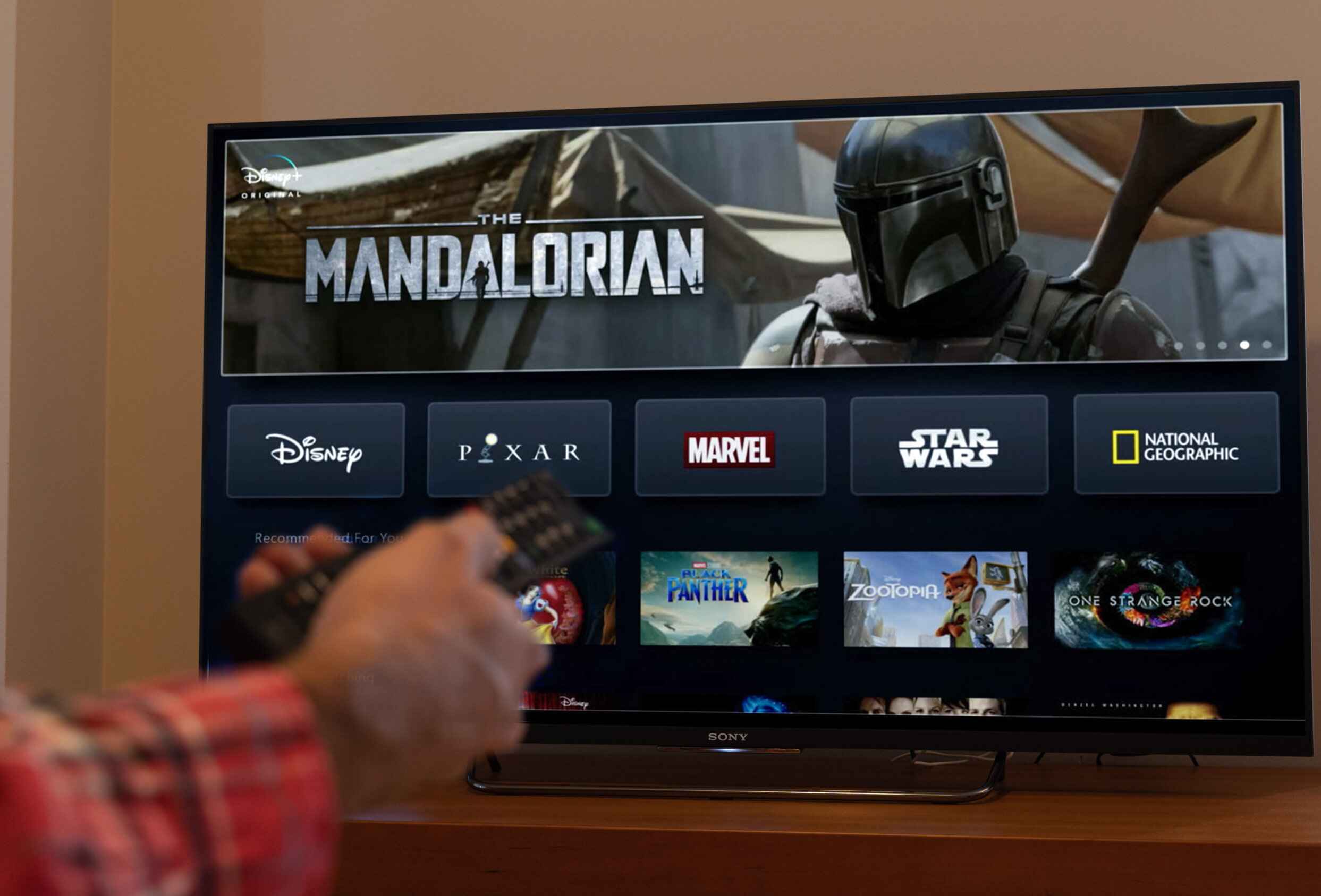Introduction
Welcome to the era of smart TVs, where you can access a wide range of entertainment options right from the comfort of your living room. Netflix, being one of the most popular streaming platforms, is often a go-to choice for many smart TV users. However, there may be occasions when you need to sign out of your Netflix account on your smart TV, whether it’s to switch to a different account or to ensure your personal information remains secure.
In this guide, we will walk you through the step-by-step process of signing out of Netflix on your smart TV. Whether you have a Samsung, LG, Sony, or any other brand of smart TV, the steps outlined below should be applicable to most models.
It’s worth noting that signing out of Netflix on your smart TV will not cancel your Netflix subscription. It simply disconnects your smart TV from your Netflix account, allowing you to sign in with a new account or prevent unauthorized access.
So, without further ado, let’s dive into the steps you need to follow to sign out of Netflix on your smart TV.
Step 1: Open the Netflix app on your smart TV
The first step in signing out of Netflix on your smart TV is to open the Netflix app. Depending on your smart TV model, there are several ways to do this:
- If your smart TV has a dedicated Netflix button on the remote control, simply press it to launch the Netflix app.
- If your smart TV has a home screen or dashboard, navigate to the apps section and look for the Netflix icon. Use your remote control’s arrow keys to highlight the Netflix app and press the enter or OK button to open it.
- If your smart TV uses voice control, you can say “Open Netflix” or “Launch Netflix” into the microphone on your remote control, and the TV will open the Netflix app.
Once you have successfully opened the Netflix app, you will be greeted with the Netflix home screen, which displays various categories and recommendations for you to explore.
It’s important to note that some smart TVs may have slightly different ways to access the Netflix app, so refer to your TV’s user manual or consult the manufacturer’s website if you encounter any difficulties.
Step 2: Access the settings menu
Now that you have the Netflix app open on your smart TV, the next step is to access the settings menu. This is where you will find the option to sign out of your Netflix account.
To access the settings menu, follow these steps:
- Using your remote control, navigate to the top or bottom of the Netflix home screen. Look for a row of icons or options that includes “Settings” or a gear icon.
- Once you have located the settings menu, highlight it using the arrow keys on your remote control and press the enter or OK button to select it.
After selecting the settings menu, the TV will display a list of options or submenus related to the Netflix app. These options may vary depending on the TV model and version of the Netflix app, but you should be able to find the sign-out option within this menu.
If you are unable to locate the settings menu, refer to your TV’s user manual or the manufacturer’s website for specific instructions related to your smart TV model.
Step 3: Navigate to the “Sign Out” option
After accessing the settings menu in the Netflix app on your smart TV, it’s time to navigate to the “Sign Out” option. This option allows you to disconnect your smart TV from your Netflix account.
Follow these steps to find the “Sign Out” option:
- Using the arrow keys on your remote control, scroll through the settings menu options until you find the “Sign Out” or “Log Out” option.
- Once you have located the “Sign Out” option, highlight it and press the enter or OK button on your remote control to select it.
The TV may prompt you to confirm your decision to sign out. If a confirmation message appears, select “Yes” or “OK” to proceed with the sign-out process.
It’s important to note that the location of the “Sign Out” option may vary depending on your smart TV model and the version of the Netflix app. If you are unable to find the “Sign Out” option within the settings menu, refer to your TV’s user manual or the manufacturer’s website for specific instructions.
Step 4: Confirm the sign out
Once you have selected the “Sign Out” option in the Netflix settings menu on your smart TV, the next step is to confirm the sign out. This confirmation ensures that you intentionally want to disconnect your smart TV from your Netflix account.
Follow these steps to confirm the sign out:
- After selecting the “Sign Out” option, your smart TV will display a confirmation message asking if you are sure you want to sign out of Netflix.
- Read the message carefully to ensure that you understand the consequences of signing out. It’s important to note that signing out of Netflix on your smart TV will not cancel your Netflix subscription.
- If you are certain that you want to proceed with the sign out, use your remote control to highlight the “Yes” or “OK” option, and press the enter or OK button to confirm.
Once you have confirmed the sign out, your smart TV will disconnect from your Netflix account.
If you change your mind and decide not to sign out, you can select the “No” or “Cancel” option instead. This will keep your smart TV connected to your Netflix account.
It’s important to note that the confirmation process may vary slightly depending on your smart TV model and the version of the Netflix app. If you encounter any difficulties or have any questions, consult your TV’s user manual or the manufacturer’s website for further assistance.
Step 5: Close the Netflix app
After successfully signing out of your Netflix account on your smart TV, the final step is to close the Netflix app. This ensures that your account information is no longer accessible and provides a clean slate for the next user. Here’s how you can close the Netflix app:
- Using your remote control, navigate to the top or bottom of the Netflix app screen.
- Look for an option that allows you to exit or close the app. It may be a dedicated button on your remote or an option within the app’s menu.
- Once you have located the exit or close option, highlight it using the arrow keys on your remote control, and then press the enter or OK button to close the Netflix app.
By closing the Netflix app, you ensure that your smart TV is fully disconnected from your Netflix account and that no one can access your personal information or continue watching content using your account.
It’s worth noting that closing the Netflix app will not affect any other apps or functions on your smart TV. You can continue using other apps or accessing different features as usual.
Remember, if you decide to access Netflix again on your smart TV, you will need to sign in using your Netflix account credentials.
Now that you have successfully signed out of Netflix and closed the app on your smart TV, you can confidently switch to a different account or keep your personal information secure.
Keep in mind that the steps to close the Netflix app may differ slightly depending on your smart TV model and the version of the Netflix app. If you encounter any difficulties or have specific questions regarding your TV, consult the user manual or visit the manufacturer’s website for further guidance.
Conclusion
Signing out of Netflix on your smart TV is a straightforward process that can be accomplished in just a few simple steps. By following the instructions outlined in this guide, you can easily disconnect your smart TV from your Netflix account, allowing you to switch to a different account or ensure the security of your personal information.
Remember that signing out of Netflix on your smart TV does not cancel your Netflix subscription. It simply disconnects your smart TV from your account, and you can sign back in at any time using your Netflix credentials.
Whether you have a Samsung, LG, Sony, or any other brand of smart TV, the steps to sign out of Netflix should be fairly similar. However, it’s important to note that the specific locations of buttons or options may vary based on your TV’s model and the version of the Netflix app.
If you encounter any difficulties during the sign-out process or have specific questions related to your smart TV, it is recommended to consult your TV’s user manual or visit the manufacturer’s website for further assistance.
By signing out of Netflix on your smart TV and closing the app, you can have peace of mind knowing that your account is secure and your personal information is protected. So, whether you’re sharing your smart TV with others or looking to take a break from streaming, now you have the knowledge to sign out of Netflix with ease.
Enjoy your streaming experience on your smart TV and happy binge-watching!