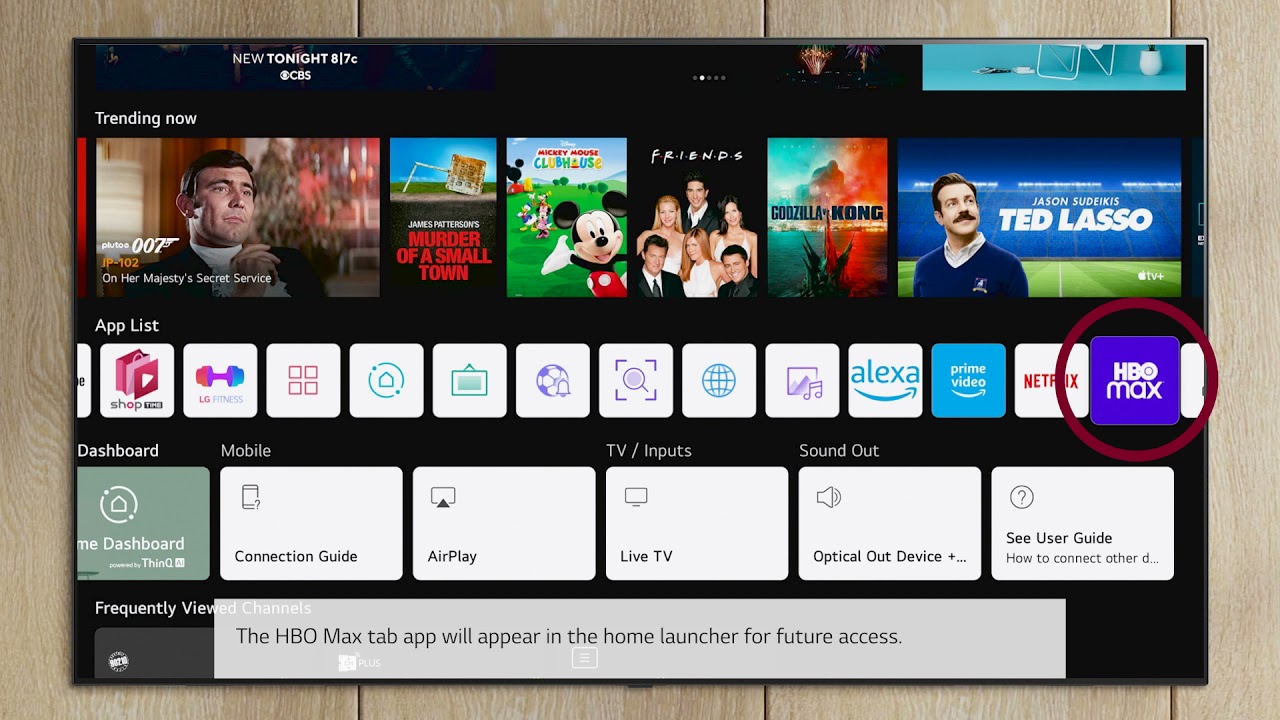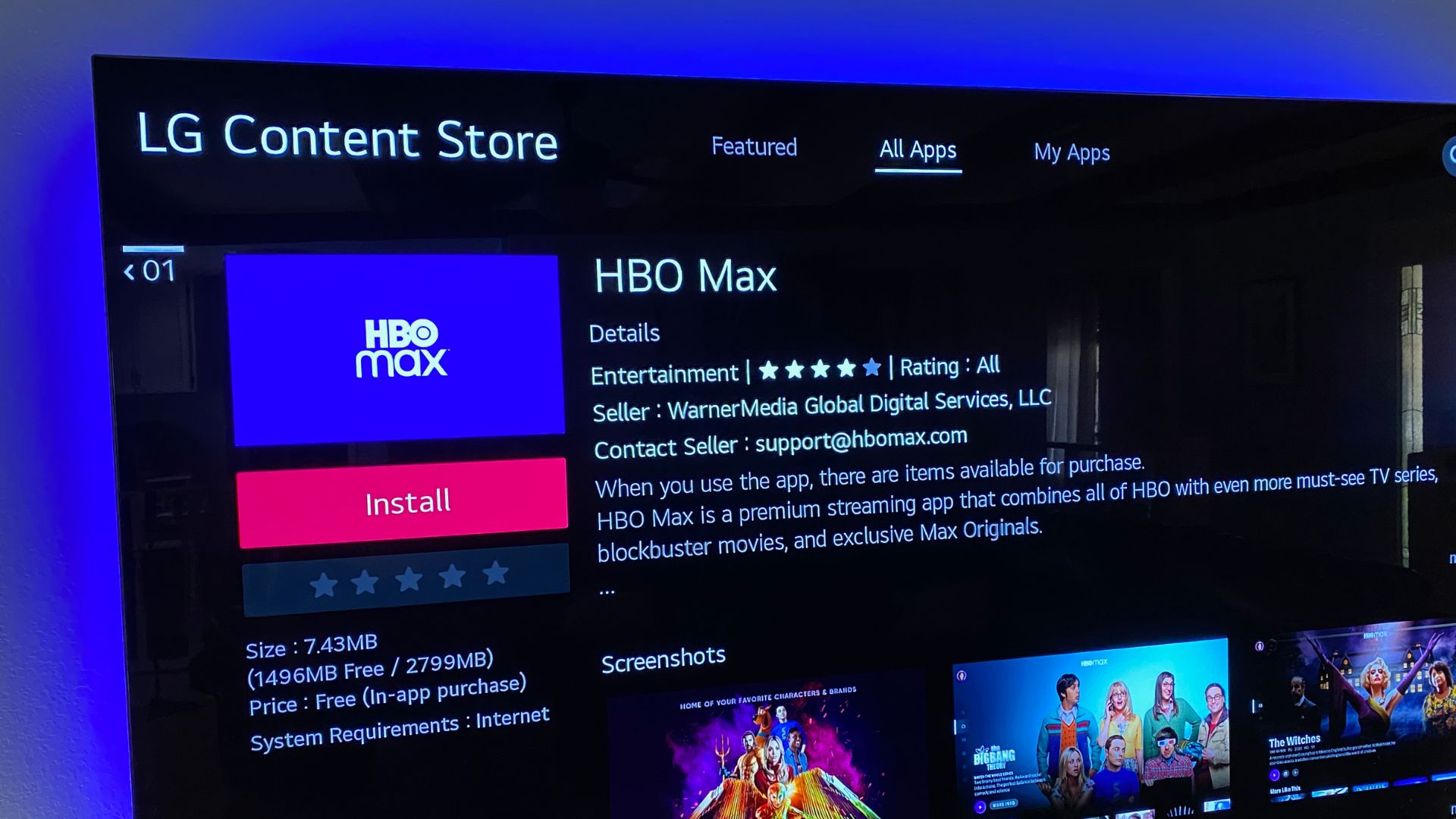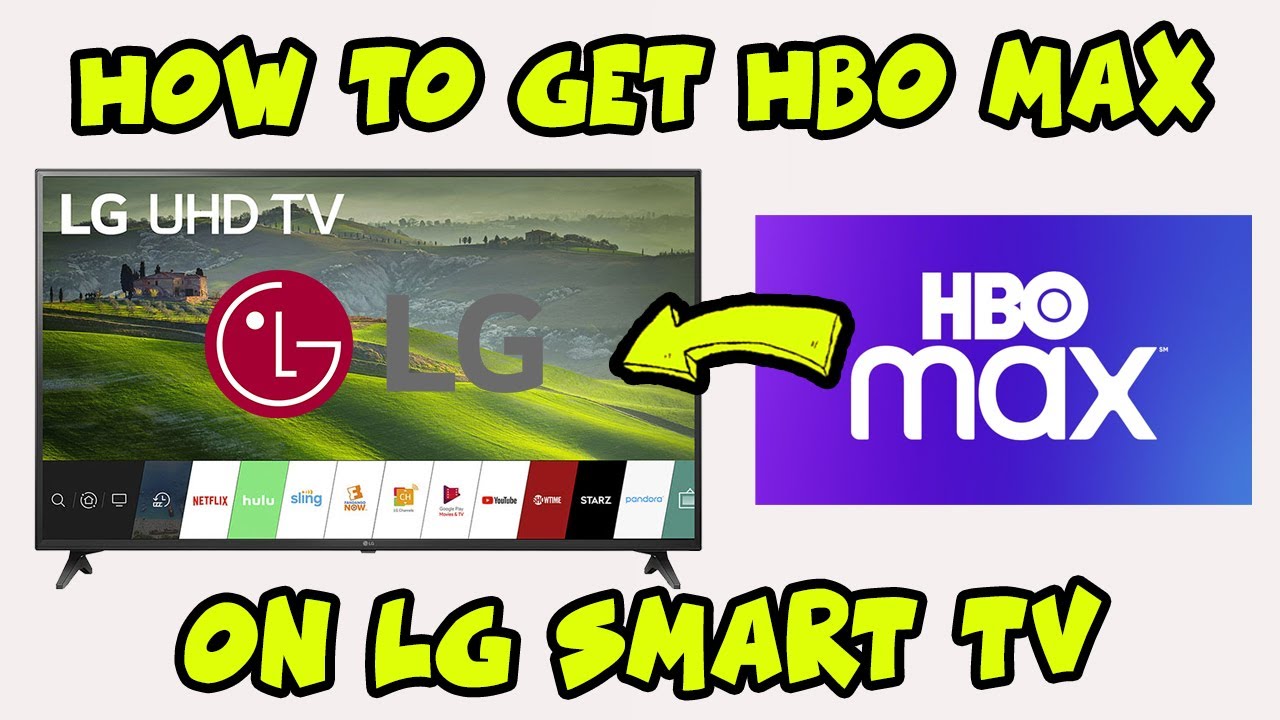Introduction
Welcome to the wonderful world of HBO Max on your LG TV! Whether you’ve been binge-watching your favorite shows or exploring new content, there may come a time when you need to sign out of your HBO Max account. Perhaps you want to switch to a different profile or let someone else enjoy the streaming goodness. Whatever the reason, this guide will walk you through the various methods you can use to sign out of HBO Max on your LG TV.
HBO Max offers multiple options for signing out, each depending on your preference and the available tools. In the following sections, we’ll explore three different methods: using the Settings menu on your LG TV, utilizing the HBO Max app, or visiting the HBO Max website. Regardless of which method you choose, the process is straightforward and will have you signed out in no time.
So, if you’re ready to take the leap and learn how to sign out of HBO Max on your LG TV, let’s dive right in!
Method 1: Using the Settings Menu
If you prefer a direct approach, signing out of HBO Max on your LG TV through the settings menu is the way to go. Here’s a step-by-step guide to help you through the process:
- Start by turning on your LG TV and navigating to the home screen.
- Using your remote control, scroll through the available apps and select “Settings.”
- In the “Settings” menu, locate and select “Apps” or “Applications.”
- Look for the HBO Max app in the list of installed applications and click on it.
- Now, select “Clear Data” or “Clear Cache” to remove your HBO Max account information from your LG TV.
- Confirm the action when prompted.
- Once you’ve cleared the data or cache, select “OK” or “Done” to complete the process.
By following these steps, you have successfully signed out of HBO Max on your LG TV using the settings menu. The next time you launch the HBO Max app, you will be prompted to sign in with your account again.
Note: Clearing the data or cache for the HBO Max app may also delete any downloaded content or preferences associated with your account. If you want to keep your downloads or preferences, you may want to try one of the other methods mentioned in this guide.
Method 2: Using the HBO Max App
If you prefer a more hands-on approach using the HBO Max app itself, here’s how you can sign out of your account on your LG TV:
- Turn on your LG TV and launch the HBO Max app.
- Once the app is open, navigate to the top-left corner of the screen. You should see the profile avatar or your name.
- Click on the profile avatar or your name to access the account menu.
- Within the account menu, locate and select the “Sign Out” option.
- A confirmation prompt will appear asking if you’re sure you want to sign out. Click “Yes” or “Confirm” to proceed.
That’s it! You have successfully signed out of HBO Max on your LG TV using the HBO Max app. The app will now return to the sign-in screen, where you can choose to sign in with a different account or sign back in with your original account.
Remember, signing out of the HBO Max app on your LG TV will not affect any other devices or platforms where you are using your HBO Max account. It is specific to the LG TV only.
Now that you know how to sign out using the app, let’s explore another method to sign out of HBO Max on your LG TV—the HBO Max website.
Method 3: Using the HBO Max Website
If you prefer the convenience of a web-based solution, you can sign out of HBO Max on your LG TV using the HBO Max website. Here’s a step-by-step guide to help you through the process:
- Using a computer or mobile device, open a web browser and visit the HBO Max website.
- Log in to your HBO Max account using your credentials.
- Once you’re logged in, locate and click on your profile/avatar icon in the top-right corner of the screen.
- In the drop-down menu that appears, select the “Account” option.
- You will be redirected to the HBO Max account settings page.
- On the account settings page, scroll down until you find the “Sign out of all devices” option.
- Click on this option to sign out of HBO Max on all devices, including your LG TV.
- A confirmation prompt will appear asking if you’re sure you want to sign out of all devices. Confirm the action by clicking “Yes” or “Confirm.”
By following these steps, you have successfully signed out of HBO Max on your LG TV using the HBO Max website. The next time you launch the HBO Max app on your LG TV, you will be prompted to sign in again with your account credentials.
It’s important to note that signing out of all devices will log you out of HBO Max on any other device where you are currently signed in. This includes smartphones, tablets, computers, and other smart TVs. If you don’t want to sign out of all devices, you may want to consider using one of the other methods mentioned in this guide.
Now that you’re familiar with all three methods, you can choose the most suitable option for signing out of HBO Max on your LG TV based on your preferences and convenience.
Conclusion
Signing out of HBO Max on your LG TV is a simple process that can be accomplished through various methods. Whether you prefer using the settings menu, the HBO Max app, or the HBO Max website, each method offers a convenient way to log out of your account and ensure your privacy and security.
By using the settings menu on your LG TV, you can directly clear the data or cache associated with the HBO Max app, effectively signing yourself out. This method is quick and efficient, and it allows you to start fresh the next time you open the app.
If you prefer a more hands-on approach, the HBO Max app on your LG TV offers a straightforward method for signing out. By accessing the account menu within the app, you can easily locate the sign-out option and confirm your decision to log out.
Alternatively, you can also use the HBO Max website to sign out of your account on your LG TV. By visiting the account settings page, you have the option to sign out of all devices, including your LG TV. This method is particularly useful if you want to log out from various devices simultaneously.
Remember, signing out of HBO Max on your LG TV will not affect your account on other devices or platforms. Each signing-out method is specific to your LG TV only.
Now that you have learned how to sign out of HBO Max on your LG TV through different methods, you have the knowledge and tools to manage your account and ensure a personalized streaming experience.
So go ahead, give these methods a try, and enjoy the flexibility and control over your HBO Max account on your LG TV!